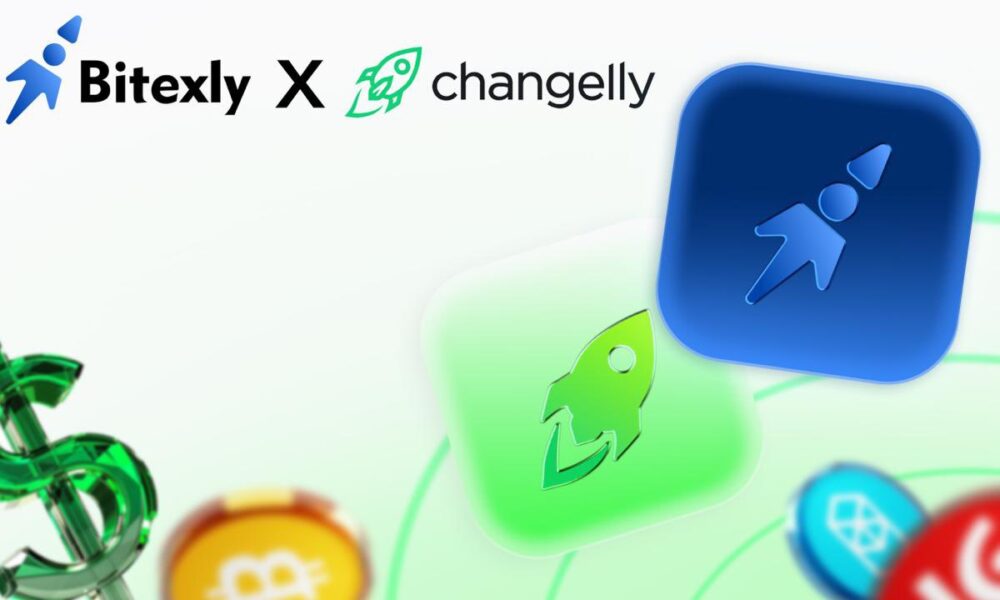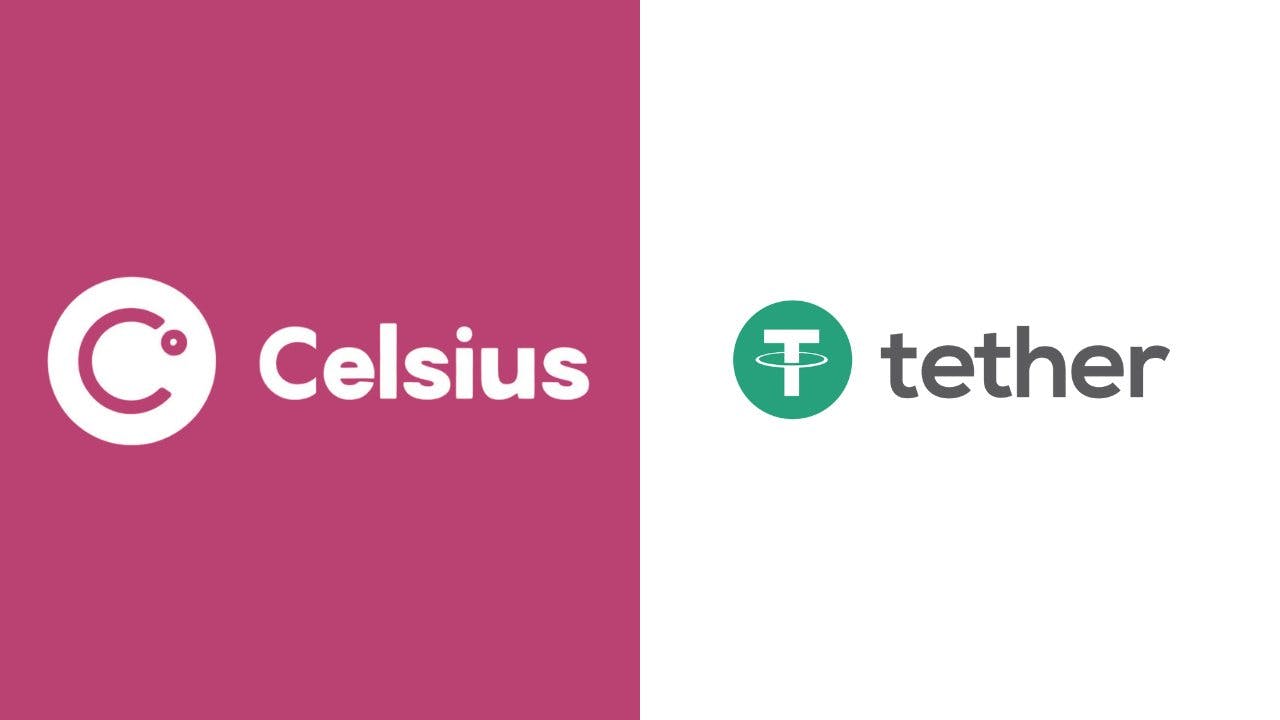I was about ready to give up on my old laptop that I used sparingly. It took ages to start, opening the browser felt like a test of patience, and even typing had a slight delay. Now, there’s no shortage of ways to make old laptops run like new, but if you asked me for the single tweak that made the biggest difference, it’s this one: forcing Windows to prioritize speed over looks.
It sounds simple, almost too simple, but switching off the visual fluff hiding under Windows’ hood instantly gave my old machine a second wind. The menus snapped open, apps launched faster, and the system felt lighter overall. It wasn’t magic; it was just Windows finally focusing on performance instead of appearances.
The hidden setting that slows your PC down
Most people never change this, but it makes a big difference
By default, Windows is configured to prioritize beauty over speed. You may not have realized it, but your Windows PC is full of animations, shadows, and transparency effects that are easy to miss. These include the smooth fade when you minimize or open a window, the subtle blur behind menus, the sliding motion of tooltips, and the drop shadows under desktop icons and text.
These touches make the desktop feel modern and polished, but they come with a small performance cost. Each visual flourish requires your computer to do extra work—rendering transitions, simulating transparency, and managing visual layers that don’t really contribute to getting things done. Over time, these small tasks can add up, especially on older or less powerful machines.
The irony is that these effects are meant to make the system feel smoother and more responsive, yet on older hardware, they do the exact opposite. The impact becomes even more obvious on aging laptops and budget desktops. You click the Start menu and wait a half-second for the animation to play. You minimize a window, and there’s a tiny pause before it disappears. Open File Explorer, and you might even notice a faint stutter as the interface glides into view.
Forcing Windows to prioritize performance over appearance
One quick switch that gives your old laptop a new lease on life
This default setup makes perfect sense for new PCs with plenty of power to spare. Modern processors and graphics chips can easily handle those visual flourishes without breaking a sweat. But for an older laptop that’s already struggling to keep up, these features are like unnecessary passengers slowing down the ride. Fortunately, Microsoft gives you full control over how much visual polish you want to keep.
Open the Start menu, type Adjust the appearance and performance of Windows, and hit Enter. This brings up the Performance Options window. At the top, you’ll see four options. Select Adjust for best performance, and you’ll notice all the boxes below automatically untick. Then, hit Apply, and that’s it.
Windows immediately disables all the eye candy: animations, shadows, smooth scrolling, and transparency effects. The difference is instant. Menus appear without delay, windows snap open and closed, and your system stops wasting resources on visual extras.
Disabling these visual effects doesn’t harm your system or remove any core functionality. It simply tells Windows to focus on speed rather than style. And it’s amazing how much of a difference this one tweak can make.
It doesn’t look pretty at first, but you can tweak it to look decent
A few visual touches bring back polish without slowing things down
When you first disable all those visual effects, text may look a bit rough around the edges, thumbnail previews disappear, and windows no longer animate when you minimize or maximize them. The PC feels fast, no doubt, but it can also feel a little too plain.
The good news is that you don’t have to settle for a completely stripped-down appearance. The Performance Options menu isn’t an all-or-nothing switch. Meaning, you can turn specific effects back on to make your desktop look better while keeping things snappy. For this, you’ll need to select the Custom option and take a look at the list of checkboxes below.
Start with the basics, like Smooth edges of screen fonts. This one alone makes a huge difference. Without it, text can look pixelated and harsh, especially on high-resolution displays. Next, consider enabling Show thumbnails instead of icons. This brings back file previews in File Explorer, so you can quickly identify images, videos, and documents without opening them.
Similarly, you’ll find options for everything from Animate windows when minimizing and maximizing to Smooth scroll list boxes. You can enable as many options as you want, but remember: the fewer you turn on, the better your system will perform. The idea is to experiment with the options and find a sweet spot where it looks good enough while still feeling fast and responsive.
You don’t always need expensive upgrades to make your computer feel faster. Often, the biggest improvements come from small adjustments hiding in plain sight. And if you’re still not satisfied, there are plenty of other ways to boost performance on a Windows laptop, so be sure to explore them as well.