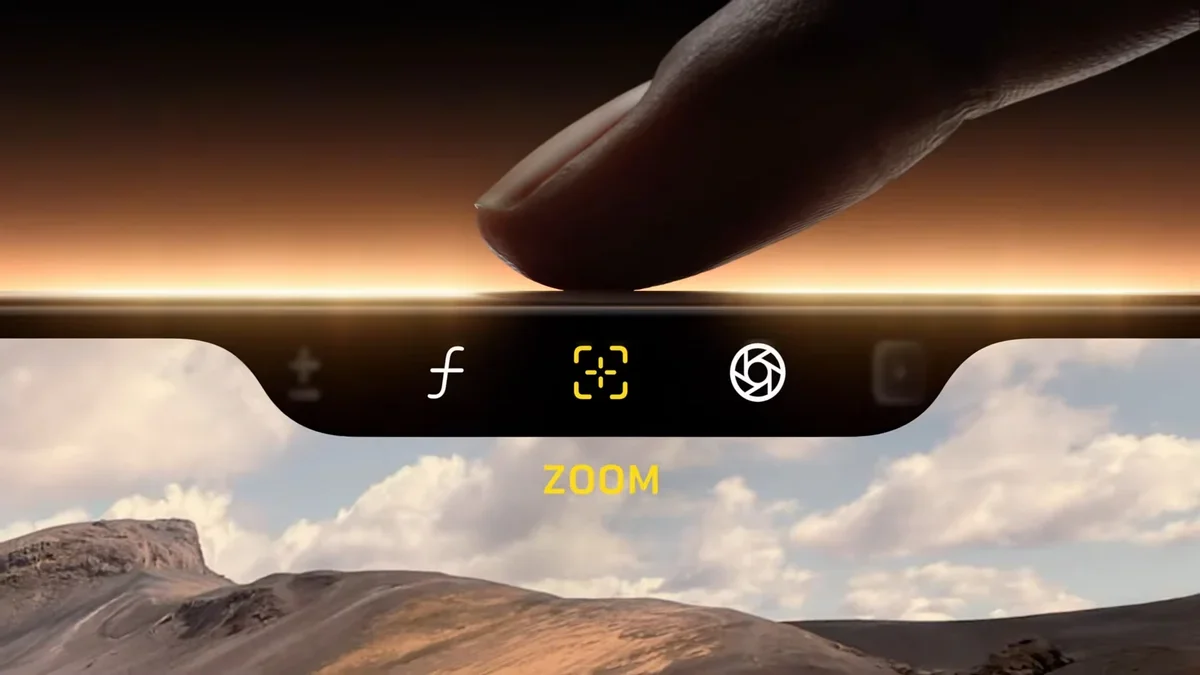A Google Pixel is usually the smartest phone in the room. Most of that smartness goes into making sure you get great photos and can edit the not-so-great ones. I’ve started editing my selfies with my Pixel’s AI, and you should too.
Why I Decided to Test Pixel’s AI on Selfies
Generally, before I upload a photo, it goes through Lightroom on my PC. While this workflow is fine for images taken on my DSLR, moving photos back and forth between my phone and PC for editing becomes a hassle. Lightroom does have an Android app, which retains a lot of functionality from the desktop one, but it can still be a pain adjusting all those sliders on a small screen.
I had already given up on carrying my DSLR everywhere with me when I first switched to a Pixel—that’s one of the reasons why I can’t go back to a non-Pixel Android phone. So if the Pixel AI is good enough to shelve my professional-grade camera, it’s good enough to edit those photos as well.
Besides, not everyone knows how to edit a photo in advanced editing programs. An editor where you can simply type out your edits and the image turns out to be the way you want sounds a lot more accessible and, honestly, enjoyable to use. That’s exactly what Google’s Magic Editor offers.
The editor is quite well integrated into the Google Photos app. You can go from browsing photos to editing them within a few taps, and the entire process is much faster (and simpler) than fiddling with apps like Lightroom or Snapseed.
The Magic Editor Experience
I took a selfie from my phone’s wireless charging stand at a rather challenging time of the day. As you can see, I have direct sunlight exposing part of my frame while the rest of the image remains relatively dark.
Now there are a few things wrong with this image that would take a lot of work to fix, even on the desktop version of Lightroom. I want to get rid of some of the shadows on my face, get rid of the ceiling fan, add background blur, and move the subject (or myself) a bit more to the left.
Getting rid of the ceiling fan is simple enough. Just head over to the Tools section, select the Magic Eraser option, and circle the fan. It does leave some artefacting behind, but since we’re adding background blur, it’s not going to be visible.
Next, I added the background blur, or depth of field, using the Blur option. The feature gives you two options: Blur and Depth. The former lets you pick your focus point, and the latter adds the depth of field. These settings will automatically populate based on your focus point, but you can adjust them to get the desired effect.
The Portrait Light feature is meant for adding an extra light source to your image to better illuminate faces. You get an Add light option that adds an extra light source, and use the Balance light option to balance the overall lighting over faces.
Now it’s time to switch to Magic Editor to get me in the middle of the frame. Google Photos requires you to save any changes made outside of the Magic Editor before proceeding, so getting the image right here is important.
Repositioning the subject is just a matter of tapping and dragging around until you’re happy with the placement. When you’re done, the Magic Editor will give you several options, and you can choose which one works best for you. You can erase or replace any other part of the image by tapping or circling it. The erase option works a lot like the Magic Eraser, but Reimagine lets you replace these selections based on your prompts.



You can also change the entire background of an image, which I did end up doing for fun. I replaced my office in the background with a library, and the result was great. It even managed to get the direction of the lighting right.
You also get the Auto frame and Portrait options. Auto frame is great at fixing composition issues and can even generate horizontal versions of vertical images and vice versa. Portrait seems to do the same thing as Portrait Light, although you’ll have better luck doing it yourself in Google Photos.
The Results: Before vs. After
A couple of minutes and one prompt later, I now have two images that are entirely different from the original selfie I started with. You can see the comparison in the usual selfie and one where I swapped the background for a wooden bookshelf.
|
Before |
After |
|---|---|
|
|
|
You no longer have to stress over slider values, adjustment layers, and color accuracy. This is also one of the easiest Pixel-exclusive features that can be ported to other Android devices. All you need is a Google One subscription, and you’re good to go.
Regardless, if you’ve got a Pixel, your phone’s AI-powered editing tools already know how to best frame, light, and clean up your selfies. It doesn’t matter if they were taken on your Pixel or have been in your gallery for years—a few taps and prompts are all it takes to bring them back to life.