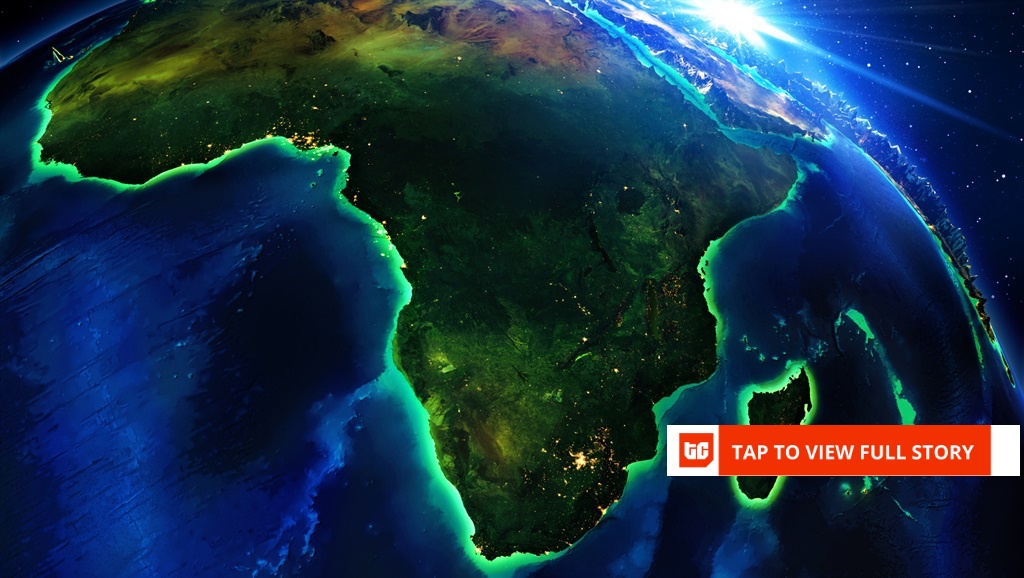Converting files doesn’t have to involve sketchy websites or endless pop-ups. File Converter is a free, open-source app that lets you effortlessly transform almost any file directly on your Windows PC.
Convert just about any file
From PDFs to images
From time to time, you might come across an image, video, audio file, or a document that’s in a less popular format. That usually isn’t a problem, but when you need to upload that file, share it, or use it in an app, you could run into compatibility issues.
In such instances, having a file converter app installed on your PC can be incredibly useful. And that’s exactly what the File Converter app is for.
It supports a wide variety of file types, so whether you want to shrink a bulky video for easy sharing, convert audio into a format your phone can play, or turn a PDF into an image, it has you covered. You can think of it as a Swiss Army knife for file conversions.
File Converter can handle almost all common formats. With it, you don’t need to rely on different apps for each file type—you get the convenience of converting almost any file from a single app.
It’s all about simplicity and ease of use
Convert files in seconds
One of the best things about File Converter is how easy it is to use. While most conversion tools try to dazzle you with endless menus, confusing settings, or technical jargon that leaves you second-guessing which button to click, this app takes the opposite approach. It’s designed to keep things simple.
Once you’ve installed File Converter, the conversion options appear directly in the Windows right-click menu. That means you don’t even have to open the app to start converting.
Simply right-click the file you want to convert, select Show more options > File Converter, and you’ll see all the supported formats. Choose your preferred format, and you’re done. The converted file will appear in the same folder, with the same name as the original.
File Converter can also handle multiple conversions at once. For example, if you have a folder full of images in formats like PNG, HEIC, and WEBP, you can select them all and convert them to JPG in one go.
Beyond format changes, File Converter can also help compress files on your PC. If you’re working with images or videos, you’ll see options like Scale 75% and Scale 25% in the right-click menu. For videos, the menu will also show Scale 720p and Scale 1080p. From there, you can select your preferred file format to convert and compress the file.
Set your conversion preferences
Have more control over conversions
Although File Converter is all about simplicity, it still gives you the flexibility to fine-tune conversions. This can be useful if you’re converting dozens of files at once and want more control over the results.
To get started, type File Converter Settings in the Windows search box and hit Enter. In the Settings window, go to the Conversion Presets tab, and you’ll see every output format the app supports. Select one, and you’ll see options to rename the preset, adjust the scale, and set up a file name template to keep your converted files organized.
One particularly useful feature is the ability to specify whether the app should delete the original file once the conversion is complete. The best part is that you can configure this separately for each format. For example, you might want the app to automatically delete original video files after converting them to MP4 to save space, but keep your audio files intact after converting them to MP3.
Under the Applications tab, you can adjust general settings, such as automatically exiting the app once a conversion is complete, copying the file to the clipboard after conversion, and enabling or disabling hardware acceleration.
It’s free and works offline
What else can you ask for?
What makes File Converter great is that it’s completely free. There are no hidden paywalls, trial periods, or premium tiers forcing you to upgrade. You download it once, install it, and you’re good to go.
Equally important, File Converter works entirely offline. This means every conversion happens directly on your computer, so your private documents, photos, and videos never leave your PC. You don’t have to upload files to the cloud, deal with annoying ads, or worry about a third-party service keeping a copy of your files.
If you’ve ever relied on an online tool to convert a file, you know how inconvenient it can be. These tools are often loaded with ads, require you to create an account, or make you jump through hoops just to complete a simple conversion.
With File Converter installed on your PC, you can skip all that and enjoy the convenience of hassle-free file conversions.