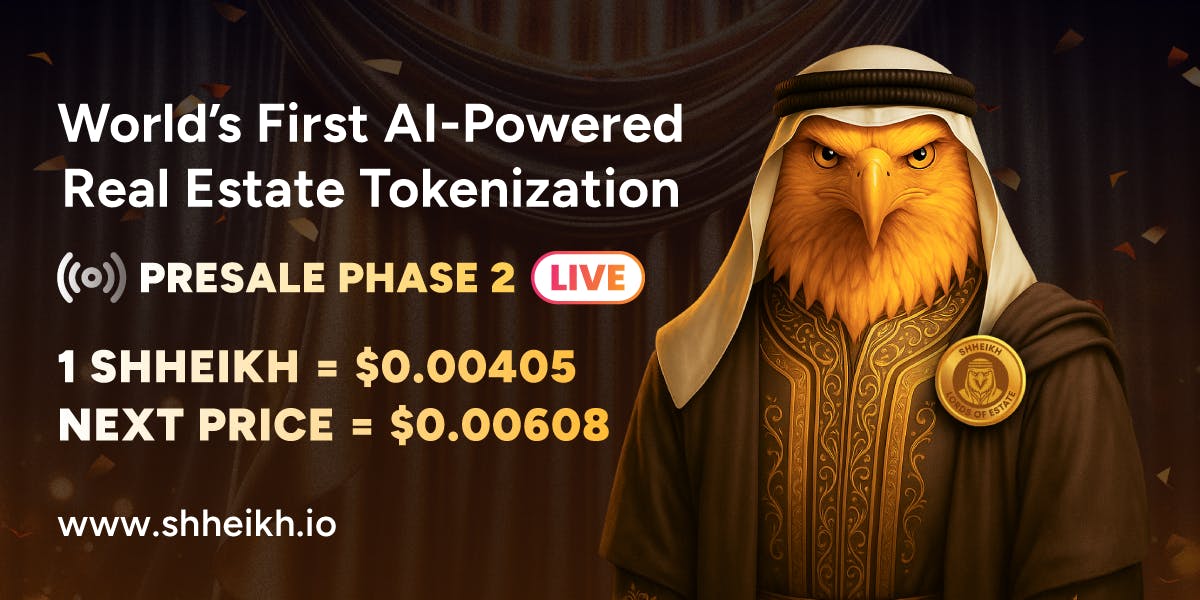I like using the Amazon Fire TV Stick because it has a fast and responsive UI, turning my old dumb TV into a modern smart TV. However, the FireTV Stick does not have the Play Store. It features Amazon’s own version of the App Store, boasting a massive app library, but it still lacks many apps due to restrictions, its custom UI, or a region lock that I cannot live without.
Suppose you are like me and trying to get one of those region-locked or missing apps on the Amazon Fire TV Stick, worry not. You can still get the apps you love on the Amazon Fire TV Stick. You don’t need deep technical know-how to install apps on a Fire TV Stick without the Play Store.
Install the app from the Downloader on the Fire TV Stick
Downloader is essentially a browser app that lets you access the internet and download any app you want. It’s easy, user-friendly, and intuitive, allowing you to access any website and download apps on your Fire TV Stick from trusted and verified sources.
How to download Downloader on Fire TV Stick
- Go to the App Store on your Fire TV Stick.
- Navigate to the Search tab.
- Search Downloader.
- Click on Get App and wait until the installation is complete.
After installing Downloader, prepare the Fire TV Stick to enable app installation from unknown sources. This allows apps downloaded from Downloader to be installed.
Enable installation from unknown sources on Fire TV Stick
Here’s how to enable installation from unknown sources on a Fire TV Stick. It looks tedious, but it won’t take long. It’s a one-time process, and you won’t need to repeat it unless you reset your Fire TV Stick.
- Go to the Settings tab on your Fire TV Stick.
- Here, navigate to My Fire TV.
- Go to the About section and select it.
- Now scroll to the Fire TV Stick and click on it seven times rapidly.
- Once you get a pop-up that says you are now a developer, go back to the My Fire TV menu.
- Here, you will see the developer options unlocked. Scroll down and select the Developer options.
- Navigate and choose Install unknown apps.
- Scroll down and click on the Downloader app in the list.
- Toggle it on.
If you don’t see “Install unknown apps,” look for “Apps from unknown sources” in the developer menu. Select it, turn it on, and then skip steps eight and nine.
From here, you are all set to browse the internet from your Amazon Fire TV Stick and download and install any app you want.
Install apps on the Fire TV Stick using the Send Files to TV (SFTTV) app
If you don’t want to go through the trouble of installing Downloader on your Fire TV Stick, as it can be a bit of a hassle to enter websites using the Fire TV remote, then this is the path you should go with.
Personally, this is my go-to method for getting the apps I want on the Amazon Fire TV Stick, especially if it is not already available on the App Store.
How to install Send Files to TV (SFTTV) on Fire TV Stick
- Open the App Store on the Fire TV Stick.
- Search for the Send Files to TV (FSTTV) app.
- Navigate and click Get App.
After installation, follow the steps mentioned above in the Downloader section to enable permissions for Send Files to TV, allowing you to install apps. Once done, follow the steps below to install your desired apps using FSTTV. You will also need the Send File to TV (SFTTV) app on your Android phone to send the application file to your Fire TV Stick. Here, your phone will act as a sender and your Fire TV Stick will act as a receiver.
How to install apps using Send Files to TV (SFTTV)
- Go to the All Apps tab on your Fire TV Stick.
- Navigate and launch the Send Files to TV (SFTTV) app.
- Once open, allow it the required permissions.
- Now choose Receive on your TV.
- Head to your phone and launch the Send Files to TV app.
- Tap Send on your phone.
- Navigate and select the app file on your phone.
- Tap send on your phone.
- Once you receive the file, click on it and choose Open.
That’s all. You will see the progress bar of the file being sent to your Fire TV Stick. Once done, you will see the file visible in the app history. Click it and hit install.
Ensure you are on the same Wi-Fi network on your phone and Fire TV Stick for the Send Files to TV app to work seamlessly.
Elevate your Fire TV content experience with the desired apps
Due to regional restrictions and a limited app library on the Amazon App Store, we sometimes need to find alternative ways to binge our favorite shows. If you can’t find the good streaming app you are looking for in the App Store or due to region restrictions, follow one of these methods to get the app you are looking for on your Fire TV Stick.