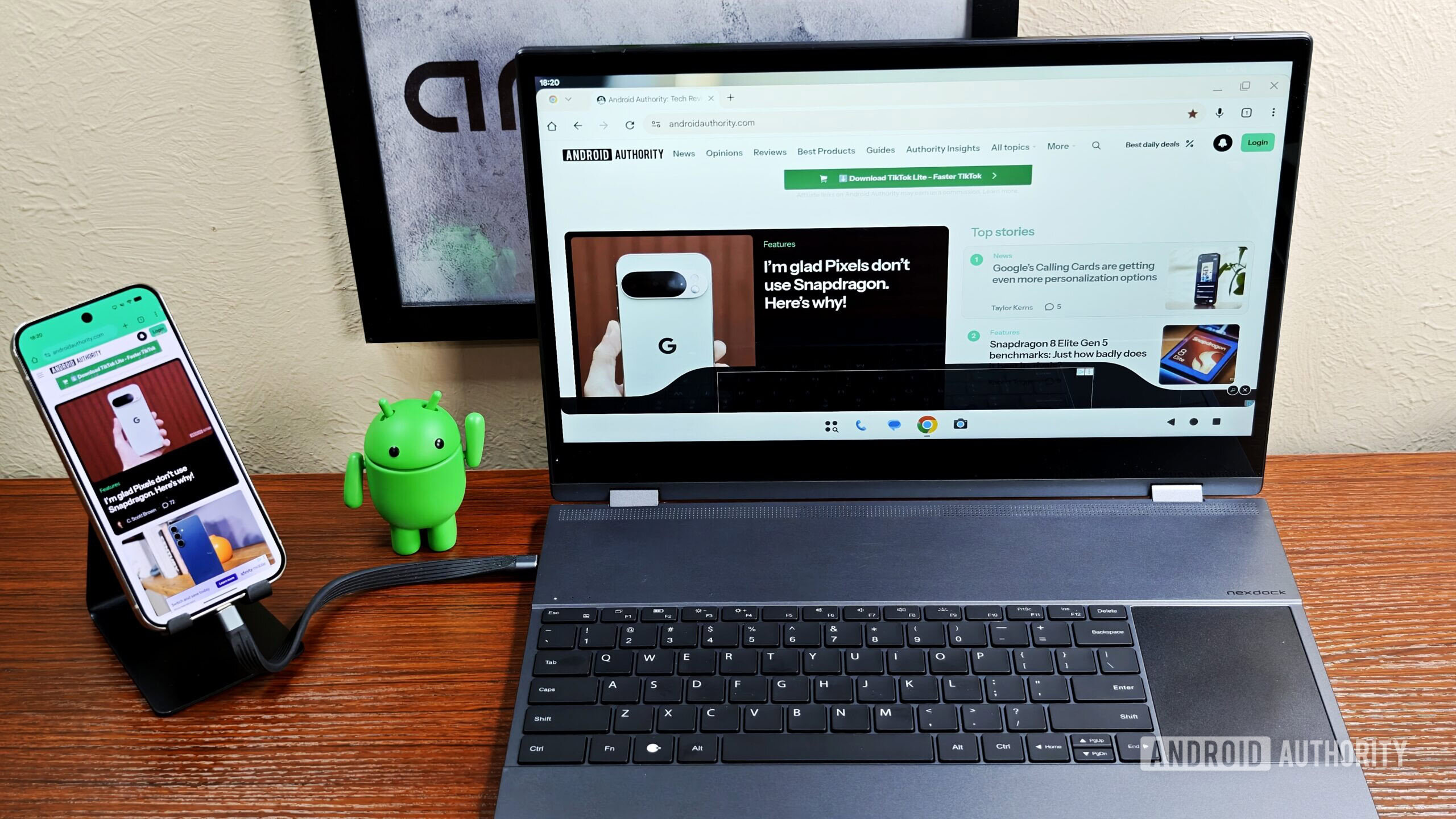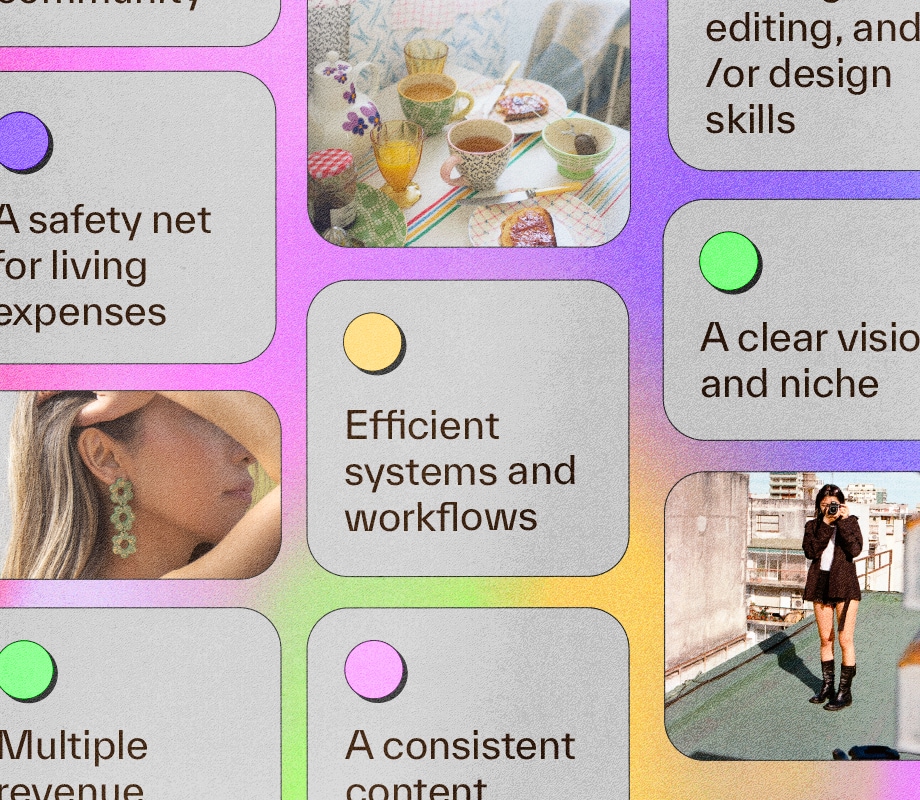Setting up a new Windows PC is always exciting—a blank slate, a fresh start, a machine that should run exactly the way you want. But the default Windows 11 experience comes with a few unwanted surprises. From noisy notifications and hidden tracking to cluttered taskbars and intrusive ads, the out-of-the-box setup can quickly feel more frustrating than fun.
Disabling unnecessary features, cleaning up startup apps, managing privacy settings, and taming the taskbar may seem like small steps, but together they transform the Windows experience. That’s why I like to go through these tweaks right after setup.
7
Tips, suggestions and annoying notifications
Kill the pop-ups and reclaim your focus
Windows loves to offer you tips on how to get the most out of your PC. They sound helpful, but unless you’re completely new to Windows, these pop-ups are just interruptions. On top of that, the Start menu sometimes shows “suggested apps,” which are basically ads, and you’ll get subtle nudges to use Edge or OneDrive instead of your preferred browser or cloud service.
The good news is you can silence it all with a few quick clicks. Go to Settings > System > Notifications, scroll down, and expand Additional settings. Uncheck the three boxes for tips and suggestions related to optimizing your Windows experience. Next, go to Settings > Personalization > Start and switch off Show recommendations for tips, shortcuts, new apps, and more.
Once you’ve flipped these switches, Windows becomes noticeably quieter. To stay focused, I also fine-tune Windows 11’s notifications, so I only see alerts that truly matter.
6
Tracking and data collection features
Stop Windows from spying on your every move
Windows 11 isn’t exactly shy about tracking your habits. By default, it quietly collects diagnostic data on how you use your PC—which apps you open, which features you click, and even details about errors or crashes. Microsoft frames this as a way to “improve your experience” and “make Windows better,” but if you’re not keen on sharing your digital habits, these defaults can feel more intrusive than helpful.
Then there’s the Advertiser ID. Every Windows account gets one by default. It’s essentially a digital identifier that allows Microsoft to track your activity and serve personalized ads across apps and services.
Add to that the fact that Windows collects your Start menu searches, voice data from voice typing, and even browsing activity, and it starts to feel less like a helpful assistant and more like a nosy neighbor. That’s why I always adjust important privacy settings before I really start using a new Windows PC.
5
Useless startup apps and services
Avoid unnecessary slowdowns
Like everyone else, one of the first things I do after setting up a new PC is install my favorite apps and programs. The problem is many of them sneakily set themselves to launch automatically every time you start your computer. For certain programs, such as your antivirus or a tool that genuinely needs to run in the background, that makes sense. But for most others, it simply wastes resources and slows down boot times.
Thankfully, Windows makes it easy to clean this up. Head to Settings > Apps > Startup and you’ll see a list of every app set to run at startup along with its impact on system performance. Simply toggle off anything you don’t need loading automatically.
It’s not just third-party apps slowing you down. Windows itself runs several services you may never use, like Windows Mobile Hotspot Service, Windows Update Delivery Optimization, SysMain, and more. These quietly consume memory and CPU cycles in the background. To avoid this, open the Services app, double-click a service you don’t need, and set its Startup type to Disabled.
4
Web results and highlights from search
Keep your searches local and distraction-free
Windows 11 loves to bring the web into your local searches. Open the search menu, and you’ll immediately notice search highlights, which includes trending searches, news, and other suggestions it pulls from Bing. This clutters the search menu and makes it distracting. To disable it, head to Settings > Privacy & security > Search and turn off Show search highlights.
Another frustrating thing about the Windows search menu is that it doesn’t just show results from your local apps and files. When you type something, it also brings up related results from the web. This can be especially annoying if you mistype “Word” as “wrd” or “Paint” as “painet” and hit Enter—instead of opening the app you wanted, the start menu Edge launches with search results.
Unlike search highlights, Microsoft doesn’t make it straightforward to turn off web search results from the Start menu. However, if you’re comfortable editing the Windows Registry, you can disable them entirely and ensure your searches stay local.
3
Unwanted taskbar items
Declutter your taskbar without losing functionality
Windows 11 tends to clutter your taskbar with icons you may never use. From Widgets to Task View, it assumes you want everything at your fingertips. As a result, when you have multiple apps open, the taskbar feels more cluttered than it should be.
Cleaning it up is straightforward. Right-click the taskbar and select Taskbar settings. From there, you can replace the search box with a simple icon, remove the Widgets icon, and hide the Task View button. You can still use Windows + W to open the Widgets panel and Windows + Tab to open the task view, so you’re not losing any functionality.
For those who like to go even further, I personally use Windhawk modules to customize the taskbar. This lets me hide unnecessary icons like the language bar and fix almost everything wrong with the taskbar.
Get back the classic options
Windows 11’s right-click menu isn’t exactly new in 2025, but it’s still something I tweak as soon as I set up a PC. Sure, it looks cleaner and more modern, but on the other hand, it hides many of the classic options behind a Show more options button. You can always hold down the Shift key while right-clicking to access the old menu directly, but I prefer to bring back the classic functionality permanently.
Bringing the classic right-click menu does require editing registry files, but it’s a one-time change. This keeps all the options I need right at my fingertips, without extra clicks or hunting through nested menus.
1
Annoying ads everywhere
Stop Windows from pushing apps and promos
You might think that once you’ve paid for a Windows license, you’re free from ads. Sadly, that’s not the case. Windows 11 still finds ways to show promotional content, whether it’s in the Start menu, the lock screen, or even in built-in apps like File Explorer.
The good news is that you can get rid of these ads in Windows 11. The bad news is there’s no single master switch. Instead, you need to dig through various settings and turn them off one by one. It takes a bit of time, but once it’s done, your PC feels cleaner, faster, and far less like a Microsoft billboard.
Setting up a new Windows PC can feel like unwrapping a present… if the present came with a few extra surprises you didn’t ask for. Making the above changes takes only a few minutes and lets me use Windows exactly the way I want, without distractions or interruptions.