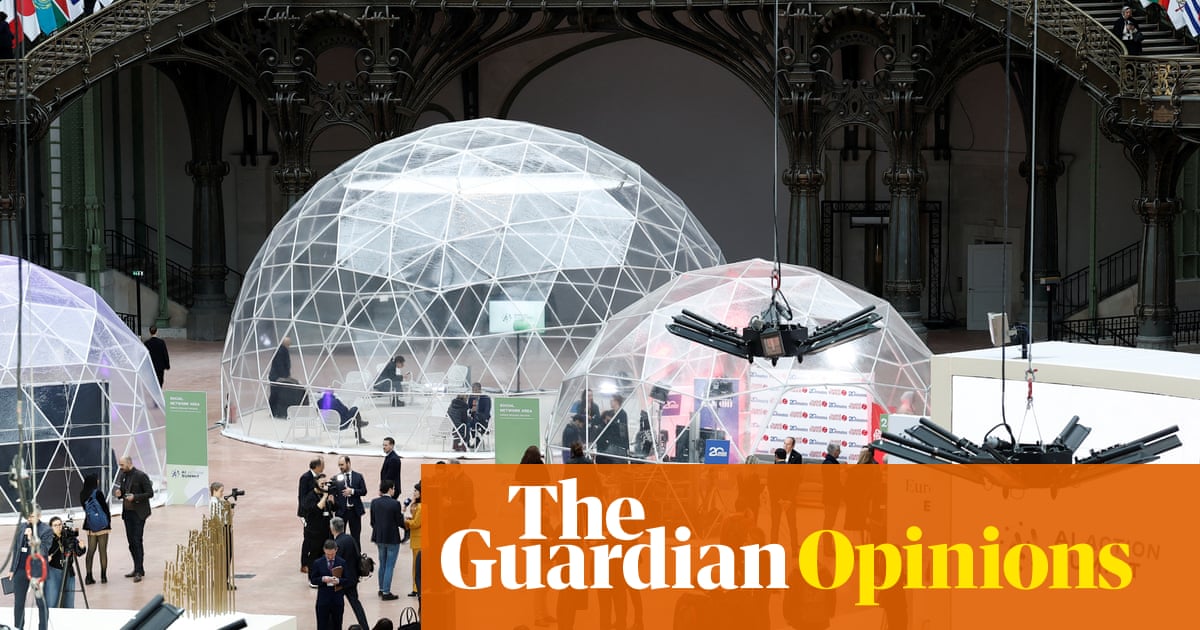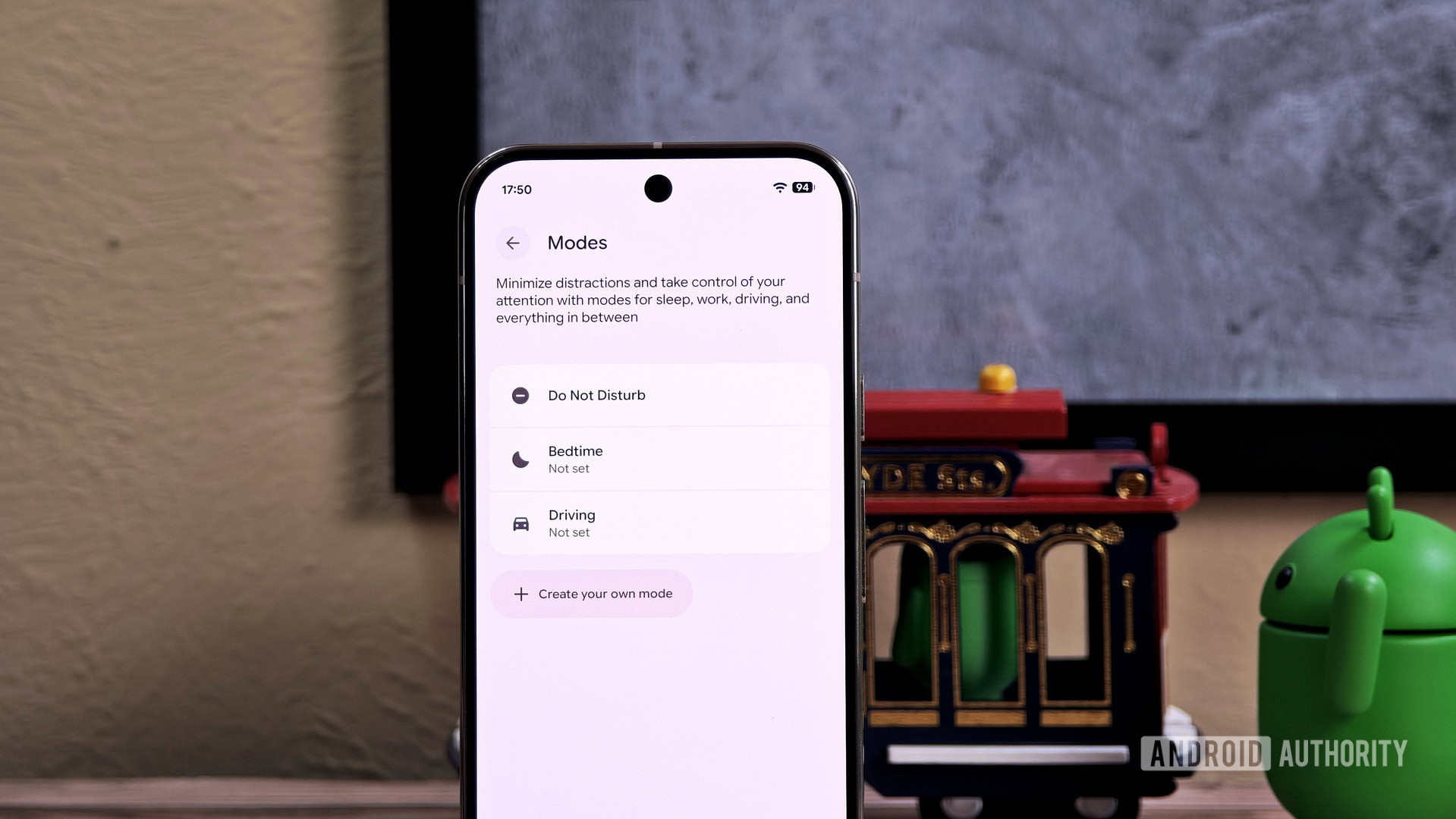I’ve been using Windows 11 since its release, and while I adapt to new UI changes pretty quickly, some of its design choices still drive me up the wall. Sure, File Explorer now has some great features that are hard to ignore, Notepad has received a much-needed overhaul, and the latest Phone Link side panel in the Start menu is genuinely slick. Yet for all these improvements, Microsoft has stripped away customization options that we’ve had for decades.
Despite the changes, Windows 11 lacks proper customization options for the Start menu, taskbar, notification center, and File Explorer. Luckily, Windows has always had a thriving community of developers who build what Microsoft won’t, and Windhawk is the perfect example. This open-source platform for Windows mods has fixed my biggest issues with Windows 11.
For all big and small Start menu customizations
Windows 11’s Start menu is too basic for my taste. Some prefer the minimalist layout, but I want more control over how it looks and functions. The Recommended section wastes space, as I never click on those files. And why can’t I make it match my desktop theme?
The Windows 11 Start Menu Styler lets you customize the Start menu the way you want. You can remove the recommended section, restore the classic Windows 10 style menu, or try themes such as FluentInspired or RosePine. You can alsostrip it down to just a search bar, which is pretty slick.
To get started, you’ll need to install Windhawk first. After that, open Windhawk and look for the Explorer tab in the top right corner. Find the Windows 11 Start Menu Styler mod, click Details, then hit Install.
Not all themes play well with the new Start menu layout. If an issue occurs, you can disable the Start menu layout in the mod settings to fix the problem. Here, you can also fine-tune the styles by adding custom JavaScript code.
Taskbar height and icon size
Adjusting taskbar and icon sizes
Windows 11 scales taskbar icons down to 24 x 24 pixels instead of the standard 32 x 32 size. This makes them appear blurry or too small, especially on high-resolution monitors. The smaller icons are harder to click and differentiate at a glance.
The Taskbar height and icon size mod lets you resize icons and adjust the taskbar’s height to specific sizes. You can set icons back to 32 x 32 for sharper visuals, or go larger if you prefer. The mod also allows you to adjust button width for even more control over the taskbar’s appearance.
You can complement this mod with Windows 11 Taskbar Styler for additional visual tweaks, such as transparency, blur effects, and hover animations. It also handles spacing adjustments and other style modifications.
Better file sizes in Explorer details
See folder sizes without opening the folder properties
File Explorer has this weird quirk where it shows file sizes in the details view but completely ignores folders. You have to right-click the folder and open Properties to see how much space a folder takes up. When you’re trying to free up disk space, this turns a five-minute task into a half-hour investigation.
The Better file sizes in Explorer details mod fixes this quirk by showing size under the column for folders. It’s disabled by default, so choose from the three available options after installing the mod.
I recommend using the Enabled, calculated manually while holding the Shift key option to avoid file loading issues. To view the folder size, refresh the directory while holding the Shift key. There’s also an option to integrate with Everything search, but I couldn’t get it to work correctly, as it kept showing the incorrect size.
Vertical Taskbar for Windows 11
Moving the taskbar to the side
Microsoft removed the option to position the taskbar vertically in Windows 11. I prefer the vertical taskbar setup on my ultrawide monitor as it gives more vertical screen space for documents and web browsing.
The Vertical Taskbar for Windows 11 mod brings back this missing feature. You can place the taskbar on the left or right side of your screen. The mod lets you set different positions for primary and secondary monitors, and adjust the taskbar width to make it thinner or wider based on your needs. I keep mine on the left at 58 pixels wide, which is enough to see my icons clearly without taking up too much space.
Taskbar Labels for Windows 11
Restoring old taskbar label options
Windows 11 only gives you two options for taskbar buttons: combine and hide labels, or ungroup and show labels. But what if you want to have them always combined, never combined, or combined only when the taskbar is full?
The Taskbar Labels for Windows 11 mod adds the missing flexibility. You can ungroup taskbar buttons while hiding labels, or show labels while keeping buttons combined. Beyond labels, you can customize the app’s running indicator, progress indicator style, font size, and more. You can even set different behaviors for different apps if you dive into the advanced settings.
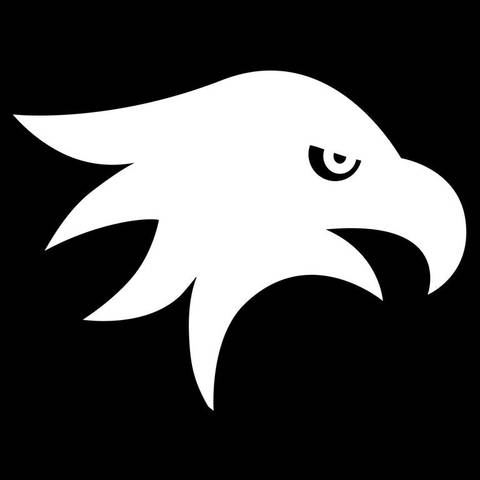
- OS
-
Windows
- Developer
-
Ramen Software
Windhawk has tons of other useful mods
Beyond these essentials, I’ve installed mods that let me scroll through browser tabs with my mouse wheel, adjust volume by scrolling over the taskbar, and middle-click to close apps directly from the taskbar. There are even mods for scrolling through inactive windows and resizing them by dragging edges.
Windhawk is an excellent utility that addresses those minor Windows 11 quirks that Microsoft either overlooked or intentionally removed. These features were likely removed because not enough people used them to justify maintaining them. But for those of us who did, Windhawk brings them all back, and then some.