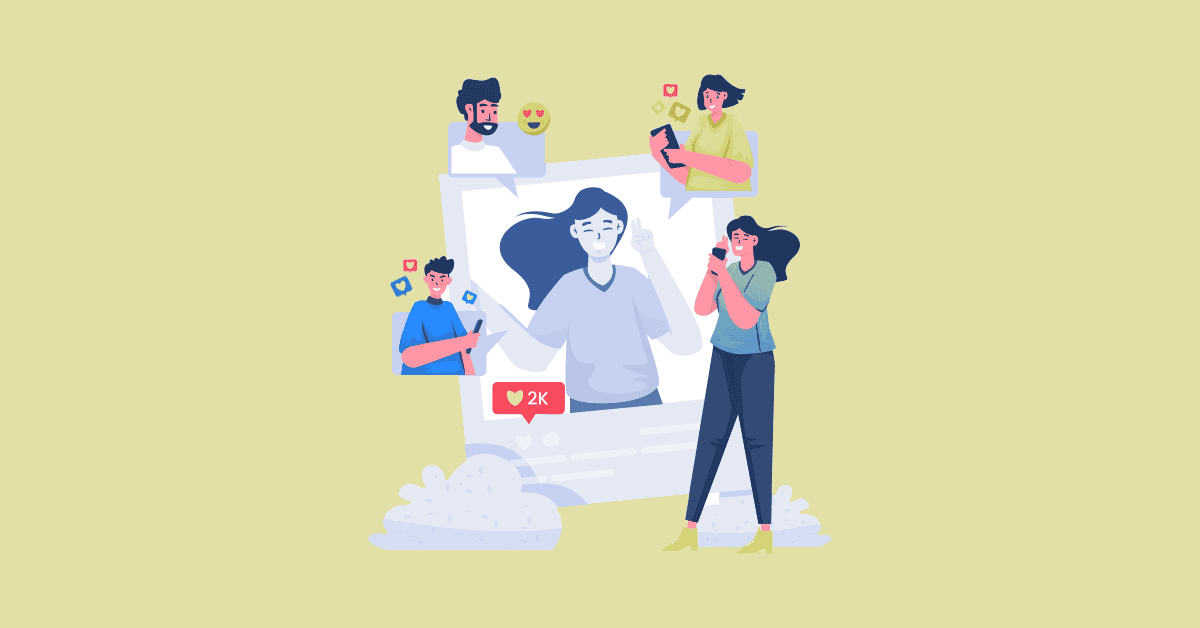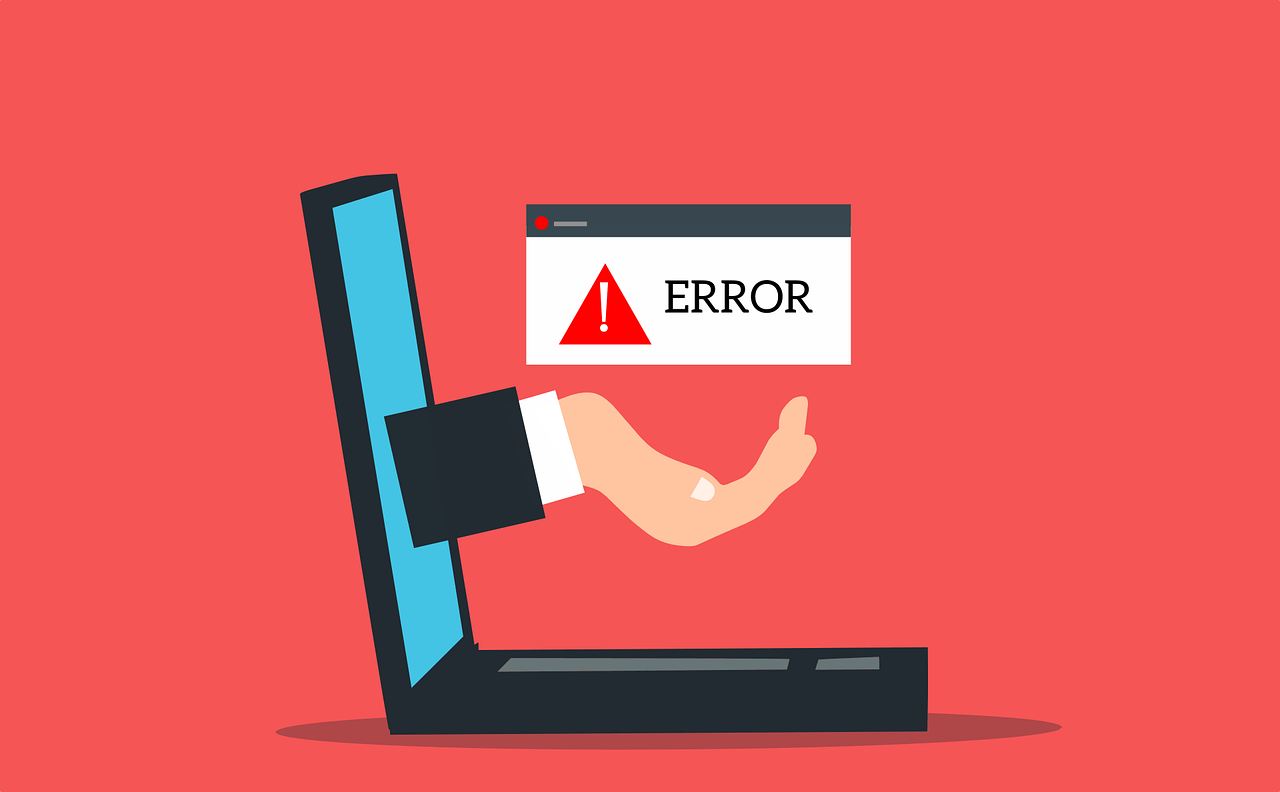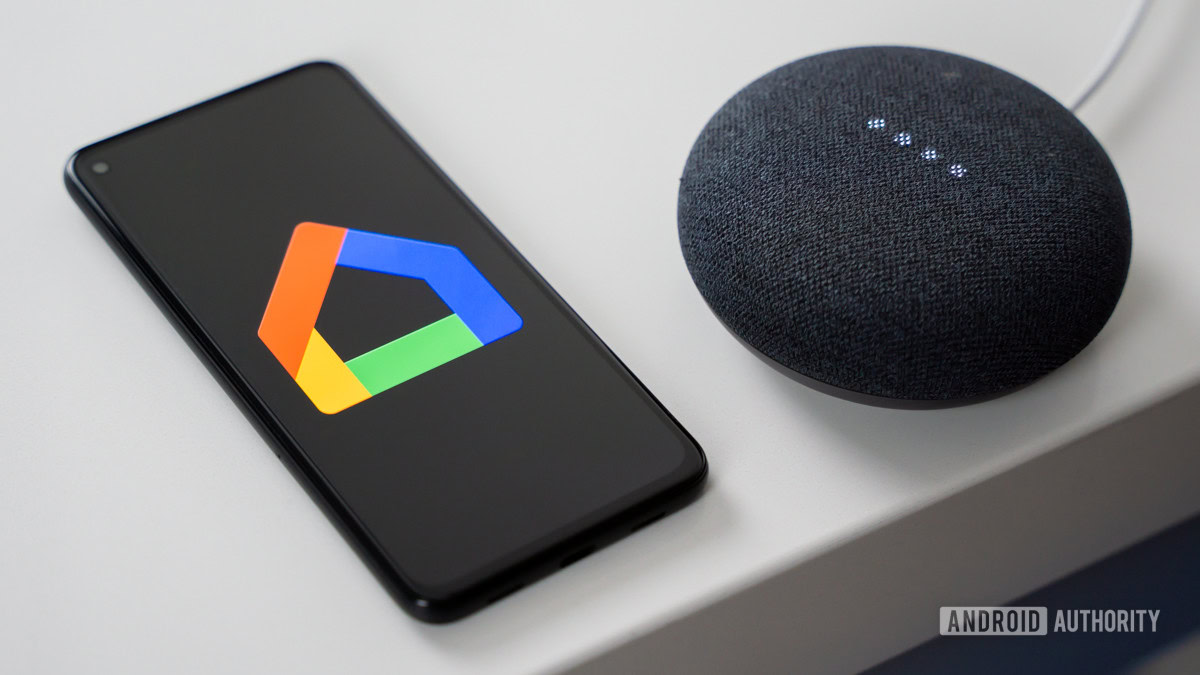Summary
- I turned my Amazon Fire TV Stick into a Fire Monitor Stick.
- If you spend a lot of time watching streaming services on your PC, one major limitation is that most services only offer low-quality streams through the web. A Fire TV Stick connected to your monitor gets around this issue.
- Amazon’s Fire TV Stick 4K Max also supports Bluetooth audio, making it simple to connect to the same headphones you might use on your PC.
I’ve always been a fan of Amazon’s Fire TV Stick. It’s very easy to set up, and you can start streaming plenty of shows and movies within seconds of taking it out of the box. If you have a TV without smart features or simply want a better streaming experience on your TV, Amazon’s Fire TV Sticks aren’t a bad option. They’re much cheaper than an Apple TV 4K, and you can often find them on sale at a good price.
I was able to get my Fire TV Stick 4K Max on sale for $33. For the price I paid, I’ve thoroughly enjoyed my streaming experience, and the quality and performance have been excellent. However, after owning and using a Fire TV Stick 4K Max for some time, I found my favorite use of it had nothing to do with my living room TV.
Late in the evenings, I usually enjoy watching shows or movies before bed. I sometimes do this on my PC, which is connected to two monitors, one of which is a 4K display I use for image editing and watching videos. The problem is that when watching a streaming service on your PC, you’re typically limited to using your web browser, like Google Chrome or Firefox, instead of a dedicated app. The issue is that most streaming services, such as Disney+ or HBO Max, don’t stream 4K through the browser, so I end up watching a 1080p (or even 720p) stream on a 4K monitor, which isn’t exactly the best experience.
To solve this problem, I devised a simple solution: turn my Amazon Fire TV Stick into an Amazon Fire Monitor Stick.
- Brand
-
Amazon
- Resolution
-
4K
- Audio codecs
-
Dolby Atmos
- RAM/storage
-
16 GB
Setting up a Fire TV Stick on a monitor is just as easy as a TV
Audio may be your biggest problem
To enjoy 4K streaming at my desk using my monitor, I unplugged my Fire TV Stick 4K Max from my living room TV and plugged it right into my monitor. Like my TV, my 4K monitor also has a couple of HDMI ports, so swapping it was easy. My monitor has a USB port on the back that I could plug the Fire TV Stick into for power, but I don’t think it has enough power output, so I plugged it into my power bar instead to be safe.
The only big problem I encountered was related to audio. You see, when your Fire TV Stick is connected to your TV, you’re usually using your TV’s speakers or whatever sound system you have hooked up to it to hear everything. One of my monitors has speakers, but they suck, and the other monitor I have just doesn’t have speakers at all, so this presented a problem. There’s no point in watching these shows in 4K on my monitor if the audio sucks. But then I stumbled upon a feature of the Fire TV Stick that I had no idea it even had: Bluetooth audio.
The PS5 doesn’t even have native Bluetooth audio support, so the fact that Fire TV Sticks do is impressive…
With Bluetooth audio on my Fire TV Stick, I was able to connect it to the SteelSeries Arctic Nova 7 headset I use with my PC and listen to both my PC’s audio (connected via USB-C) and my Fire TV Stick’s audio (via Bluetooth) simultaneously. To my surprise, this worked perfectly, and I was able to hear any shows and movies clearly through my headset, as well as any audio on my PC, like Discord.
It’s worth noting that other streaming sticks, like the Roku Streaming Stick, lack the ability to connect a Bluetooth audio device. So, if you try to do what I’m doing with my Fire TV stick on my monitor using a Roku streaming stick, it won’t work. The PS5 doesn’t even have native Bluetooth audio support, so the fact that Fire TV Sticks do is impressive — a bonus I didn’t even consider when choosing it over a Roku streaming stick. That said, if you have speakers wired to your monitor, this isn’t a big deal, but if you use headphones, it’s very convenient.
Connecting a Fire TV Stick to my monitor exceeded my expectations
My main reason for doing this is that most streaming services have subpar browser quality on PC
That brings me to the original reason I wanted to hook up my Fire TV Stick to my monitor in the first place: to watch 4K movies and shows on my monitor. The crux of the issue is that, while you can watch streaming services in your browser on your PC, such as Chrome or Firefox, the problem is that essentially no streaming service offers 4K streaming through the browser. Take Disney+, for example. If you’re using Chrome, Safari, or Edge, the best possible video quality you can achieve is Full HD, 1080p.
While 1080p still looks okay, since I’m using a 4K monitor, I want to see 4K, especially when watching big shows like Andor or Daredevil. Another example of a streaming service that does this is Prime Video, which Amazon says can achieve “up to HD” quality in a web browser. Again, not 4K. Now, Amazon’s ploy for doing this might be to get people to buy a Fire TV Stick, and if that’s the case, then I guess it worked on me. Why most streamers limit their web browser quality is beyond me, but it could be related to bandwidth issues or concerns about piracy.
Netflix is a standout when it comes to 4K streaming on PC. Although most web browsers can’t stream Netflix in 4K, you can do so through Microsoft Edge or the dedicated Netflix app for Windows. While it’s great that Netflix can make this happen, if you want to watch 4K content from other streaming services — which I do about 70 percent of the time — you’ll still need a streaming device like a Fire TV Stick 4K Max to connect to your monitor.
If you’re in a similar situation and also use your desktop PC for streaming your favorite shows and movies, getting a streaming stick like the Fire TV Stick 4K Max is an affordable way to enjoy high-quality 4K content…
Considering all this, after hooking up my Fire TV Stick and getting it ready, it started streaming smoothly in 4K on my monitor, just like it would on my TV. And if your monitor supports HDR like mine, it automatically enables it. I didn’t need to adjust any display settings on the Fire TV Stick – it just worked. I was able to stream all the usual services I use, like Disney+ and Prime Video, in 4K on my monitor, something I couldn’t do before because of the quality limitations streaming services have with PC web browsers. One of the first shows I watched in 4K on my monitor was the second season of Andor, and it looked amazing compared to my experience with Google Chrome on my PC.
When I first bought my Fire TV Stick, I planned to use it on my TV. I never thought about using it on my monitor. However, since I started using it on my monitor, I’ve become hooked. If I want to watch something on my monitor, I just switch the HDMI input from my PC to the Fire TV Stick, and I’m streaming instantly, with the audio connected to my headphones via Bluetooth. It’s completely seamless and as quick as opening a streaming service through the browser. If you’re in a similar situation and also use your desktop PC for streaming your favorite shows and movies, consider getting a streaming stick like the Fire TV Stick 4K Max. It’s an affordable way to enjoy high-quality 4K content and avoid the poor quality offered by streaming services through web browsers.