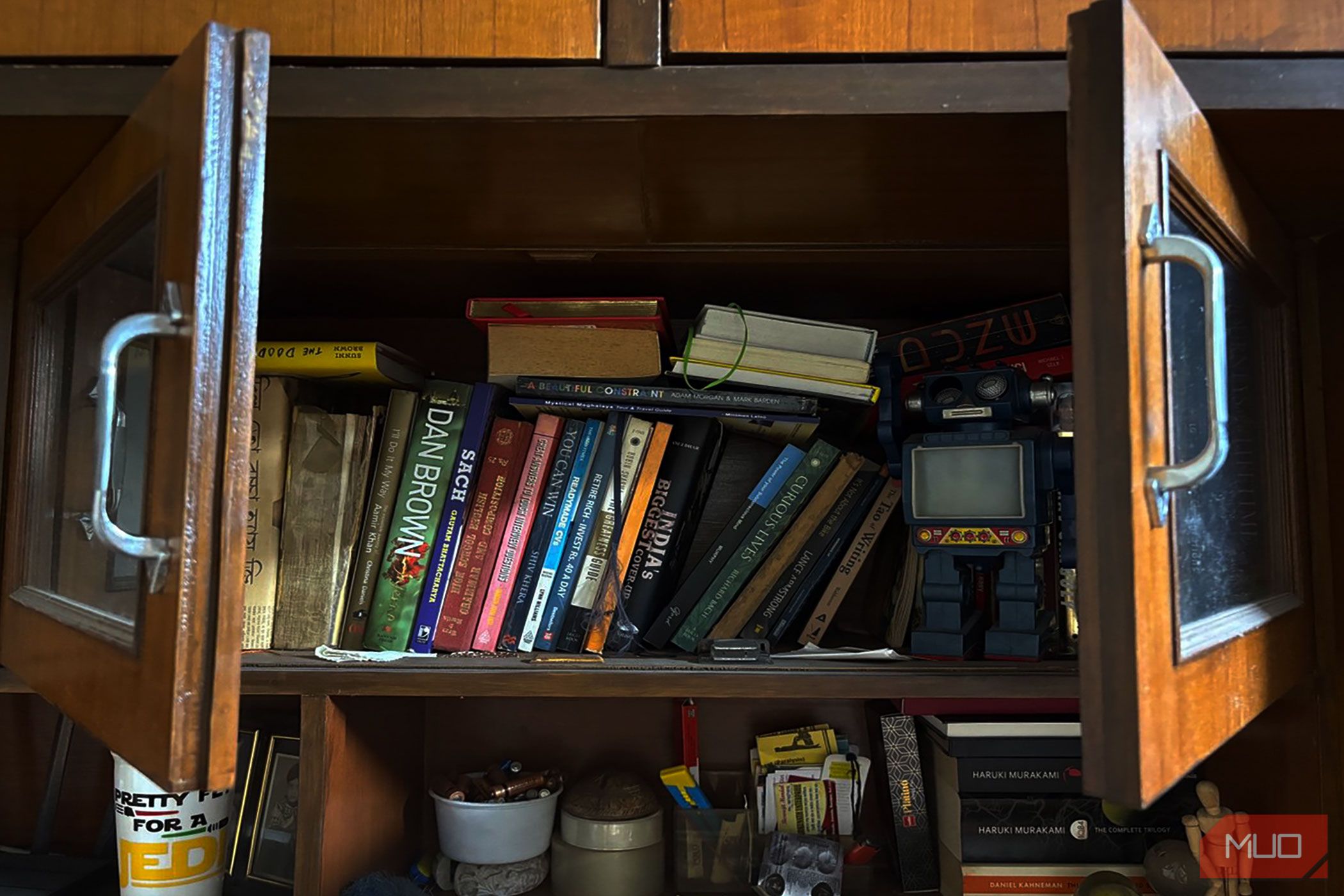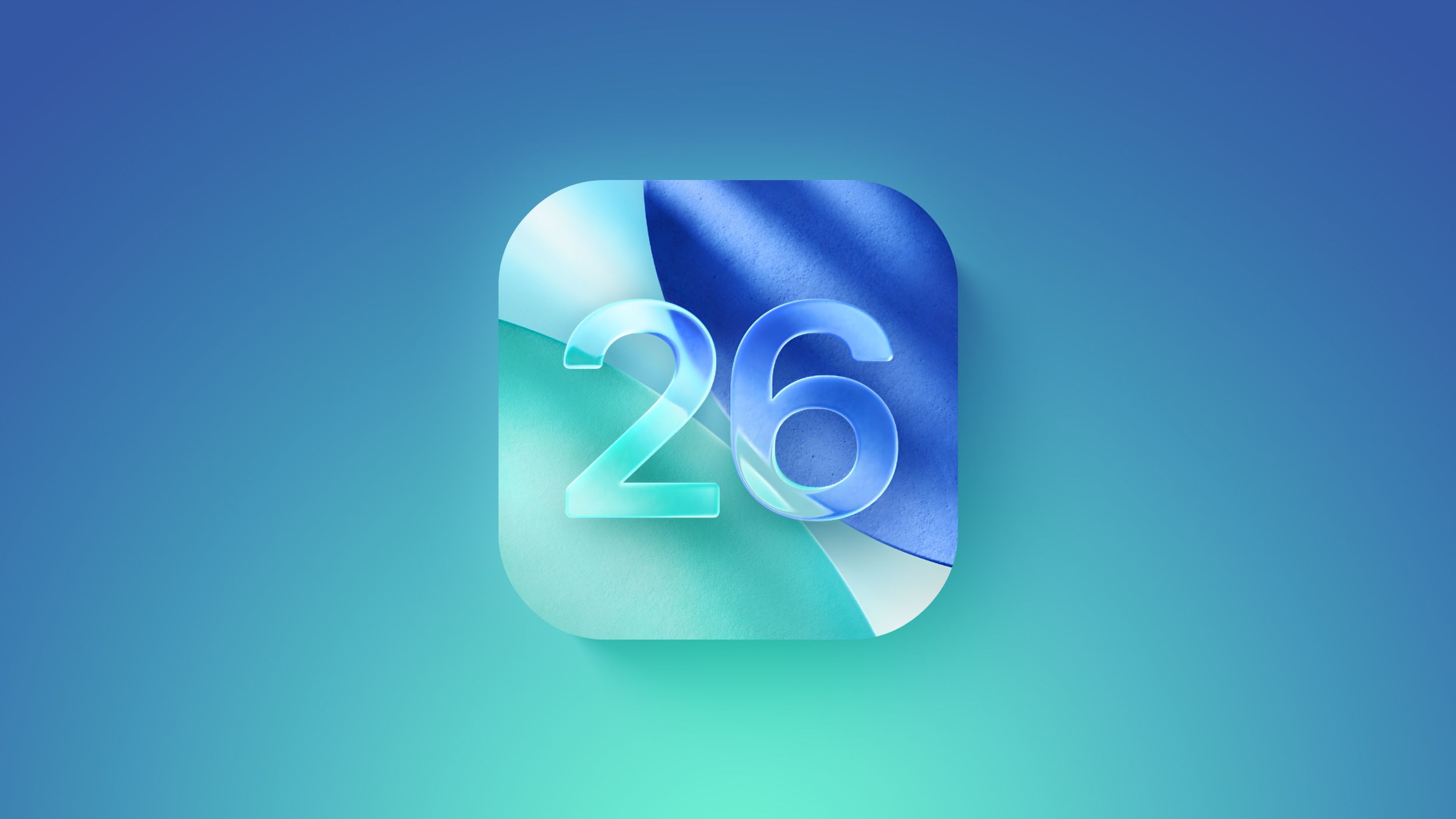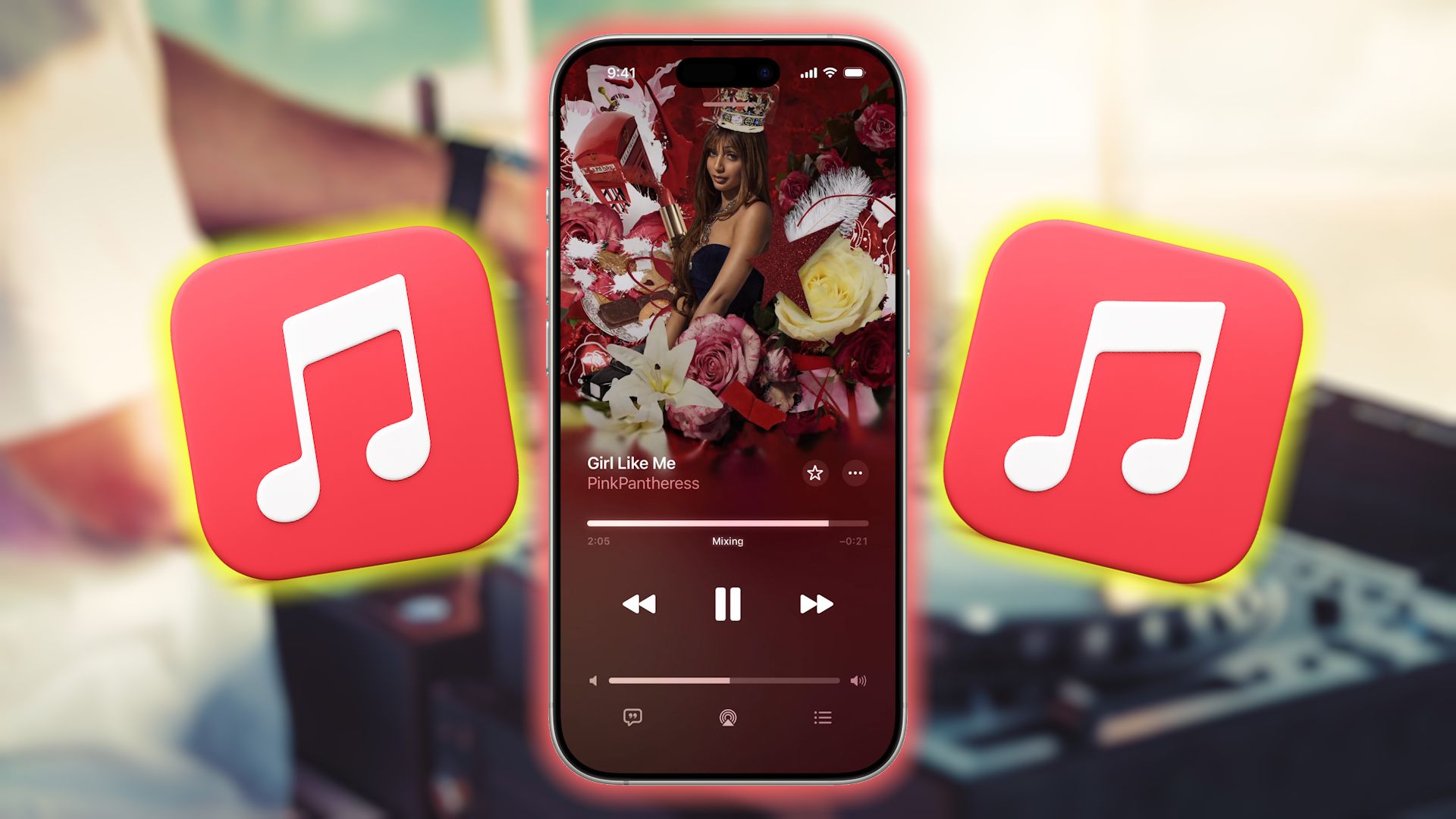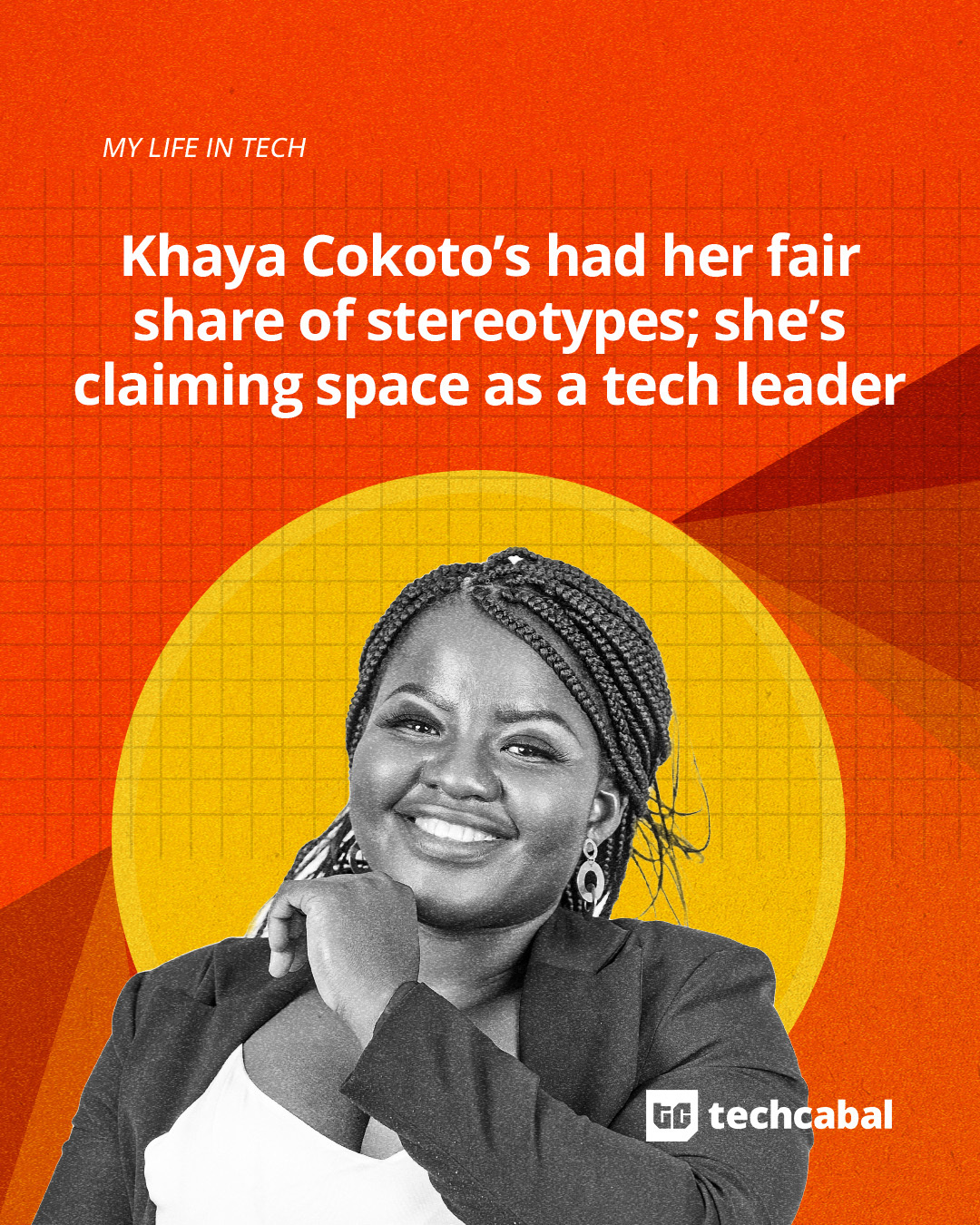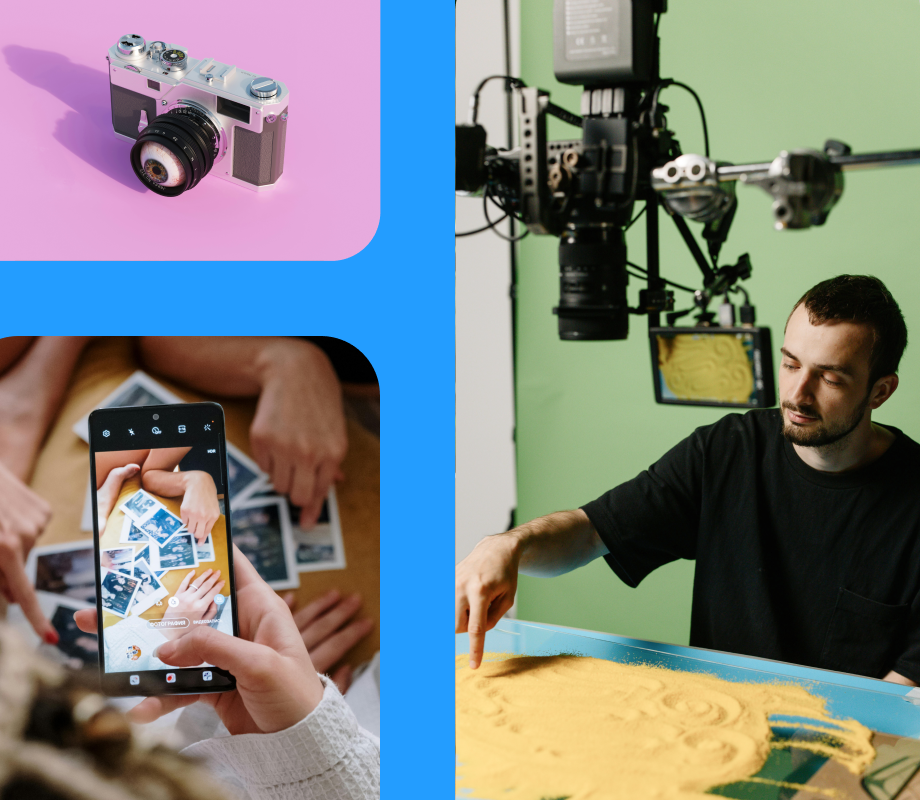Carrying a USB stick loaded with portable Windows tools is like having a digital Swiss Army knife. No matter where I am or which computer I’m using, I’ve got everything I need to work, troubleshoot, and stay productive.
8
Everything
Windows search has come a long way, but it still has a reputation for being slow and occasionally frustrating. Waiting for the index to update or staring at the spinning wheel of doom is the last thing you want when you’re trying to find a crucial file.
Everything is a small yet powerful search tool that makes finding files almost instantaneous. Unlike Windows search, it skips scanning the contents of files and instead only focuses on building an index of all file and folder names. This allows it to display results the moment you start typing, much like Google search suggestions.
Everything isn’t limited to basic file searches. It offers advanced tools like filtering by file type or modification date, exporting search results for later use, and customizable search syntax to fine-tune queries with precision.
It runs efficiently without draining system resources and is perfectly suited to run directly from a USB stick. I don’t keep it installed on every laptop I use, but it’s my go-to when the built-in Windows search falls short.
Download: Everything (Free)
7
HWiNFO64
When it comes to monitoring your computer’s hardware performance, HWiNFO64 is one of the most popular tools. Unlike the built-in system utilities on your PC that offer only a brief overview, HWiNFO64 provides a complete breakdown of every component—from CPU and GPU specifications to motherboard details, sensors, and more.
It tracks temperatures, voltages, fan speeds, and power usage with precision, so you can get a quick overview of system health. You can double-click any of the sections in the left pane to view all the data related to that specific hardware.
All of this makes HWiNFO64 a useful diagnostic tool for testing your PC’s hardware and troubleshooting problems like overheating, hardware malfunctions, or sudden system instability.
Download: HWiNFO (Free)
6
CrystalDiskInfo
Keeping an eye on the health of SSD is crucial, and CrystalDiskInfo makes that task effortless. Once you open the app, it instantly shows the health status and temperature of your drives as a percentage.
The interface uses simple color codes and icons to make drive conditions easy to read: blue means excellent, green indicates good health, yellow signals caution, orange points to potential problems, and red calls for immediate attention. In other words, you don’t need to be a geek to check your hard drive’s status.
CrystalDiskInfo also highlights key S.M.A.R.T. attributes like read error rate, spin-up time, and reallocated sectors. These numbers can also help you spot early signs of drive failure before it’s too late.
Download: CrystalDiskInfo (Free)
5
Revo Uninstaller
Uninstalling unwanted apps and software from your PC is simple, but often the removed program leaves behind leftover files and registry entries that clutter your system and take up unnecessary space.
Unlike the standard Windows uninstaller, Revo Uninstaller digs deeper. It first runs the program’s built-in uninstaller, then scans your system for leftover files, folders, and registry entries that might otherwise remain. This thorough cleanup ensures the software is completely removed without leaving any traces behind.
That’s not all, though. Revo Uninstaller also comes in handy when you’re dealing with stubborn apps that refuse to uninstall or when you want to remove multiple programs in one go. It’s a powerful cleanup tool that’s worth keeping around for those times when you need to clear out unused software quickly and thoroughly.
Download: Revo Uninstaller (Free, premium version available)
4
Recuva
Accidentally deleting a file and instantly regretting it is something most people have experienced at some point. And if you’re like me and use Shift + Delete out of habit, those files skip the Recycle Bin entirely. That’s where Recuva (from the makers of CCleaner) comes in to save the day.
Recuva specializes in recovering lost files not only from local hard drives but also from USB sticks, memory cards, and other storage devices. Even if you’re dealing with a corrupted SD card or a damaged drive, this tool can come through by running deep scans to detect traces of deleted files that might otherwise seem gone for good.
On the flip side, if the goal is to delete something permanently without leaving a trace, Recuva can do that too. This combination of recovery and secure deletion makes it a versatile, must-have tool.
Download: Recuva (Free, premium version available)
3
Emsisoft Emergency Kit
When a PC is hit with stubborn malware, sometimes the best approach is to fight back using portable, specialized tools. The Emsisoft Emergency Kit is designed exactly for that purpose.
This tool comes with a dual-engine scanner capable of detecting viruses, trojans, spyware, adware, worms, and other malicious software. Since it can run directly from a USB drive to an infected PC, it’s especially valuable when your installed antivirus is disabled or compromised.
While it’s not the most feature-rich solution—and certainly not a replacement for your default antivirus software—Emsisoft Emergency Kit can be a useful, no-install rescue option.
Download: Emsisoft Emergency Kit (Free)
2
Windows Defender Offline
Windows’ built-in antivirus protection is generally reliable, but certain malware can still slip past. When that happens, the standard offline scan in the Windows Security app may not be an option, especially if the system is already compromised.
Windows Defender Offline solves this problem by running outside the regular Windows environment. The tool can be downloaded onto a clean computer, then set up on a USB stick using simple on-screen prompts to create a bootable drive. Plug the bootable media into the infected PC, start from it, and the offline scanner takes over.
Because it operates independently from Windows, Windows Defender Offline can detect and remove persistent threats like rootkits, advanced malware, and other stubborn malicious software that real-time protection might miss. Scanning from this clean, trusted environment ensures even deeply embedded infections can be eliminated without interference.
Download: Windows Defender Offline Scan (Free)
1
TeamViewer
TeamViewer is one of those popular tools that doesn’t need much introduction. For anyone managing multiple PCs in different locations, it provides a secure and reliable way to connect to another computer anywhere in the world. It’s perfect for offering or receiving tech support, accessing files remotely, or managing a system without being physically present.
Setting it up is straightforward. Once TeamViewer is running, it generates a unique ID and password that you can share with the person connecting. The remote user can then control the desktop as if they were sitting right in front of it, with features like file transfers, chat, and even clipboard sharing.
TeamViewer also supports cross-platform access, so it’s possible to connect from a smartphone or tablet to a desktop, or the other way around. Whether you need a remote desktop tool for troubleshooting, collaboration, or retrieving that one file left on a home computer, TeamViewer is one of the best tools you can get.
Download: TeamViewer (Free, premium version available)
Having portable versions of my favorite apps and programs on a USB drive is incredibly convenient. It keeps my PC free from rarely used software while letting me run the same trusted tools on any computer without repeated installations.
Besides the tools listed above, there are plenty of other great portable apps to keep handy too, like Chrome for browsing, LibreOffice for documents, VLC for media playback, and GIMP for image editing.