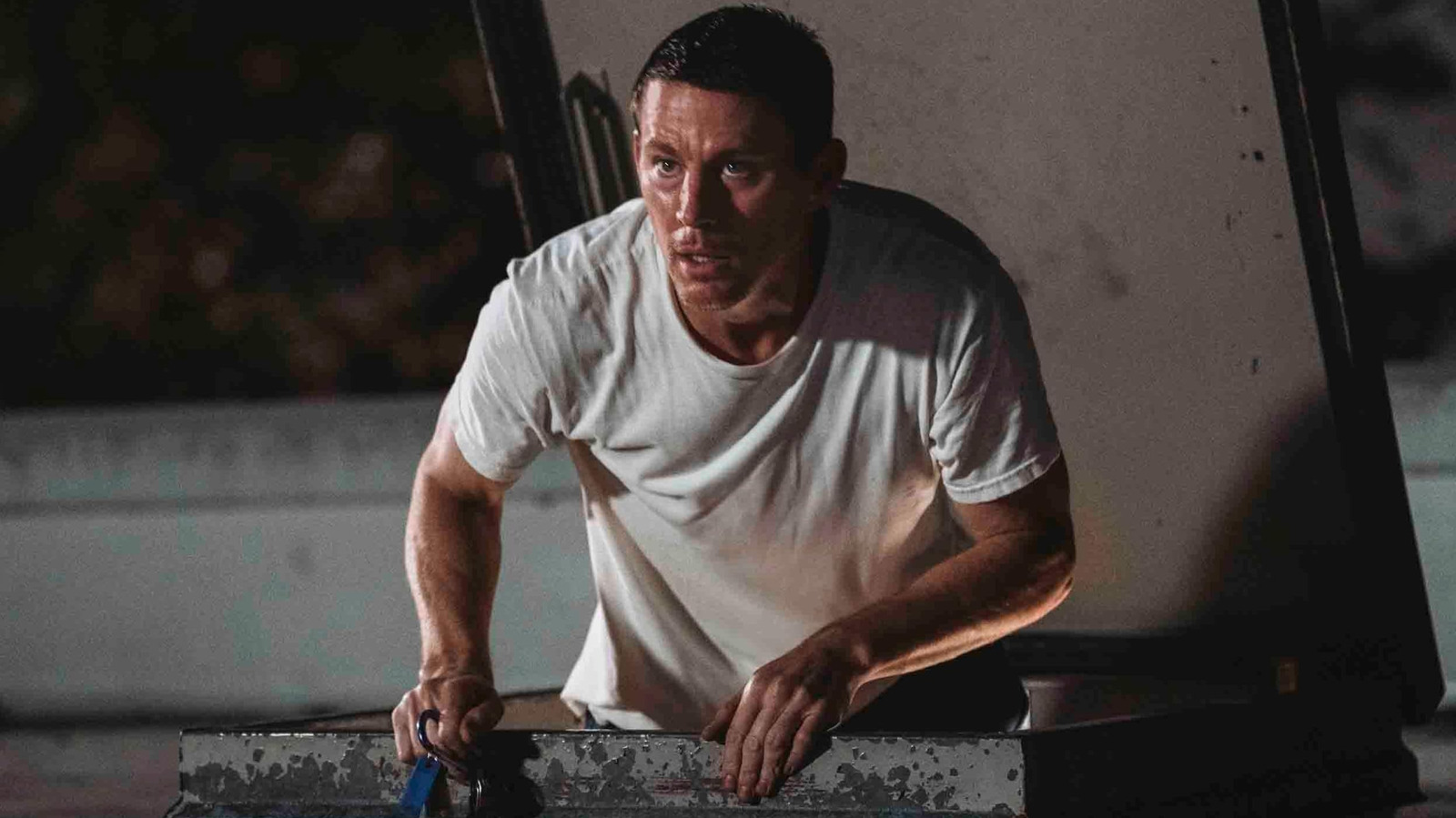Summary
- By default, Windows 11 is configured with fast startup enabled.
- This feature helps speed up a PC’s boot time, but it can sometimes create compatibility and performance issues.
- The toggle for enabling and disabling fast startup is located in the classic Windows Control Panel.
Over the long and storied development history of the Windows operating system, Microsoft has forever been incorporating new layers of code to improve the platform’s overall efficiency. Windows is a legacy PC OS, and so it carries with it some additional software baggage that simply isn’t a part of mobile-first OSs like Android and iPadOS.
As such, built-in optimizations within Windows have been introduced to bridge the PC-mobile divide by accelerating such things as boot speed, wake from sleep speed, always-on wireless connectivity, and other nicities we’ve come to enjoy on our modern-day smartphones and tablets.
What is fast startup, exactly?
Fast startup is a Windows 11 feature that accelerates a PC’s boot speed
One such example of Microsoft introducing an optimization technology into the Windows platform is an often-overlooked function known as fast startup. Originally referred to by the company as Fast Boot, the feature was first shipped in 2012’s Windows 8 release.
Windows 8 was a radical new take on the PC experience, with Microsoft adopting the aggressive mobile-first paradigm of touch-based gesture navigation, a full-screen Start, app containerization, and a digital storefront for software curation.
To bring Windows’ boot speeds up to par with mobile competitors, Microsoft built Fast Boot into Windows 8, and it’s remained a part of the operating system up through today’s Windows 11.
While for most people, leaving the feature enabled is generally preferable, there are reasons to disable it as well.
In short, when enabled, the feature speeds up the rate at which your PC boots up after a shutdown, by saving the operating system’s kernel, drivers, and other important state elements within a dedicated hibernation file. This means that instead of fully shutting down, your PC enters a hybridized state somewhere between being shut down and hibernating.
Fast startup is enabled by default on all consumer-facing PCs running Windows 11 Home or 11 Pro, but it’s fairly easy to switch it off. While for most people, leaving the feature enabled is generally preferable, there are reasons to disable it as well. These include the following:
- A lack of available storage space on your PC for the hibernation file to do its thing.
- A slight increase in overall power draw.
- Difficulties with accessing the BIOS, accessing system partitions, or with dual-booting other operating systems alongside Windows.
- Issues to do with your PC randomly waking up at odd hours of the day.
- Interference with the installation of certain Windows Updates.
- No demonstrable boot speed increase when enabled (due to the OS booting from an already-fast SSD).
How to disable fast startup on Windows 11
The option still lives in the classic Windows Control Panel
As of Windows 11 version 25H2, which was released to the public three days ago, configuration options for adjusting fast startup are located in the operating system’s legacy Control Panel interface.
Unfortunately, it’s anyone’s guess whether fast startup will ever be migrated over to the modern Settings app, or if it’ll remain obfuscated behind old-school dialogue boxes until time immemorial.
In any case, if you’re interested in disabling fast boot on your own Windows 11 PC, here’s how to do so:
- Launch the Control Panel (via Windows Search, the Run dialogue, or the Windows Tools shortcut in Start).
- Tap or click on System and Security > Power Options > Change what the power buttons do.
- Tap or click on Change settings that are currently unavailable.
- If prompted, punch in your PIN or password, or authenticate biometrically via Windows Hello.
- Under Shutdown settings, uncheck Turn on fast startup (recommended), and then tap or click on Save changes.
Once you’ve hit the Save changes button, your PC will begin operating without the use of fast startup. The disabling process doesn’t require a restart to take effect. You can always re-enable the feature by following these same steps, and checking the Turn on fast startup (recommended) setting back on within Shutdown settings.
If you’ve set up multiple user accounts on your Windows 11 PC, make sure to follow these steps while logged into an account that has administrative privileges.