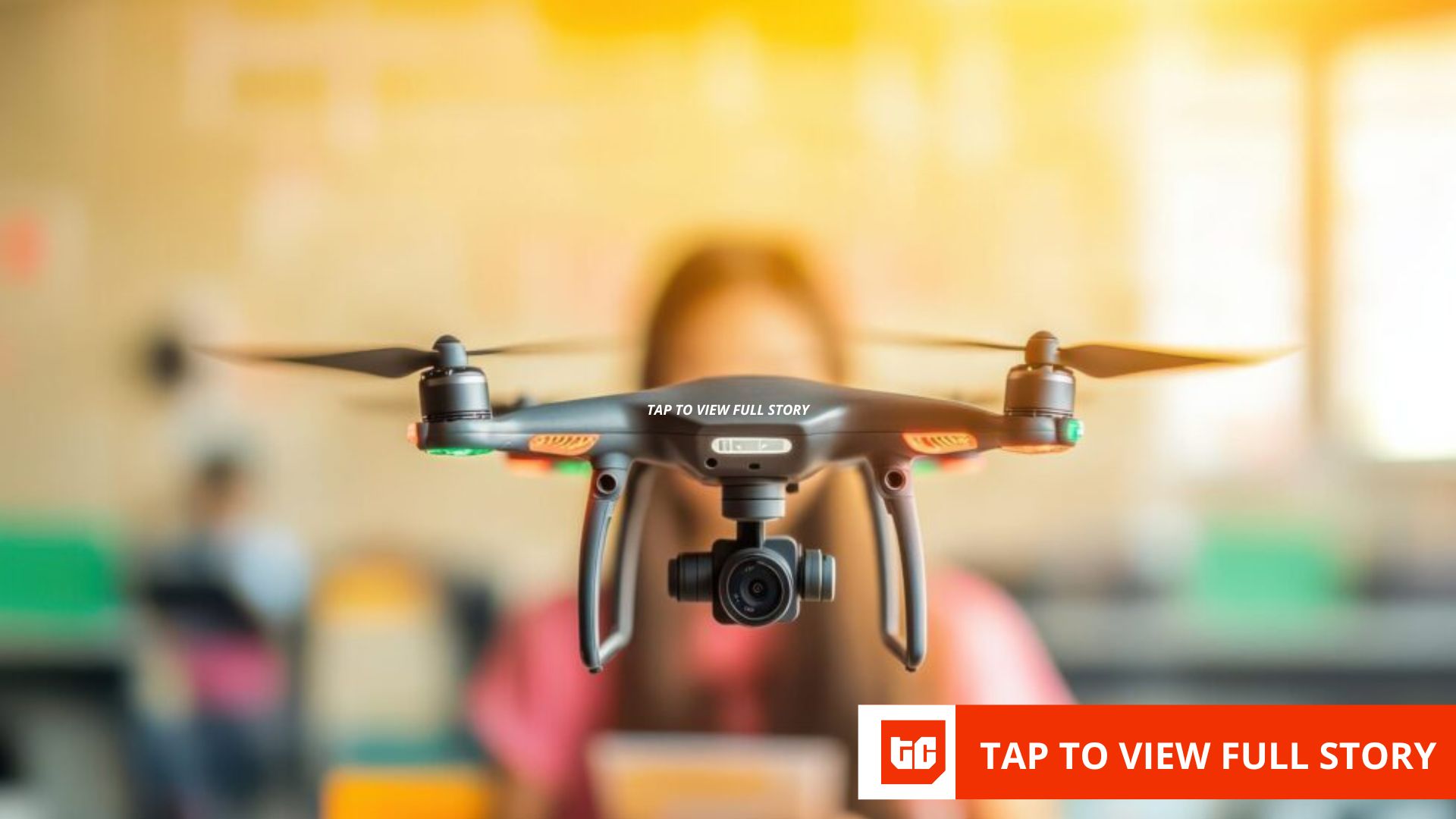For years, I used the physical buttons on my Samsung only for basic tasks like adjusting volume or powering the device on and off. Then I discovered Routines+, and it has transformed those ordinary buttons into powerful shortcuts for the actions I use most throughout the day.
Get the Routines+ Good Lock Module
Unlocking the hidden customization options
Most newer Samsung Galaxy phones only have three physical buttons—volume up, volume down, and the side button. By default, they perform essential functions like controlling volume, locking your device, and waking up the screen. However, you can make them do much more.
This is exactly where the Routines+ module can help. Like Modes and Routines on your Samsung phone, it lets you automate actions but gives you more options. You can use it to assign custom functions to your buttons when you long-press or double-press them.
To get started, you’ll first need Samsung’s Good Lock app, which acts as a hub for customization tools. You can get it from the Galaxy Store for free. Once installed, open Good Lock, switch over to the Plugins tab, and look for Routines+. Download and install it, and you’re ready to make the most of your phone’s buttons.
Set up custom button actions
Do more with your phone’s buttons
Once you have Routines+ installed, the real fun begins. Setting up a custom action is quite easy.
- Open Routines+ from Good Lock and tap the Modes and Routines icon in the top right corner.
- Tap the plus (+) icon at the top to create a new routine.
- Under the If section, tap Add what will trigger this routine.
- Scroll down to the Routines+ section and choose Button action.
- Select the button you want to configure: Side, Volume Up, or Volume Down.
- Choose your preferred interaction—Double press or Press and hold—then tap Done.
- Tap Add what this routine will do.
- Pick the action you want your button to perform.
- Hit Save, and you’re done.
You can repeat these steps for all three buttons, assigning both a double press and a long press. That gives you a total of six custom actions, so you have plenty of room to get creative.
Of course, using your phone’s button to simply open an app or toggle the flashlight isn’t all that exciting. What makes this feature worth using is the number of options it offers. You can control system settings like Wi-Fi, Bluetooth, mobile data, and hotspot. It also lets you instantly enable power saving mode, launch music playback, start screen recording, or trigger your most used accessibility features.
Some of the most powerful options, though, are under Apps > Open an app or do an app action. A button press can take you straight into your payment app, open a fresh incognito tab in your browser, jump directly into a specific Discord server, access a Google Drive folder, switch to a certain Gmail account, or land inside a chosen Slack channel.
How I’ve set up my phone’s buttons to do more
You’ll love it
The sheer number of options in Routines+ can feel a little overwhelming at first. Instead of scrolling endlessly through every possible action, I took a simpler approach: I worked in reverse. I thought about the tasks I perform constantly on my phone and then searched for those actions inside Routines+. Luckily, I was able to find most of them.
Here’s how I’ve set my buttons:
- Long press of volume up button: Opens a WhatsApp chat with my wife. It’s the fastest way to send her a quick message without hunting for the app.
- Long press of volume down button: Jumps straight to my Instagram DMs. Since that’s where most of my social chatting happens, it’s far quicker than navigating through the app.
- Long press of side button: Launches a Chrome incognito window, perfect for quick searches I don’t need in my main browsing history.
- Double press of volume up button: Directly opens my work account in Gmail. This saves me the hassle of switching to the account manually.
- Double press of volume down button: Creates a brand-new text note in Google Keep. Whenever inspiration strikes, I can jot something down without wasting time.
- Double press of side button: Pulls up Google Maps directions to my home. This one’s especially handy after late nights out when I just want to get back without fumbling through menus.
This is just an example of how I have set up my buttons. The options you see depend on what apps you have installed, so it’s worth poking around.
One of the things I really appreciate about Samsung phones and One UI is how much they let you personalize your device. With Routines+, I’ve customized my physical buttons to handle my most frequent tasks, and now it’s hard to go back.
There are plenty of other One UI features that set Samsung phones apart from other Android devices. It’s reached the point for me where switching to a different Android phone, let alone an iPhone, feels almost impossible.