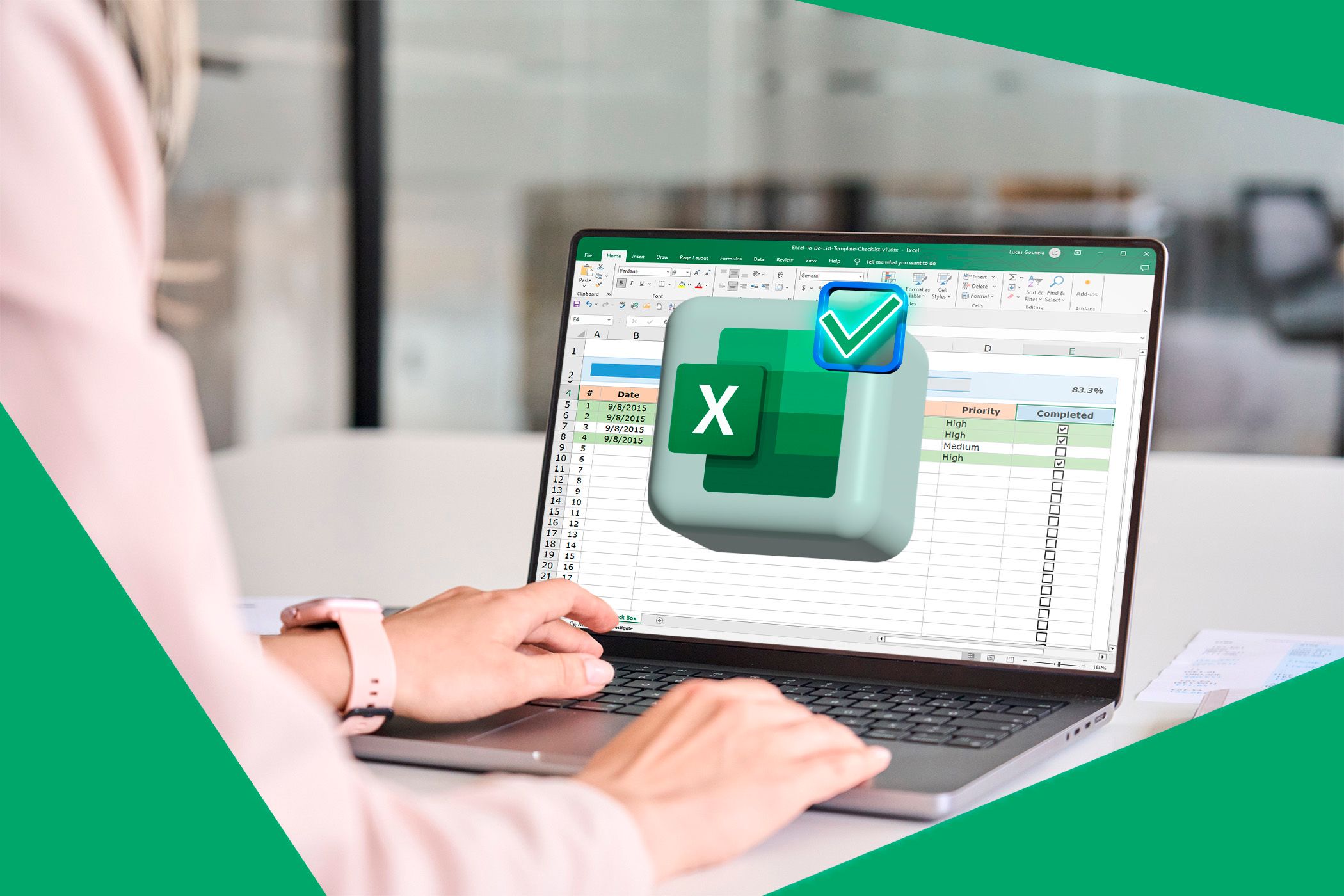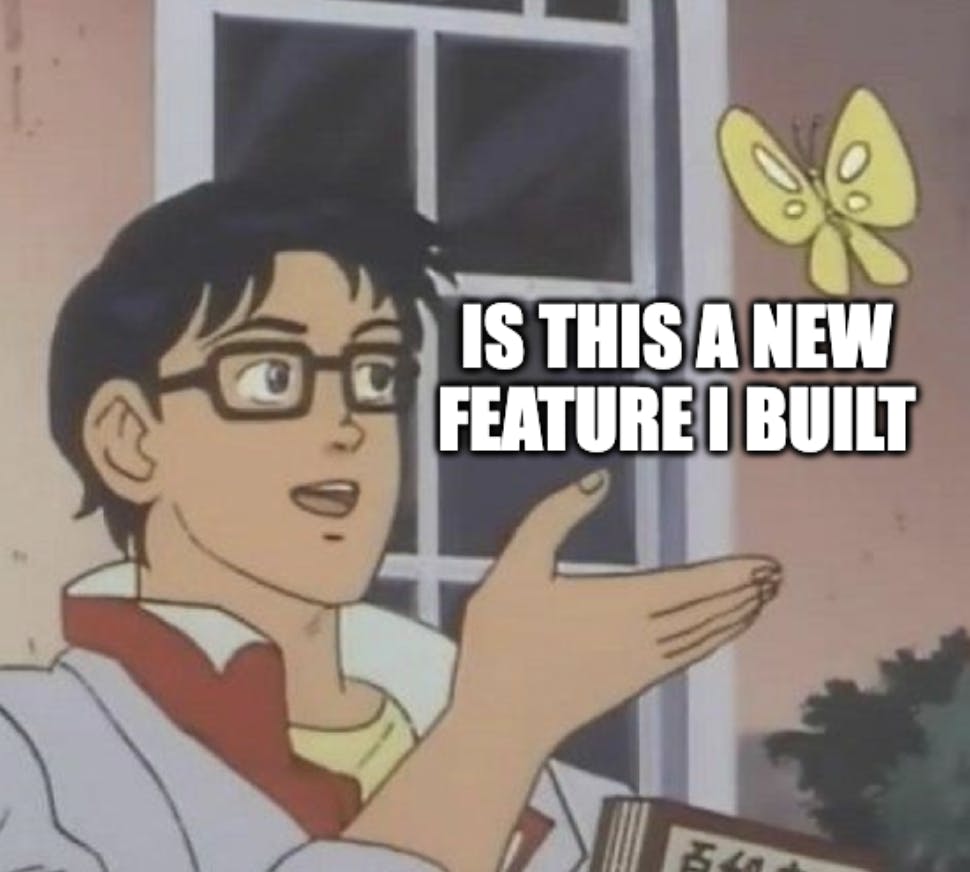Raw data used to unnerve me so much that I’d put off the work until I absolutely had to tackle it. That changed once I started using five simple tricks that can turn even the messiest sheet into a clean, polished spreadsheet in minutes.
5
Clean up text with TRIM, CLEAN, and PROPER
The first thing I do with raw data is to fix the basics: random spaces, weird characters, and inconsistent capitalization. Thankfully, Excel has three built-in functions that can take care of all this.
You know how copying and pasting stuff from emails or PDFs often comes with awkward spaces? With TRIM, you can remove all the spaces, except for single spaces between words, so your data looks neat and uniform.
CLEAN takes it a step further by stripping out invisible non-printable characters. These characters also sneak in when you import data from external sources. They can mess with your formulas and filters, but CLEAN quietly wipes them away.
Finally, PROPER solves the capitalization problem. Whether someone types “ADA” in all caps or “ada” in lower case, PROPER converts it into the proper case “Ada.” This way, your text will look professional and consistent across your sheet.
You don’t have to run each of these separately. You can stack them into one formula to handle spacing, hidden characters, and capitalization in one go:
=PROPER(TRIM(CLEAN(A1:N50001)))
If you’re on Excel 2021 and above or Microsoft 365, the results will spill neatly into your sheet. However, if you’re on an older version, you’ll need to apply it one cell at a time and drag it down.
Once your data is clean, you’ll want to make the changes permanent. Copy the cleaned-up data and paste it back into your sheet using Paste as Values (V). This will strip away the formula and keep you with just the plain text. After pasting, you’ll have a sheet that’s tidy, uniform, and ready for the real work.
To avoid unnecessary reformatting, apply the formula only to text columns. Alternatively, apply it across your dataset but only copy and paste the cleaned text columns.
4
Apply consistent styles with table and cell formatting
Once the text is cleaned up, it’s time to make your sheet pretty. Start by selecting your data range, then head to the Home tab and click Format as Table. Pick a design you like, confirm the range, and check My table has headers if it does.
Instantly, your sheet will look more professional—complete with built-in filters, alternating row colors for readability, and ranges that automatically expand when you add new data.
But formatting doesn’t stop at the table design. Consistent number formats are essential to avoid confusion: currency should actually look like currency ($1,234,567.89), percentages should display as percentages (25.5%), and dates should follow one standard format (like MM/DD/YYYY or whatever your team prefers). That way, nobody has to stop and wonder whether a “5” on your sheet means $5, £5, or just the number five.
Next, tidy up the appearance of your text. Stick to clean, professional fonts like Calibri, Arial, or Times New Roman, and use consistent sizes—say 12pt for headers and 11pt for all other text. Align your text properly too: you can set it up as left for text, right for numbers, and center for dates or headers.
The key is to be consistent with your choices. When your sheet follows the same visual rules across the board, it looks sharp, organized, and easy to read.
3
Highlight what matters with Conditional Formatting
Numbers are great, but pictures and graphics are typically faster and easier for people to process. With Conditional Formatting in Excel, you can ensure that the key information stands out the moment you open your workbook.
For instance, let’s say you want to spot high sales right away. You can use color scales to shade values that are above a certain mark. If you’re looking to find abnormalities, you can try data bars or icon sets to see what’s above or below your thresholds.
In one of my workbooks, I highlighted the revenue column so that cells greater than $1,000,000 show up in light green with dark green text and cells of less than $50,000 show up in light red with dark red text.
Thanks to the colors, I can tell, at a glance, where (in which product lines and regions) the business is thriving and where it needs intervention.
You can also flag the top 10%, bottom 10%, or any other slice of data you want the eye to land on first. Just keep in mind that less is more. Too many colors and icons can turn your sheet into a mess instead of a clean dashboard.
2
Show trends instantly with Sparklines
Charts are great, but sometimes they take up too much space, clog your spreadsheet, or disrupt the layout you have in mind, or disrupt your layout. Instead of charts, you can just drop sparklines right into cells on your Excel sheet to get a quick snapshot.
Suppose you’ve filtered your data to show sales records from Canada and want to see profit trends per product. Pop over to the Insert tab, click Sparklines > Line, select your data range (e.g., N7022:N7045), and choose the cell where you want the Sparkline to appear (e.g., O7022). Instantly, you’ll see a small line graph inside that cell, showing peaks and drops across your records.
However, you’re not limited to just line charts. Sparklines also come in Column and Win/Loss styles, making them perfect for tracking revenue growth over time, comparing monthly expenses at a glance, and checking whether you hit your targets each month—all without designing full-sized charts.
1
Freeze panes and use filters for a cleaner view
Even the best-formatted sheet is frustrating if you can’t navigate it easily. Try scrolling through 5,000 rows without frozen headers, and you’ll lose track of what each column means in seconds.
The fix is simple: Highlight your header row (and any other Excel rows or columns you always want visible, like employee ID or product status). Then, go to the View tab > Freeze Panes.
Now, no matter how far you scroll, your headers (and other rows and columns you’ve selected) stay locked in place so you always know what you’re looking at. Pair this with filters, and you’ll be able to manage your data. If your data is already formatted as a table, filters should be readily available for use.
As an example, let’s say you only want to see the records of one product (e.g., meat purchases). Click the filter dropdown (that’s the box with a downward-facing flat arrow beside the column name) in the relevant column (e.g., Item Type) and select the relevant product (e.g., meat).
Instantly, only the rows for your specified product will be displayed. You can do the same to narrow by region (say, only Asia) or by order status (like completed orders). And all the while you’re interacting with your filtered sheet, frozen panes will keep your header visible.
I’ve been leaning on these five tricks as my first few steps in any spreadsheet, and truly, they’ve cured me of my Excel dread. So the next time you’re staring down a wall of raw data, don’t panic. Just clean, style, highlight, spark, and freeze your way to a sheet you’ll actually enjoy working on.