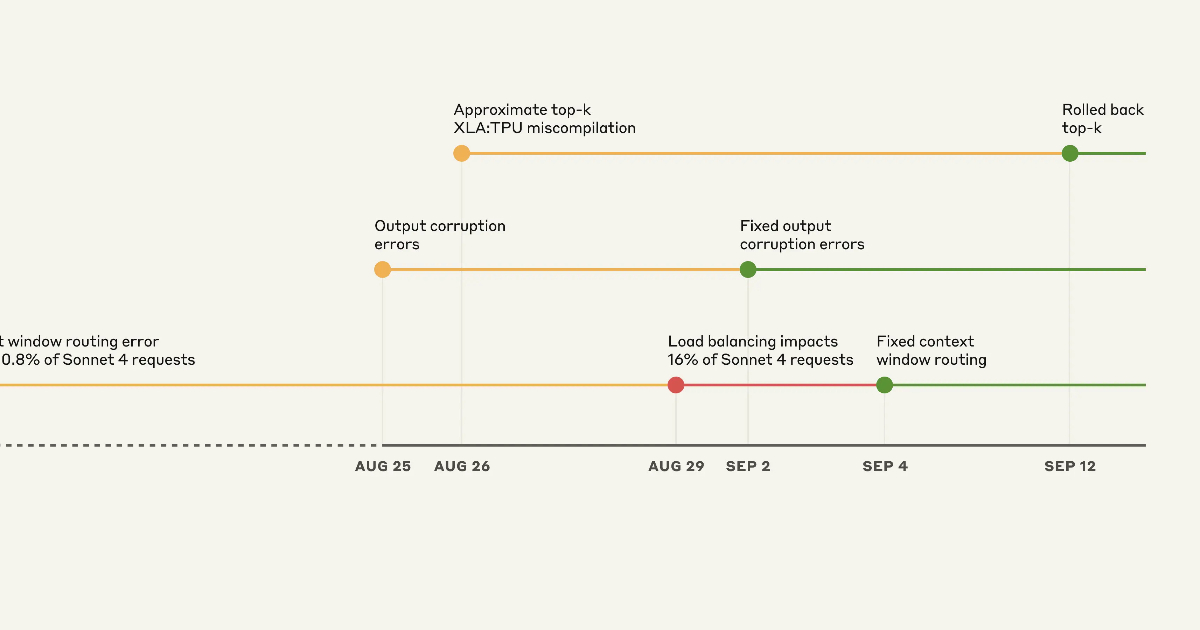I used to believe that portable apps were a relic of the USB stick era; that anyone who used them today did so only for nostalgia. However, after I tried adapting my workflow to work around portability, that mindset evolved. I’ve run writing, editing, and even my system rescue tasks entirely from a self-contained portable setup for the past few months.
The lesson is that getting the best out of portability goes beyond finding the best portable apps to finding the options that fit into your workflow most seamlessly. This portable approach to work liberated me (in some ways) from vendor lock-in, cloud dependence, or the OS bloat cycle. And I’m confident it would be a good option for many people.
A disposable app mindset
No more install–uninstall cycle
When I decided to change my workflow to using portable apps, my first observation was that I began seeing apps as far less of a commitment. You can test aggressively because there’s no penalty for removal. I can delete the folder and move on if something doesn’t work for me.
But there’s more to using portable apps; there’s a cost to installing software that we often overlook. Over time, as installations accumulate, they can lead to bloat that negatively affects system performance.
This can manifest as services or drivers that persist in the background, often leading to system conflicts or resource drains. If you work across multiple devices, you’ll notice that the effect compounds. On the other hand, portable folders confine the application’s footprint to a single folder on the drive. A new machine can remain fresh, even after I’ve subjected it to heavy experiments.
Additionally, avoiding install and uninstall cycles lets me roll back changes easily, especially since I keep timestamped archives like Editors_2025-01-10 or Tools_2025-03-22. I can always restore an earlier version of a folder when an update breaks compatibility. Windows’ registry and System Restore rarely guarantee deterministic rollbacks. My setup is a controlled, reproducible safety net that costs nothing but disk space.
These are my go-to portable apps
The first challenge I faced after rebuilding my workflow around portable apps was organization. What’s helped me the most is structuring everything by role. I have dedicated folders for writing, research, image editing, and system utilities.
y writing stack includes the Joplin Portable app for taking notes and drafting long-form content. I ditched my old notes app for Joplin, and since it has a portable version, it was a simple choice. It stores data in Markdown and allows syncing without touching the host system. Then I also use Notepad++ for fast editing of temporary projects.
Browsers are indispensable and the backbone of my research. Sadly, this is where I struggled the most to find a portable option that works as a daily browser. I don’t use the full version of Firefox anymore because I lost trust in the project. However, I still find myself using the Firefox Portable version configured with containerized profiles. It’s the best portable browser I’ve tried that allows me to work across devices without polluting host environments, because each container holds its own isolated cookies and site data. When I require strict sandboxing, Chrome Portable is a good option, even though I find its profile portability less predictable.
For images, GIMP Portable is my go-to for quick adjustments, while I use SumatraPDF Portable for heavy PDF reviews. However, Syncthing is one of the most important tools in my repertoire. I can move data securely between machines without reliance on any mainstream cloud storage. I also keep file hashing tools, font installers, and clipboard managers handy.
What’s more important is how all these come together. You can run a script to mount encrypted containers, start Syncthing, and launch the browser and editors in the right sequence. Even though this may be a tiny amount of automation, it’s a nice way to ensure my workflow is fully reproducible regardless of the system I use.
Cross-machine identity
I have profiles that travel
The biggest advantage of using a portable app workflow is that your digital identity moves with you. This goes way beyond bookmarks and settings; there are subtle elements that define how you use software. These include custom snippets, keyboard shortcuts, plugin configurations, and even font preferences. On a new machine, it will take a couple of months to rebuild these details.
However, I can now carry multiple identities simultaneously, since each portable app contains its own configuration folder. I can hold separate Joplin notebooks for work and personal use, or have distinct browser containers for social media and research. It becomes easy to pivot between clients or tasks, totally avoiding any form of cross-contamination. This is something traditional installations struggle with without extensive manual setup.
My credentials and sensitive data also travel with me. I store my passwords inside KeePassXC Portable, and I never leave any trace on a host machine because I use ephemeral session cookies in my browser containers. It gives me a highly portable, security-focused workflow that avoids any reliance on the cloud for identity continuity.
What’s most interesting is how portability forces intentionality. There is a purpose for every tool I carry, and I actively prune any unused features. This gives me a faster and leaner workflow. Over time, this has become a reproducible environment that helps me maintain my productivity.
Portability may not be for you
Portability often demands discipline. You should be willing to manage updates and perform a significant amount of configuration yourself. I would recommend this workflow, though if you prefer heavily integrated ecosystems or you thrive on conveniences like plug-and-play and automation, then the trade-offs may outweigh the benefits.
It’s, however, a great option for anyone who sees value in reproducibility and control. The payoff of carrying a full workstation across machines is profound. You’re able to avoid OS bloat and corporate or cloud constraints. Give a portable workflow a try and see if it clicks for you like it did for me.