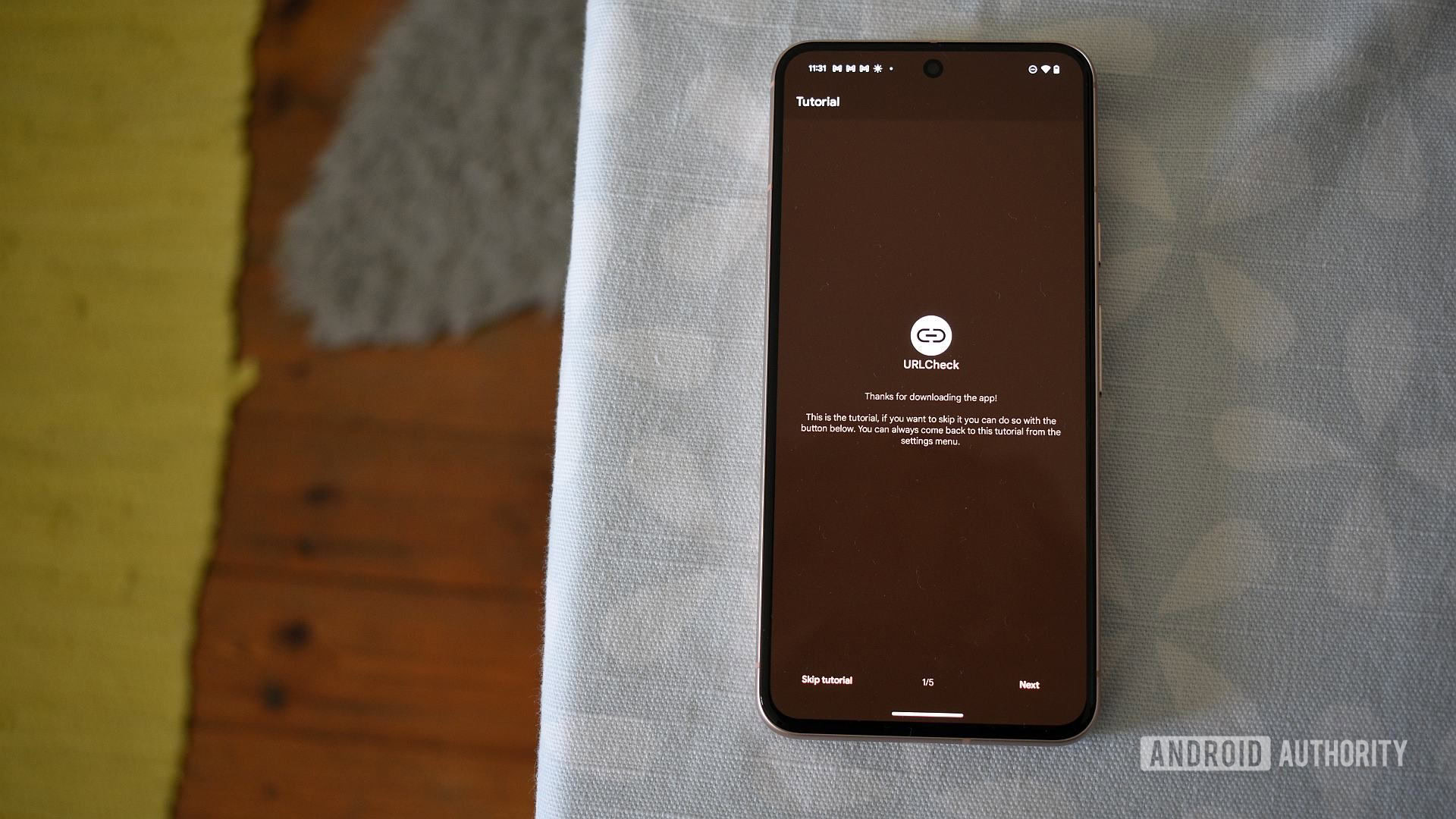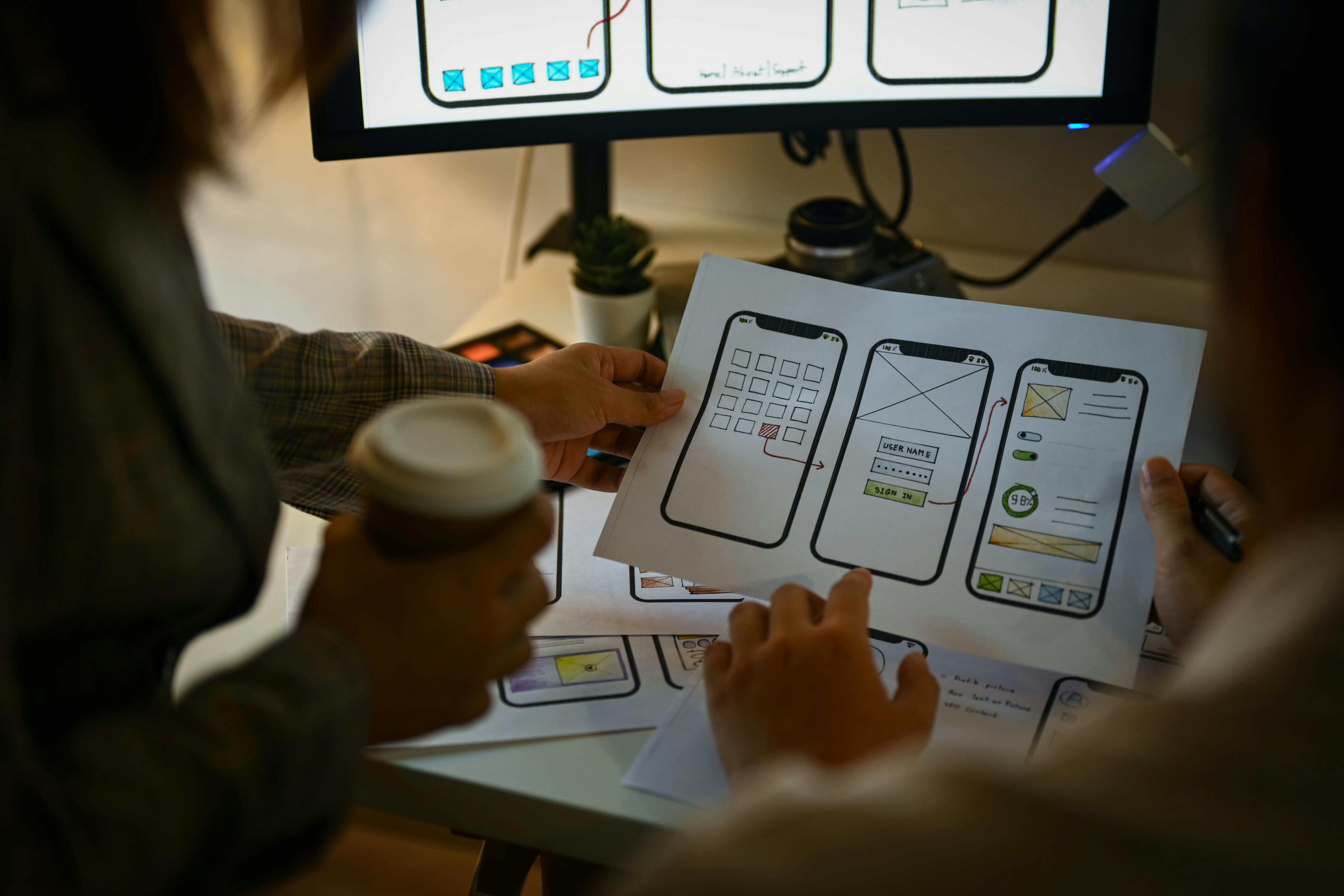Andy Walker / Android Authority
I’m always in two minds about tapping a link on my Android phone. It could lead me to an innocuous duck meme that makes my day. Alternatively, it could also usher me somewhere I don’t quite want to go. This is less likely on platforms where I can actively preview the link in full, but for many other apps, there’s no telling where that blue hyperlinked text will lead you.
I use the open source URLCheck, one of my favorite Android apps, to address this potential security lapse. After discovering it several months ago, it quickly became one of the first and most important apps I install on new and old Android devices.
Do you think that link handling on Android is secure enough?
9 votes
What is URLCheck, and why do I use it?
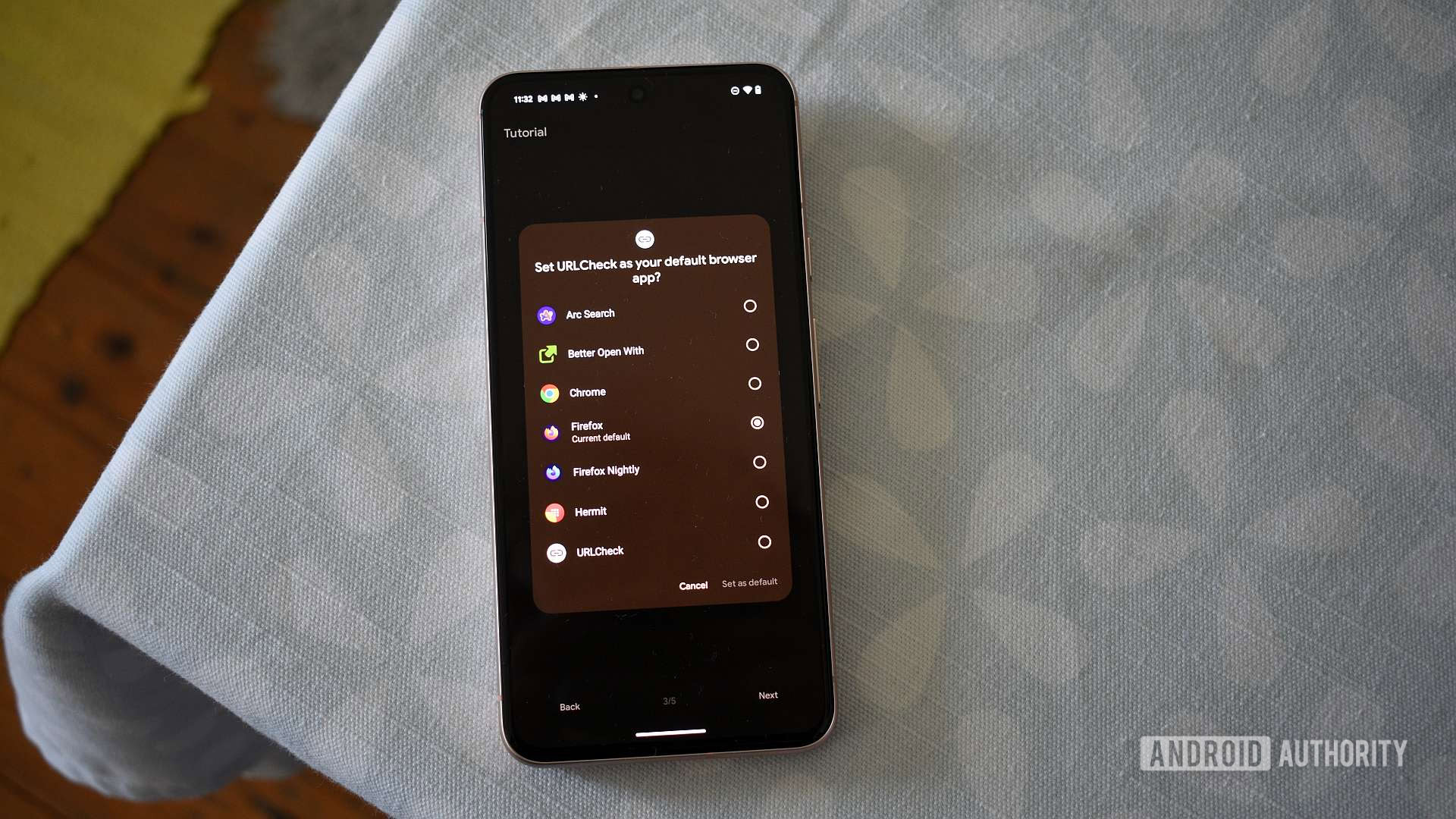
Andy Walker / Android Authority
URLCheck is a tiny Android app that gives me more control over links than Android. On the surface, it’s a middleman that intercepts links and allows me to view them in full, but if you dig a little deeper, it lets users modify them and even check them for viruses using the URL Scanner module with a VirusTotal API key (you’ll have to sign up to provide your own). Android natively offers none of these features, so URLCheck is a critical security addition to any smartphone.
URLCheck intercepts links before they’re followed, allowing me to view them, modify them, or disregard them entirely.
It also has other utility, too. Set it as your default web browser, and URLCheck lets you pick a browser or app to open the link. For instance, if I open a link from Gmail, URLCheck will intercept it and allow me to open it in Chrome, Firefox, my local shopping app, or any other related app I’ve installed. Without URLCheck, the link would open in whatever default browser I have set. As I use multiple browsers on my phone, including Chrome for personal Google-related data and Firefox for day-to-day browsing, I hugely appreciate getting the option to choose.
URLCheck also offers its powers when sharing links. I find it fantastic for removing tracking tags and unnecessary redirects before passing them on to friends and family. There’s nothing worse than receiving a random link obfuscated by layers of redirects.
How to set up URLCheck on Android
URLCheck can be a little overwhelming to set up, but its customizability makes it malleable. The app offers a straightforward tutorial that walks you through the core steps to enhance your experience. It’s foolproof, but I suggest you follow the quick rundown below.
- Install URLCheck from the Play Store or GitHub.
- Open the app. You’ll be greeted by the first of five tutorial screens. You can skip the first two screens by tapping Next — these only explain how the app works.
- On screen three, you’ll be asked to select URLCheck as your default browser. Tap Set as default browser, Default web browser, or Android app settings to complete this step.
- Next, select your modules by tapping Modules. I run the following: Input Text, Status code, Unshortener, URL Cleaner, Hosts labeler, and Open and Share. Be sure to tap on each one, read their description, and choose whether you’ll require it.
- Finally, advance to the last screen and tap Next once more to finish the tutorial.
Now, whenever you select a URL in an Android app, URLCheck shows you exactly where it points. You can then follow that link, modify it, or choose another route entirely.
No tool can make the web completely safe
Don’t get me wrong. URLCheck is powerful, but it won’t nanny you around the web. The app doesn’t act as an alarm. It won’t warn you if a link is dodgy unless you use its URL Scanner module. Without this module active, you’ll have to use some of your natural smarts to determine if the destination is somewhere you want to go.
URLCheck won’t warn you if a link is bad unless you use its URL Scanner module.
Additionally, to check a URL within your browser, you must use the share menu to share the link to URLCheck. During regular operation, the app only intercepts links from apps that would direct to your browser.
Notably, if you find that URLCheck doesn’t open links and instead that link opens directly in another app, you’ll need to change the way that particular app handles web links. For instance, my shopping app hijacks these links on my Pixel. To fix this, I navigated to Settings > Apps > See all apps > find and tap on the offending app > Open by default > check In your browser. Now, as the default browser, URLCheck intercepts these links.
Do you use URLCheck or another link-checking tool? Let me know in the comments below.