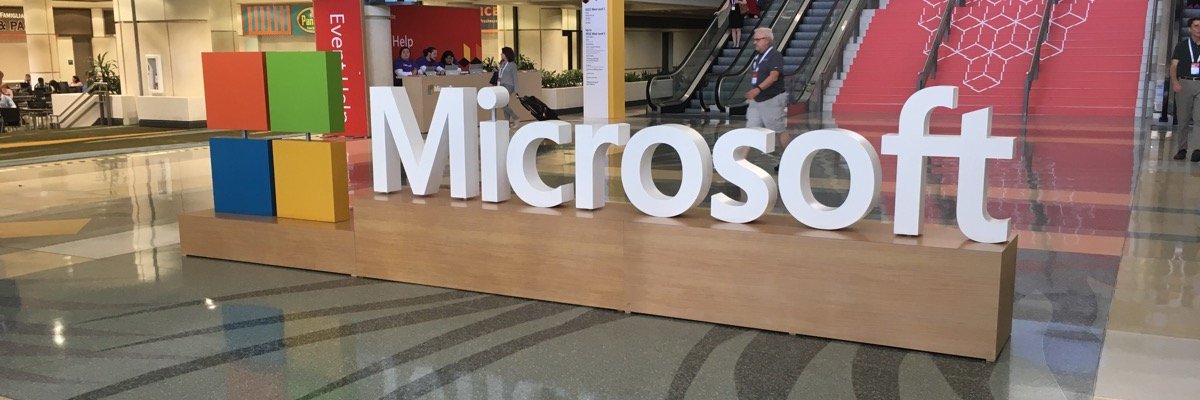I don’t think most people are likely to switch from their current web browser to an AI-powered one anytime soon, especially considering negative press and perceptions about AI. That’s why I like that Microsoft lets you try AI features without forcing you to fully commit; the company delivers AI capabilities right within its Edge browser via Copilot Mode. In this scenario, you can use the standard web browser as normal and then turn to AI features when you want them.
Microsoft recently launched two new major features for Copilot Mode in Edge at its Copilot Fall Release event: Actions (heavily revamped) and Journeys. The Actions feature (called agents in other AI browsers like ChatGPT Atlas) lets Copilot drive your browser to complete multipart tasks, such as making a dinner reservation. The company says the Journeys feature “organizes past browsing into meaningful storylines so you can revisit ideas and resume tasks without retracing steps.”
Some features in Copilot Mode for Edge are currently experimental, but undaunted by that, I took the newfangled browser mode out for a spin. In short, I found some things to like and several shortcomings, but nothing showstopping. You should absolutely try it if you enjoy testing the latest tech, but keep your expectations in check.
How to Get Copilot Mode in Edge
Copilot Mode is available only on the desktop version of Edge that runs on macOS or Windows (both 10 and 11). You also have to live in one of the 170 worldwide markets where Copilot is available, but the new Actions and Journeys features are currently available only to users in the US (though not for managed business versions of Windows). Copilot Mode is free, at least for now.
The first step is to update Edge to the latest version. To do so, click the three-dot menu at the top right of the interface, choose the Help and Feedback option at the bottom, and then select About Microsoft Edge. You need to restart the browser to install updates.
Once you have the latest version running, you need only go to the Copilot Mode in Edge site and slide the Turn On Copilot Mode switch to the right.
(Credit: Microsoft/PCMag)
You can also just go into Edge’s Settings page, find the AI Innovations section, and turn on the Copilot Mode from there. Note the new Journeys and Actions settings in there. You can also change the color theme to match Copilot mode and whether the focus in new tab pages goes to the address bar or the on-page Copilot text box.

(Credit: Microsoft/PCMag)
What Can You Do With Copilot Mode in Edge?
Copilot Mode in Edge offers several distinguishing features. The most immediately noticeable is a new AI chatbot-focused new tab page. You also see the Quick Assist Copilot button and get access to voice-driven browsing, Copilot Actions, Journeys, and multi-tab analysis. Here’s what to expect from each feature.
New Tab Page
When you open a new browser tab, you get an AI-centric page, rather than the standard one with a Bing search box, a daily photo, and news summaries. It’s nearly identical to what appears on the Copilot website, with just a few minor differences. For instance, it includes shortcuts for your most-visited sites. You can edit these as you can on the standard Edge’s new tab page.
Another difference between this new tab page and standard Copilot: If you enter a URL in the text box on the Copilot Mode’s new tab page, the browser takes you directly to said page, rather than to a chatbot response or a search result page. It also keeps your previous entries accessible for easy navigation.

(Credit: Microsoft/PCMag)
I initially missed the engaging photos on the regular Edge’s new tab page, but you can enable those in the settings without leaving Copilot Mode. You can also still use an alternative default search site, such as DuckDuckGo. This is in contrast with ChatGPT Atlas, which makes it impossible to change the default browser search engine from ChatGPT’s own web search.
One major difference between Copilot Mode’s new tab page and that of Copilot itself appears in the drop-down menu that’s accessible by clicking the Copilot logo to the left of the text box (above). Microsoft switched up these options (Chat & Search, formerly the first choice, is now gone). Currently, you see options for the following interaction modes: Smart (which takes the place of Chat & Search), Quick Response, Real Talk (a new, more conversational mode that challenges you rather than just spitting out an AI answer), Think Deeper (for queries that require more digging through info), and Study and Learn ( which offers quizzes and Socratic-style dialogues). The Smart mode uses OpenAI’s GPT-5; it automatically determines which AI model to use based on your request and devotes the appropriate amount of time.
When you opt for voice interactions, the choices are different. You can’t, for example, generate images and text using voice prompts. Once you switch back to a text interaction, however, the browser takes you to the regular Copilot web interface. It’s an inconsistency that Microsoft needs to iron out; the new tab page should always offer the same options. In any case, the standard Copilot options are Quick Response, Think Deeper, and Deep Research. The last option handles even larger projects than Think Deeper. It can take up to 10 minutes and generate several pages of information.
Keep in mind that you don’t see text responses for voice interactions with Copilot Mode. The regular version of Copilot shows you a text transcript for voice interactions after you turn off the mic, which I prefer.
Quick Assist
Due to popular demand, Microsoft has moved the Copilot button in Copilot Mode from the top left corner of the browser back to the top right of the address bar. This opens the Quick Assist panel, a compact version of the Copilot interface. In non-Copilot mode, it opens a right-side Copilot panel. Quick Assist is available no matter what’s in your main browser window. From this box, you can ask questions about or get summaries of the current site or pages across multiple tabs (see the next section). When I asked Copilot to summarize a page about a conservation project, it gave me a rather long bullet list of key points. I then asked it to summarize the information in one paragraph, and it complied, with an informative (though long) paragraph. And when I asked when the project took place, it gave me the correct answer.

(Credit: Microsoft/PCMag)
An example that Microsoft gives on its Copilot support pages is asking the AI to “skip the life story and get to the recipe.” This ability is useful beyond recipe web pages. Plenty of tech tip articles, for example, start with a long diatribe about the history of the feature or problem, which you might want to skip to get to the tip steps.

Get Our Best Stories!
Your Daily Dose of Our Top Tech News

By clicking Sign Me Up, you confirm you are 16+ and agree to our Terms of Use and Privacy Policy.
Thanks for signing up!
Your subscription has been confirmed. Keep an eye on your inbox!
Actions
Actions perhaps point most to the future of AI browsing, though the current implementation in Copilot Mode falls short of the idea of completely hands-off agency. Actions use third-party web services to complete tasks for you. You don’t need to choose the Actions mode from the search box’s drop-down menu on Copilot Mode’s new tab page to get started; just ask it to do something like the requests in the video below. Not for nothing, the following message appears whenever an Action starts:
Actions in Edge Preview is intended for research and evaluation purposes. Copilot can make mistakes. Please monitor results closely.
I tested the capability by asking it to make dinner reservations for two near Times Square on November 8. Copilot responded as shown in the video below:
Like ChatGPT Atlas, it tells you what it’s doing as it works. Instead of the Take Control button, you now have a Watch Progress button in the chat. This switches you to a new tab where the AI is carrying out its actions. The tab it spins up and works in uses a pointer with splash marks to distinguish it from your own tabs. You can stop the action with the square stop button in your text entry box. The whole process takes several minutes (hence I cut short the video, just to give you a flavor of how it works). In the end, Copilot set up the reservation, but I had to enter my phone number to confirm. I expect the AI will handle this itself in the future, as long as you’re willing to have it store your number. At this point, I think it could make sense to use this feature to narrow down your options for dinner reservations and the like, but overall, it’s probably more efficient to just navigate the site yourself. It could eventually make sense for more complicated requirements, however, and it’s a reasonable proof-of-concept.
I also tried to get Copilot Actions to create a spreadsheet based on numbers from financial websites, but it stalled the first few times I tried it. It could create a downloadable sheet, but not one in Excel Online until after many attempts. Even when it did, it failed to type in column headers, which seems pretty lame. It did ask my permission to use the site it chose for data; it was a crypto site, so good call!
Voice-Driven Browsing
Since the last time I tested it, Edge in Copilot Mode can no longer open pages for you in response to a voice interaction. This time, when I asked it to find me a good 5.1 sound bar, it replied verbally with recommendations, but didn’t open the store pages in the browser. Although it can scroll pages to a spot of interest (in this case, a product it recommended on Best Buy), I miss the full hands-free browsing experience.
Recommended by Our Editors
Copilot Mode also has translation and unit conversion capabilities. Translation worked well in voice mode, as you can see and hear in the video above. I asked for a translation of a page about the Mexican environmental agency to test it, and the translation was spot-on. But in text mode, it tapped the Actions feature to find a site’s language selector for this rather than using its own translation. This took far longer than the previous method. Since it’s part of the browser, Copilot could have more efficiently used Edge’s translation tool.
Multi-Tab Analysis
You can ask Copilot about all your open tabs at once. The Quick Assist panel is handy for this. One use case could be for a price comparison across sites. I tried the feature by opening four websites’ browser comparison articles and asked which browsers won, based on all the open tabs. The panel displayed a table summarizing the information from the pages across categories, such as performance and privacy. This isn’t something you can do with Copilot Vision, which sees only what’s visible on the current screen.

(Credit: Microsoft/PCMag)
Journeys
You need to enable the new Journeys feature in Edge’s Settings (shown below). There’s even an Explore Journeys link there to help you understand what exactly it does. Once you turn them on, Copilot automatically creates Journeys based on your activity. Before turning it on, a warning box appears with this message: “Journeys may also use your web searches and Copilot conversations to make them more personal. Data from Journeys isn’t used for AI training or advertising.”

(Credit: Microsoft)
You can turn Journeys off whenever you want. This feature requires you to build up a history of interactions, so I can’t test it right away. Basically, after you’ve been digging into a topic for a while, you see new tiles under the “Continue where you left off” header. Clicking on one of these opens a recap of the topic, links to relevant sites, and recommendations for next steps. After I turned the feature on, its section on my home page had a tile saying, “Your Journeys are on the way.” Just keep in mind that the similar Pages feature might better fit your needs.

(Credit: Microsoft/PCMag)
What Copilot Mode in Edge Can’t Yet Do
You can’t use your voice to have the AI generate images as you can with the standard version of Copilot on the web. And unlike earlier-generation AI assistants, it fails to set a timer for things like cooking food. It can’t take you to a specific moment in a video either, as Comet can, thanks to its Google integration. Copilot Mode also can’t point to and highlight items on the page like Copilot Vision in Windows. I also lament that one particular voice command doesn’t work: “Stop listening.” This is essential if you’re using voice-only interactions.
Microsoft claims that agents in Copilot Mode will be able to anticipate your needs and take actions for you, but the current iteration of the Actions feature hasn’t yet reached that stage. I expect it to develop better interaction with your personal info, for example, being able to enter your phone number in OpenTable for reservation completion.
A Promising Work in Progress
Microsoft’s blog post on Copilot mode states, “This is just the beginning of our journey in introducing new AI innovation into your everyday browsing. Copilot Mode is experimental and will evolve over time.” My testing bears this out. The tool is lacking in several ways to the point that it might not be worth switching to unless you’re simply keen on testing new technology.
Just keep in mind that many of Copilot Mode’s most powerful features require privacy permissions, such as history, logins, and payments, too. Microsoft states that Edge will mark these permissions with “clear visual cues” for full opt-in. Hopefully, we won’t end up with another Recall-like outcry. The company encourages testers to chime in on Discord about their experiences and wishes.
But despite all the misgivings I have about Copilot Mode, I still appreciate that anyone can try it out now without installing a separate app. Neither Perplexity’s Comet nor OpenAI’s ChatGPT Atlas can make this claim. It’s definitely worth checking out and makes Edge far more capable than it was in the past.
About Our Expert

Michael Muchmore
Principal Writer, Software
Experience
I’ve been testing PC and mobile software for more than 20 years, focusing on photo and video editing, operating systems, and web browsers. Prior to my current role, I covered software and apps for ExtremeTech and headed up PCMag’s enterprise software team. I’ve attended trade shows for Microsoft, Google, and Apple and written about all of them and their products.
I still get a kick out of seeing what’s new in video and photo editing software, and how operating systems change over time. I was privileged to byline the cover story of the last print issue of PC Magazine, the Windows 7 review, and I’ve witnessed every Microsoft misstep and win, up to the latest Windows 11.
I’m an avid bird photographer and traveler—I’ve been to 40 countries, many with great birds! Because I’m also a classical music fan and former performer, I’ve reviewed streaming services that emphasize classical music.
Latest By Michael Muchmore
Read Full Bio