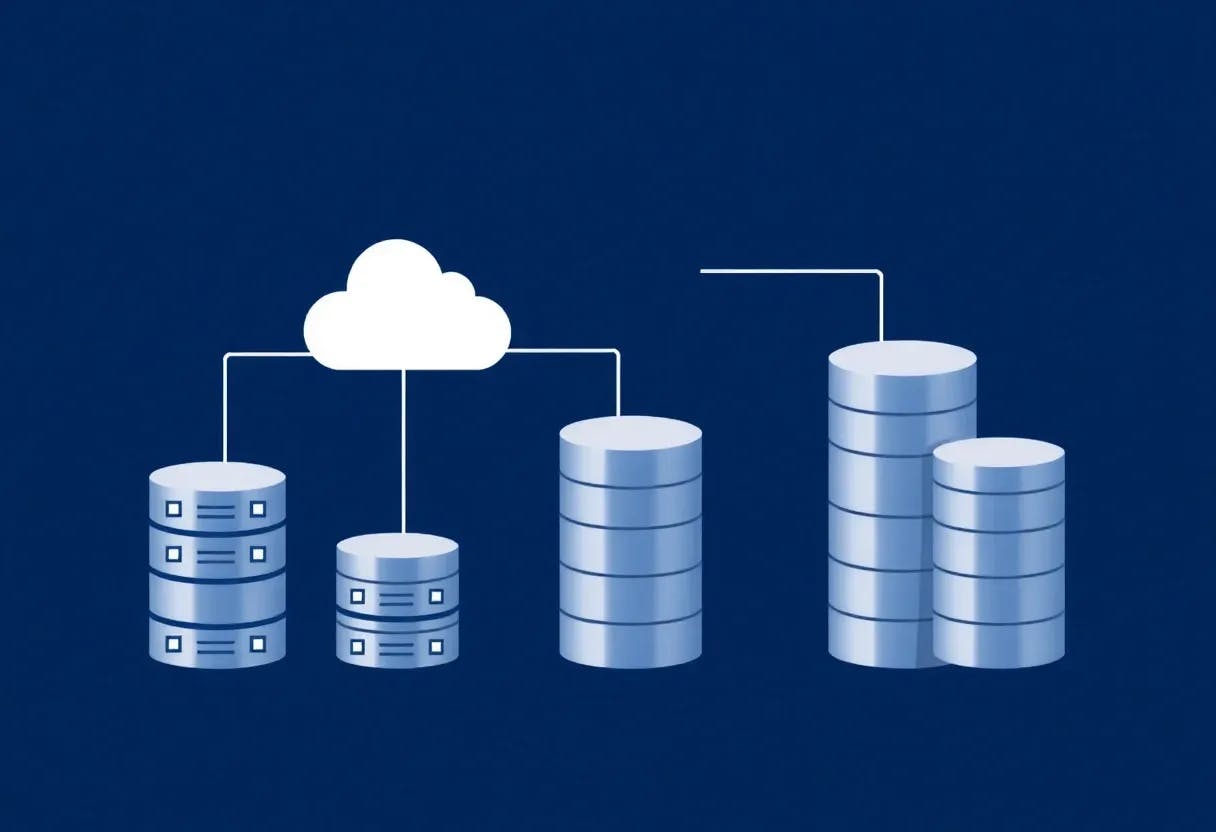About a year ago, I read a comment on Reddit suggesting that instead of dealing with fan curves and sudden noise jumps, you could just run your CPU cooler at a constant speed. Naturally, I had to try this out. Almost a year later, I still run my CPU cooler at a steady RPM.
Now, before we dive in, you should know this solution isn’t suitable for every PC setup. If you own a high-end, power-hungry CPU whose cooler fans need to run at high RPMs to keep it under control, it’s better to use a custom fan curve or increase the fan response time so the fans don’t ramp up as soon as the CPU temperature spikes.
But if you, like me, own a relatively tame CPU (a Ryzen 5700X3D in my case) that can be reined in at low fan RPM and noise levels, running the CPU cooler at a constant speed is the way to go.
Most CPU Coolers Have Their Sweet Spot Set at Low Noise Levels
Unless paired with a flagship-level CPU that draws a ton of power under load, a good chunk of CPU coolers, both air and AIO liquid ones, have their sweet spot set at relatively low noise levels.
As you can see in the excellent Hardware Canucks’ CPU air cooler roundup shown below, many CPU air coolers have their sweet spot set at below 40dBA when paired with something like the Ryzen 7700X that uses about 140W of power in Blender. The same stands true for many AIO liquid coolers.
Ryzen 9000 CPUs fare even better since they use less power than their Ryzen 7000 counterparts and have an improved IHS (integrated heat spreader) design, resulting in lower thermals under load.
Running your CPU cooler at 38dBA or 39dBA is pretty much inaudible unless you keep your PC right next to you. The situation is similar with AIOs, especially if you use a larger, 360mm or a 420mm model.
Unless you have a power-hungry CPU that even 360mm AIOs struggle to rein in under heavy loads, your cooler should keep your CPU in check at noise levels lower than 40dBA. So why not just set it at a constant RPM and forget about custom fan curves and sudden noise jumps?
You Don’t Have to Put Up With Sudden Jumps in Noise
Now, the CPU cooler I’m using (Scythe Mugen Rev. B) is pretty quiet in general, but I do notice sudden jumps in noise caused by its fan suddenly ramping up to its max RPM. This happens when I open the browser or perform another action that causes the CPU temperature to immediately spike.
The issue here is that the temperature increase lasts only a few seconds, so there’s no need for the fan to ramp up. One way to remedy this is to increase the fan response time in the BIOS or a fan control app, such as the appropriately named Fan Control.
But keeping the cooler working at a constant RPM is just as effective, with the added benefit of not having to worry about setting up a custom fan curve.
You Needn’t Worry About Custom Fan Curves
In the past, I’d always set up a custom CPU fan curve because, usually, the default fan curve in the BIOS is too aggressive. This leads to high noise levels even when the CPU temperature is inside safe levels. For example, the default BIOS fan curve for my current CPU cooler would spike the fan up to 100% as soon as the CPU went over 70℃, which doesn’t make sense.
So I ended up tweaking the default fan curve in the BIOS, along with adjusting the fan hysteresis (response time). Then, after I installed Fan Control, I yet again spent hours creating and tweaking yet another custom fan curve.
But then, about a year ago, I read about running the CPU cooler at a constant RPM. So I ended up doing just that, and I wish I’d read about it before I spent hours upon hours troubleshooting for sudden noise spikes, adjusting the fan curve, and tweaking fan response times, because setting the RPM and forgetting about it is so much faster and easier.
How to Find a Suitable RPM Value for Your CPU Cooler
So, dear reader, you needn’t waste your time tweaking fan curves, adjusting fan hysteresis, troubleshooting your noisy CPU cooler, and so on; just set your CPU cooler fans at a constant speed and forget about it.
All you need is about an hour of your time, Fan Control, HWiNFO, and a Cinebench version of your choice (I’m using Cinebench 2024). You can also use Blender, but the Cinebench multicore benchmark uses about the same amount of power. Your choice.
Firstly, install Fan Control and go through the setup process that includes calibrating the CPU, GPU, and case fans. Then install HWiNFO and run it, and select the “Sensors Only” option at startup.
Now locate your CPU thermal data. Focus on the “Tctl/Tdie” reading since it displays the highest thermal reading out of all temperature sensors located inside the CPU die.
Next, switch to Fan Control and click the three-dot button located on your CPU cooler card, check the “Manual Control” box, and set the fan speed to a value of about 70% or higher to ensure your CPU doesn’t reach unsafe temperatures when you start testing it in Cinebench.
This is the point where you can fire up the Cinebench 24 multicore test. Make sure to set a custom test duration first by clicking “File,” then “Preferences.”
Then set a custom benchmark duration. 120 minutes is more than enough.
Next, click “File,” and tick the “Advanced Benchmarks” option. Now select the “Custom” option in the “Minimum Test Duration” dropdown menu and start the benchmark.
You can now monitor your CPU temperature in HWiNFO while adjusting the CPU fan slider. Once you change the slider, wait a few of minutes for the CPU temperature to stabilize. Repeat until you’re satisfied with the noise level and CPU temperature.
Once you’ve settled on a desired noise level and CPU temperature, keep the benchmark running for approximately 20 more minutes to allow the CPU to reach thermal equilibrium. If the temperature doesn’t drastically jump (it should increase a couple of degrees, tops), you’re golden.
Personally, I ended up running my CPU cooler fan at 80% of its maximum speed, which translates to about 1050RPM. This results in the CPU reaching about 80℃ in Cinebench and approximately 70℃ when gaming, with the CPU cooler fan remaining inaudible at all times. I’m happy with these numbers, but your mileage may vary.
For me, keeping my CPU cooler running at a constant speed is so much better than using a custom fan curve. I don’t have to worry about RPM, thermals, noise levels, fan hysteresis, and tweaking fan curves. Unless your PC is powered by a flagship-level CPU, or one that guzzles power, you should consider running your CPU cooler at a constant RPM too.