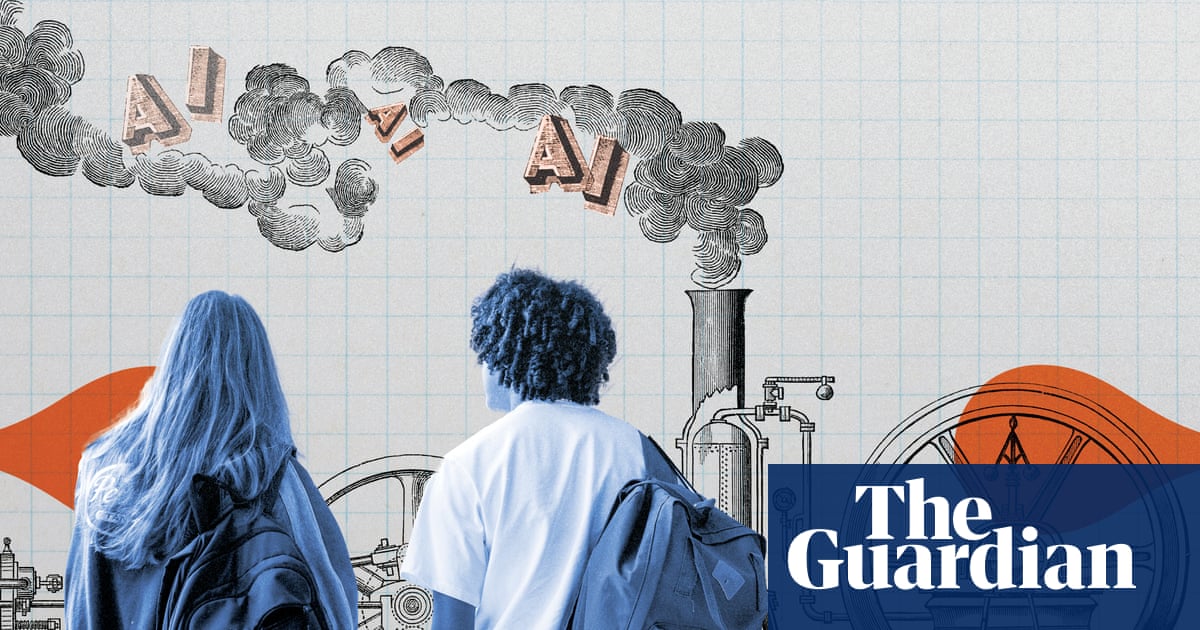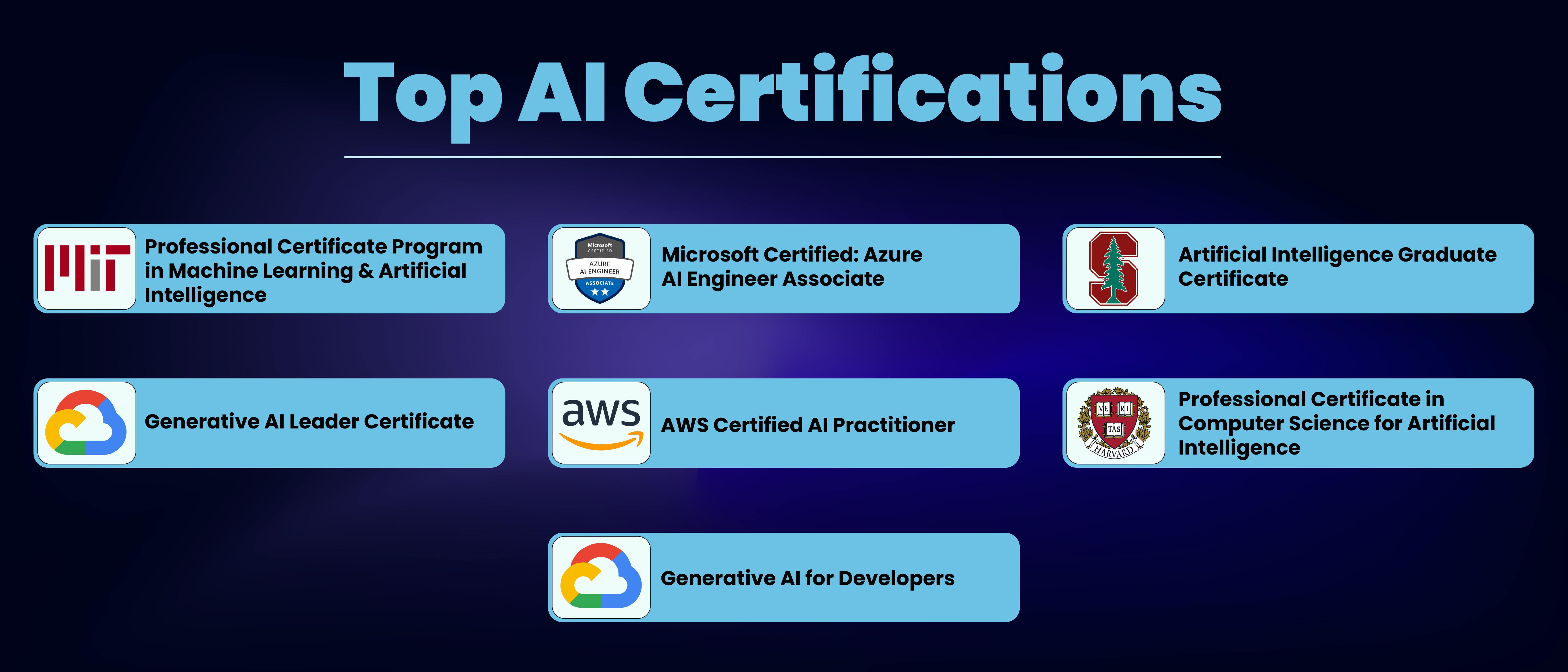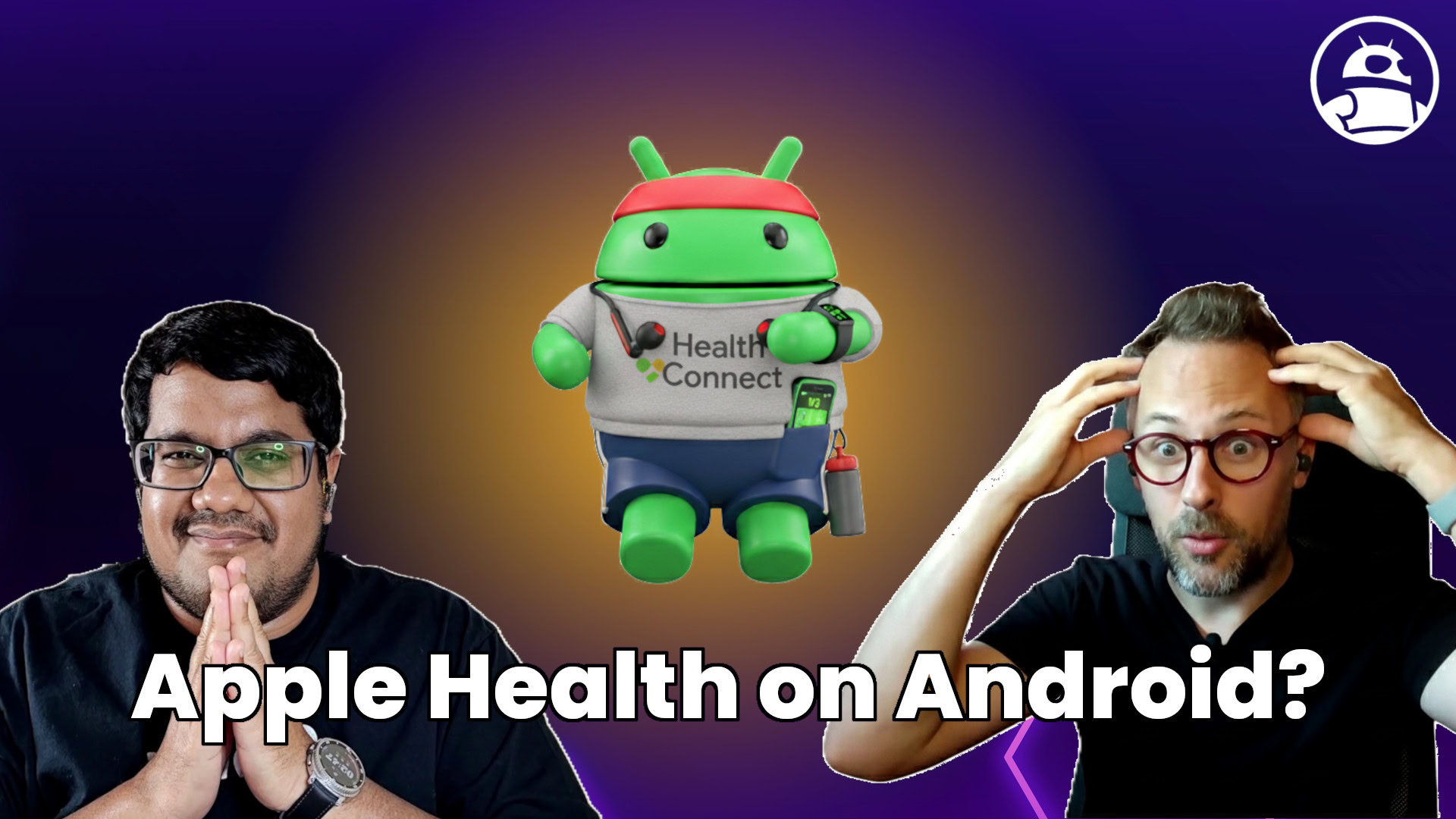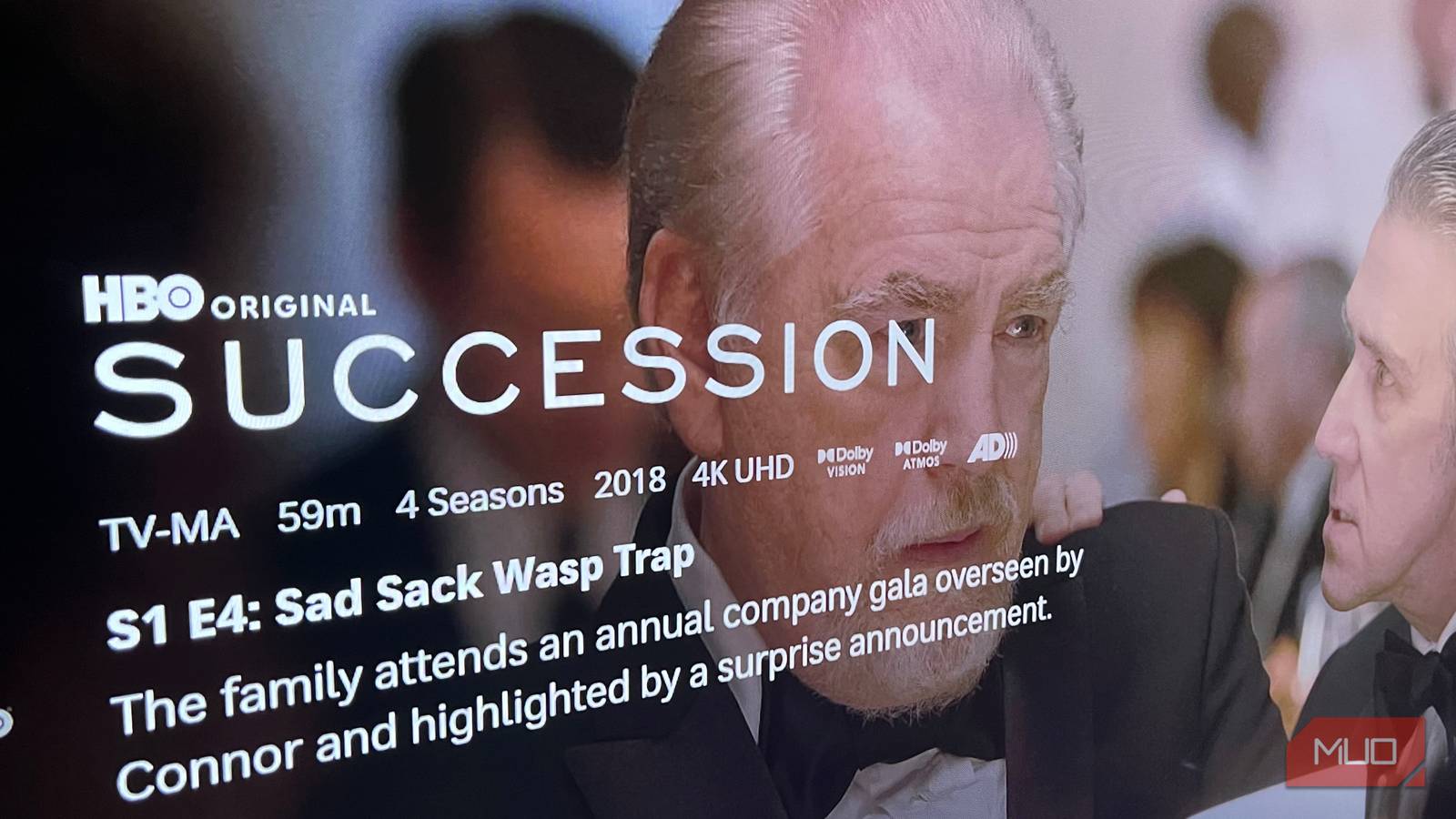No matter where you go, your smartphone is in your pocket. And if you have a top-end handset, even one that’s a few years old, it’s going to have a phenomenal camera system with more computational features and recording options than the few affordable point-and-shoot cameras that are on the market. It’s telling that even though I almost always have a professional camera with me (a consequence of my job reviewing them), I still use my iPhone 13 to take pictures around the house or in situations where the lens I’m using with my full-frame camera isn’t a good match to capture a scene. I’m here to share the tips and tricks I use to get smartphone snaps that can compete with images from an interchangeable lens camera.
1. Start With a Good Camera Phone
Apple iPhone 17 Pro Max (Credit: Eric Zeman)
Smartphone cameras have been more than good enough for daily photography for more than a few generations now, to the point where there’s not much difference from year to year. That’s good news for your wallet, as you can usually get last year’s flagship at a good price (or for free if you’re changing providers). I still use a regular iPhone 13 as my daily driver and get beautiful pictures from its dual camera system. If you want more, iPhone Pro models add a telephoto lens and Raw capture support, features that are also included with recent Google Pixel, OnePlus, and Samsung Galaxy Android phones, too. Camera-wise, you’ll get more mileage out of top-end models, and if you’re on a budget, I’d recommend getting last year’s flagship over this year’s entry- or midrange handset when upgrading.
2. Look for the Light

Window light adds some depth to this scene shot by the iPhone 11 Pro (Credit: Jim Fisher)
Smartphones have very bright lenses and include special modes for making images in very dim light—the Night modes in the latest iPhones and Pixels do a much better job than point-and-shoot cameras. That’s good news, as the built-in LED flashes on smartphones are not nearly as bright or powerful as the motion-stopping xenon flashes found in dedicated cameras.
Even so, it’s a good idea to find some light to illuminate a snapshot. Whether it be some sunlight from a window for an indoor portrait, or a neon sign for a nighttime photo in a city, it’s always smart to find some environmental illumination.
3. Use Manual Exposure Control

This scene captured by an iPhone 11 Pro required a little negative exposure adjustment for the dramatic lighting effect (Credit: Jim Fisher)
Smartphones are the modern point-and-shoot, but the apps that run their cameras typically offer some level of manual control. The most basic adjustment you can make is exposure—brightening or darkening a scene—and using it effectively can turn a bland image into a head-turner. Use it to brighten the shot of your fancy dinner to make it perfect for Instagram, or to darken shadows in a portrait for a more dramatic look.

Use the sun icon to adjust exposure on the iPhone (Credit: Jim Fisher)
The feature isn’t always labeled the same. On an iPhone, you’ll want to find the sun icon, located to the right of the focus confirmation box that shows up when you tap the screen with the camera open; drag it up to brighten an image or down to darken it. If you have an iPhone with a Camera Control button, you can use that to adjust EV as well. Android phones typically have the more traditional +/- icon for exposure adjustment.
If you want to manually control exposure, consider a third-party app. Adobe’s Project Indigo app got rave reviews, for instance, though it only runs on newer iPhones (13 Pro and up, 14 and up). Halide Mark II is a good pick if you have an older iPhone like me. I asked our mobile phones editor, Eric Zeman, for some advice on similar apps for Android, and he recommends VSCO, Manual Camera, and FV-5 for the platform.
4. Turn On Your Grid

The grid is helpful for lining up shots (Credit: Apple/PCMag)
Dedicated cameras usually have framing grids in the viewfinder window to help you better align shots and conform to compositional guidelines like the rule of thirds. For me, a grid is an invaluable photo assistant as it helps create scenes with straight or leading lines; it’s too easy to approach a scene from an askew angle without one.
5. Use Your Phone’s Camera Features
The imaging capabilities of modern smartphone cameras are staggering. We’ve seen advances in computational photography that allow you to take smartphone photos with shallow backgrounds and in low light, so it can capture scenes that don’t look that different than what you’d get with a full-frame camera and F1.4 lens.

The standard iPhone 13 is able to blur backgrounds in its Portrait mode (Credit: Jim Fisher)
Learn what your phone does, and when to use the different features. You’ll want to turn on HDR for most phones for day-to-day photography. Use night mode for images shot in dim interiors or outdoors after the sun has set. Portrait mode is an option on many phones; it blurs the background behind your subject to create bokeh, the term used to describe the soft, defocused backdrop in shallow-focus pictures.
You’ll also want to take advantage of all of your phone’s lenses. Upper-end phones now include a trio of lenses by default: one for standard day-to-day photography (usually with a 24mm angle of view), an ultra-wide to get more of a scene in view (around 13mm, depending on the phone), and a short telephoto that’s handy for portraits and scenes where you want a tighter angle of view.

Get Our Best Stories!
Your Daily Dose of Our Top Tech News

By clicking Sign Me Up, you confirm you are 16+ and agree to our Terms of Use and Privacy Policy.
Thanks for signing up!
Your subscription has been confirmed. Keep an eye on your inbox!

I used the iPhone 13’s 0.5x ultra-wide lens to capture this everyday scene with a dramatic perspective (Credit: Jim Fisher)
Finally, it’s a good idea to adjust your phone’s file format. Most smartphones capture 8-bit JPGs by default, and those files don’t handle edits to color and exposure very well. Newer phones support 10-bit HEIF encoding; this type of file has a wider color gamut than JPG and provides more leeway for editing. Some phones support Raw capture, which is even more malleable for editing.
6. Stand Still, Hold Steady
Smartphones are incredibly lightweight devices, and, folding phones aside, they are thin enough to fit your pocket better than most dedicated cameras. That’s good news for portability, but it’s hard to hold a featherweight phone steady, and it takes some care to keep its lens plum and parallel to your subject. You’ll also want to be careful to keep your finger out of the shot, especially when using your phone’s wide-angle lens.
For better images, take some time to set yourself up before a shot. Stand steady, hold your phone like a camera (with both hands), and take advantage of any physical controls for exposure—if you can use a volume button to take a photo, you can more easily hold your phone with two hands when making an image. If you struggle with your phone’s ergonomics, you may want to try a larger case with a camera grip like this one from ShiftCam.
7. Try an Add-On Lens
Now that most smartphones include two or three lenses, you may question whether an add-on lens makes sense. It’s really up to you, but if you want a wider angle, tighter telephoto, macro, or widescreen look, you should think about an add-on lens. Just make sure that you get a good one.
Recommended by Our Editors

Moment add-on lenses (Credit: Zlata Ivleva)
I highly recommend Moment lenses, as they provide the best picture quality and attachment system of any that I’ve tried, and ShiftCam lenses are just as well-regarded. Both have a wide range of add-on lenses for different creative effects. You’ll pay more for these add-ons than with a bargain-basement alternative, but you’ll see the difference in results.
Picking the type of add-on lens is important, too. I think a macro adds the most versatility to your phone’s camera, but you may prefer an ultra-wide, a fish-eye, or a telephoto conversion lens. Video fans should check out Moment’s line of anamorphic conversion lenses, which give video an extra-wide cinematic aspect ratio and can create J.J. Abrams-style lens flares.
8. Get a Gimbal

DJI Osmo Mobile 7P (Credit: Iyaz Akhtar)
It’s not all about images. Smartphones record better video than most pocketable point-and-shoot cameras, action cams excepted. Some smartphones include optical image stabilization, but if you want to record handheld footage that looks as smooth and steady as you’d expect from a Hollywood production, a powered gimbal is a great add-on. Our top-rated options for smartphones are the DJI Osmo Mobile 7P and Insta360 Flow 2 Pro; both support subject tracking, time-lapse with motion, and keep your phone stable and level, even if you’re walking or jogging during a recording.
The Best Phone Gimbals We’ve Tested
9. Add a Microphone

The DJI Mic Mini works with smartphones via Bluetooth (Credit: Eric Zeman)
Audio quality is just, if not more important, as picture quality when you’re recording vlogs or video clips. Audiences are far more willing to accept soft video than garbled or echoey audio. Your phone’s internal mic is meant for making phone calls—not recording high-quality audio. Headphone jacks may be disappearing from phones, but you can connect a quality wireless mic like the DJI Mic Mini via Bluetooth and enjoy crystal-clear audio.
10. Edit Your Images

Edited iPhone 13 HEIF image (Credit: Jim Fisher)
Your phone is a powerful handheld computer, just as capable of making basic image adjustments as a high-end laptop running Photoshop. You can edit shots on your phone without as much know-how, though. You can either download an editing app—we’ve rounded up our favorites—or use one that’s built into your phone. If you want the most room to edit pictures, it’s worthwhile to switch your file format over to HEIF or Raw capture. I used the iPhone’s built-in editing tools to convert this photo above to black-and-white.
Level Up Your Gear
I hope you’ve learned a couple of new ways to use your smartphone to capture the world around you from my tips above. Do you have a favorite tip, app, or accessory for smartphone photography? Please share it in the comments below.
And if you want to upgrade from a smartphone, I can help you select the right camera and lens for the subjects you want to capture. To get the most out of your SLR or mirrorless camera, be sure to check out my best tips for beginners and advanced photographers.
About Our Expert

Jim Fisher
Principal Writer, Cameras
Experience
Images, and the devices that capture them, are my focus. I’ve covered cameras at PCMag for the past 14 years, which has given me a front row seat for the changeover from DSLRs to mirrorless cameras, the smartphone camera revolution, and the emergence of drones for aerial imaging. I have extensive experience with every major mirrorless and SLR system, and am also comfortable using point-and-shoot and action cameras. As a Part 107 Certified drone pilot, I’m licensed to fly unmanned aircraft systems (UAS) for commercial and editorial purposes, and am knowledgeable about federal rules and regulations regarding drones.
Read Full Bio