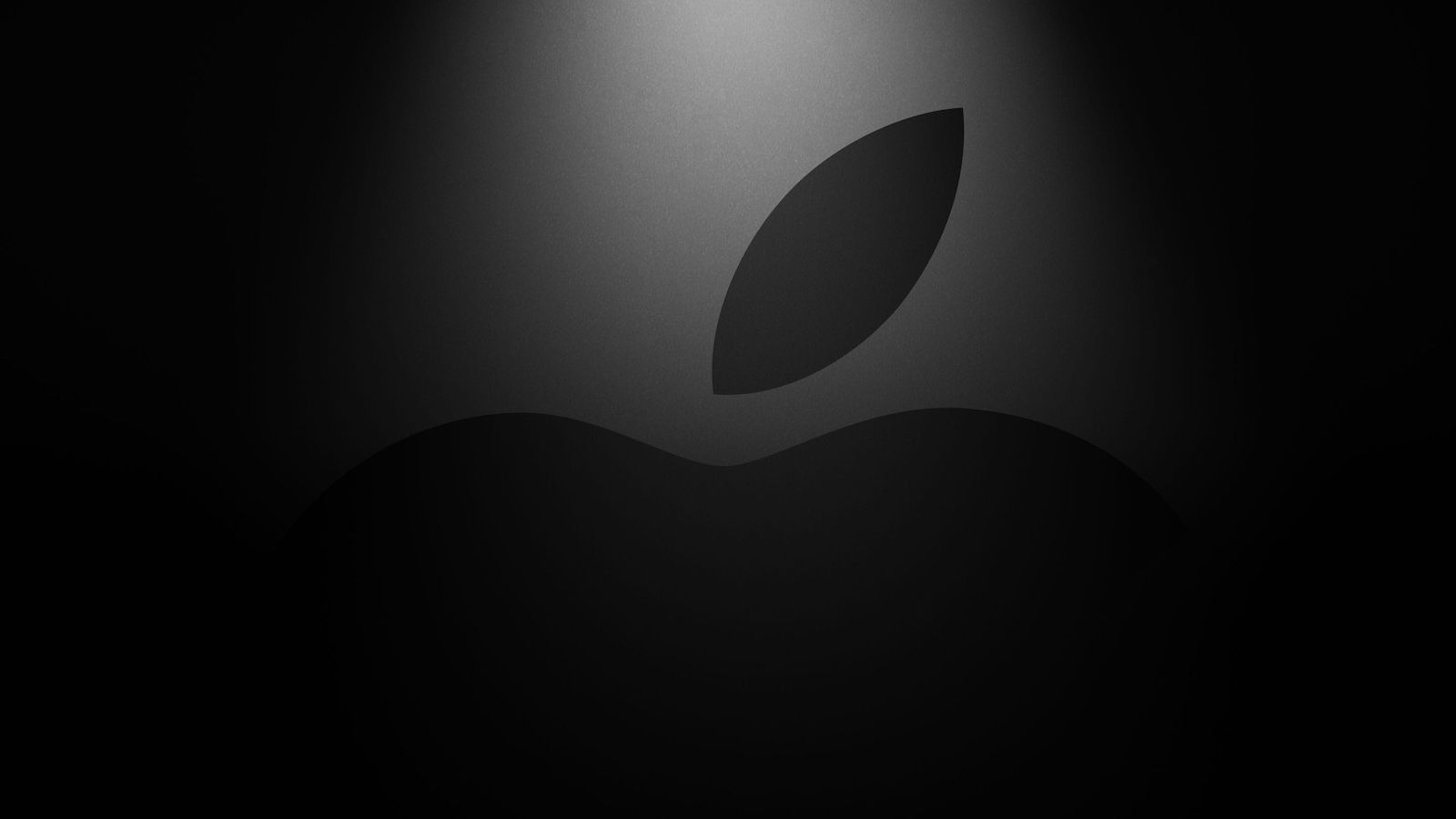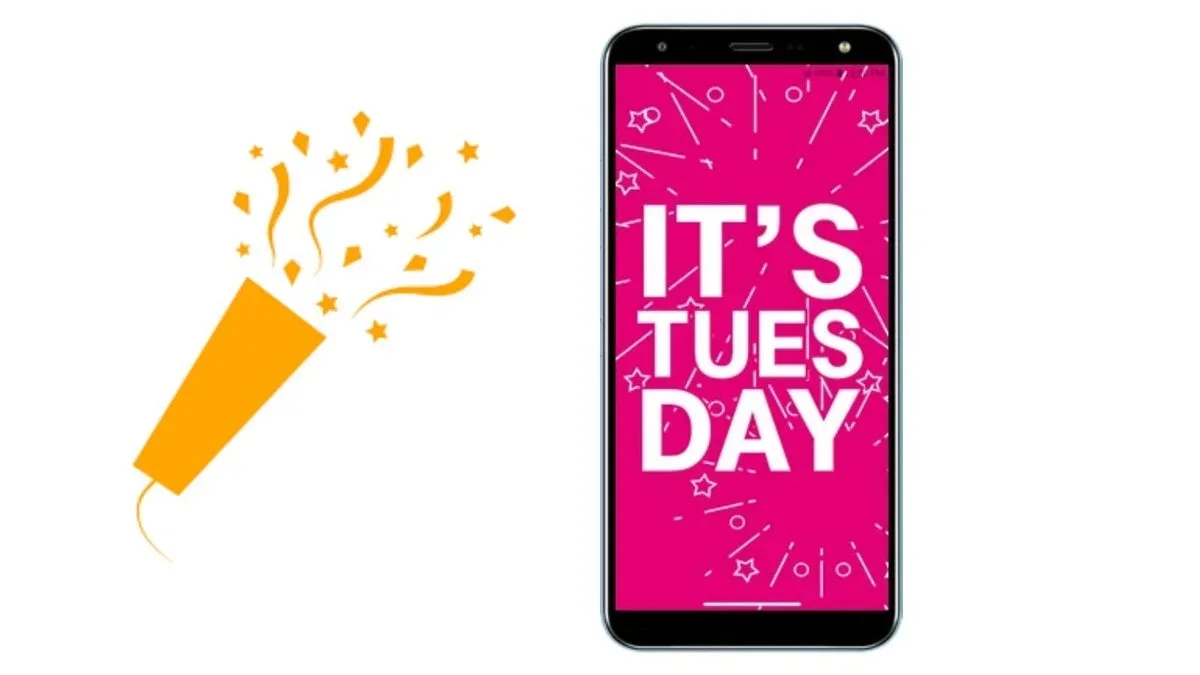Summary
- Precise Location is a permission found across iOS and iPadOS that allows you to granularly control whether apps can access your exact location.
- To manage Precise Location access on a per-app basis, navigate to Settings > Privacy & Security > Location Services.
- While some apps are justified in their use of Precise Location (such as navigation apps), I’d recommend denying access to the majority of other apps.
Back in iOS 14, Apple introduced a much-appreciated privacy addition to its software stack: granular control over Precise Location on a per-app basis. In short, this allows you to set parameters as to which apps can view your exact, pinpointed location at any given time, versus which apps can only approximate your location to a rough degree.
This permission bifurcation for app location access is a bigger deal than it sounds on the surface. Prior to iOS 14, Location Services were an all-or-nothing ordeal. These days, by contrast, it’s easy to stop apps from snooping in on your GPS coordinates unless you’ve explicitly granted them access.
Whenever you install a new app onto your iPhone that requests permission to use your location, you’re greeted with four on-screen options: Never, Ask Next Time or When I Share, While Using the App, and Always. The Precise versus Approximate location option is also present within this same prompt, though it’s easy to miss. Thankfully, if you blew past the initial location permission screen when first launching any of your apps, it’s easy to manage after the fact.
How to manage precise location settings on iPhone
Location permissions are consolidated within the main Settings app
To adjust the parameters of which apps can and can’t access your precise location, follow these steps:
- Launch the Settings application.
- Navigate to Privacy & Security > Location Services.
- Within this settings sub-page, you’ll find a list of every app you’ve granted location access to. Tap on each app, and then toggle Precise Location on or off according to your preference.
For the most part, I’d err on the side of caution by disabling precise location tracking across most applications. The only apps I personally grant this permission to are the ones that have a genuine need for accurate tracking: navigation apps, rideshare and delivery apps, weather apps, and certain system services like Find My, Astronomy, Compass, and Camera.
If you have an iPad, you can follow these same exact steps to manage application location access. You can also configure Location Services via this same method on a Mac, though there’s no precise location option to disable as Macs don’t ship with GPS hardware.