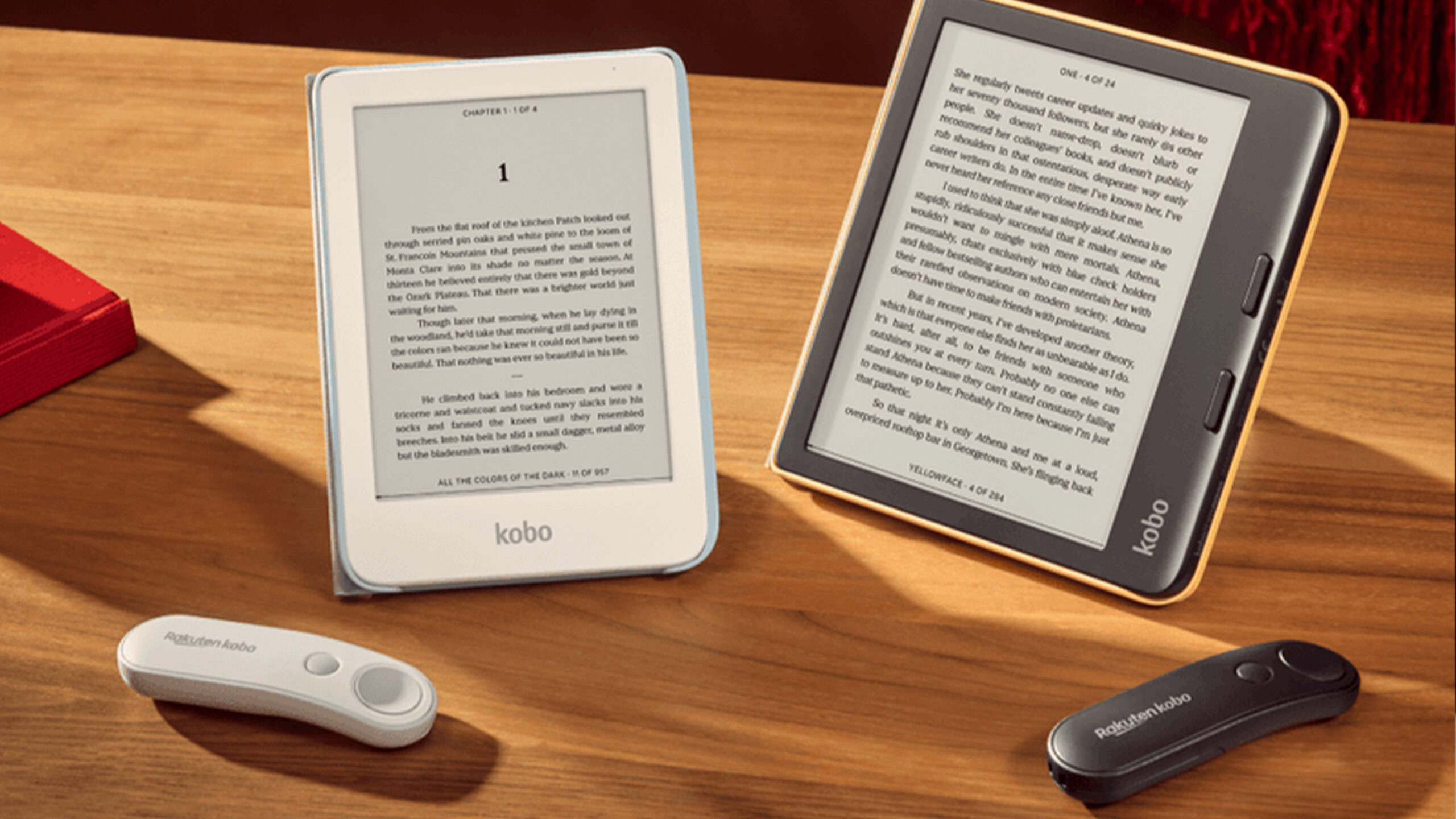If you’ve ever worked inside an Excel workbook with dozens of tabs and thousands of rows, you know how easy it is to lose your bearings. One minute you’re checking a formula in column AR, and the next you are three sheets over, trying to remember what you were supposed to confirm. For years, I spent as much time retracing my steps as I did analyze my data. I froze and unfroze panes and set up makeshift workarounds just to keep track of the changes I was making.
That all changed when I discovered two features in Excel most people don’t know about: Watch Window and Custom Views. Together, they provided me with a way to track the numbers that matter without getting lost in the sea of data. Once you try them, I doubt you’ll want to work in Excel without them.
Watch Window
Keep key cells in sight, no matter where you scroll to
The Watch Window, one of Excel’s most underrated features, works like a floating mini-dashboard that follows you wherever you go. Once you launch it, you can select specific cells or ranges to monitor, and their values update live even if you scroll far away or switch to another sheet. It displays the workbook name, the sheet, the exact cell reference, the formula, and the current value, all in one neat panel that you can keep open while you work.
You can open the Watch Window via the Formulas tab under Formula Auditing or by pressing your Alt + M + W keys all at once. Once the window is up, click Add Watch, choose the cells you want to keep an eye on, and add them to the list. From there, you can dock the Watch Window beneath the ribbon by double-clicking its title bar or let it float on your screen.
Removing a cell is just as simple; select it in the panel and click Delete Watch.
The first time I tried it, I was budgeting for a renovation and pulling data from three separate sheets. Every time I changed a figure in any of the spending categories on my three sheets, I needed to see how it affected the total project cost, which lived on a separate sheet. Without the Watch Window, I was constantly toggling between sheets and losing track of my location. With it, I simply pinned the total project cost cell, made my adjustments where needed, and watched the number update in real-time.
It’s in situations like this that you realize how important the Watch Window is. Imagine a financial model where your Retained Earnings are located in the Balance Sheet tab, in cells C28 to F28, but the Net Income is displayed on the Income Statement sheet, in cells B34 to E34. Instead of flipping back and forth every time you adjust a revenue or expense input on the Income Statement, you can pin the Balance Sheet’s cells C28 to F28 (Retained Earnings) to the Watch Window and see the effect of your changes instantly.
Because you can add as many cells as you want, the Watch Window is also invaluable when you’re auditing complex formulas or monitoring multiple KPIs across several sheets or even across multiple workbooks. It transforms Excel into a workspace where the numbers that matter most are always in sight.
Custom Views
Reset your sheet instantly
If the Watch Window is about keeping important numbers visible, Custom Views is about tailoring the entire layout of a sheet so you only see what matters at a given moment. Instead of reformatting a report every time you need to show it to a different audience, you can save those settings as a view and switch between them instantly. A custom view in Excel remembers hidden rows or columns, filters, scroll positions, and even print settings, such as margins and headers.
Let’s say you have a master sales report that shows results for every region. Sometimes you need to see the entire picture, but other times you only want to drill down into the Asian division. Without custom views, this means applying filters, working with them for a while, and then manually resetting everything. With Custom Views, you save one version called “All Regions” and another called “Asia Only.” Instead of setting filters each time, you select the view you want, and Excel does the work for you.
To save a view, first arrange your worksheet the way you like—hide some columns, apply filters, zoom, scroll to a section, etc. Then, go to View -> Workbook Views -> Custom Views -> Add. Name the view and tick which settings to include (display settings, print settings). Later, when you want to restore that arrangement, return to Custom Views, select your saved view, and click Show.
Custom views are most important when you have a single sheet that serves many purposes. When I was a relationship manager, I had a single spreadsheet containing all my customer data. However, for my daily discussions with my supervisor to determine my call memo, I needed to hide all confidential or unnecessary columns, display customers’ names, addresses, and phone numbers, and sort the entire list in descending order based on their average account balance. Rather than spending time hiding and unhiding rows every day, I just switch views, and the sheet reshapes itself automatically.
The feature is also invaluable when it comes to printing. If you need one version with gridlines for your own notes and another with the default gridlines in Excel hidden for stakeholders, you can save each setup as a separate view. Instead of double-checking settings before every print job, you simply select the one you want and proceed.
There is one limitation worth noting. Custom Views do not work in workbooks that contain Excel tables, so if your data is formatted as a table, you would need to convert it back to a range before creating a view. That tradeoff may not fit every workflow, but when it does, Custom Views can make navigating and presenting large workbooks far smoother.
No more getting lost in your sheets
When you put Watch Window and Custom Views together, Excel stops feeling like a maze. The Watch Window keeps your most important numbers visible no matter where you go, while Custom Views bring you back to the exact layout you need with a single click.
For anyone working with large, multi-sheet workbooks—especially if you juggle multiple reporting formats or need to track formulas across tabs—these features can make a dramatic difference. They are built into Excel, cost nothing to use, and make navigating complex spreadsheets feel far less overwhelming. Once you try them, you may find it impossible to stop.