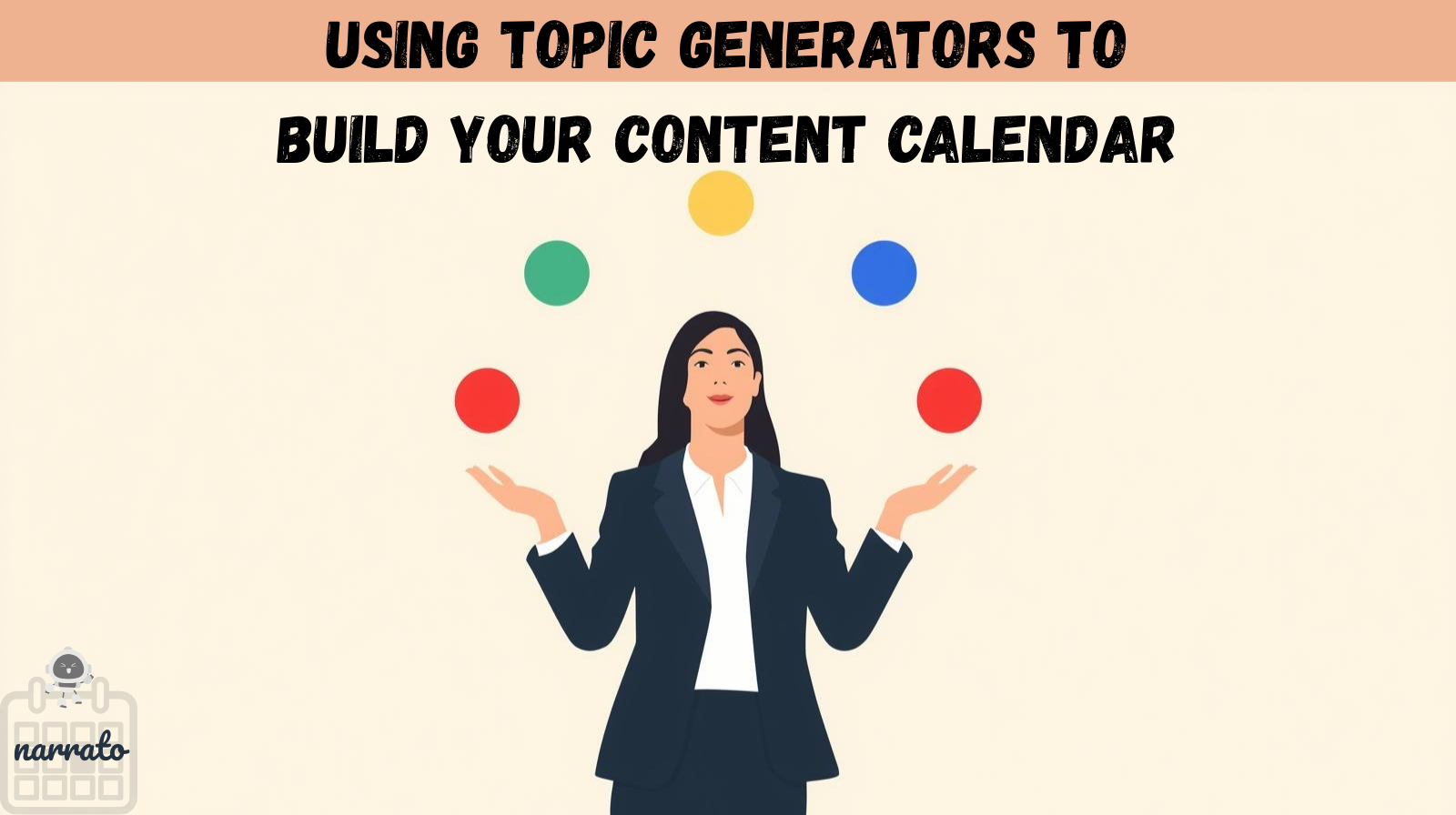PivotTables have been my go-to data analysis tool, but they often leave me staring at rows of numbers trying to spot patterns. Now I reach for PivotCharts instead. They turn the same data into clear visuals that show trends and insights I might otherwise miss.
Meet Excel’s PivotCharts
The smarter side of PivotTables
PivotCharts are visual representations linked to an associated PivotTable in Excel, which summarizes the underlying raw data. When you create a PivotChart, Excel automatically generates a corresponding PivotTable, and the two are dynamically linked. Any change made to one—whether it’s filtering data or rearranging fields—is instantly reflected in the other.
However, the key difference from a standard chart is the interactivity. While standard charts display fixed data ranges, PivotCharts include dropdown filters and field buttons directly on the visualization itself. This allows you to slice and dice your data without leaving the chart view.
PivotCharts excel at showing relationships, trends, and comparisons that can remain hidden in a table format. Where a PivotTable might show quarterly sales figures as rows of numbers, a PivotChart converts that same data into trend lines that clearly reveal growth patterns or seasonal fluctuations.
Building your first PivotChart
No formulas, just drag and drop
PivotCharts don’t require any formulas; instead, you’re simply rearranging your data visually. Creating a PivotChart follows the same logic as building a PivotTable:
- Select your data range, and then click Insert.
- Then select PivotChart from the Charts group.
- In the dialog box that appears, confirm your data range and choose whether to place the PivotChart in a new or existing worksheet.
- The PivotChart Fields pane will appear on the right. Drag the fields you want to analyze into those areas.
You’ll find the following field areas under PivotChart fields:
- Filters: Control which data appears in your chart. Add fields here to create dropdown menus that let you show or hide specific categories without rebuilding the chart.
- Values: The numerical data you’re measuring, like sales amounts or quantities. Excel automatically applies SUM, but you can change this to COUNT, AVERAGE, or other essential Excel functions.
- Legends: Categories that create different colored data series in your chart. Dragging the Salesperson here will show each person’s sales as a different colored line or bar.
- Axis: The horizontal reference that organizes your data. Typically, it holds dates, product names, or other categorical information that forms the chart’s foundation.
As you drag and drop these fields, your PivotChart and its linked PivotTable are built instantly.
Make PivotCharts your own
Colors, styles, and chart types
PivotCharts let you adjust everything from colors to chart types until the visualization matches exactly what you’re trying to communicate.
The Chart Tools ribbon appears when you select a PivotChart. You can switch between column, line, pie, or combo charts depending on what your data needs to show. Moreover, you can:
- Select Change Chart Type to explore different visualization options.
- Use Format Selection to modify colors, borders, and data point styles.
- Add or remove chart elements like legends, data labels, and gridlines from the Chart Elements menu.
- Adjust axis scales and intervals to emphasize specific data ranges.
While PivotCharts support most standard chart types, they do not support scatter (XY), stock, or bubble chart types.
Color coding makes a huge difference in readability. Instead of Excel’s default palette, I choose colors that align with company branding or use contrasting shades that make comparisons easier—similar to how you’d give your Excel sheets a visual makeover.
You can also combine chart types. A combo chart can show both sales volume as columns and profit margins as a line, displaying different relationships.
Interactive filtering with PivotCharts
It makes data exploration way easier
Static charts show everything at once, which can be overwhelming when you’re trying to focus on specific segments. PivotCharts include built-in filters that let you drill down into the data slice you need.
Considering a sales dataset as an example with its mix of regions, product categories, and salespeople, the filter by Electronics shows which regions drive tech sales. You can then further filter by a specific Salesperson to see their individual performance within that region and product category.
The filter buttons appear directly on the chart, rather than being buried in menus. This can help spot trends—like a particular salesperson doing well with a certain product line.
Unlike PivotTable filters that affect the entire sheet, chart filters only impact the visualization. This way, you can have multiple charts showing different filtered views of the same dataset.
When PivotCharts outshine tables
Faster insights with fewer clicks
In a business context, the speed of insight matters. If you’re a sales manager reviewing quarterly performance from your dataset, a PivotTable shows the numbers, but a PivotChart instantly visualizes them. A sudden dip in sales for the “Electronics” category in the “West” region might not just be a number, but it might be a sharp drop in a line graph that demands attention.
During team meetings or presentations, a PivotChart is far more powerful. Instead of pointing to rows on a spreadsheet, you can present a clear visual that shows market share growing or which product categories are outperforming others.
Don’t ditch PivotTables completely
Some tasks demand raw numbers
Despite my preference for PivotCharts, PivotTables remain superior for certain tasks. When you need precise numerical analysis, such as for financial calculations or detailed variance analysis, the granular detail of a table is important. And that’s where charts can’t display the decimal-level precision that some work demands.
Data validation tasks also favor tables. When auditing large datasets for inconsistencies, duplicate entries, or missing values, you need to examine the actual data points. Here, tables let you sort, filter, and inspect individual records with a precision that charts can’t provide.
Charts can become cluttered when dealing with dozens of categories. A PivotTable showing monthly sales across 50 product lines still remains readable, while the equivalent chart becomes a mess. In those cases, the raw numbers tell the story more clearly than any visualization could.
PivotCharts haven’t replaced PivotTables entirely in my workflow, but they’ve become my default choice for most data analysis. When numbers tell a story better visually than numerically, charts win every time—and that’s more often than you’d think.