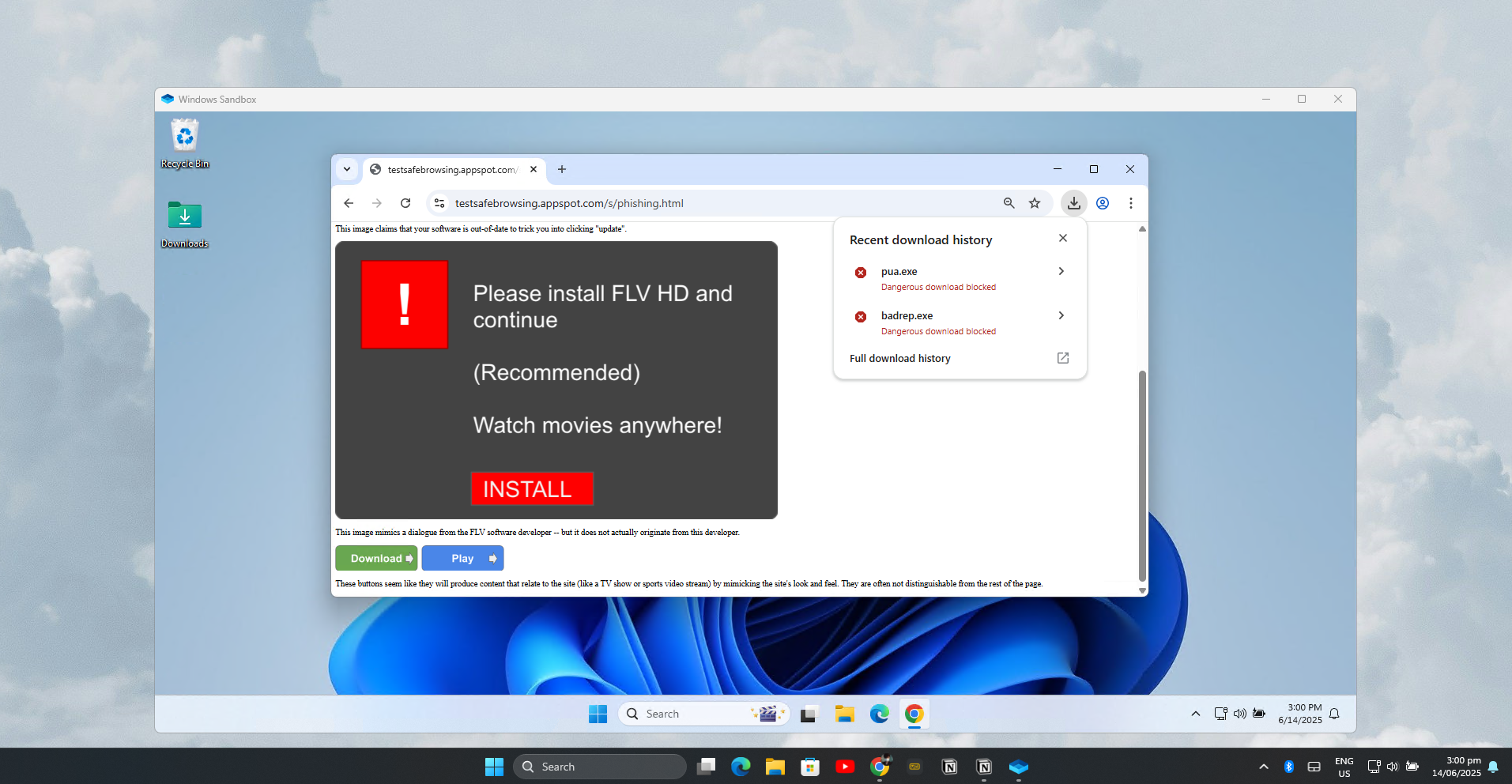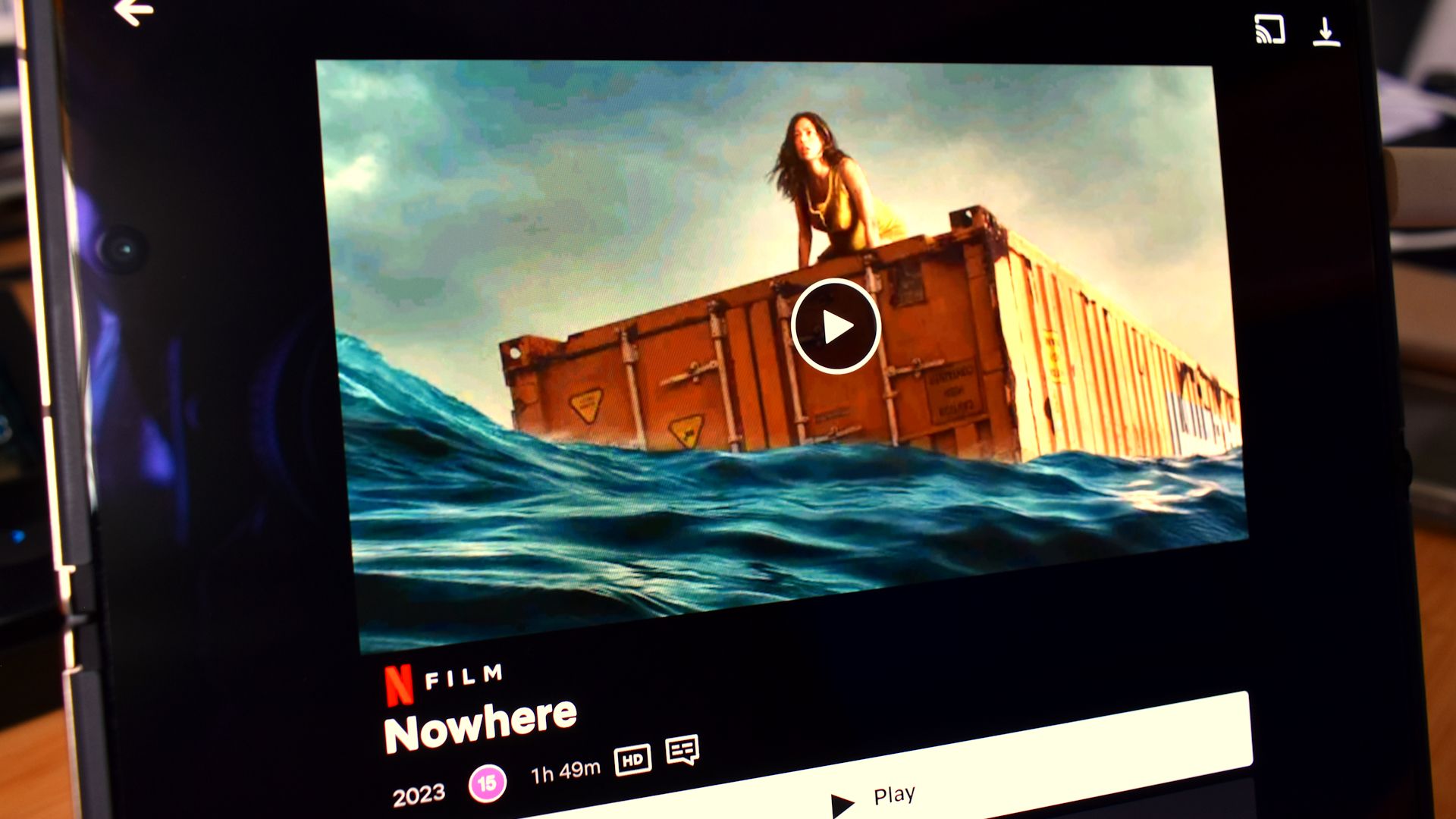Malware attacks have never felt more relentless, but I finally found peace of mind through strategic sandboxing techniques. These methods create virtual walls between threats and my system, letting me browse and test files with complete confidence.
How Sandboxing Protects Me From Malware
I took sandboxing more seriously after realizing that traditional antivirus software wasn’t cutting it anymore. In 2024, Google tracked 75 actively exploited zero-day vulnerabilities, with the Windows operating system and Google Chrome browser primary targets. These attacks bypass traditional security because they exploit completely unknown flaws that no antivirus can detect yet.
This is where sandboxing becomes important. This security testing method creates isolated environments where potentially dangerous programs can run without affecting my main system. So, when I run suspicious software or visit questionable links in a sandbox, any malware that gets executed stays trapped within that isolated environment.
What really sold me on sandboxing was its simplicity and effectiveness. Sandboxing used to require separate hardware for security testing, but virtualization technology now lets us create isolated systems right on our main devices. Modern virtualization is surprisingly lightweight too, so it doesn’t bog down everyday computers or require expensive hardware upgrades.
I Check Suspicious Links Using Online Sandboxes
Online browser sandboxes run browsers in virtual machines on remote servers, streaming the display back to my screen. If I stumble onto a malicious website, my actual computer stays completely safe because everything executes on the service provider’s infrastructure instead of my local machine.
I primarily use Browserling to check suspicious links. Browserling has a browser extension that makes the process incredibly simple. When I encounter a questionable URL in an email or message, I right-click the link and select Open in Browserling from the context menu. Within seconds, I get a secure virtual browser that loads the site safely.
The free version limits me to three-minute sessions, which works perfectly fine for quick checks. I can safely click suspicious links from text messages, verify if that “urgent account security” email is real by visiting the login page it mentions, and quickly browse unfamiliar online stores to check if they look legitimate before shopping on my regular browser. When I close the session, the virtual machine gets destroyed along with any potential threats, so my real device stays completely safe.
For extended testing, Browserling also offers paid plans starting at $19 monthly for unlimited sessions. The service supports multiple browsers, including Chrome, Firefox, Safari, and Edge, across different operating systems. The main limitations are the session time restrictions on the free plan and the need for internet connectivity, but for quick security checks, it’s become an essential part of my day-to-day routine.
Download: Browserling (Free)
I Test Files Safely With Local Sandboxes
While online sandboxes handle web threats perfectly, I need local solutions for testing software downloads and examining files. Windows Sandbox lets me open anything without risk and is already built into Windows 10 and 11 Professional editions.
Enabling Windows Sandbox takes just a few steps. I open the Start menu, type “optionalfeatures.exe,” scroll down to Windows Sandbox, check the box, and restart when prompted. Once Windows Sandbox is enabled, I launch it by pressing the Windows Key, then typing “Windows Sandbox,” and pressing Enter. In seconds, I get a completely isolated Windows environment where I can install suspicious programs, open untrusted documents, and experiment with potentially dangerous files without affecting my main system.
Just like Browserling, Windows Sandbox is completely disposable. Every time you launch it, you get a fresh, clean Windows installation. When you close the sandbox, everything gets permanently deleted, including any malware, modified files, or system changes. This reset-on-close behavior means I never have to worry about persistent infections or cleanup procedures.
While not as powerful as a fully virtualized OS, Windows Sandbox is my go-to isolation method because it’s quick, lightweight, and requires almost no setup. It’s perfect for those moments when I need to open a file or run an .exe that I’m not sure is safe.
Linux users can achieve similar functionality with Firejail, which uses Linux namespaces to create isolated environments for running untrusted applications. Mac users also have native sandboxing features, like App Sandbox, or virtualization solutions, like Parallels Desktop, for secure testing environments.
I Use Virtual Machines for Complete Isolation
When I need to spend serious time testing software or investigating sketchy websites and links, I fire up a Whonix VM for bulletproof protection. This clever dual-virtual machine setup automatically routes everything through Tor while keeping my host computer completely isolated. While there are other privacy-focused operating systems you can run on a VM, I always gravitate to using Whonix because of its simple and lightweight approach to security.
Installing Whonix to browse anonymously and sandbox potentially risky files will take a bit more setup than the other two methods. But after that, launching Whonix OS becomes pretty simple.
What makes Whonix special is that even if malware completely compromises the workstation, it cannot access my real IP address or break out to my host system. I can take snapshots for easy reset and experiment with the most dangerous malware samples without any risk to my production environment. The dual-VM architecture provides better isolation than single-VM solutions while staying much lighter than full desktop virtualization.
A few similar alternatives you could also try are Tails for USB-based anonymous computing and Kodachi for VPN-plus-Tor protection. Qubes OS offers even stronger isolation through its hypervisor-based architecture, though it demands much more system resources. For my needs, Whonix strikes the perfect balance between security, performance, and ease of use.
Overall, the combination of Browserling, Windows Sandbox, and a Whonix VM gives me layered protection against every type of malware threat. Instead of constantly worrying about the next security breach, I can confidently examine suspicious content knowing that robust isolation keeps my important data completely safe.