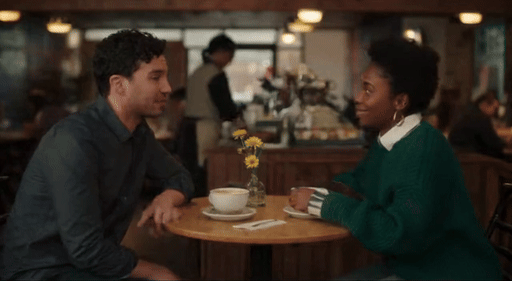Amazon and Kobo focus on simplicity with their software, but Boox takes a different approach, the upshot of which is that it lets you tweak and change just about everything. Want to change the home screen bar? There’s a setting for that. What about the full refresh frequency of the display? You can do that too. Ever find yourself wanting to enhance the dark colors in images in a book? Well, now’s your chance. Although this might be overwhelming for some people, it’s sure to be pure paradise for others. I’m part of the latter group and love having complete control over my device and the layout of my books. Fortunately, even though there are plenty of opportunities to tinker, the software is easy to navigate, and if you choose not to fiddle with settings, you’ll likely find the defaults perfectly sufficient.
(Credit: Sarah Lord)
The Gen II runs a modified version of Android 13, an improvement over the original’s Android 12. (Boox doesn’t say how many years of software updates the device will receive.) Once you turn on the device, you’re greeted by a home row that includes your library, the store, storage, apps, settings, and notes. You can put your own EPUBs, PDFs, and other documents onto the ereader by using the BooxDrop app (available for Android and iOS). With the app open on your ereader, you can head over to push.boox.com on a computer, tablet, or phone that’s connected to the same Wi-Fi. Once you’ve signed in, it’s simple to upload files from your computer and have them pushed over to your device. Boox provides 10GB of free cloud storage to facilitate transfers. You can then read and markup the documents in Boox’s NeoReader app.

Get Our Best Stories!
All the Latest Tech, Tested by Our Experts

By clicking Sign Me Up, you confirm you are 16+ and agree to our Terms of Use and Privacy Policy.
Thanks for signing up!
Your subscription has been confirmed. Keep an eye on your inbox!

(Credit: Sarah Lord)
But the real highlight of the Boox experience is the ability to download third-party reading apps, such as Kindle, Kobo, and Libby, from the Google Play Store. This makes it easy to read your books on any platform, no matter where they were purchased (or borrowed from). Unfortunately, you won’t be able to use the stylus in these apps, but depending on the app’s settings, you can still use the page-turning buttons.
Recent updates to Amazon’s Kindle app not only let you turn the page with the dedicated buttons, but also give you access to advanced features like word, paragraph, and line spacing. For the first time, it’s possible to truly adjust your page exactly how you want it, and this functionality works just as well, if not better, than on any Kindle. I’ve found that my new favorite Kindle reading experience is on the Gen II rather than the Colorsoft. I achieve the desired page layout, with improved overall lighting and the added benefit of page-turning buttons. No Colorsoft can give you all of that.