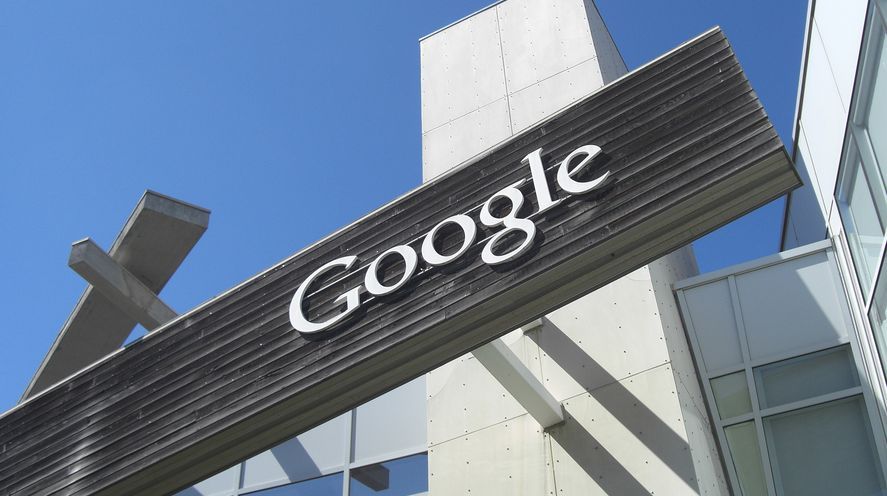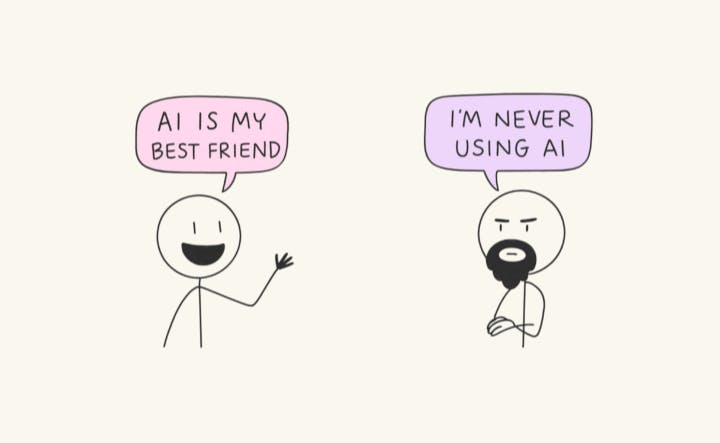Windows 11 has a half-decent built-in clipboard manager—press Win + V, and you can access the last 25 copied items from the clipboard history. But as soon as you restart your PC, everything vanishes, except for the pinned items.
However, I needed a clipboard manager that could save more than a few dozen items at a time, and more importantly, retain clipboard history even after a restart.
So, I went app hunting and found six clipboard managers, including CopyQ, Clipdiary, Ditto, ArsClip, ClipboardFusion, and ClipClip. After trying them all, I stuck with Ditto, an open-source app that checked all the right boxes.
Unlimited saved items and grouping
Save unlimited text, images, and code
My main gripe with Windows clipboard history is that it can only store the last 25 items. Anything new will replace the oldest item, and so on. While you can pin the items to prevent them from being replaced, you are still limited by the number of available pins. This is one of several limitations in Windows’ clipboard history that become frustrating over time.
Ditto doesn’t have this problem. You can set the maximum number of saved copies to 25, 250, or 2500. It can save them all without a sweat. I have set mine at 500 copies, which is sufficient for my workflow. I can also configure it to automatically delete clipboard history, keeping things manageable without manual cleanup.
Additionally, I am not a fan of how the Windows clipboard history is assigned to the Win + V shortcut, which feels awkward to use. Ditto does it better with an unconventional but usable Ctrl + Backtick (`) shortcut.
What’s more, you can organize similar items into a group. For instance, you can group clipboard items, such as a phone number, email, home address, and other details, into one group, and it won’t show up in your clipboard interface unless you manually toggle Ctrl + G to view the saved groups. This keeps your main clipboard clean while still having quick access to frequently used text snippets.
Instant search and advanced filtering
Find anything in seconds
Ditto would be unusable without its search feature. Instead of scrolling through days of history, launch Ditto and start typing the keyword, and it’ll instantly filter your clipboard history to show matching items. You can use your keyboard’s arrow keys to select the item and press Enter to paste itdirectly.
Ditto indexes everything, including images you’ve copied. You can filter by type to see only images, text, or files. The search also works with partial matches. If you don’t remember the exact text snippets, even a vague idea of what you copied can help you find it.
When you select a clipboard item in Ditto, pressing F3 triggers a full preview of the clip—this works for both text and images. For images, the F3 preview displays the entire copied image, and for lengthy text, it allows you to view the entire content before pasting.
Clip editing and hotkey support
Power user features that save time
Sometimes the copied item includes unnecessary text, and Ditto lets you edit any saved clip directly from the clipboard. Launch the clipboard, select an item, and press Ctrl + E to modify it before pasting. It’s a small feature, but incredibly useful.
Ditto is built around a keyboard-driven workflow. You can assign custom hotkeys to your most frequently used clips. I have Ctrl + Alt + 1 set to paste my email signature, Ctrl + Alt + 2 for my work address, and so on. These shortcuts work system-wide, so you can quickly paste different items directly from the keyboard.
Ditto also supports paste without formatting using Ctrl + Shift + V within Ditto, which comes in handy when copying text between apps that don’t handle rich formatting well. You can configure it to always paste plain text for specific applications, though I keep rich formatting enabled since I often paste across different text editors that benefit from it.
It’s fast, customizable, and free
Everything the built-in tool should have been
Ditto runs efficiently in the background, using minimal RAM and CPU, even with hundreds of saved clips. While the interface is somewhat dated compared to other clipboard managers for Windows, it’s not a deal-breaker.
You can customize almost everything about Ditto’s appearance, including the window size, transparency, fonts, themes, and even the position where it appears on the screen. I prefer a semi-transparent clipboard that’s configured to appear at my cursor position.
Additionally, you can delete multiple clips at once or paste several items in sequence. With drag-and-drop, you can keep your most frequently used clips at the top. Small touches like these make the clipboard much easier to use on a daily basis.

- OS
-
Windows
- Developer
-
Scott Brogden
Ditto is all the clipboard manager I needed
After trying six different clipboard managers, I found Ditto does everything right without overcomplicating things. It’s reliable, fast, and packed with features that enhance your workflow, rather than just looking impressive in a feature list. While you can get more out of the Windows clipboard with some tweaks, it’s nowhere close to what Ditto offers.
The fact that it’s open-source and completely free makes it even better. It’s a solid tool that makes Windows’ clipboard useful for anyone who lives by Ctrl + C and Ctrl + V.