I own a torridly underpowered Android tablet from the good old days of 2019. Despite its waning age and paltry processing speed, I still tote it daily as a reading slate. However, I recently gave it another important role in my daily tech circus: a portable monitor. How did I accomplish this? It’s all thanks to a simple but brilliant little app called Super Display.
Do you use your Android tablet as a portable monitor?
154 votes
My old Android tablet (and foldable) has a new lease on life
Andy Walker /
This isn’t the first time I’ve tried turning my tablet into a portable monitor. However, the apps I’ve used before either introduced arbitrary limitations, made a jittery mess, or didn’t work. Super Display is easily the most refined app in this genre I’ve tried so far.
As you may have gathered, Super Display turns almost any Android device (and Chromebook) into a portable monitor connected to a Windows PC or laptop via a USB cable or Wi-Fi network. I’ve desperately needed a tertiary monitor. Since I occasionally work from an 11-inch Lenovo laptop — having some spillover room is vital for effective multitasking and productivity. Even with my dual monitor PC setup, using my tablet as a third display adds much utility.
Super Display’s ease of use and speed is what hooked me. I’ve had no problems linking my Galaxy Tab A 8.0 to my Windows machines. I’ve also tried my HUAWEI P30 Pro as a proof of concept, but connecting the foldable vivo X Fold 2 offered the best experience. Finally, foldables have a genuinely sensible use case!
How does Super Display work?
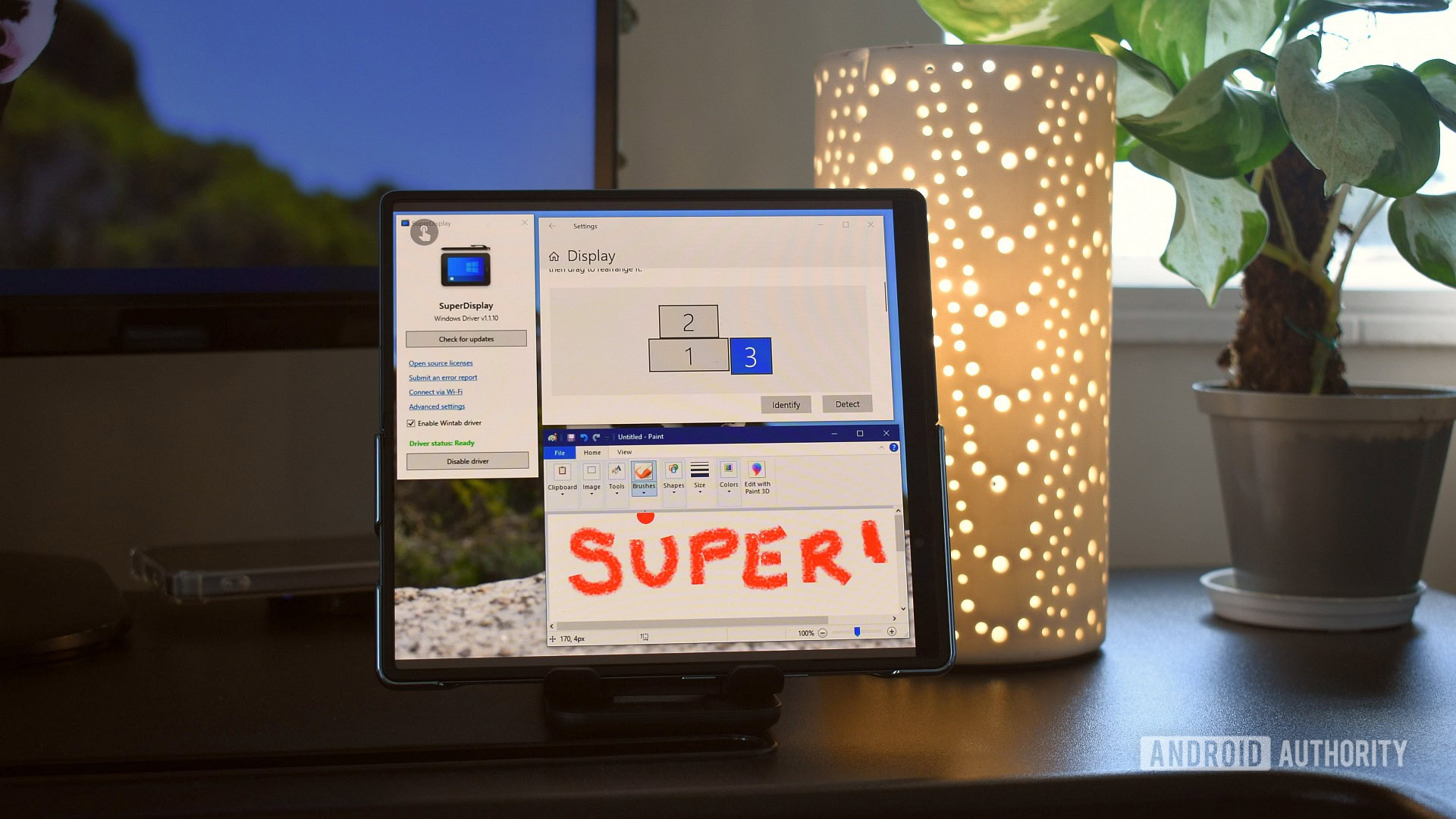
Andy Walker /
Super Display consists of a Windows driver and an Android app. You’ll need to install both for it to work. Once that’s complete, the host Windows machine views the Android devices as another monitor. This includes access to the regular array of display settings, including resolution, refresh rate, location of the monitor in the array, and even customization options. Super Display also includes some limited quality adjustments if the connection drags for any reason.
While it’s easy to plug in an Android tablet or foldable via a USB-C cable, Super Display’s performance over Wi-Fi impressed me. Even through my 2.4GHz network, my little Galaxy Tab showed no lag when connecting wirelessly to my PC. It’s pretty remarkable how seamless Super Display makes this experience. Notably, you can still connect your Android device as a second display to your Windows machine to share files. I stumbled across this novelty by connecting my X Fold 2 as a second monitor via Wi-Fi while transferring screenshots via USB-C.
Even on slower Wi-Fi networks and older Android tablets, Super Display’s performance is impressively zippy.
There’s some love for artists, too. Super Display supports touch inputs on the device, including finger inputs and stylus touches. The official website has an entire FAQ section dedicated to setting up the pressure sensitivity features for a host of common drawing apps, including Krita, Adobe’s suite, and GIMP.
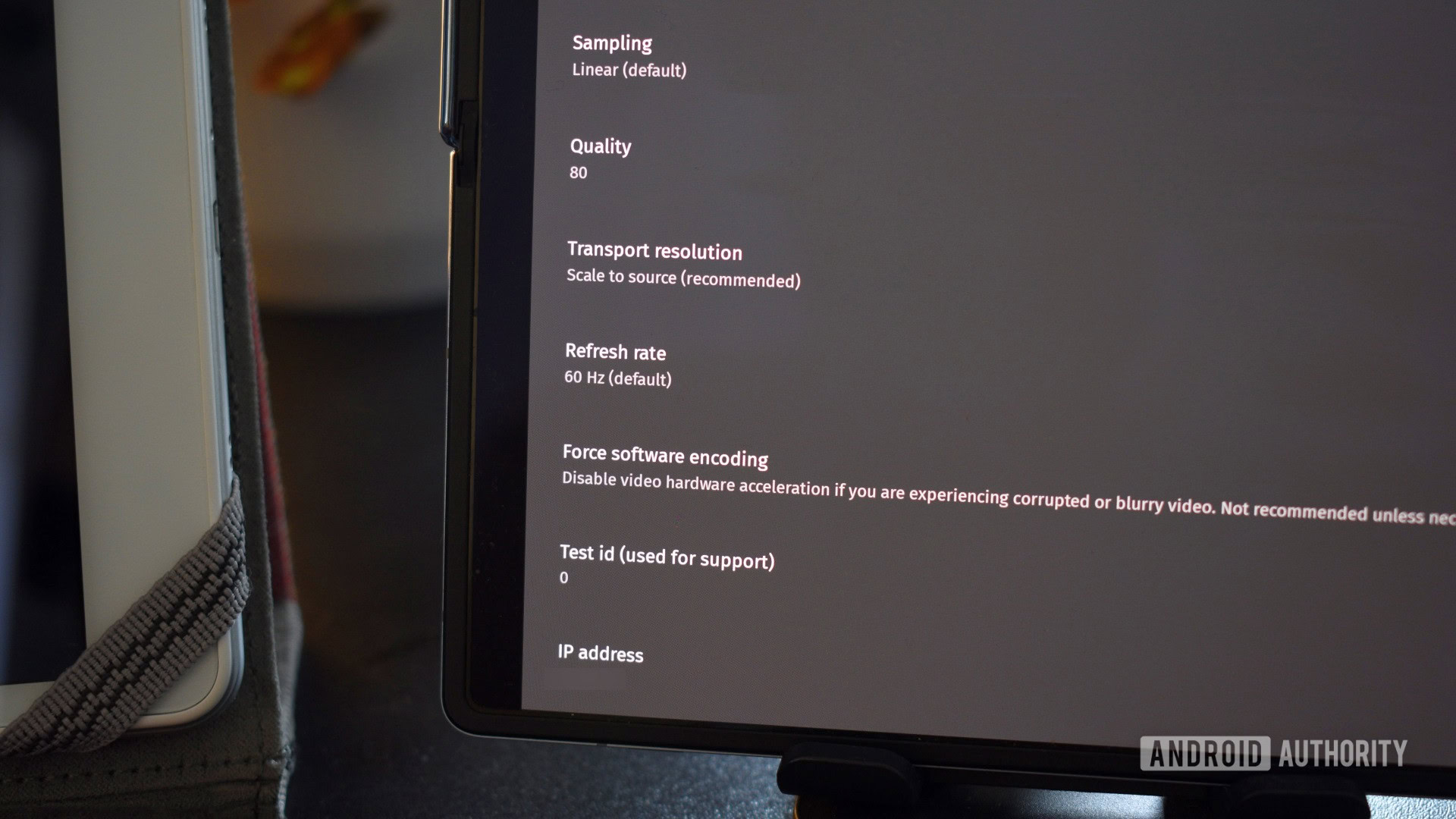
Andy Walker /
Oddly enough, I’ve also found a few surprising tricks and oddities when using Super Display. If you have a YouTube video running in picture-in-picture mode, you can still have that playing along on top while Super Display mirrors your Windows screen. This is useful as I usually listen to radio stations or lo-fi via YouTube while working.
How to install and use Super Display on your Android phone and PC
As mentioned, Super Display is a puzzle of two parts. You’ll first need to install the Windows driver and then the Android app.
- Download the Super Display driver on your Windows PC.
- Once the driver is installed, install the Android app on whichever device you want to connect.
- Once the app is installed on your phone, open it.
- Grab a USB-C (or micro-USB) cable and connect your Android device to your PC.
- Follow the prompts on your Android device’s screen.
Super Display includes a three-day trial, which is more than enough time to determine its usefulness. However, you’ll need to invest $14.99 to unlock it for life. Compare that to the price of an actual portable monitor, and I think that’s an absolute steal.












