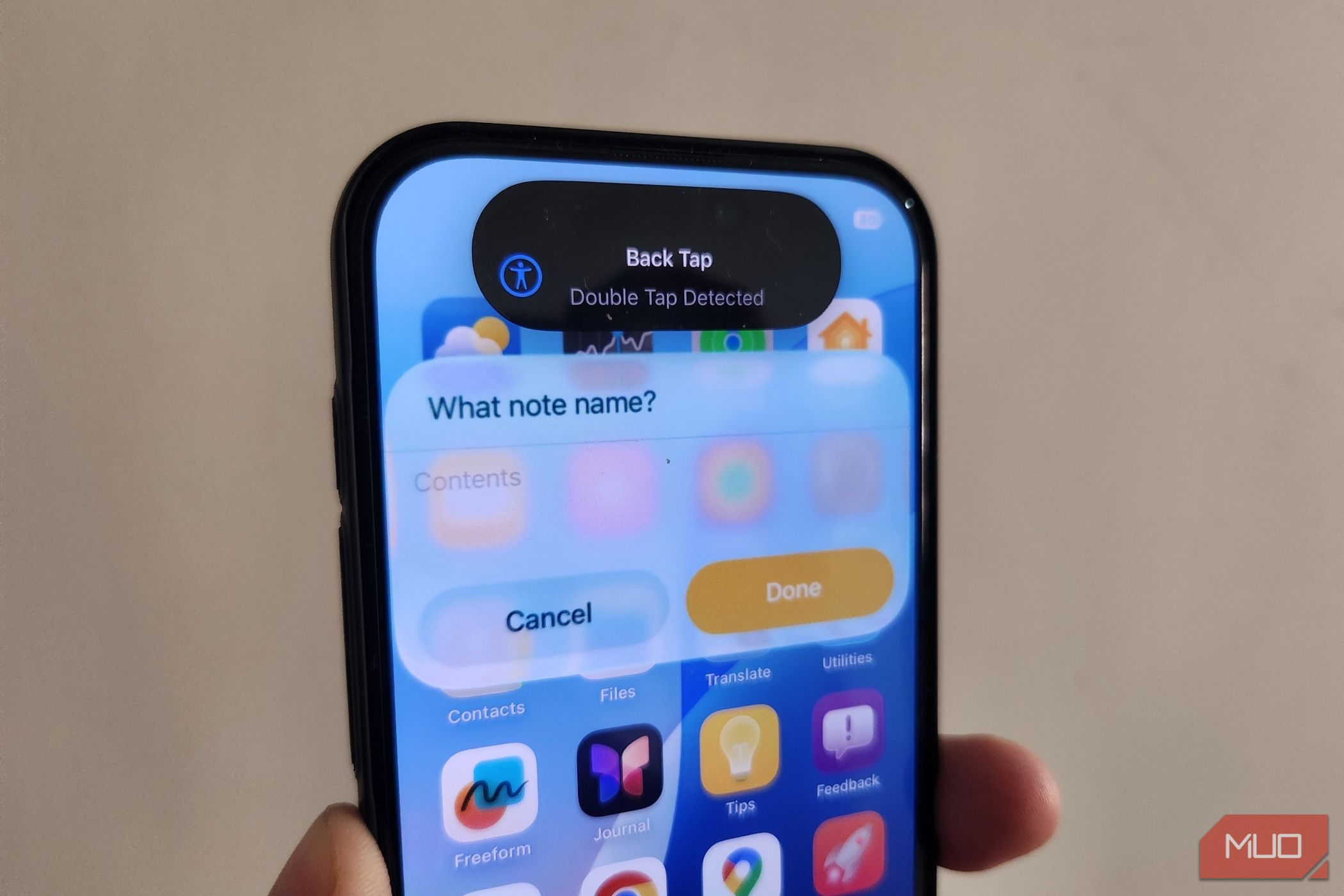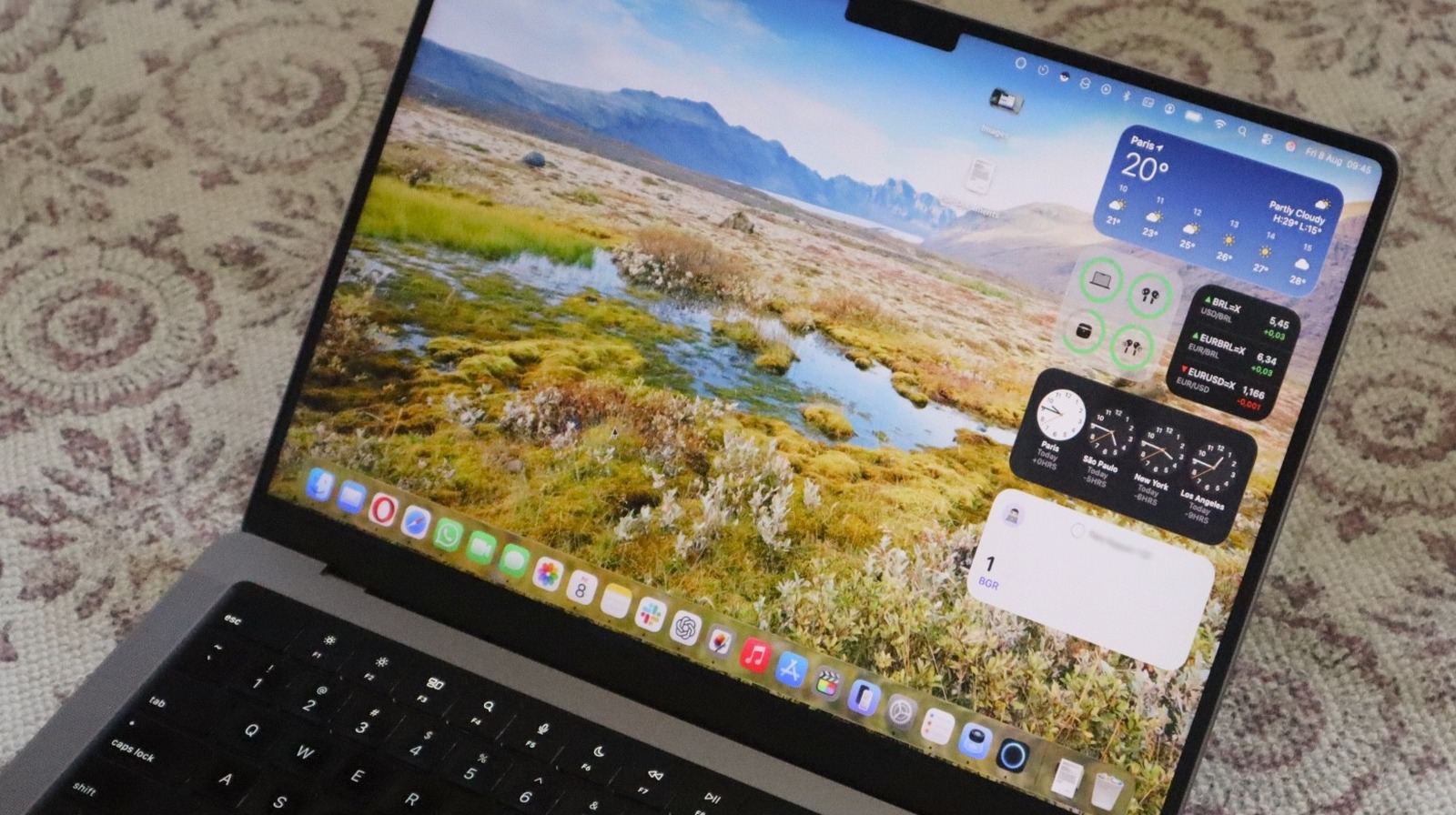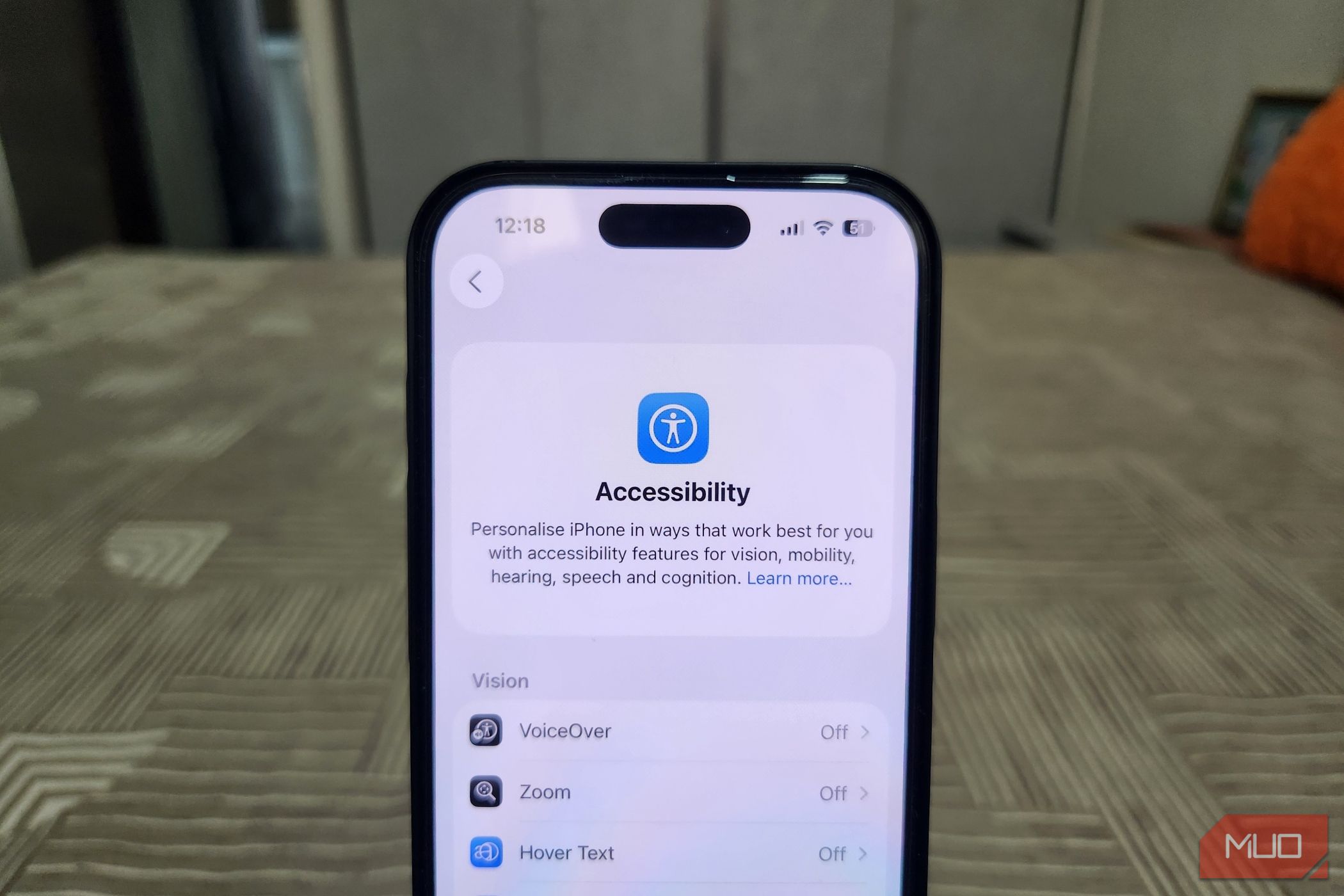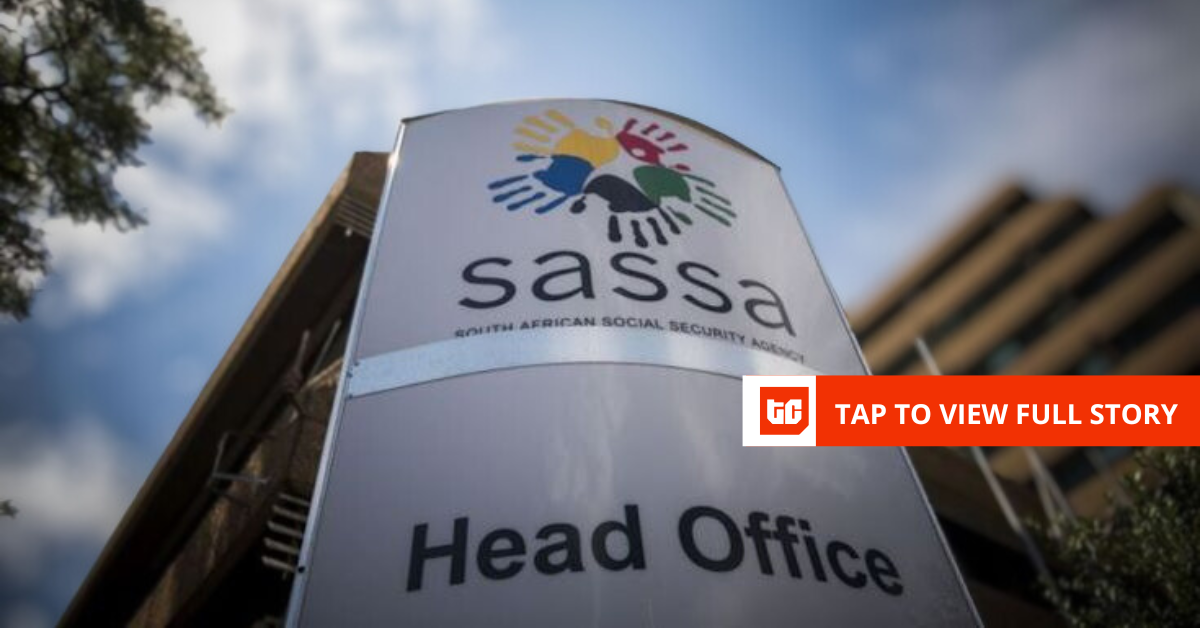The biggest productivity killers are the tiny bits of friction that slow you down, like searching for the right app, navigating through menus, and breaking your focus. Back Tap on the iPhone can eliminate those speed bumps and give your productivity a real boost.
Back Tap Gestures on iPhone
Back Tap is one of those hidden iPhone features you’d probably never discover without a tip-off. It’s tucked away deep in your iPhone’s Accessibility settings menu. But once you start using it, you’ll wonder how you ever managed without it.
With Back Tap enabled, a quick double or triple tap on the rear panel can trigger a specific action. Think of it as turning the back of the phone into an invisible button. A couple of taps can capture a screenshot without awkwardly juggling physical buttons, launch an accessibility shortcut instantly, or even run a complex automation you’ve built using the Shortcuts app. It’s all about how creative you can get.
Back Tap works on iPhone 8 and newer models, as long as the device is running iOS 14 or later. Once it’s set up, the back of your phone becomes more functional than ever. Even if you use a protective case, Back Tap still works flawlessly. Setting up Back Tap on your iPhone is also fairly straightforward.
- Open the Settings app on your iPhone and tap Accessibility.
- Head to Touch > Back Tap.
- Select Double Tap or Triple Tap.
- Pick an action from the list, which is grouped into categories such as System, Accessibility, Scroll Gestures, and Shortcuts.
- Enable the Show Banner option to receive a small on-screen alert when a Back Tap gesture is detected.
Once set, you’ll have a quicker way to perform your most frequent or favorite actions. While the menu includes plenty of built-in options, I’ve found the best use is assigning it to run your favorite shortcut. This way, you can trigger tasks that would normally take several taps with a couple of quick presses.
Double-Tap for Quick Note
Taking notes is probably something you do a few times a day without even thinking about it. But if an idea strikes while you’re browsing a web page, chatting with someone, or setting up an app, you don’t have to go searching for your notes app. Instead, you can set up the Back Tap gesture on your iPhone to instantly open a quick note.
Since the Back Tap menu doesn’t offer a built-in option to create a note, you’ll first need to set up a shortcut for it in the Shortcuts app.
- Open the Shortcuts app on your iPhone. If you can’t find it, download it from the App Store first.
- Go to the Gallery tab and search for notes.
- Tap the plus icon in the top right corner of the New Note with Date shortcut. This will add the shortcut to your library.
- Once the shortcut is saved, go to Settings > Accessibility > Touch > Back Tap, select Double Tap, and choose the New Note with Date shortcut from the list.
You can even customize the shortcut if you want. For example, you could set it to open a different note-taking app or save notes to a specific folder. Once it’s ready, just double tap the back of your iPhone, and a Quick Note window will appear. This works on any screen, whether you’re using an app or on the home screen.
This small change has helped me take more notes than ever, simply because it’s so easy to use. Moments when I might have put off jotting something down, only to forget it later, are quite rare now.
Triple-Tap to Start Pomodoro Timer
The Pomodoro Technique is a simple yet effective way to boost focus. It involves working for 25 minutes, then taking a short break before starting again. But you don’t have to open the Clock app and set the timer manually all the time.
By assigning the triple-tap gesture to launch a Pomodoro timer, you can skip those extra steps. While Back Tap doesn’t include a built-in Pomodoro function, you can create one easily using the Shortcuts app.
In the Shortcuts app, head to the Gallery tab and search for pomodoro, then add Start Pomodoro to the Library. Once added, head to the Back Tap settings and assign it to Triple Tap. Now, with just three quick taps on the back of your iPhone, a pop-up will appear, and you can start the Pomodoro timer instantly.
For someone like me who procrastinates a lot, the Pomodoro Technique has been a game changer. And being able to start a Pomodoro session with nothing more than a triple tap has helped me stick with it.
Some iPhone features are flashy and obvious. Others are quite easy to miss even if you’ve had an iPhone for a long time. Back Tap is one of those features, and it can increase your productivity like nothing else.
The examples above are just the start. If you already use the Shortcuts app to automate everyday tasks, you can trigger your favorite ones with Back Tap to make the process even easier.