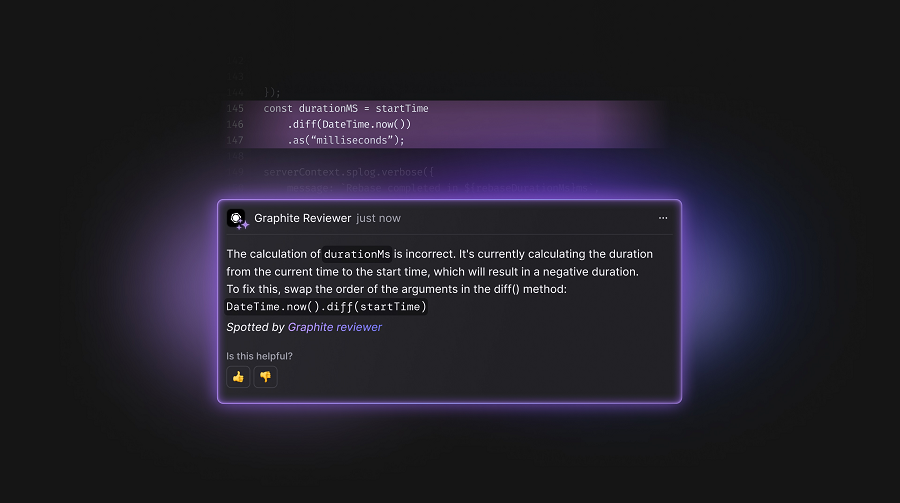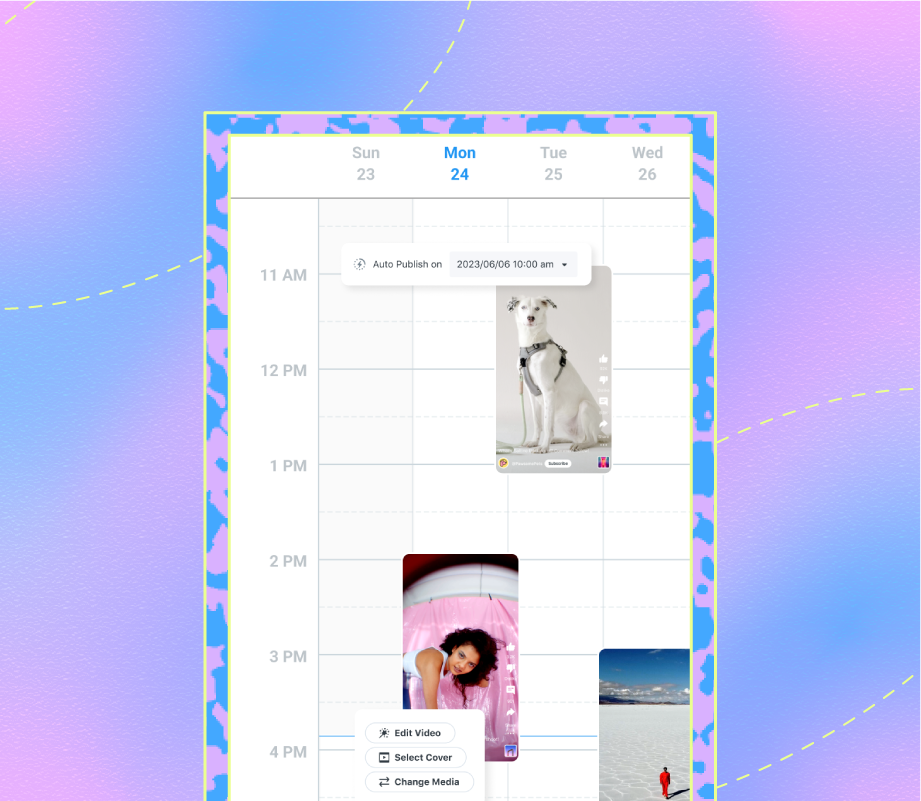Android Auto makes your rides more enjoyable and helps you stay focused while driving to avoid distractions. However, as good as it is out of the box, it’s not perfect. You can make it even better by opening a hidden menu and toggling more useful options than what’s normally available.
You might be familiar with the Developer Options in Android; as it turns out, Android Auto has its own version of this menu. If you’ve never opened it, you owe it to yourself to check it out.
What are the Developer options in Android Auto?
A secret menu that can enhance your Android Auto experience
Developer options in Android Auto provide access to more settings than in the main menu for the feature. While they’re primarily targeted at developers (as the name suggests), you can still adjust these settings to unlock valuable and experimental features.
You’ll find options to tweak app permissions, UI behaviors, and debugging tools that can affect your Android Auto experience.
Enable Developer options in Android Auto
It’s not in an obvious place
Developer options are hidden by default. Just as with enabling the standard Developer options in Android, the process to access them is quiteeasy:
- Open the Settings app.
- Navigate to the Connected devices settings.
- Tap Connection preferences.
- Here, select Android Auto settings.
- Scroll down to the very bottom until you see the Version tab.
- Tap on Version once until you see the Version and permission info open up.
- Once that’s open, tap on the version number seven times.
- Tap OK on the pop-up to enable development settings.
Once you’ve done this, a pop-up will appear indicating that you’ve enabled Developer options.
How to access the Developer options in Android Auto
Load your new suite of tools
Once activated, you can see these options by performing the following:
- As above, navigate to the Android Auto settings tab under Connection preferences.
- Tap on the three-dot menu in the top-right corner to open an expanded list.
- Here, tap Developer settings.
That is it. You are now in the developer options of Android Auto.
You can also disable the Android Auto Developer options from the same three-dot menu by selecting the Close developer mode option.
These are the best Android Auto Developer options
Get the most out of Android Auto
You’ll find a long list of options in this new settings menu. Since these are developer settings, you should proceed with caution; otherwise, there’s a chance you might break your Android Auto functionality.
These settings will help you add third-party apps to the Android Auto launcher, save battery life, or even reduce storage usage on your phone.
Wireless Android Auto
Most brand-new cars come equipped with wireless Android Auto, which should be enabled by default if available. If for some reason you cannot connect your phone to your car wirelessly with Android Auto, this setting can provide a solution. If the Wireless Android Auto option is disabled in your Android Auto Developer settings, toggle it on, and your phone is all set to connect with your car wirelessly. The only condition is that your car’s console must support the function.
If you feel that your battery is draining more quickly than usual after enabling this option, turn it back off. I keep it disabled, as I prefer to use Android Auto with a wired connection. This way, my battery stays charged while I’m using it, and I can still use my phone even after long drives and continuous map use.
Unknown sources
With the freedom to use any third-party apps we like on Android, we often sideload some that also support Android Auto. However, these third-party apps don’t appear in the Android Auto launcher.
To fix this, enable the Unknown sources option in Android Auto, then head to the launcher customization in the normal Android Auto settings. Here, you will find that the app you sideloaded can now be added to the Android Auto launcher.
Save Audio/Video
If you have these options enabled within the Android Auto Developer options, disable them immediately. The Save Video option, when enabled, records the Android Auto screen and saves it to the phone. And Save Audio, while enabled, saves all the audio played on the Android Auto screen.
Both of these options occupy space on your device. If you keep these options enabled, your device’s storage is likely to run out sooner than you expect. I personally keep them on as I like to track the activity I perform during my drive.
Enhance your Android Auto experience by tweaking the correct Developer options
With these options tweaked, you can significantly soup up your Android Auto experience. Some options let you access third-party apps in the app list. Others allow you to save a few extra percentage points on your battery life.
These options make a notable difference in how you use Android Auto. Feel free to experiment with more, but remember that many of these aren’t intended for general use and can disrupt normal functionality.