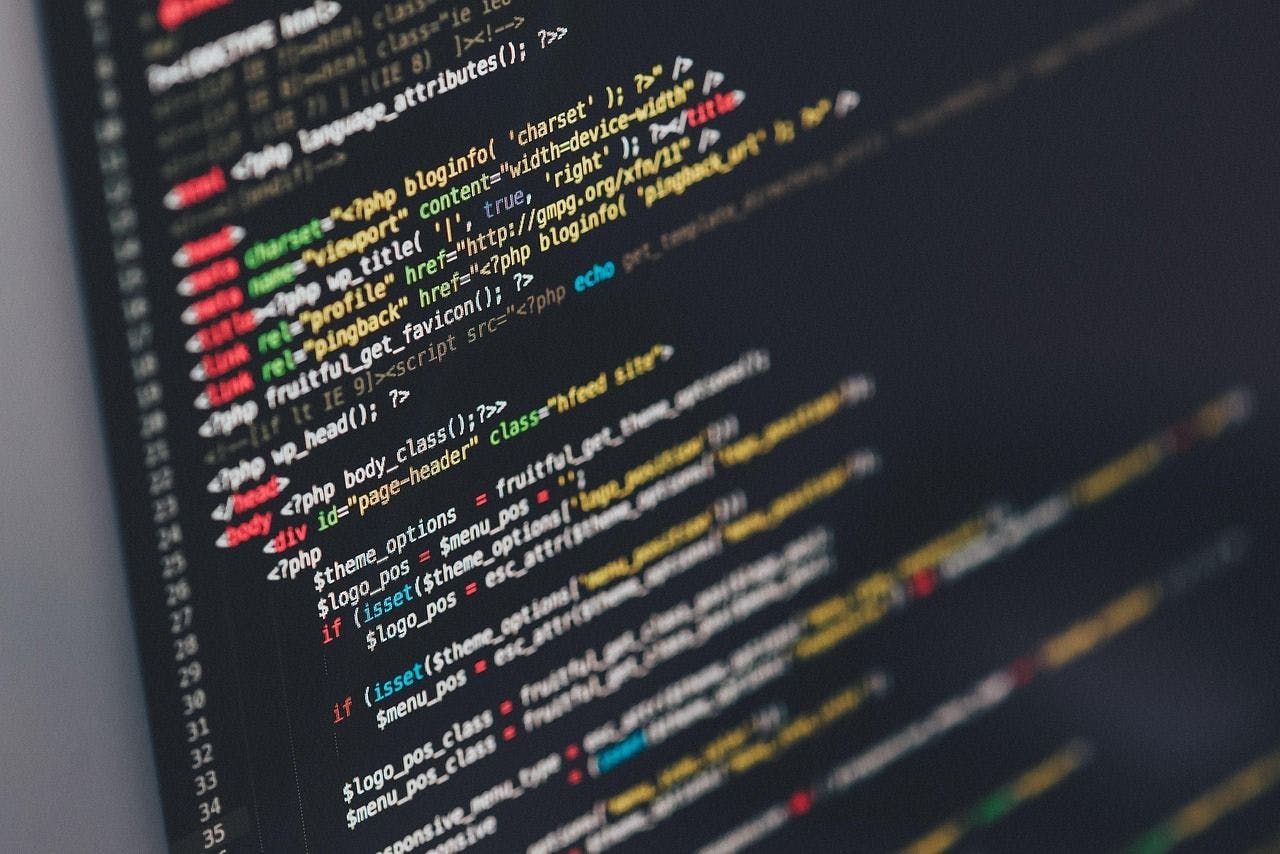Like most knowledge workers, I spend hours reading articles, blog posts, and research online. For years, this felt like pouring water through a sieve. I’d read something fascinating, bookmark it, then never find it again when I needed it. My browser bookmarks basically became a digital graveyard.
Everything changed when I set up Obsidian’s Web Clipper properly. Instead of saving links that might break, I capture full text and context in a format I control. The key principle is “clip once, reuse often”. Every article becomes part of a growing library where I can surface old insights for new projects and build connections across different domains.
Why traditional bookmarking fails
Most people treat online content as disposable. We read, maybe bookmark, and move on. But knowledge compounds when you build connections between ideas, which is impossible when everything lives in isolated browser tabs or forgotten bookmark folders.
I realized this when I kept re-reading the same articles because I couldn’t remember the key insights. Even worse, I’d find perfect supporting material for projects buried in bookmark folders with unhelpful titles like “Interesting AI article.”
Another big problem with bookmarks is reliability. Websites disappear, move URLs, or hide content behind paywalls. I’ve lost count of bookmarked articles that returned “404 Not Found” errors when I actually needed them.
The Web Clipper changes this dynamic. When I save a machine learning article, it doesn’t sit in isolation. Obsidian’s search helps me rediscover that content and connect it to new ideas. I can annotate and extend clipped articles over time, creating compounding knowledge where each addition becomes more valuable by connecting to everything saved before. This combination is one of the reasons why people stop looking for other note-taking apps after trying Obsidian.
How I set up my Obsidian Web Clipper library
Simple and effective clipper setup
First, install the Obsidian Web Clipper extension from your browser’s store. Once installed, open Obsidian and create a folder in the root of your vault. I’ll name mine “Web Clips”, but you can name it anything you want.
Then go back and open the Obsidian Web Clipper extension. Click the Obsidian icon in your toolbar and hit the gear icon for settings. In the General tab, add your vault name exactly as it appears in Obsidian. This is case-sensitive and must match precisely.
If your vault is “Main Knowledge Base”, or “My vault” type exactly that. Wrong spelling means nothing saves properly.
Setting up the default template
Templates control how web content gets formatted in Obsidian. The default template works but isn’t optimized for research workflows. Click on Templates in the sidebar, then select Default to edit it.
For the Note name format, I use:
{{published|date:"YYYY-MM-DD"}} {{title|safe_name}}
This creates titles like “2024-03-15 How AI Transforms Knowledge Management” with publication date first for easy chronological sorting.
Set Note location to a dedicated folder like “Web Clips” to keep everything organized. This separation makes weekly review sessions much easier.
Configuring properties and metadata
After setting Note location, continue scrolling down until your reach the Properties section. Properties define what metadata gets captured with each article. Here are the typical properties I like adding to my web clippings:
- source_url: Captures original URL for citations and returning to source
- author: Automatically pulls article author when available
- publication_date: Tracks when content was published
- status: Defaults to “unprocessed” for tracking review progress
- tags: Starts with “web-clip” but I add specific tags during clipping
After adding all the properties, we still need to define how it is formatted during clipping. Here’s what I use with the set properties:
# {{title}}**Author:** {{author}}
**Published:** {{published|date:"YYYY-MM-DD"}}
**Source:** [{{title}}]({{url}})
**Status:** #unprocessed
## Content
{{content}}
## My Notes
*Add your thoughts and connections here*
You can pretty much add any properties you want depending on the style of content you typically read. I stick to a simple format so as not to make things more complicated than they should.
Using my clipper setup
The quick clip process
Once configured, clipping takes seconds. When reading an article worth saving, I click the Web Clipper icon. The extension analyzes the page and populates all configured fields automatically.
The interface shows exactly what will be saved: cleaned article content, metadata properties, and note name preview. If everything looks good, click Add to Obsidian and the article saves in just a second.
You can then open it in Obsidian. As you can see, it’s formatted closely to the original site, complete with links, images, and all the properties defined within the extension.
Obsidian’s powerful search and tagging functionality is what makes this setup so convenient to use. One way I like to use my web clip library is by changing the status property to “processed” after reading. This allows me to easily find unread articles simply by clicking on the magnifying glass button on the toolbar and searching for “unprocessed”.
Aside from finding unread web clipping, Obsidian’s search also works across all saved text, so I can find articles by searching phrases, concepts, or vague recollections. The linking system is even more powerful. Whenever I see a trend in the articles I’m clipping, I always fill out the tag properties to link web clips together. And when working on a project, I can even add my clipped sources to a canvas just like how I configure Obsidian note charts to a single dashboard for easy viewing and tracking.
I use tags to resurface old content. Weekly, I search clipped articles on specific topics and create summary notes pulling together related insights. This reveals patterns and connections that weren’t obvious initially.
From scattered reading to systematic knowledge
Web Clipper completely changed how I read online. Instead of losing great articles in messy bookmark folders, I finally found a way to actually use what I save. Articles I clipped randomly started popping up in my work research. Now my casual browsing feeds my professional work instead of vanishing into a bookmark graveyard. Every article I save makes my knowledge base stronger, and I can find exactly what I need when I need it.