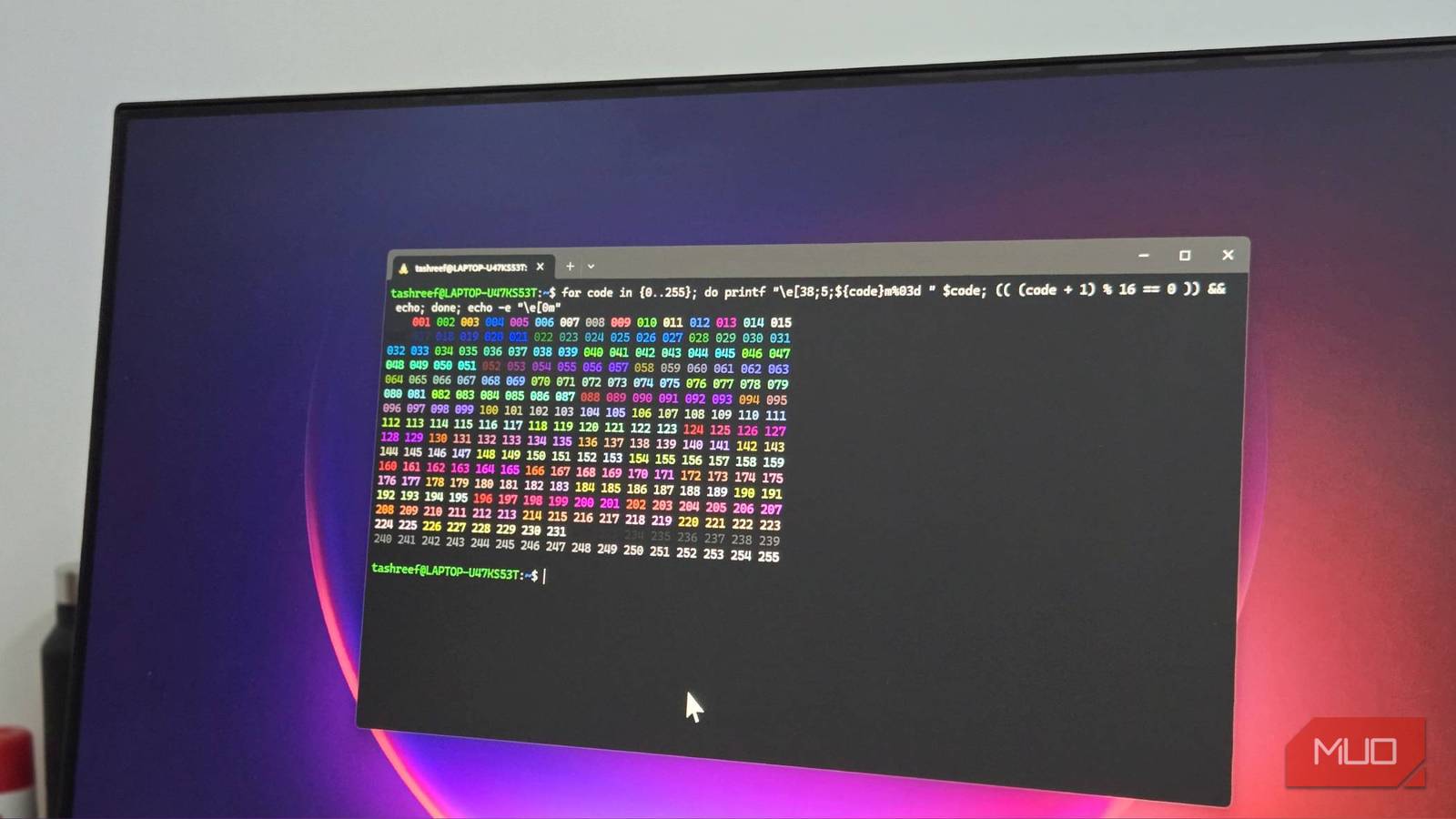The Command Prompt is a no-nonsense command-line shell. You can use it to copy files, script logic, and even as a download manager. But it’s never been on par with its Unix counterparts. It had no tabs and no split screens; just one black window at a time.
I used it for years, then moved to PowerShell when I needed more power, though neither felt particularly modern. PowerShell was powerful, but lacking. Windows Terminal was released in 2019, but I didn’t switch until Microsoft made it the default in Windows 11.
Once I tried it, I realized what I’d been missing. It handles everything Command Prompt does, plus the workflow features that Linux users have enjoyed for decades.
4
Multi-tab and split panes
Great for multitasking
Windows Terminal adds support for multiple tabs, which is something Command Prompt never offered. With the terminal open, press Ctrl + Shift + T to open a new tab, and Ctrl + Tab to switch between them. Each tab maintains its own session, so you can run a build process in one tab while tailing logs in another without cluttering your taskbar with separate windows.
That’s not all. Windows Terminal also offers split panes, which allow you to divide a single tab into multiple panes. Press Shift + Alt + Minus (-) to split horizontally or Shift + Alt + Equals (=) for a vertical split.
If you press Shift + Alt + Arrow key, you can adjust pane sizes. Additionally, Alt + Arrow key moves focus between panes. When you’re done with a pane, Ctrl + Shift + W closes it cleanly.
In Command Prompt, achieving this meant arranging three separate windows that never stayed put after a restart. Windows Terminal remembers your layout preferences and makes multi-pane workflows usable.
3
One terminal, many shells
All command-line tools, including CMD and PowerShell
A nice aspect about Windows Terminal is that if you’re more comfortable using the classic cmd.exe or PowerShell, you can launch them from the terminal app. It consolidates them all, so command-line shells like Command Prompt, PowerShell, Git Bash, Azure Cloud Shell, and any WSL distributions all live in the same application.
Each tool gets its own profile with custom settings. Your PowerShell profile can use a different color scheme and font from your Command Prompt profile. The improved font rendering also means PowerShell modules like PSReadLine and Terminal-Icons display properly with their syntax highlighting and file type icons.
You can switch between your profiles using the Ctrl + Shift + 1, Ctrl + Shift + 2 shortcuts, and so on. The dropdown menu shows all available profiles, and you can set any shell as your default in Settings.
2
Better customization options
Personalize with custom colors and themes
Windows Terminal is also great for customization. You can change the appearance of the prompts, pick custom fonts, adjust text size, and apply complete themes. While Command Prompt offers 16 colors and two fonts, Windows Terminal supports any monospace font on your system and allows full RGB color customization.
You can access the Settings through the GUI or by editing the settings.json file directly. This allows you to set transparency with the opacity slider, add background images to profiles, adjust padding for better readability, and import community themes with a few clicks. Each profile maintains independent appearance settings.
I use Cascadia Code for PowerShell with a dark theme during longer scripting sessions, but switch to a high-contrast theme with larger fonts when I’m sharing my screen. Beyond just looking better, these visual differences make it easier to tell profiles apart at a glance, which really helps when you’ve got multiple tabs open side by side.
Command Prompt only ever supported a couple of old monospace fonts, and it doesn’t render modern ones like Cascadia Code properly. It also never had transparency or acrylic effects. Those came with Windows 10 version 1903 and later, and Windows Terminal takes full advantage of them.
1
Built-in support for Linux
Works great with Windows Subsystem for Linux
Windows 10 and 11 let you run a Linux environment on your Windows machine, courtesy of Windows Subsystem for Linux (WSL). Windows Terminal lets you access Ubuntu in the same place as PowerShell, treating Linux distributions as part of the operating system rather than an add-on.
When you install a WSL distro, Windows Terminal automatically creates a profile for it. You can have Ubuntu, Debian, and Alpine tabs open alongside Windows shells. Windows Terminal supports clickable paths, and with WSL’s path translation, you can easily move between Linux and Windows file systems.
In Command Prompt, accessing WSL meant typing wsl and losing your Windows context completely. You couldn’t easily copy paths between environments or maintain visual consistency. Windows Terminal makes WSL feel native.
Why the switch makes sense
I’ve been using Windows Terminal every day for over a year, and now Command Prompt feels like opening Notepad when VS Code is right there. Just having tabs makes a big difference, but adding in better font rendering, WSL, and easy profile switching makes it hard to go back.
Microsoft made Windows Terminal the default in Windows 11 for good reason. Command Prompt is still around for legacy scripts, but Windows Terminal is the modern environment to run it—along with PowerShell, WSL, and more. If you spend any serious time at the command line, the switch is worth it.