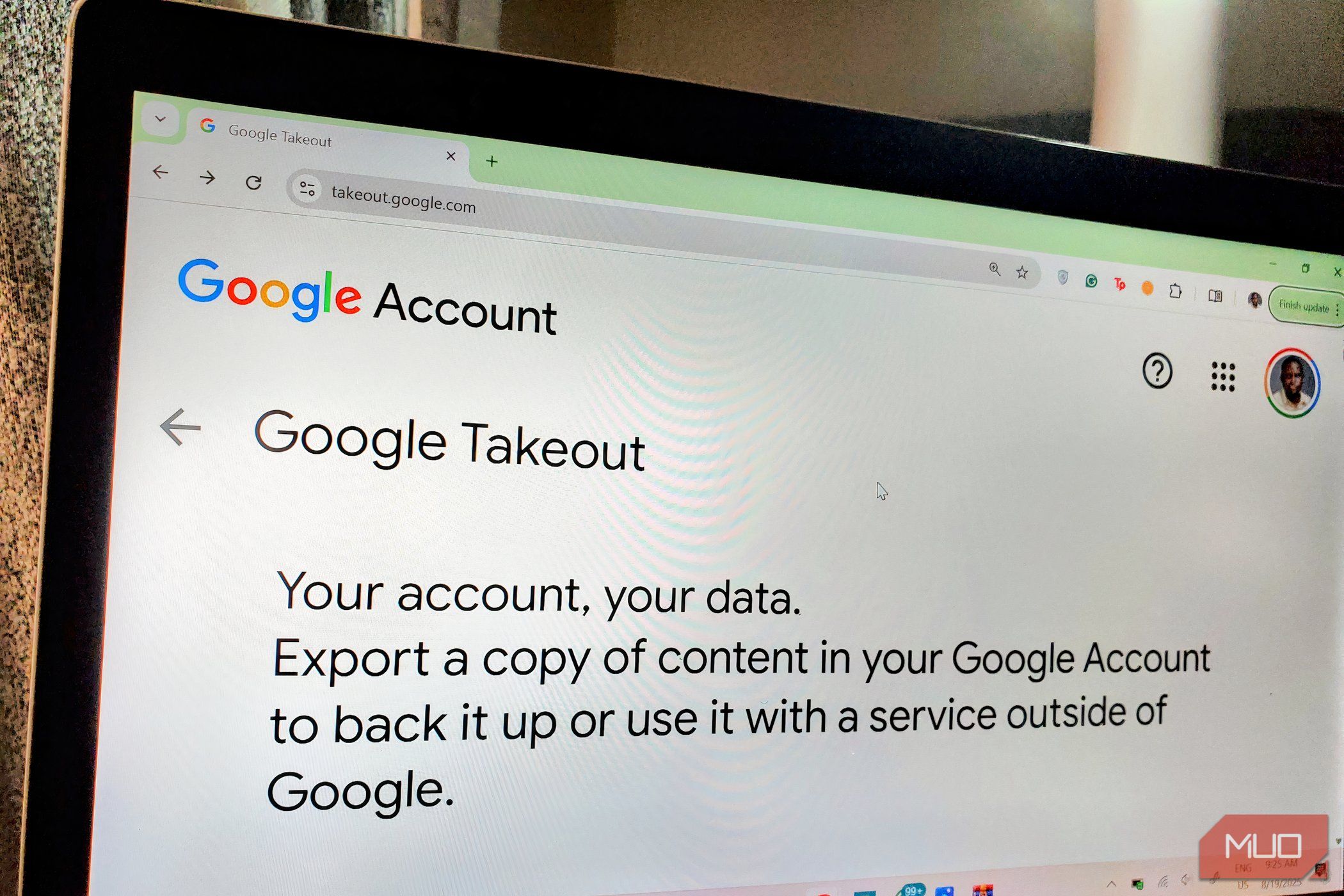I’ve always known Google had a lot of information on me, but “a lot” is vague. I wanted to see the receipts. That’s when I stumbled upon a tool hidden in plain sight: Google Takeout. It gave me a way to download my data directly from Google’s servers, neatly packaged for my inspection.
What Is Google Takeout?
Google Takeout is an official service launched in 2011 by a team inside Google called the Data Liberation Front. Their mission was to make it easier for users to move their data out of Google products—whether for backups, switching platforms, or just curiosity.
It’s essentially an export tool. You select the Google services you care about, and Takeout compiles an archive containing your personal data from those services. This could be your emails, documents, photos, browsing history, YouTube watch history, location logs, Google Fit activity, payment records, and more.
These Are the Services You Can Export
One of the first things you notice in Google Takeout is the sheer number of services it covers. As of the time of writing, you can export data from:
- Gmail (including every message, attachment, and draft you’ve ever had).
- Google Drive files and folders.
- Contacts and saved addresses.
- Google Calendar events.
- Maps data, including pinned locations, place reviews, saved places, and map edits.
- YouTube and YouTube Music, including watch and search history, playlists, subscriptions, and comments.
- Google Photos albums and metadata.
- Google Fit activity and health records.
- Google Pay transaction history.
- Gemini (formerly Google Bard) chat logs.
- Google Play Store app download history and reviews.
- Keep notes.
- Tasks, Groups, Voice, News, and several more products.
The list is long, and for many people, it stretches far beyond the apps they actively use today. I was even surprised to find that it included data from Google Podcasts, which I thought was dead and buried.
The Step-by-Step Export Process
Exporting your data out of Google Takeout is as easy as it gets. Visit Google Takeout and sign in to your Google account. By default, every Google service you’ve ever used is selected. You can leave everything checked or pick and choose. For example, if you only want your Gmail and YouTube data, you can deselect everything else. Then click on Next step, which will take you to Choose file type, frequency & destination.
Here, you’ll be asked how you want the data delivered in the Transfer to dropdown box—whether via email download link, or direct upload to cloud storage like Google Drive, Dropbox, OneDrive, or Box. You’ll also pick your preferred export frequency (Export once or Export every 2 months for 1 year), file type (.zip or .tgz), and set a maximum archive size (1 GB, 2 GB, or 4 GB). If your data exceeds that size, Google will split it into multiple files. Once all that is sorted, click Create export and wait. Depending on how much data you have, this can take anywhere from minutes to days. I had years of Gmail and Photos data, so my export took almost 24 hours to prepare.
Once ready, Google will send you a link. The archive will contain folders for each service, filled with either HTML files you can open in your browser or JSON files that store structured data. Photos and videos are downloaded in their original formats.
A Few Things to Keep in Mind
As eye-opening as Google Takeout is, it’s not the full story. There are a few important caveats you should know:
- It doesn’t include deleted data: If you’ve deleted an email or search history, it won’t show up in the export. What you see is what’s still on Google’s servers.
- It’s only what Google shows you: Takeout is essentially Google’s “polite” version of your data. It may not include everything Google has collected, especially raw logs or inferences it uses for advertising.
- The download window is short: Once Google prepares your archive, it’s available for download for about 7 days, and you only get a handful of download attempts before it expires.
- The files can be huge: If you have years of email and cloud storage files, your export can easily run into tens or hundreds of gigabytes. Be prepared for long download times and plenty of hard drive space.
The Biggest Surprises I Found in My Data
Buried in my Gmail folder were job applications from my early twenties, awkward exchanges with old friends, receipts from online shopping experiments, and even long-forgotten newsletters I had once been obsessed with. Reading them felt like peeking into the mindset of a past version of myself. There was a certain sweetness to it, but it also made me realize how much of my personal growth, like career moves, relationships, financial choices, etc., was quietly documented in my inbox.
YouTube’s archive, on the other hand, was unintentionally hilarious. It mapped out entire eras of obsession: marathon prank show binges, a flood of bass guitar tutorials, and endless rabbit holes of phone reviews that once consumed me.
But the part that really gave me pause was tucked inside Google Photos metadata. So many snapshots, like dinners out, afternoons at the beach, casual hangs at friends’ houses, etc., still carried their GPS coordinates embedded. It hit me that for years I’d been uploading not just pictures, but an exact breadcrumb trail of where I’d been and when. The idea that someone could reconstruct whole chapters of my life with that level of precision felt, frankly, sobering. Thankfully, it’s possible to run metadata audits before sharing the pictures.
The Meaningful Ways I’ve Adjusted After Seeing My Data
After going through my Takeout archive, I couldn’t go back to using Google services the exact same way. I therefore made a few intentional tweaks in my account’s privacy dashboard to regain a bit of control:
- I set auto-delete for my search and activity data to three months, which felt like a healthy balance—enough for convenience, but not a permanent archive of my browsing life.
- I disabled location history entirely because I didn’t see the need for my movements to be tracked with such precision. Technically, this data doesn’t show up in Google Takeout, as it is now stored on your device, but I still didn’t want it hanging around.
- I spent time pruning my Google Drive and Photos, deleting files, screenshots (especially the ones hackers are likely to fall in love with), and pictures I didn’t need stored indefinitely.
Google is still part of my daily routine, and I’m not trying to cut it out of my life entirely. But by taking these small steps, I’ve limited the unnecessary buildup of personal data and made peace with the fact that my digital footprint doesn’t have to be quite so permanent. This process was worth the time and effort, not just to satisfy my curiosity, but to make more informed choices about how I use Google’s services moving forward.