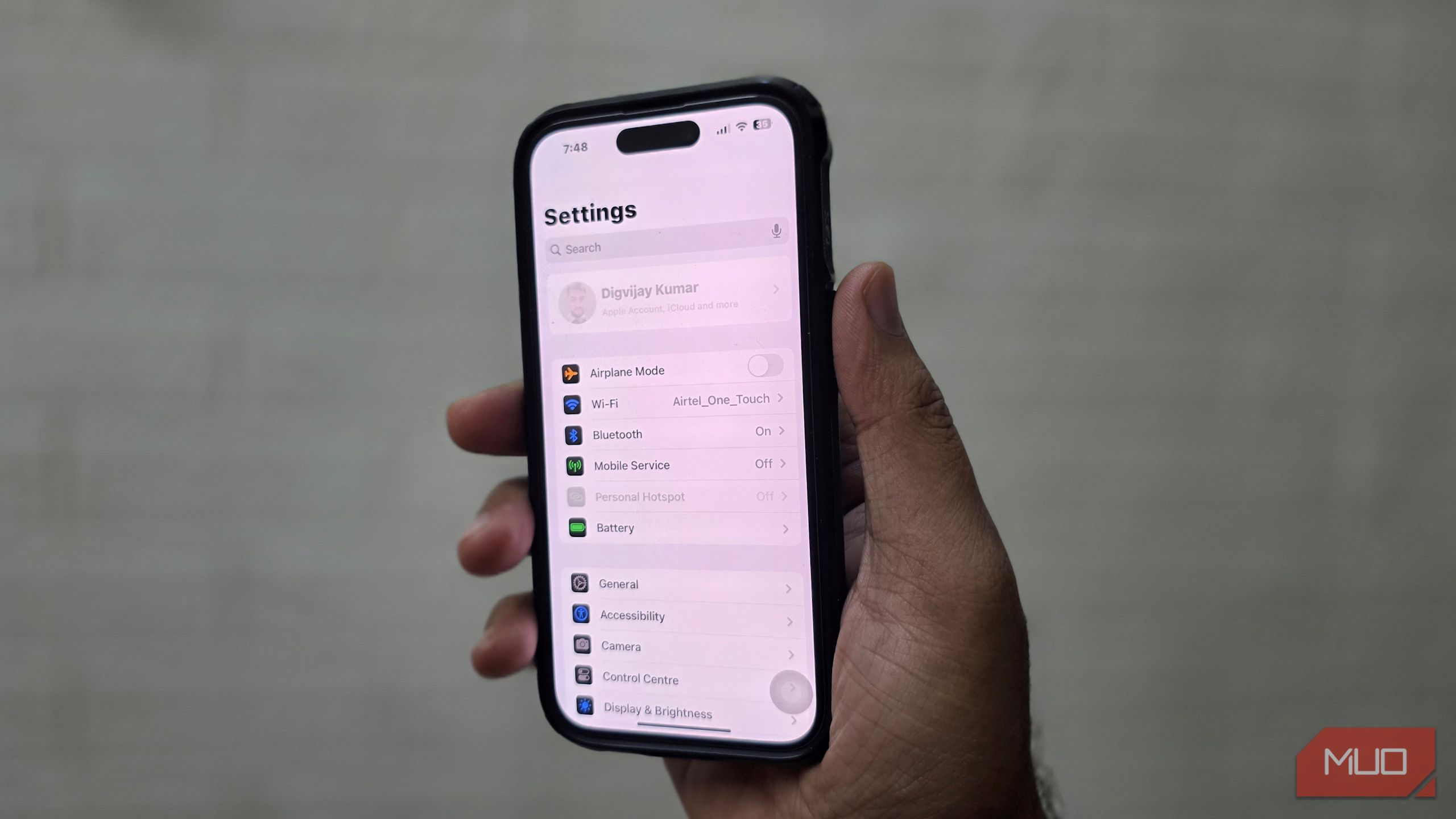Some iPhone features you’ll never use, while others become non-negotiable the moment you try them. For me, these settings fall firmly into the second category.
6
Stolen Device Security
Apple added Stolen Device Protection to protect you if someone steals your iPhone and knows your passcode. It blocks quick takeovers by requiring Face ID or Touch ID for sensitive actions and, when needed, adds a short waiting period before changes go through.
To turn it on, open Settings, go to Face ID & Passcode, and enter your passcode. Scroll down to Stolen Device Protection and toggle it on. If you want extra protection everywhere (not only away from familiar locations like home or work), go to Require Security Delay and choose Always.


With this on, your iPhone will not accept a passcode for protected tasks. It needs Face ID or Touch ID instead.
For bigger changes, such as signing out of your Apple Account or changing its password, you must authenticate once, wait about an hour, and then authenticate again. The delay applies everywhere if you set it to Always. Otherwise, it only applies when you are away from familiar locations.
5
Block passcode and account changes
If someone already knows your passcode, they can do more than unlock your iPhone. They can enter Settings and change your passcode or Apple ID details, which could lock you out. That’s why I add a second wall before anyone can touch those settings.
Open Settings and navigate to Screen Time > Content & Privacy Restrictions. Toggle the switch to enable it, then scroll to Allow Changes To. Open Passcode & Face ID and set it to Don’t Allow. Do the same for Accounts. From now on, anyone trying to edit these settings will need your separate Screen Time passcode.
After you make these changes, your Apple Account menu in Settings will appear grayed out, and you can’t open it. The Face ID & Passcode section also disappears from the menu. This is normal and means the setting is working exactly as intended.
4
Turn on Lockdown Mode
Most iPhone settings protect you from everyday risks, but Lockdown Mode goes further. It’s designed for people who could be targets of spyware or sophisticated hacking; I like having it as an option because it gives me a stronger layer of defense when I need it.
In your iPhone’s Settings, select Privacy & Security > Lockdown Mode. Tap Turn On Lockdown Mode, then Turn On & Restart, and enter your device passcode.
Once active, it restricts actions like link previews in messages, FaceTime calls from people you don’t know, and wired connections when locked. These limits reduce the number of ways attackers could target your iPhone.
I don’t always keep Lockdown Mode on since it makes the iPhone less convenient to use, but I always know it’s there. I switch it on when I travel or work with sensitive information, because it reduces my exposure and gives me extra peace of mind.
3
Blur sensitive photos before you see them
What if someone sent an image to your iPhone that you didn’t want to see? With Sensitive Content Warning on, your device blurs potentially sensitive photos and videos until you choose to open them. I keep it on because unexpected images can appear in Messages or AirDrop, and I’d rather decide first than have them pop up right away.
Open the Settings menu, then navigate to Privacy & Security > Sensitive Content Warning. Toggle it on, then choose where you want it active. I use it for Messages and AirDrop; it also applies to FaceTime video messages and Contact Posters.



You’ll also see an option called Improve Sensitive Content Warning, which shares flagged data with Apple to refine detection. I prefer to keep that off.
2
Lock your iPhone to one app
Handing over your iPhone to someone else can feel risky, especially if it’s a child who might start poking around and making random changes. Guided Access locks the phone to a single app so the person using it can’t swipe away and open anything else. We’ve covered what Guided Access is and how to use it if you’re not yet familiar.
To set it up, open Settings, go to Accessibility, and tap Guided Access. Toggle it on, then tap Passcode Settings and set a Guided Access Passcode.



You can also allow Face ID or Touch ID to end a session. To start one, open the app you want, then triple-click the Side button on Face ID models or the Home button on older models.
I use it when I pass my phone to a friend for a quick call or to show something specific. It keeps them inside the app I open, without the chance of accidentally (or intentionally) checking my messages, photos, or anything else personal.
1
Get alerts when holding your iPhone too close
Screen Distance uses the TrueDepth camera to detect when you’re holding your iPhone too close to your face for an extended period, then prompts you to move it farther away. Over time, this can reduce digital eyestrain and help you build healthier viewing habits.
To turn it on, open Settings, tap Screen Time, then choose Screen Distance and toggle it on. If you keep the screen closer to your eyes than 12 inches for a while, the iPhone covers the display with an alert. Move it back and tap Continue to resume.



I keep it enabled because I often lean in when reading at night. The gentle reminder nudges me to adjust, and that small habit change makes long sessions easier on my eyes—one of several iPhone settings for eye comfort worth turning on.
That’s my shortlist of iPhone settings I have always enabled. Like the best hidden iOS 18 features, many sit quietly in the background, but they shape how safe and reliable the phone feels. If you haven’t looked at them yet, they’re worth checking out.