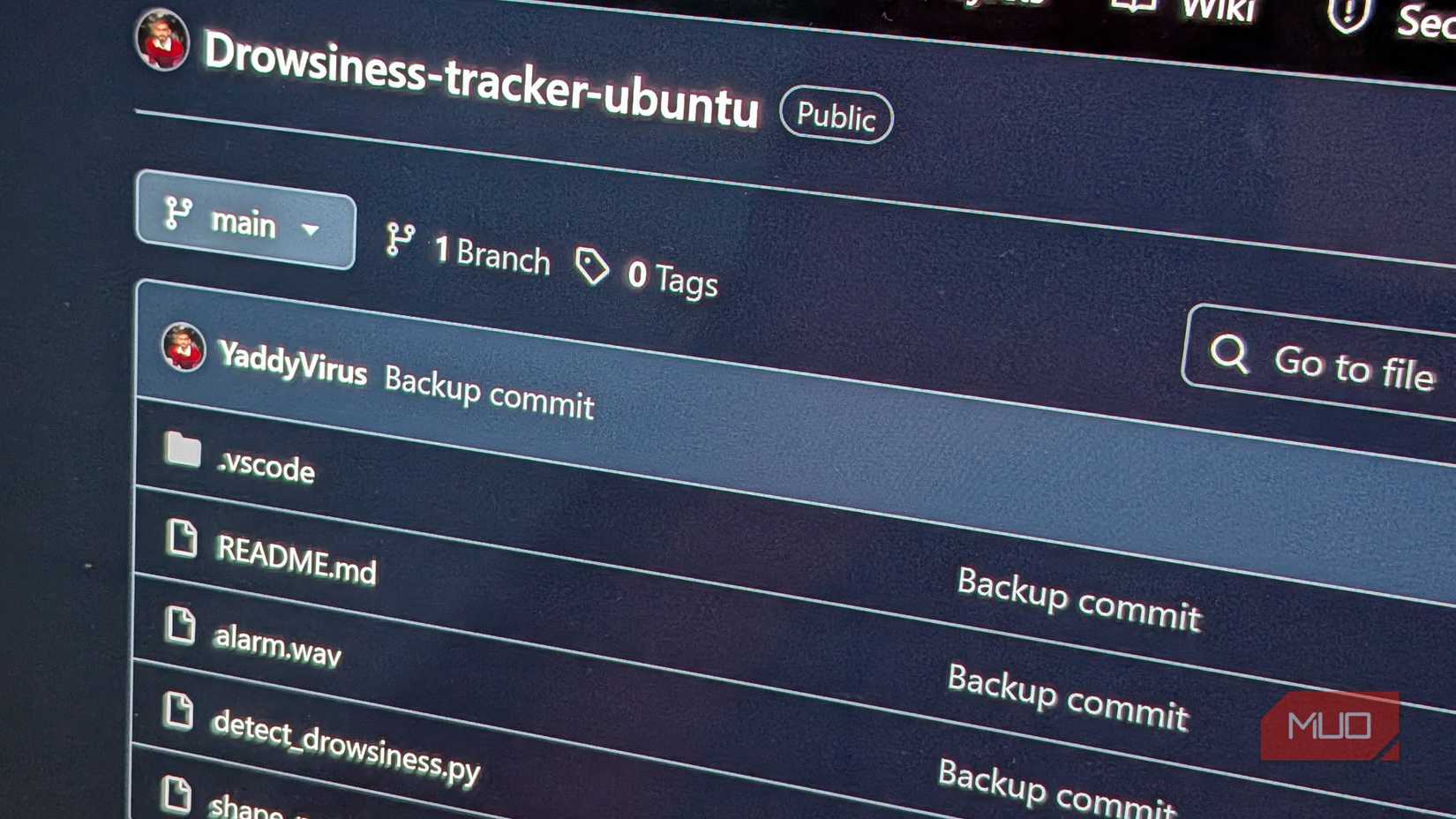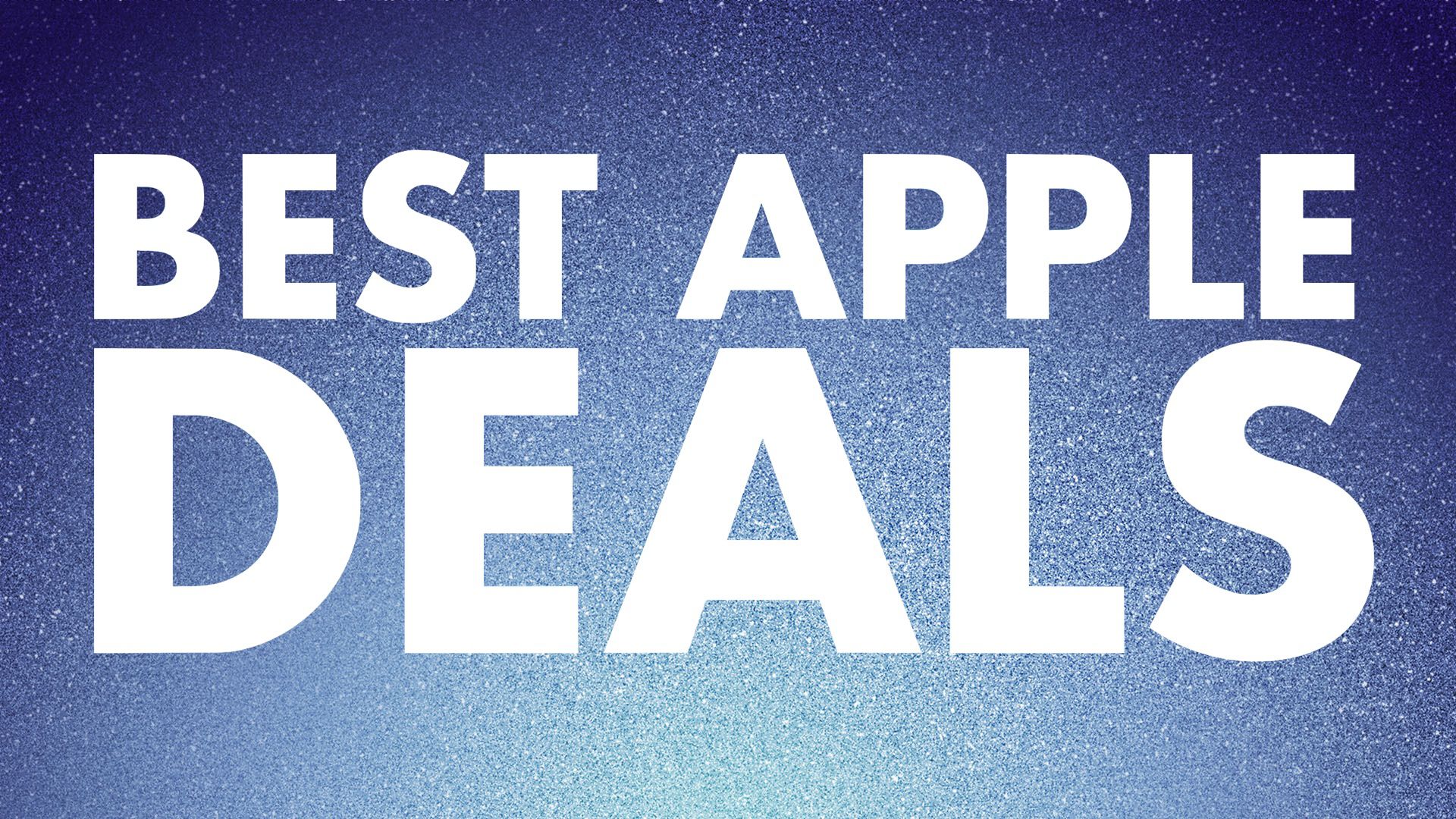Backups are one of those chores we all know we should be doing, but most people either put it off or do it halfway. That’s because backing up an entire digital life is overwhelming, and storage space isn’t exactly free. Also, just to be clear here, backing something up is not the same thing as syncing it.
Realistically, not everything on your phone or computer is worth guarding. Some files can be redownloaded in minutes, others vanish forever the moment they’re lost. And if the worst happens and your laptop is stolen, your phone takes a nosedive into water, or ransomware locks your files, you will quickly realize there are only a few things you truly wish you had saved elsewhere.
Photos and videos
Don’t let your precious memories slip away
This one always comes first for me, because any time I ask people what they’d be devastated to lose, the answer is almost always the same: photos and videos. You can’t rewind and capture a wedding again, or a kid’s first steps, or those great moments you stumbled into on vacation. Once those files are gone, they’re gone forever.
Many devices now sync photos and videos automatically to cloud services like iCloud, Google Photos, or OneDrive. While convenient, relying on a single service is a risk. Accounts can be compromised, free storage plans can change, or the service itself might go offline. The safest option is to keep more than one copy across different locations.
A good approach is to use one cloud service for daily syncing while maintaining a local copy on an external drive or network-attached storage (NAS). You may also choose to add a good second cloud storage provider as an additional safeguard.
Documents, projects, and work files
You’ve probably got years of important files lurking in a single folder
These may seem like different categories, but they share one key trait: they represent data that is either practically important or the result of significant effort. Losing them can disrupt your personal life, career, or finances.
This group covers two broad types of files:
- Essential records: scanned IDs, tax returns, contracts, academic transcripts, property documents, medical files, and financial records.
- Work and creative projects: spreadsheets, research, code, writing, design files, media projects, and anything else requiring substantial time to produce.
To protect them, use layered backup strategies. For active work, keep files in a synced folder tied to cloud services (e.g., Google Drive, Microsoft 365, Dropbox) so every change is automatically backed up. If you write code, use version control systems like Git (e.g., GitHub, GitLab), which inherently preserve history and provide backup. Many collaboration platforms also act as redundant backups.
When a project is finished or for sensitive records, archive them in long-term storage. Use an external drive (HDD or SSD) for a local copy, and also use cloud storage for redundancy. Because these files often contain private or confidential data, encrypt your backups—either the files themselves or entire volumes—before storing them. Encryption ensures that even if someone gains access to the backup medium, they cannot read your data without the decryption key.
Passwords and authentication data
Don’t lose the keys to the kingdom
Losing account access is as damaging as losing files. Email, social media, banking, work systems, and even smart home devices depend on secure authentication. If login details are lost without a backup, recovery may be difficult or impossible.
A reliable password manager is the easiest way to handle this. They not only store your logins but also allow you to create encrypted backups of your entire vault. Exporting this data and keeping it in a secure location ensures you won’t be locked out if the service goes down or your account is compromised.
Authentication also goes beyond passwords. Authentication apps such as Google Authenticator generate one-time codes, but if your phone is lost or reset, those codes disappear too. Backup or recovery codes solve this problem, but only if you keep them safe. Writing them down or printing them for storage in a locked safe or fireproof box adds an offline layer of protection.
System essentials
When the unthinkable happens, you’ll be up and running much faster
Reinstalling an operating system is usually the easy part. What takes time is rebuilding all the details that make a computer usable again. That includes drivers, application installers, and configuration files. Without them, you may find yourself hunting down downloads, struggling with outdated hardware, or realizing a favorite app has been discontinued.
One way I’ve learned to save myself future headaches is by keeping a Recovery folder on a USB drive for each machine I own. Nothing fancy, just a folder with the essentials: a bootable installer for the OS (Windows, macOS, or Linux), hardware drivers like Wi-Fi, graphics, and chipset, plus the installers for the apps I use all the time. It sounds almost boring, but when you reinstall and realize you don’t even have internet because the Wi-Fi driver’s missing, you’ll wish you had it.
For even faster restoration on Windows, consider using the native Windows Backup in Windows 11 or using a tool like Macrium Reflect to create full system images that restore your machine to a working state in one step. If you use macOS, you can rely on Time Machine, which offers similar whole-system recovery.
I’d absolutely hate to lose all of this
Your contacts, email history, and chat records often represent years of relationships, transactions, and conversations you can’t fully recreate. And losing them can cut you off from people and threads.
While many devices and services automatically sync contacts, email, and messages to the cloud, that alone is no guarantee of permanence. Accounts can be hacked, data erased, or sync errors occur. To protect yourself:
- Export contacts regularly in universal formats like CSV or VCF. Most contact apps, including Outlook, support exports.
- Archive emails using built-in tools or export features. Google’s Takeout service lets you download your Gmail, including attachments, as an archive file.
- Back up chat logs and message histories. Encrypted messaging apps for Android and iOS, such as WhatsApp, Signal, and Telegram, offer options to export or back up chat data. For SMS and call logs on Android, apps like SMS Backup & Restore let you create local XML backups and upload them to cloud storage.
Whatever you do, keep at least one local copy of your backup and another stored separately, and update them regularly.
Backup before it’s too late
Backing up doesn’t have to feel like a grim chore. You don’t need every last download or half-finished meme collection—just the stuff that would make you kick yourself if it vanished tomorrow. Once you’ve got those essentials tucked away safely, you can relax a little. Everything else? Well, maybe it wasn’t worth saving in the first place.