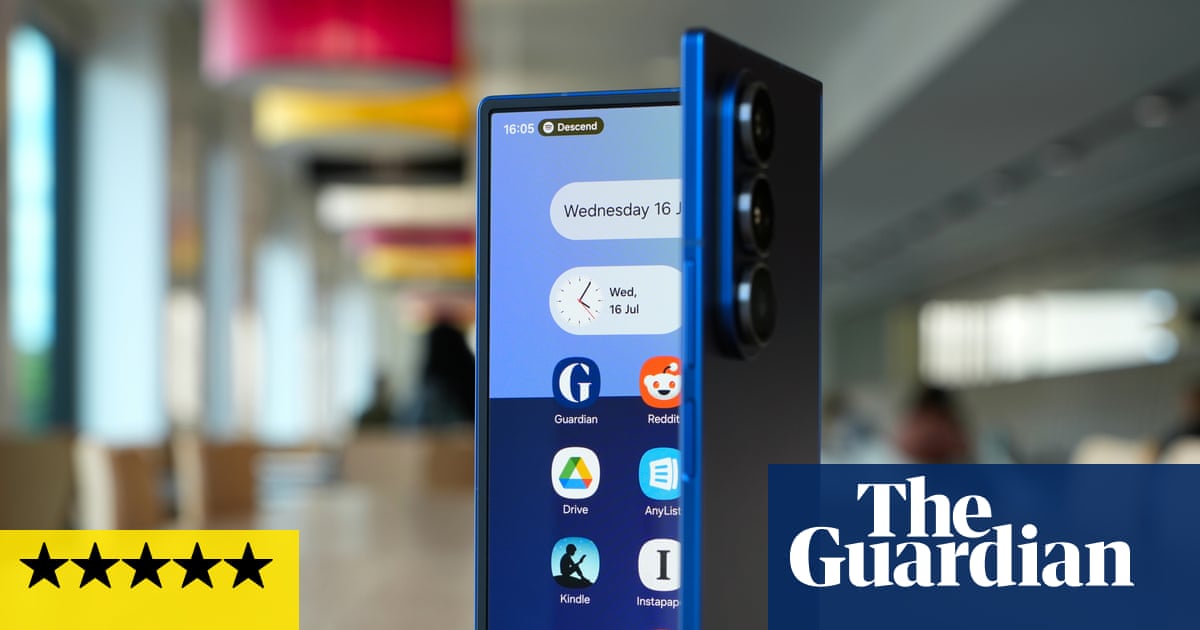If you’re reading this at work, congrats — you’re already halfway to mastering the art of covert AI assistance. Whether you’re drowning in emails, blanking on how to phrase talking points in a performance review, or just need a clever subject line, ChatGPT can support your efforts as a productivity sidekick.
The only catch? You don’t always want everyone to know you’re using ChatGPT.
Here’s how to use ChatGPT at work without making it obvious, so you can work smarter, not harder.
1. Don’t copy and paste
If you’re crafting an email or drafting a report, do not copy and paste directly from ChatGPT. It should be obvious why you shouldn’t do that, but here’s the thing, if your boss sees a block of perfectly formatted text that sounds nothing like your usual Slack tone, they’re going to raise an eyebrow.
Instead, start with a draft, paste it into ChatGPT, and ask it to improve your clarity, tone, or structure. This way, it still sounds like you, just better.
2. Use it as a brainstorm partner

Stuck in a meeting where you’re supposed to contribute “three fresh ideas by EOD”? Maybe your colleague said exactly what you were going to say and now you are scrambling for new ideas. Stay calm and open a browser window and let ChatGPT help you brainstorm in bullet points.
Just don’t read them off like a robot — paraphrase and add your own insight. Always be sure you summarize in your own words. ChatGPT is helpful, but it’s still a bot, after all.
3. Keep the tabs clean
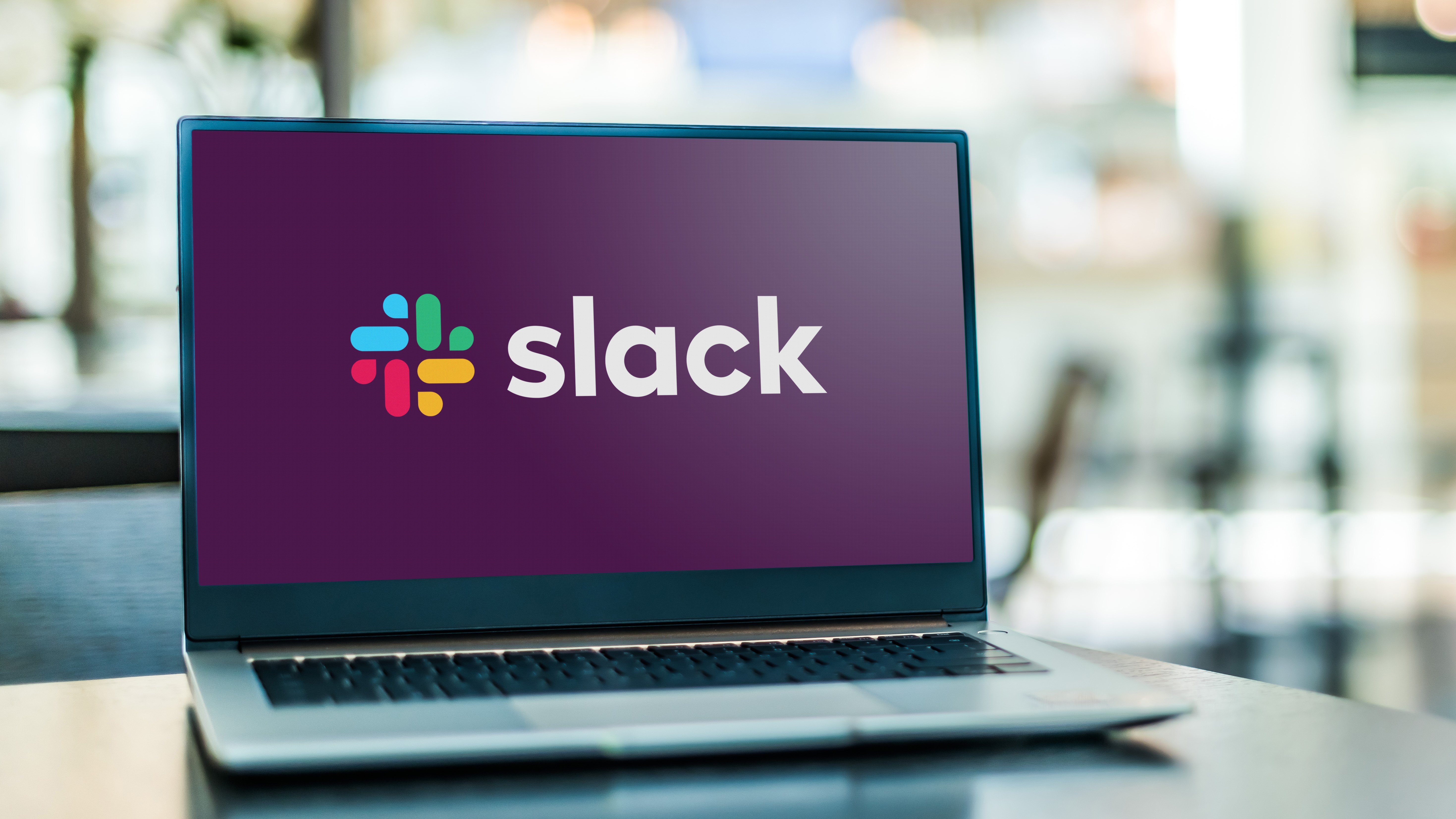
Once you start using ChatGPT regularly, you’re going to want to keep track of your tabs and conversations. One way to do this is to create separate custom GPTs for various work projects.
For example, you may have one conversation with a GPT labeled “AI assistant” while another is “Coder bot” or “Doc drafter.” The names don’t have to be clever, but keeping everything organized will help you get the answers you need in the right tone and context.
Even better, integrate ChatGPT into a notetaking app (like Notion, Slack GPT, or Office Copilot) if your workplace allows it.
4. Let ChatGPT draft the boring stuff first

Nobody wants to write the fifth follow-up email asking for a deck or project details. Do you know who doesn’t mind? ChatGPT.
That’s why you can give it the basic context and let it draft the message, then sprinkle in your own voice — emojis, jokes, passive-aggressive “just circling back” language, whatever feels right.
To keep things even more efficient, use voice memo to text or ChatGPT Advanced Voice as you multi-task hands-free.
5. Don’t get caught using buzzwords you never use

If you suddenly start throwing around terms like “synergistic alignment” or “leverage cross-functional synergies,” people will know. Customize your prompts (or even better create custom GPTs) to match your tone.
Add “make it sound casual” or “keep it Gen Z-friendly” if that’s your thing.
6. Use prompts like you’re delegating to an intern

Instead of asking for the “best way to write a press release,” try: “You’re a junior comms intern. Draft a press release about X. Keep it short and simple.” You’ll get something usable without sounding like it came from the depths of an AI underworld.
To make each prompt even more effective, frame every prompt as a task, not a question. That’s how humans delegate.
7. Save your best prompts in a doc

We all have go-to prompts that get solid results. Save yours in a document so you can go back to them again and again. Here are a few to get you started.
- “Here’s a rough draft of an email I need to send — can you polish it but keep my tone casual and human?” (Great for: follow-ups, awkward reminders, or high-stakes messages where tone matters.)
- “Give me three fresh ideas for [project, campaign, or topic] — make them sound like something a mid-level manager might actually say in a meeting.” (Great for: sounding smart in brainstorming sessions without overreaching.)
- “Turn these bullet points into a professional Slack message that doesn’t sound robotic.” (Great for: keeping things breezy while still communicating clearly.)
- “Act like a helpful intern. Draft a short summary of this [article, data, report] that I can copy into a slide or email.” (Great for: fast analysis that doesn’t scream ‘AI wrote this.’)
- “I need to give feedback to a colleague but keep it constructive and non-defensive — can you help me phrase it better?”(Great for: navigating office politics or performance reviews.)
- “Help me write a short intro for this presentation — it should sound confident but not over-the-top.”(Great for: sounding like a pro at meetings or town halls without the stage fright.)
- “Can you outline 3 talking points I can use in a one-on-one with my boss about [project progress, raises, resources]?” (Great for: prepping for conversations where you want to be concise and strategic.)
Final thoughts
It’s time to break the belief that if you use AI you’re cheating. Just like calculators didn’t replace math, ChatGPT isn’t replacing your brain.
It’s helping you move faster, think better, and occasionally sound like you actually got eight hours of sleep. Just be smart about it — and never, ever pass the work off as your own.
It’s a productivity partner not the one who should be doing all the work.
More from Tom’s Guide
Back to Laptops