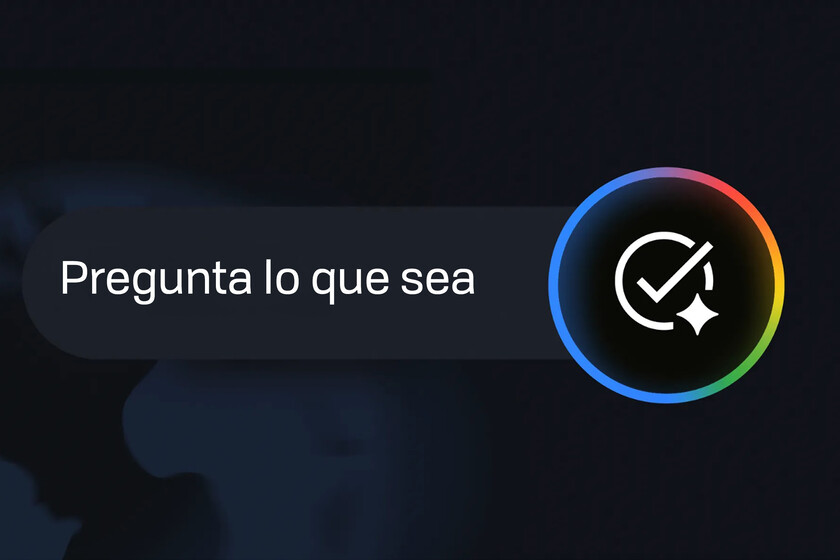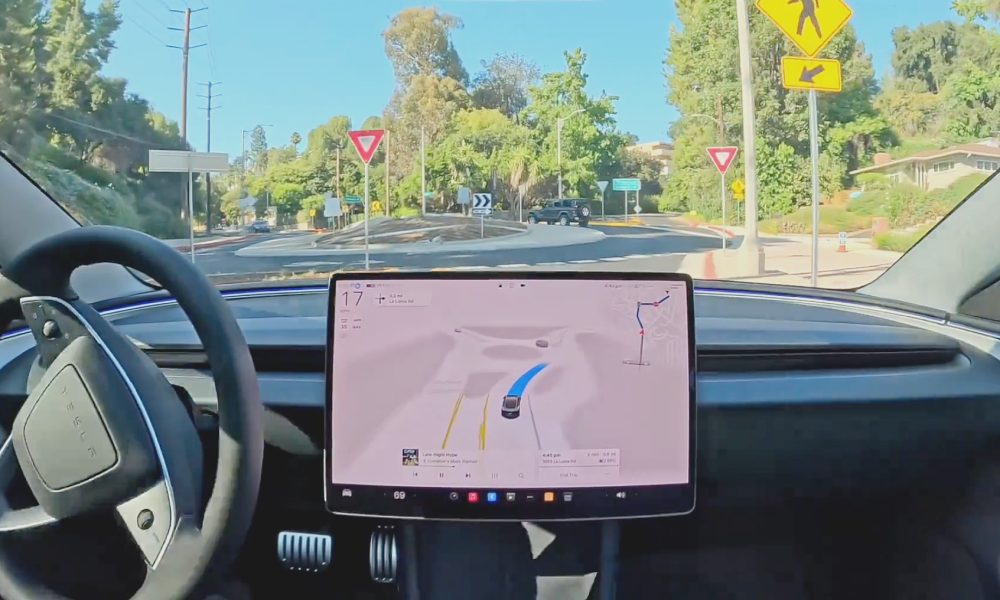Windows 10 reaches end of life on October 14, 2025, and my perfectly good second computer can’t upgrade to Windows 11. Instead of paying $30 to get a year of security updates, I’ll keep it secure until 2030 with this simple workaround.
The Windows 10 Edition That Lasts Until 2030
With the official support ending soon, I have a few options. First, upgrade to Windows 11, but my laptop shows the dreaded This PC can’t run Windows 11 warning in the Settings app. Yes, I can install Windows 11 on an older computer with a workaround, but it won’t be as smooth an experience.
With that out of the way, I can agree to get the $30/year ESU from Microsoft or sign up for a security platform like 0Patch that promises Windows 10 security updates until 2030 for a fee, roughly $25 a year.
But there’s another option, albeit a less conventional one, that most people don’t know exists, and it’s from Microsoft itself.
Windows 10 Enterprise LTSC (Long-Term Servicing Channel) is a special version Microsoft created for businesses that can’t risk their computers suddenly changing. Consider ATMs at your bank or the computer running an MRI machine at a hospital, which must function consistently every day. So, Microsoft made LTSC, which is basically Windows 10 with all the extras removed and isn’t updated except for security fixes.
The 2021 LTSC edition gets security patches until January 2027. The IoT variant extends that to 2032. Above all, it’s also bloat-free, so you don’t get any of the pre-installed junk that you get from your laptop manufacturer. You won’t even find Xbox Game Bar pre-installed, nor the Microsoft Store, though you can manually add it later.
Of course, you need a valid license to activate your copy of the LTSC edition of Windows 10. Finding a cheap key online through established resellers is easy, where licenses typically run $20-30. While Microsoft intended LTSC for enterprise customers, keys from reputable third-party sellers activate without issues for personal use.
Microsoft doesn’t officially support the in-place upgrade method described here, as they only recommend clean installations for LTSC. Registry editing carries risks and could potentially break your system. While I’ve successfully upgraded my computer this way, always create a full backup first and proceed at your own risk.
How I Upgraded to LTSC Without a Clean Install
Microsoft officially supports only clean installs for LTSC. However, you can upgrade your Windows 10 Pro installation without losing any programs or files by tweaking your Windows Registry.
First, create a complete backup of your PC. You can use the built-in Windows Backup app, or create a full disk image with software like Macrium Reflect. Additionally, create a restore point. It’ll allow you to undo the changes if anything goes wrong when editing the registry.
Next, download the LTSC 2021 ISO from Microsoft’s evaluation center or through your volume licensing portal.
Remember that the ISO language must match your current Windows 10 installation exactly. To confirm the language, open Windows Terminal as an administrator and type dism /online /get-intl. Now, check the System locale entry and note down the language. I have en-US or English (United States), so I need to download the English US version of the ISO.
To perform an in-place upgrade, you’ll need to modify your Windows Registry to trick the installer into thinking that you have the Enterprise LTSC edition installed. So, press Win + R, type regedit, and click OK.
In the Registry Editor, navigate to HKEY_LOCAL_MACHINESOFTWAREMicrosoftWindows NTCurrentVersion and change these values. Double-click the entry to change the value:
- EditionID: From Professional to EnterpriseS
- ProductName: From Windows 10 Pro to Windows 10 Enterprise LTSC
- ReleaseID: Change it from 22H2 to 21H2. Yes, the LTSC version is based on Windows 10 21H1, not your latest build.
- CurrentBuild: 1904
- CurrentBuildNumber: 1904
Once done, close the Registry Editor. Next, locate and double-click the ISO file to mount it. Then, double-click the setup.exe file to run the Windows installation wizard. Here, choose to keep personal files and applications and follow the on-screen instructions. The upgrade takes about an hour to complete, and your PC may restart a few times during the process.
After upgrading, you can activate your Windows 10 copy from the Settings app. While you can do a clean install, an in-place upgrade is helpful to install the LTSC version of Windows 10 without deleting your apps and personal files.
LTSC Isn’t Perfect (But Still Worth It)
Like with any workaround, there are some limitations that you need to consider. For instance, some newer applications check Windows version numbers and refuse to install on older builds, including Adobe’s latest Creative Cloud suite and Microsoft Teams.
You’re also stuck with the features from 2021, and gaming compatibility could suffer. On my laptop, most older titles ran just fine, but it’s the latest releases that you’ll find issues with. It’s best for a secondary computer that handles email, web browsing, office work, and older games.
My second laptop serves exactly these purposes. It doesn’t need Microsoft’s latest experiments. It needs to work reliably for as long as it can without forcing hardware upgrades or subscription fees.
So, this is how I’m planning to use my Windows 10 computer well beyond 2025. I don’t need the latest features—my laptop already does everything I need. What I can’t accept is running an unpatched system exposed to security threats. LTSC gives me exactly what I want for a secondary computer that just needs to keep working reliably.