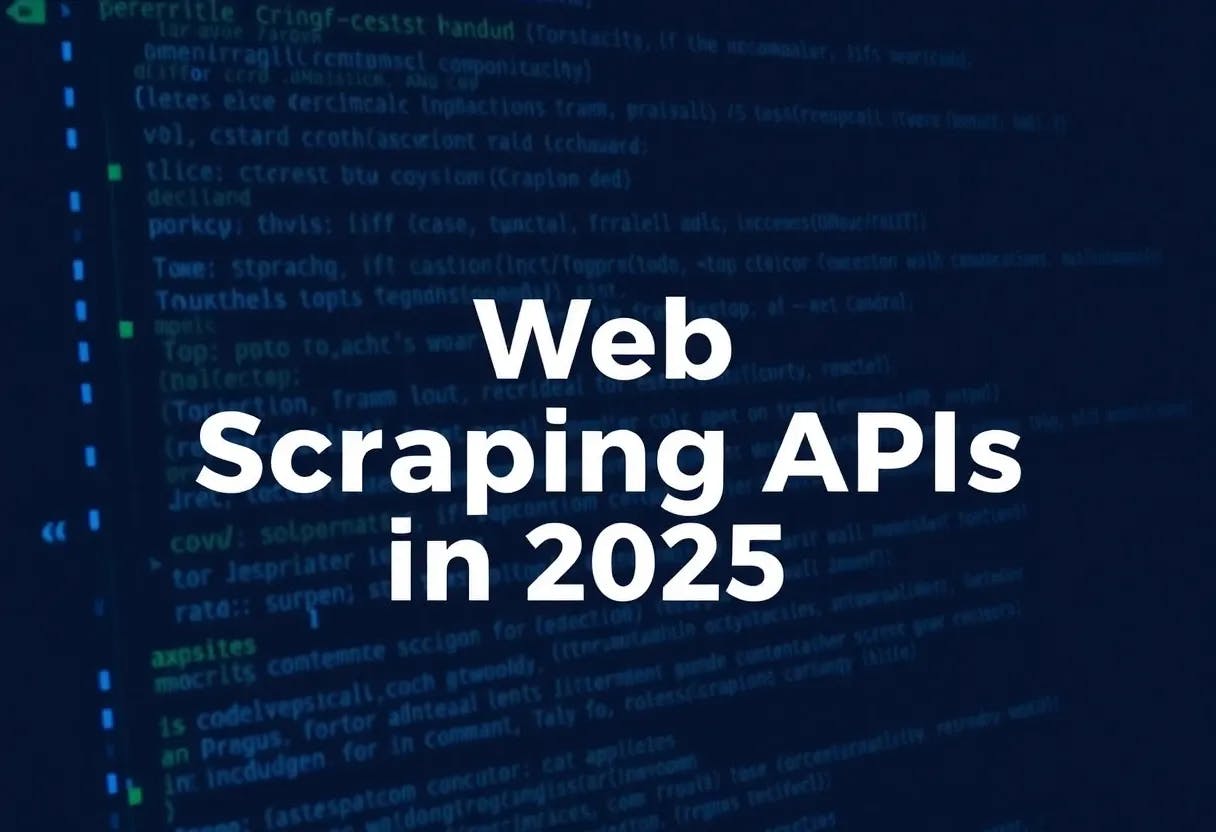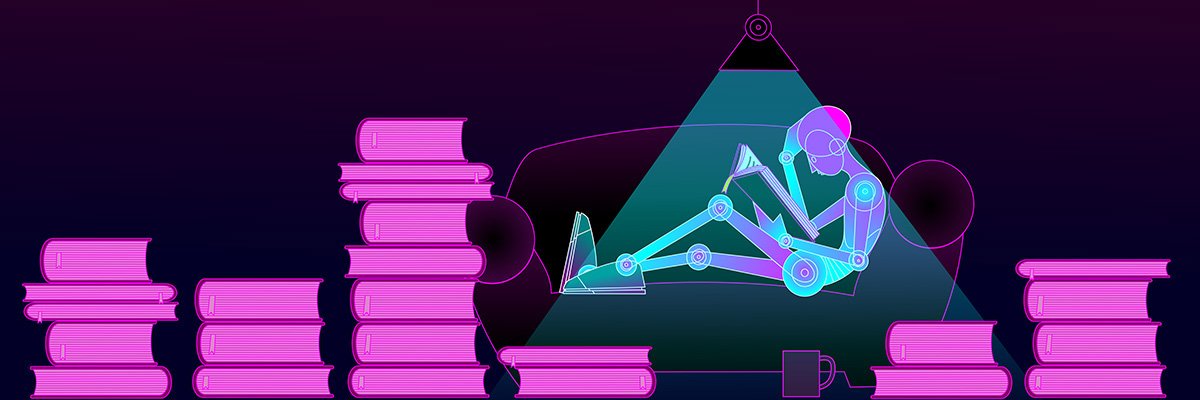Windows 11 comes with a built-in Photos app, and to its credit, I really appreciate some of the features it offers. However, one of my biggest frustrations is that it tries to do too much at once. It wants to be a photo manager, editor, and viewer all rolled into one, but it often feels mediocre in all three areas.
This frustration led me to search for alternatives, and I’m glad it did, because it led to ImageGlass. It’s an open-source viewer designed with speed, simplicity, and practicality in mind. In many ways, it feels like the photo viewer Microsoft should have built from the start.
Better file support and smoother viewing experience
Open dozens of image formats without hiccups
One of the first things you’ll notice about ImageGlass is how effortlessly it handles a wide variety of image formats. Unlike the default Windows Photos app, which can struggle with certain files or prompt you to download additional extensions, ImageGlass can handle almost every image format you can throw at it.
ImageGlass supports over 80 file types, covering the usual suspects like JPG, PNG, and GIF, while also handling formats that many viewers overlook, such as PSD, TIFF, and even RAW files straight from your camera. This means that regardless of where an image comes from, you can open it in ImageGlass with confidence.
Performance is another area where ImageGlass shines compared to the default Photos app. It’s lightweight and responsive, opening images almost instantly and maintaining that speed even when browsing folders filled with high-resolution photos.
Access essential functions without leaving the viewer
Unlike the Photos app, ImageGlass doesn’t rely on flashy AI effects or automated tweaks. It focuses on its core purpose: providing a reliable image-viewing experience with the tools you actually need.
You’ll find essentials like rotate, flip, scale, auto zoom and more, making it quick to adjust your view without digging through menus. Click the three horizontal lines in the top-right corner to switch between display modes such as Window Fit, Fullscreen, or Frameless.
While ImageGlass doesn’t offer the full editing suite of the Photos app, it includes all the essentials. You get a simple crop tool for trimming images, a built-in resizer for adjusting dimensions, and a particularly handy color picker that helps you find the exact hex code of any pixel you hover over.
Another handy feature is lossless image compression. You can access it by clicking the menu button and heading to the Tools section. This lets you reduce file size without sacrificing quality, which is great for saving space or preparing images for online use.
Customizable layout and themes to suit your style
Arrange toolbars and switch between sleek themes
Unlike most image viewers, ImageGlass doesn’t lock you into a single interface. You can customize the layout to be as simple or detailed as you like. For instance, pressing T on your keyboard instantly shows or hides the toolbar to give you a cleaner workspace whenever you need it.
If you dive into Settings > Layout, you’ll see just how much control you have. In the Toolbar tab, you can rearrange or remove shortcuts to match your workflow. If you use the color picker constantly, you can add it to the toolbar for quick access. Similarly, if you don’t use flip or slideshow options, you can hide them. Over in the Gallery tab, you can even adjust the size of thumbnails to suit your preference, whether you like a bird’s-eye overview or larger previews.
Themes are another area where ImageGlass shines. It supports a wide range of downloadable themes that can instantly change the look and feel of the viewer. Head to the Appearance tab and click Get more themes pack to visit the ImageGlass community page, where you can browse and download styles created by other users. Whether you prefer dark mode, minimalist designs, or something more colorful, ImageGlass makes it easy to personalize your viewing experience.
You can get it for completely free
Enjoy premium features with zero cost
One of the best things about ImageGlass is that it’s completely free and open source. You’re not signing up for a trial, paying a subscription, or being pestered with ads.
There are two versions to choose from, depending on how you like to install your software. The first is ImageGlass Classic, available for free on the official website. The second is the Microsoft Store version, which is functionally identical but offers the convenience of faster and automatic updates. This version comes with a small $5 price tag (which can vary depending on your region), essentially serving as a donation to support ongoing development.
ImageGlass shows that a photo viewer doesn’t need to be bloated or complicated to excel. It focuses on what matters most while offering just enough thoughtful tools and customization options to make the experience personal. If the default Windows Photos app has ever left you frustrated, ImageGlass is definitely worth a try.