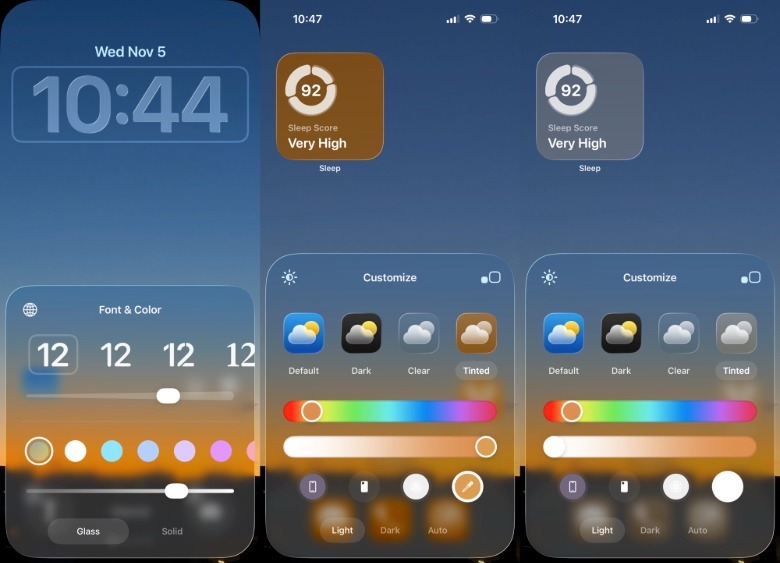Apple released iOS 26.2 Beta 1 on Tuesday, right after making the iOS 26.1 update available to all iPhone users. Among the new features, Apple is testing a new tweak that lets you customize the transparency of the Liquid Glass effect. You’ll find a new slider that lets you set the transparency of the clock on the Lock Screen to your desired level. If that sounds familiar, it’s because iOS 26.1 Beta 4 introduced the Liquid Glass transparency adjustment toggle that lets users choose between transparent and frosted options for the entire system. That feature is now available to all iPhone users after they update to the stable iOS 26.1 release.
Changing the transparency of the clock on the lock screen might not seem like a big deal since it’s just one element on the screen. Transparent or not, the font is large enough to be readable, especially if it occupies a large portion of the lock screen. However, some people may not like the transparency that Liquid Glass brought to the iPhone. The new toggle in iOS 26.2 will let them match the clock transparency to the rest of the operating system.
To customize the clock’s transparency on the lock screen, tap and hold on the wallpaper and tap Customize. Choose the clock and use the slider under the color options (first screenshot in the image above) to play around with transparency levels. You can also make the clock appear solid by tapping the relevant button under the slider. The same process applies to iPads running iPadOS 26.2 Beta 1.
Liquid Glass customizations in iOS 26
Apple has tested various levels of transparency in the early iOS 26 beta releases instead of giving iPhone users the choice to customize the opacity levels from the start. But the recent iOS 26.1 and iOS 26.2 Beta releases have shown that Apple is changing its mind. You can’t remove the Liquid Glass layer completely, but you can change the transparency so the iPhone experience remains comfortable, especially when it comes to readability. The main Liquid Glass transparency setting is available in the Settings app under the Display & Brightness menu. You can choose between two options: Clear and Tinted. If that’s not good enough for you, the Accessibility menu in the Settings app contains a Reduce Transparency toggle in the Display & Text Size section that you can use if the iOS 26 icons look blurry.
An Increased Contrast toggle in the same menu can also improve readability. Additionally, you can customize the app icon transparency on the Home Screen. Tap and hold on the wallpaper until the app icons start to jiggle. Tap the Edit button in the top-left corner and choose the Customize option. Choose Tinted in the menu at the bottom of the screen, and you’ll have a slider at the bottom that lets you customize the transparency of the clear app icons. This setting lets you enjoy transparent icons without impacting legibility.