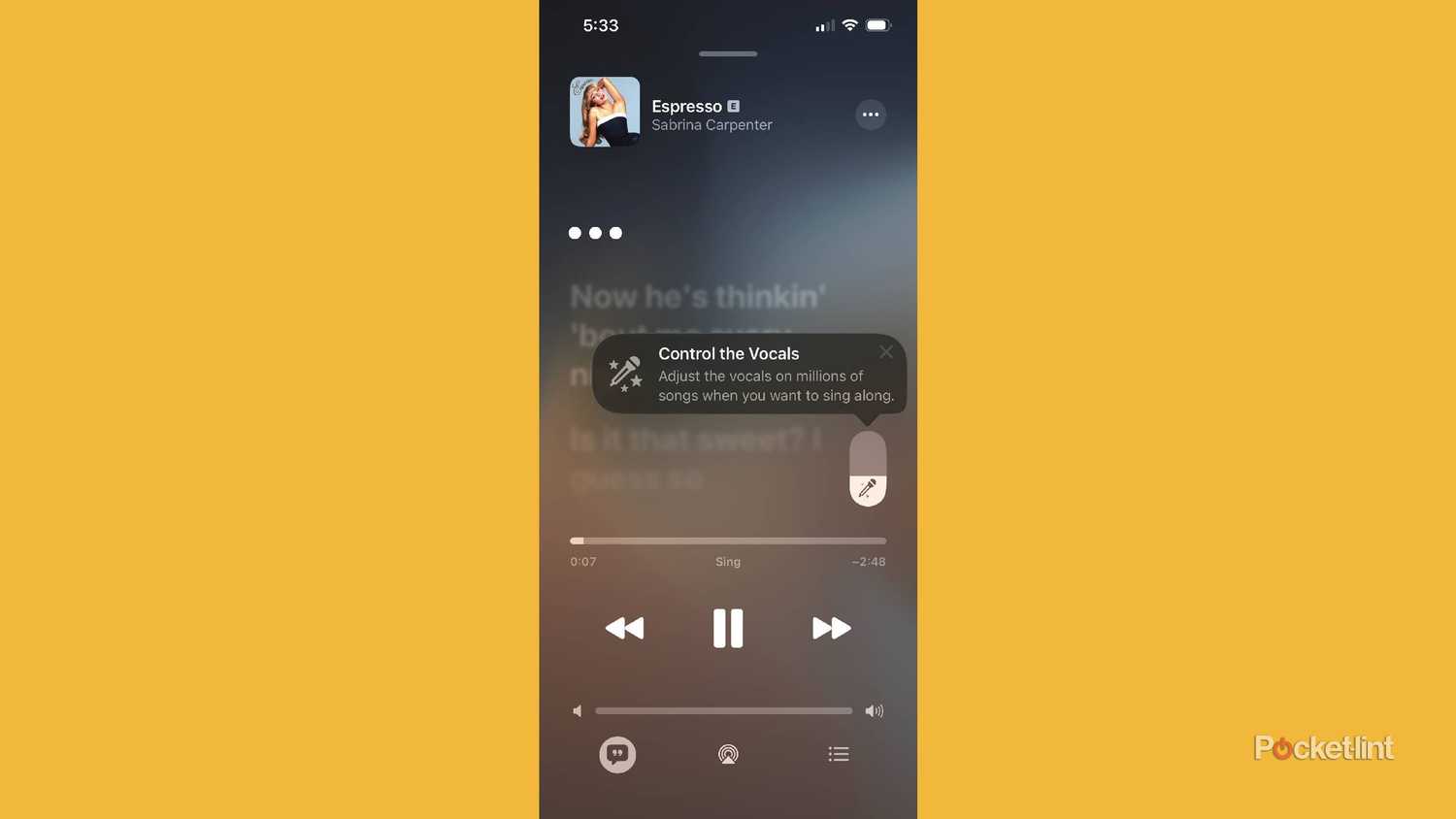Summary
- Use your iPhone as a wireless mic for Apple Music Sing via Apple TV; it features multi-mic duets and song queuing.
- Real-time lyric translations and phonetic pronunciation make singing foreign-language songs easier.
- Widgets, pinned albums, AutoMix and playlist folders organize and speed up Apple Music access.
Every year (sometimes even twice a year) Apple unveils its latest and greatest innovations. Sometimes it’s a new iPhone (or several). Other times, it’s a new MacBook or iPad. These announcements are always met with a ton of hoopla, and rightfully so. Apple is one of the leading tech companies in the world, and its products are used by millions every single day.
This year’s WWDC event brought major updates across the board: iOS 26, iPadOS 26, macOS 26, and tvOS 26 all debuted. The massive changes in iOS 26 include the Liquid Glass design, streamlined camera functionality, updates to Apple CarPlay and Apple Wallet and more.
Apple Music got a number of notable changes during the latest update. These features aim to set it apart from its competitors, offering a more user-friendly experience both inside the app and out. Updates include animated lock screen art, the ability to pin an album at the top of the library, and the AutoMix feature that blends songs together as one ends and the other begins. Here are five more of the top innovations Apple Music made with iOS 26.
- Price
-
$11
- Free trial
-
Yes
- Ad plans
-
No
Apple’s premier music streaming service, with access to millions of songs from artists both big and small.
Control the voice mic during Sing
Jump in with a karaoke session
You need to be hooked up to an Apple TV for this new integration to work.
There’s an entire section of Apple Music made for karaoke. The Sing portion of the app allows you to turn your home into a karaoke lounge by not only playing the song you want to hear, but also giving you the opportunity to sing along with the singer or mute them completely and have your voice be the one carrying it through. The lyrics populate so you can follow along the whole time.
One of the coolest features in the iOS 26 update is the ability to use your iPhone as a wireless mic. Before, when you used your iPhone, iPad, or Apple TV 4K for karaoke, it was more of a sing-along experience — lyrics on screen, music playing, and you singing along in the room. But by connecting to your Apple TV, you can use your phone as a wireless microphone. This also lets others use their iPhones to sync up and build a queue of songs, as well as use multiple microphones during a song. It makes dueting even easier.
Lyric translation helps you understand what you’re singing
Get more in touch with the lyrics
Building off his massive tour from the summer, Bad Bunny is one of the hottest artists in the world. But, if you don’t speak Spanish, you may not feel confident singing along with his songs or any other artist whose songs are in a different language from your own. Now, you can learn those lyrics more easily. Apple Music has integrated lyric translation as a part of the app.
For songs that aren’t in English (or whatever native language you have on your iPhone), a translation into your native language will come up below the lyrics. It will show it in stanzas underneath the lyrics in their original language. It gives listeners the chance to read what the lyrics mean in real time. It’s similar to reading subtitles while watching a foreign language film; you hear the dialogue in its natural language, but can read it in your own.
Lyric pronunciation takes this to an entirely different level
Learn a new language thanks to Apple Music
Apple Music might as well be Duolingo with this feature. Let’s say you want to bop to some K-pop or reggaeton. In order to sing along with the native song better, you can turn off the translation feature and opt in for the lyric pronunciation feature. This will show you how to pronounce the word phonetically.
Few things are more embarrassing than confidently singing along, only to have someone correct you because you butchered the lyrics. With this feature, which appears when you tap the dialogue button while in a song, it will have the pronunciation appear right below the words. If you’re reading lyrics in Korean, the way to read the Hangul shows up below.
The medium and large versions are both great
Want to open up Apple Music faster? Need to play some of your favorites with one touch? Put Apple Music as a part of your widgets. The new layout will show things like pinned music or top picks for you crafted by the algorithm. It puts it into reach for anyone who doesn’t feel like unlocking their phone and opening up the app. You can just tap play on one of the suggestions and it starts playing.
Depending on how you’ve laid out your widgets, you can opt to go big or go moderate with the widget. Thanks to the new design, it gives you the preference of how you want the widget to look. You can opt for the medium widget, which shows you up to two playlists or pinned assets for you to play. But the large widget shows you four and, as you can see from the picture above, takes up a ton of space on your phone. It all depends on how much you want Apple Music to offer while you’re not in the app.
Put your playlists in folders in your library
Organize your music more effectively
One of the toughest things about any audio streaming service is not being able to find what you’re looking for when you’re searching for a specific song or playlist. Usually, you can just search for the song easily enough. But tracking down the playlist requires you to remember the exact name of it. Well, if you’re ‘favoriting’ playlists that were made by Apple Music or creating your own, you can now save them in an organized way in your library.
When you’re in the Library section of the app, tap Playlists to see all your playlists displayed in either a grid or list view, depending on your selected layout. At the top, the + button lets you create a new playlist — or a folder. This makes a huge difference, especially if you want to group all your running or workout playlists in one folder and your studying playlists in another. It’s a small but smart addition to the interface.