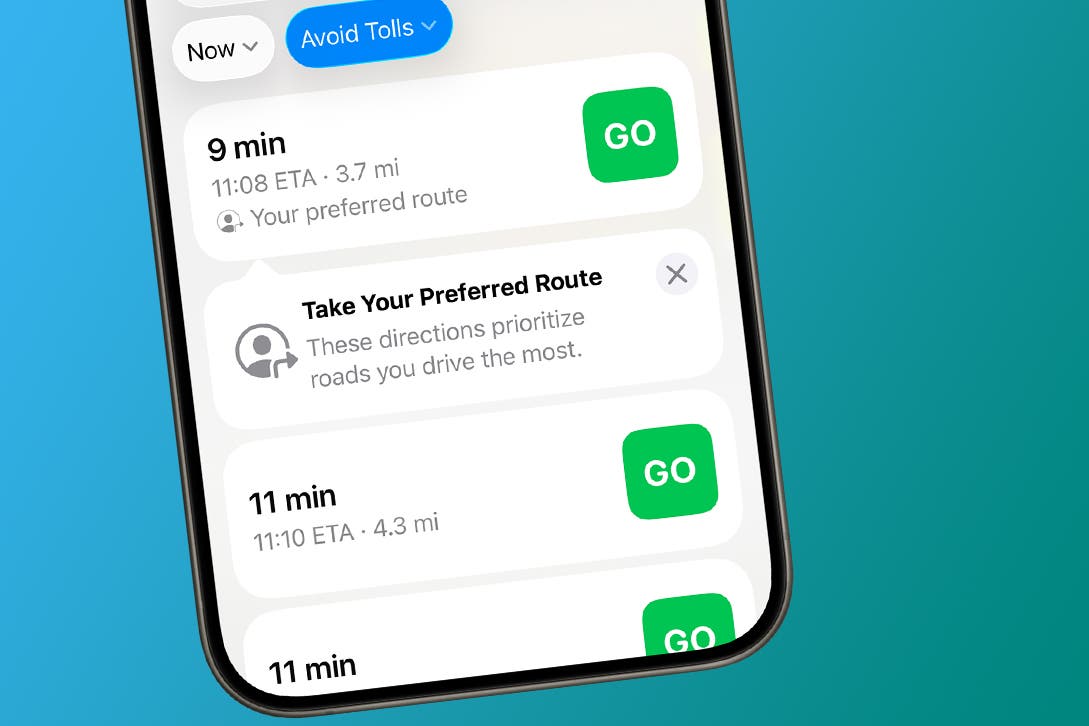iOS 26 is here, and while everyone’s buzzing about Liquid Glass and big-ticket features like call screening, live translation, and Spatial Scenes, there’s so much more. Sure, those upgrades are flashy and useful, but they don’t tell the whole story. This update also quietly fixes some of the iPhone’s most frustrating behaviors.
Many of these improvements are easy to miss because they haven’t been talked about much. From estimated charging times and improved spam message detection to custom ringtones and smarter call history, iOS 26 is packed with thoughtful changes that address some of the long-standing annoyances.
8
See estimated charging time
Know when your iPhone will be ready to go


Charging your iPhone is something most of us do every day, sometimes multiple times. And every time you plug it in, one thing you want to know is how long it’ll take to be ready.
iOS 26 quietly solves this daily frustration by showing an estimated charging time right on your lock screen. You can also go to Settings > Battery to see when your iPhone will reach 80 percent and then 100 percent.
Android users have had this feature for years, and it’s easy to see why it’s so useful. It helps you avoid leaving your iPhone plugged in longer than necessary and shows when you’re using a slow charger.
7
Better spam message detection
Enjoy a clean inbox



Another iOS 26 feature that’s been on Android phones for some time is spam message filtration. Spam texts are always a nuisance and can appear at the worst possible moments with annoying promotions or suspicious links. iOS 26 makes this problem far less frustrating by improving how it filters unwanted messages.
Now, when a text arrives from someone who isn’t in your contacts, your iPhone automatically moves it to a separate folder. These messages don’t even trigger notifications or appear on your lock screen. This way, your main inbox only shows important conversations.
You can open the Unknown Senders folder in the Messages app to view them anytime. From there, you can mark a sender as known if it’s someone you want to hear from, or simply delete the message without a second thought.
6
Easily select specific text within a message
Focus on the important stuff



Sometimes, you don’t need to copy an entire message, just a small piece of it. Maybe it’s a key detail in a long text, a snippet of an address, or a single sentence you want to translate. Until now, long-pressing a message only let you copy the whole bubble, which could be frustrating when all you needed was a tiny portion.
iOS 26 fixes this with a simple update. Now, when you long-press a message, you’ll see a Select option appear alongside Copy. Tap it to highlight exactly the text you want within the bubble. From there, you can easily copy it, translate it, or even search the web for more information.
5
View call history for a single contact
Track all calls with the people who matter most



Previously, viewing the call history for a specific contact meant endlessly scrolling through your entire call log. However, that’s no longer the case with iOS 26.
Now, if you want to check how many times you called a friend, family member, or colleague, it’s easy. Simply open the contact’s card, tap Call History, and you’ll see a complete list of incoming, outgoing, and missed calls, all neatly organized with dates and times. It’s a small change, but one that makes it easy to keep track of your call logs.
The Phone app now uses a unified layout, but if you prefer the old style, just tap the three horizontal lines and select Classic.
4
Disable “tap recents to call”
Stop accidental calls



You know those moments when you’re scrolling through your call history and your iPhone suddenly starts dialing someone you didn’t mean to call? It has certainly happened to me more times than I can count. iOS 26 fixes this by letting you disable the “Tap Recents to Call” feature entirely.
Head to Settings > Apps > Phone, and you’ll see the Tap Recents to Call toggle. Turn it off, your iPhone will no longer start a call when you tap a number or contact in Recents. Instead, you’ll see the contact’s information, from where you can call, message, or FaceTime. This simple tweak can save you from plenty of awkward moments.
3
Set a custom ringtone
Finally…without complicated workarounds
If you have ever tried setting your favorite song as a ringtone on your iPhone, you know how cumbersome the process was. You either had to use Apple’s GarageBand app and deal with complicated file conversions or buy the tone from the iTunes Store. For something as simple as setting a ringtone, that’s far too much work.
With iOS 26, that’s no longer a problem. You can now set any MP3 or M4A audio file under 30 seconds as your ringtone. To do this, download the ringtone for your iPhone, open the Files app on your iPhone, and locate the file. Long-press it, tap Share in the pop-up menu, and choose Use as Ringtone. It’s that simple.
Once you do this, the audio will appear as an option in your iPhone’s Ringtone settings alongside the default tones. If you ever want to remove it, simply swipe left on it and tap Delete.
2
Get a dirty lens warning
Sometimes, it’s the small things we overlook



There’s nothing more frustrating than trying to take a photo only to end up with a blurry, smudged mess instead of the crisp image you expected. Your iPhone, which once captured stunning shots, suddenly seems average.
More often than not, the culprit is a dirty camera lens. It might sound obvious, but something as simple as cleaning the lens can turn a so-so photo into something spectacular.
iOS 26 now helps you avoid this headache with a simple but clever feature. If your iPhone detects that the lens is obstructed by fingerprints, dust, or grime, it alerts you before you snap the photo. This small heads-up keeps your images sharp and saves you from frustrating retakes or endless post-editing fixes. To enable it, go to Settings > Camera and turn on Lens Cleaning Hints.
1
Customize alarm snooze options
Wake up your way with flexible snooze settings



Alarms are meant to wake you up, not frustrate you. Yet, for years, iPhone users had to deal with a single default 9-minute snooze option. Interestingly, there’s a historical reason for the odd duration: when the snooze feature was first added to alarm clocks decades ago, designers had to fit the new mechanism into existing clock designs. Nine minutes was the longest interval they could manage without altering the mechanics, and the tradition stuck.
iOS 26 finally breaks free from this legacy limitation. You can now customize your snooze interval to match your morning routine. Open the Clock app, set your alarm, tap Snooze Options, and pick your preferred interval anywhere from 1 to 15 minutes. The default is still 9 minutes, but you can easily change it to whatever works best for you.
iOS 26 comes packed with headline-making features, but the real magic lies in the small, quiet improvements, details that long-time iPhone users will truly appreciate. It’s proof that Apple isn’t just chasing flashy upgrades; they’re also focusing on the things that matter most.