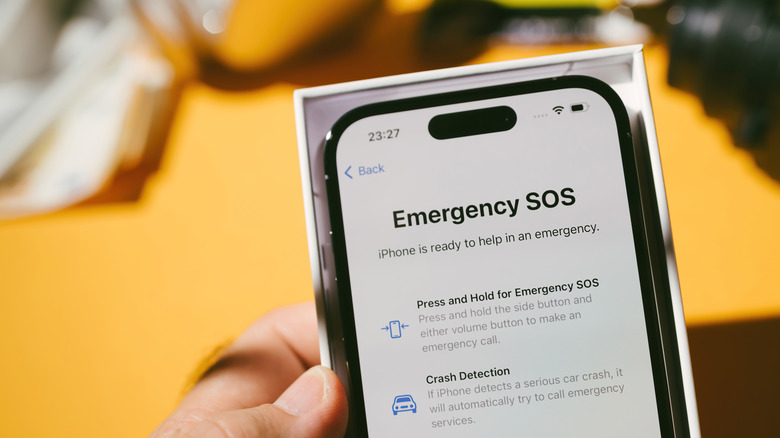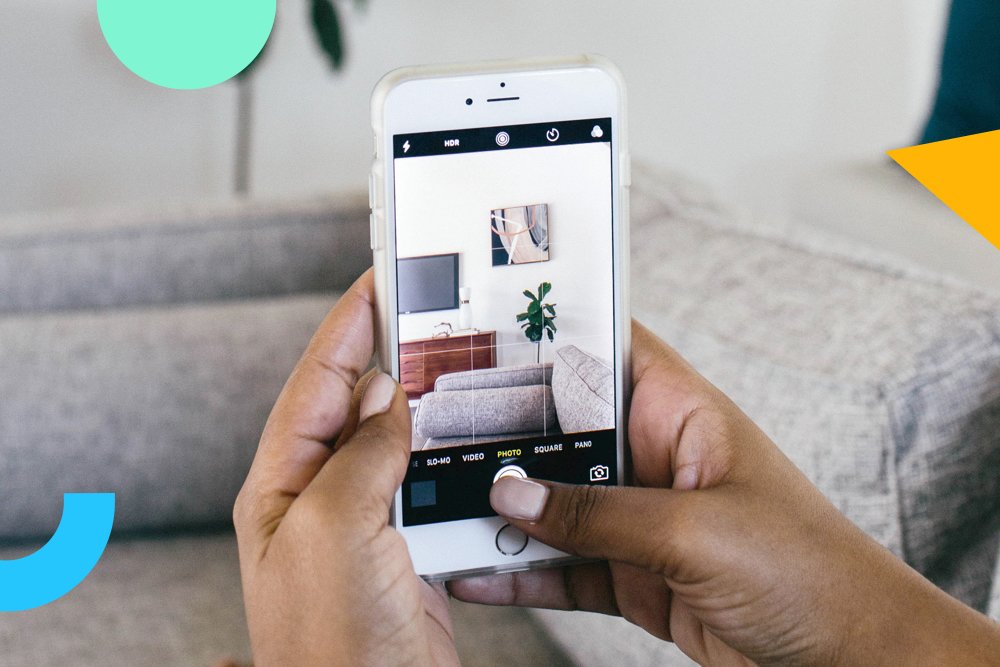Your iPhone’s status bar is a helpful dashboard that provides a glance at the vital signs of your smartphone. You’re probably used to seeing the Wi-Fi and cellular data icons in this indicator field, along with your iPhone’s battery status. But there may come a day when you see something a bit less familiar. Specifically, we’re referring to signs like “SOS Only,” “No Service,” or “Searching.”
When your iPhone is in SOS Only mode, it means the device isn’t connected to a cellular network. As a result, you won’t be able to make regular phone calls or send text messages, but you may be able to reach out to emergency services like police, fire, coast guard, and other life-saving teams if you’re in the U.S., Canada, or Australia. “No Service” or “Searching” indicates your iPhone or iPad (Wi-Fi + Cellular) has zero carrier connection, so you won’t even be able to reach out to emergency services.
How to get your iPhone out of SOS mode
Let’s say your iPhone entered SOS mode on a day trip to the mountains. Once you return home — where you know your carrier has got you covered — your phone still shows the SOS icon. One of the first things you can try doing is an attempted reconnect to your carrier. To do so, head to Settings and turn on Airplane Mode. Wait for 15 seconds, then turn it back off. You can also turn Airplane Mode on or off via your phone’s Control Center.
If you’re still seeing the “SOS” message in the status bar, go ahead and restart your iPhone or iPad. When your device boots back up, there’s a good chance it won’t be in SOS mode anymore. It’s also not a bad idea to make sure your iPhone is running the latest version of iOS.
Should you still see “SOS” in the status bar, your carrier may actually be experiencing some type of outage. Whether it’s a localized issue or some kind of nationwide disruption, your carrier’s official site and third-party services like Downdetector.com might give you the scoop on what’s happening. You may also want to check your carrier’s social media platforms or use another phone to contact customer support.
You could also be stuck in SOS if you’re traveling outside the country and you didn’t turn on data roaming. To turn this feature on, head to Settings > Cellular Data > Cellular Data Options, then toggle Data Roaming on. Additionally, if your iPhone is a dual-SIM model, one of your carrier lines could be inactive. To review, tap Settings > Cellular, then select the line you want to investigate. If the line is toggled off, simply turn it back on.
How to use Emergency SOS
When in SOS mode, your phone is outside of your carrier’s coverage net and is technically “borrowing” data from a rival network temporarily. Apple also introduced a feature called Emergency SOS via Satellite with the iPhone 14 and later, which automatically activates when your phone isn’t connected to a carrier. You’ll be prompted to send an emergency text via satellite, at which point, your iPhone will direct you on where to go and what to do.
Your iPhone can also make an Emergency SOS call manually. For all countries except India, you can make an Emergency SOS call by pressing and holding the side button and either volume button simultaneously. After an Emergency SOS call is finished, any emergency contacts you’ve set up will receive a text message, unless you choose to ignore this option. Your iPhone will even share your location if it’s able to.
You can also make changes to your Emergency SOS settings by tapping Settings > Emergency SOS on your iPhone. From here, you’ll be able to enable or disable the activation settings for Emergency SOS, as well as manage your emergency contacts.