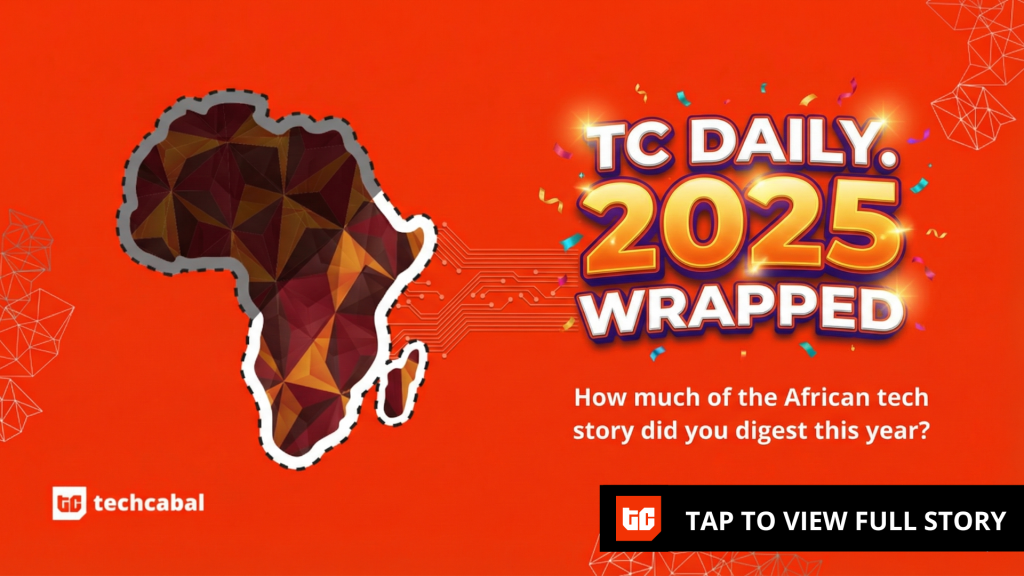When I set up my Pixel 10 for the first time, I was pretty happy with how smooth the process was. But then I hit something that didn’t feel right. My lock screen was only showing one notification in full, while the rest were shrunk down into a row of tiny app icons. This new compact style is part of Android 16 QPR1, which the Pixel 10 ships with by default, and it’s designed to keep things tidy.
I didn’t like it, so I switched to the option that should show all my notifications in a stacked list. But nothing changed. My phone kept using the compact style, and even worse, the usual media controls were gone. At first, I thought I’d found a bug, until I came across the real culprit.
The New Notification Styles in Android 16 QPR1
Before we get into the heat of the matter, let’s understand the new notification display feature. Google changed how lock screen notifications look in Android 16 QPR1, and since the Pixel 10 ships with this version, it’s the first time many people will notice it.
The update gives you two styles:
- Compact view: The new default. You see one notification in full, and the rest shrink into app icons in a row underneath. Notifications you’ve already glanced at also drop into that row until you unlock your phone.
- Full list: The traditional setup. Notifications appear stacked in cards, in the order they arrived. You can expand each card to read more.
Compact mode is cleaner and less distracting. Full list makes the lock screen more of a dashboard, showing everything at once. The issue for me was that even after choosing the latter, my phone refused to switch.
Why Your Notifications Don’t Show Up
The real problem wasn’t a bug in Android—it was a completely different setting tucked inside Face Unlock. It’s called “Skip Lock Screen”, and when it’s turned on, your Pixel doesn’t actually pause on the lock screen. As soon as your face is recognized, it jumps straight to the home screen.
That shortcut sounds great in theory, but it comes with two big downsides:
- The full list of notifications never appears, even if you’ve selected it.
- Media controls don’t load either, since they’re part of the lock screen.
So while I kept changing the setting for notifications, my phone wasn’t giving me the full lock screen at all. It was skipping right past it.
The Fix: Turn Off Skip Lock Screen
The good news is that the fix is simple. If you want the full notification list and your playback bar back, here’s what to do:
- Open “Settings” on your Pixel.
- Go to “Security and Privacy.”
- Scroll down and go to “Device Unlock.”
- Now head over to “Face” and enter your PIN/password.
- Scroll down to “Skip Lock Screen” and toggle it off.
That’s it. The setting does say notifications won’t show on the lock screen, but what Google doesn’t mention is that it also forces your phone into the compact style, no matter what you pick.
Now, your Pixel will still unlock with your face, but it’ll pause on the lock screen before taking you to the home screen. You’ll need to swipe up to get all the way in, but in return, your notifications will show in full, and media controls will finally be back.
Why This Design Feels Off
The problem with this setup is that two completely different things have been mashed together. Unlocking your phone quickly and choosing how notifications appear on the lock screen shouldn’t be tied to each other.
If you’ve gone into settings and picked the option to see all your notifications in a list, that should hold. Instead, the system ignores your choice and hides everything the moment it decides to skip straight to the home screen. It feels arbitrary because there’s no real reason those features can’t exist side by side. The phone could easily unlock quickly and still show all the notifications when needed.
This matters because a lock screen isn’t only about stopping people from getting into your phone. It’s also supposed to be a glanceable space. Think about the times when your Pixel is sitting on a desk, charging on a stand, or propped up while you’re working. You don’t always want to unlock it—sometimes you just want to glance at a notification or pause your music without going further.
The fix is quick, but it highlights a bigger problem with the way this feature was designed. Until Google makes the system smarter, the only way to get your lock screen working the way you expect is to give up instant unlock.
Check These Settings Too
Right below the notification display options, you’ll see two more toggles: “Show Viewed Notifications” and “Show Silent Notifications.”
“Show Viewed Notifications” keeps dismissed alerts visible on the lock screen until you unlock, unless you turn it off. “Show Silent Notifications” covers those low-priority alerts from muted apps or background tasks—you can hide them completely if you don’t care about the noise.
Together, these options give you a little more control over how busy or minimal your lock screen looks, so it’s worth experimenting to see what feels right.