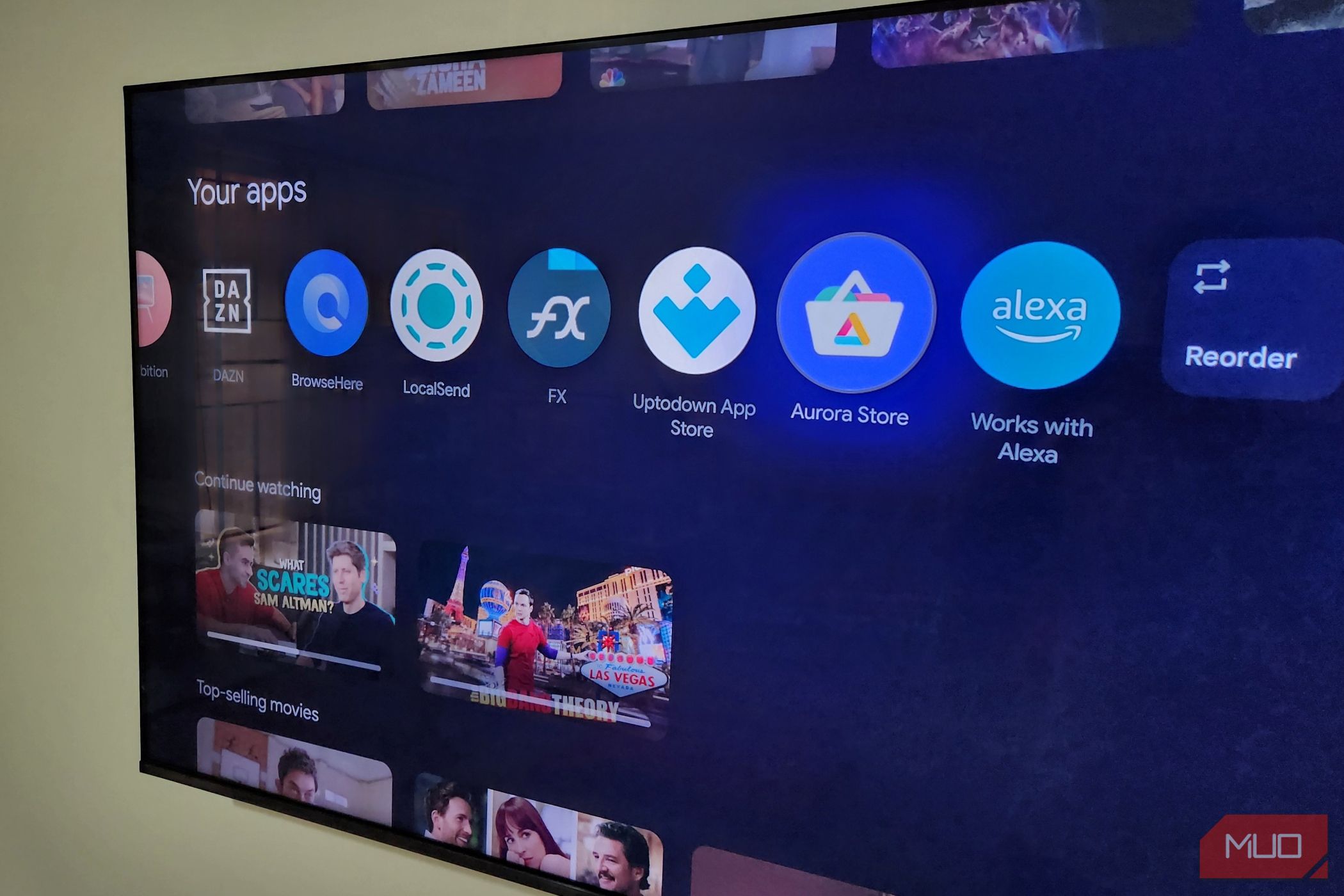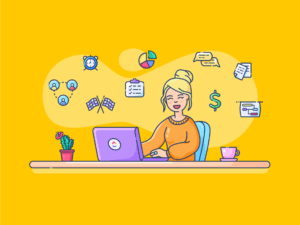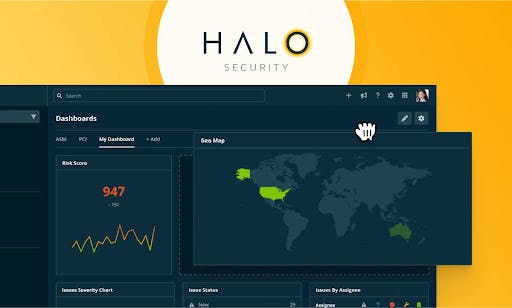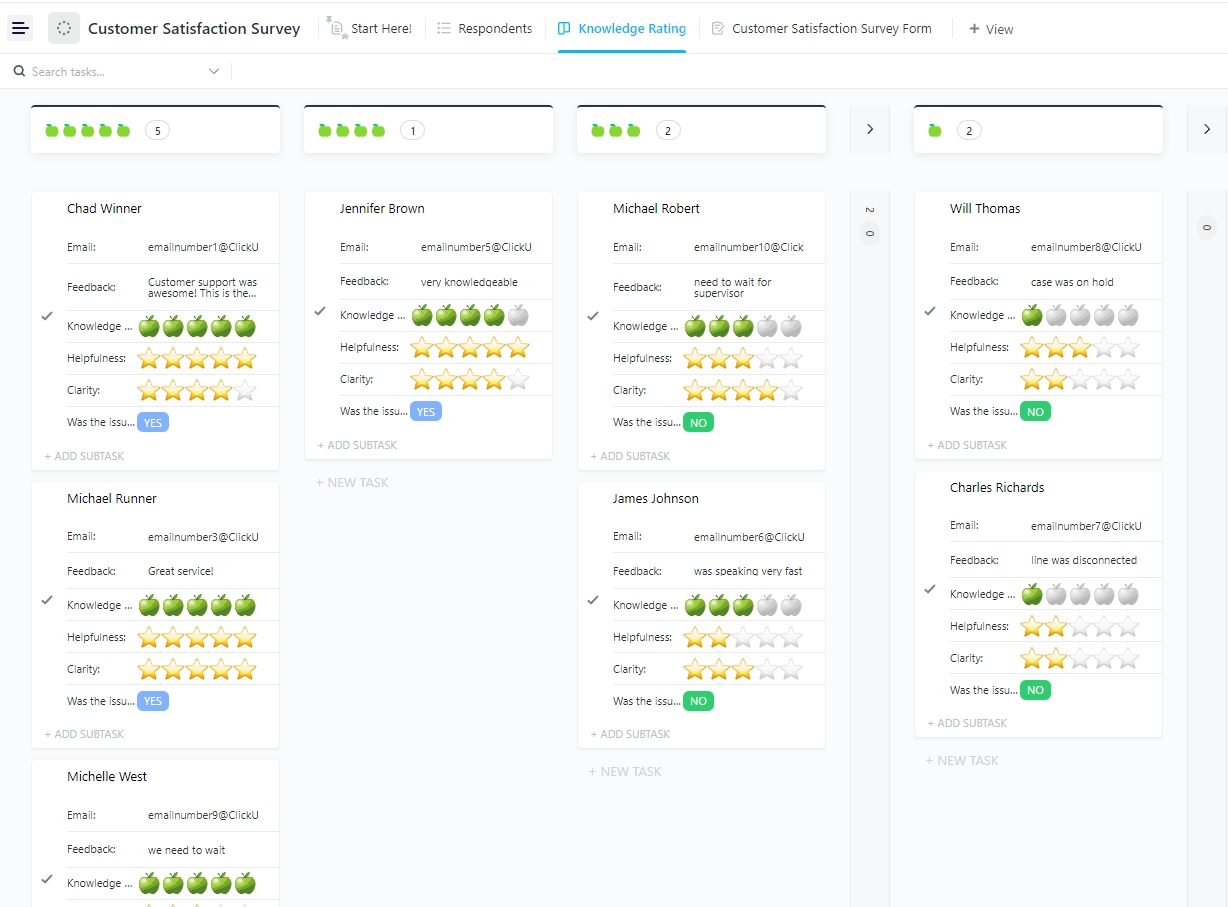Using Google TV isn’t too difficult, but some of its default settings can be slightly annoying. Autoplaying previews, crowded home screens, and slow startups can disrupt your experience, but the good news is that it only takes a few minutes to fix these issues.
8
Mute system sounds
One of the first things you’ll notice about Google TV is that it makes a sound almost every time you press a button on your remote. Scrolling through apps, navigating through menus, or selecting something—all trigger a small chime.
For those who love this kind of feedback, this may not be a problem. But when you’re adjusting settings or browsing through apps, those constant little noises can become irritating.
Fortunately, Google TV makes it easy to disable these system sounds. You can also lower their volume without affecting the overall system volume. To do this, head to Settings > System > System Sounds and select Low or Off. Once you do, you’ll be able to use your Google TV without the constant chimes.
7
Turn off autoplay
If you’ve spent time browsing on Google TV, you’ve likely run into the loud auto-playing trailers and previews that start the moment you hover over a title. Maybe you were catching a break, trying to read the description of a movie, or just browsing without any intention of watching anything. That unexpected noise can completely interrupt the moment.
To stop trailers from playing automatically, you can disable autoplay for your Google TV profile. Go to Settings > Accounts and Profiles, choose your profile, and switch off the Autoplay video toggle. With this change, you can browse titles, read descriptions, and explore new shows without interruptions.
6
Enable quick start
When you’re ready to relax with your favorite TV shows and movies, the last thing you want is to wait patiently for Google TV to boot and get to the home screen. Those extra seconds can feel surprisingly long when you’re staring at the screen.
Luckily, it’s easy to fix. You can enable Quick Start (or TV Standby), so your device enters a low-power state instead of shutting down completely. This way, it can get to the home screen almost instantly.
This way, when you press the power button, your TV can skip the long boot sequence entirely and get to the home screen almost instantly. To turn it on, head to Settings > System > Power and Energy and turn on the TV Standby toggle. You can reduce Google TV boot time even further by changing power-on behavior and clearing the cache.
5
Manage recommendation sources
By default, the Google TV home screen displays recommendations based on your activity. You’ll come across trending titles and “you might like” suggestions, which can make the interface feel cluttered. Another problem is when it continues to show content from services you don’t even subscribe to.
To make recommendations more relevant, you can hide suggestions from services you don’t use. Go to Settings > Accounts and Profile and select your profile from the list. From there, choose Your Services and toggle off any apps from which you don’t want to receive recommendations.
This simple change will declutter your home screen and ensure the shows and movies Google TV suggests are actually things you can watch.
4
Use apps-only mode
If you don’t want any recommendations at all, Google TV’s Apps-Only Mode is the way to go. It removes all suggestions and curated content from your home screen. Instead, you’ll just see a clean, simple list of the apps installed on your TV, much like your phone.
With this mode enabled, you can get to your favorite streaming apps faster and avoid unnecessary scrolling and distractions. It’s perfect if you prefer a streamlined experience and don’t like being bombarded with suggestions or trending content.
Turning it on is simple.
- Open the Settings menu, select Accounts and Profile, and choose your profile.
- Then, select Apps only mode and choose Turn on to confirm.
Once done, go to your home screen and you’ll notice the difference immediately.
While Apps Only Mode makes Google TV feel more focused, it comes with trade-offs. The Play Store is hidden from the home screen, so you can’t install new apps directly. Also, Google Assistant is disabled, which means voice commands for searching shows, controlling playback, or opening apps won’t work.
3
Rearrange apps on home screen
When you have dozens of apps installed on your Google TV, finding the ones you use most can involve a lot of scrolling. It gets even trickier if you haven’t enabled Apps Only Mode, as recommendations and previews crowd the home screen.
Fortunately, Google TV lets you rearrange your apps so the ones you use frequently are always within easy reach. Simply navigate to the app you want to move, press and hold the Select button on your remote, and choose Move. You can then drag the app to your preferred position and confirm its new spot.
Once you’ve organized your apps this way, you’ll be able to get to your favorite ones even more quickly.
2
Increase the auto turn-off timer
Between TV shows and movies, you might need to take a break now and then. And it can be frustrating when your Google TV powers down automatically because it assumes you’ve been inactive. By default, Google TV has a short auto turn-off timer to save energy, but it may not match your actual viewing habits.
Fortunately, you can extend this timer to keep your TV on longer during binge-watching sessions or movie marathons. Go to Settings, then System, and select Power and Energy. From there, look for the Energy Saver option and choose a longer duration, such as 20 minutes or 1 hour, depending on your preference.
It’s a small tweak that keeps your Google TV from turning off unnecessarily. However, it’s best not to set it for too long if you tend to doze off while watching.
1
Uninstall unwanted pre-installed apps
Unlike your phone, smart TVs have limited storage and RAM. And with every app or game you install, the available storage space is reduced further. Over time, these apps can end up consuming valuable resources and affect your TV’s performance. A simple way to keep your Google TV running smoothly is to uninstall apps you don’t need.
Depending on your TV’s make and model, it may come with several pre-installed apps, such as manufacturer smart home apps, a browser, and a few streaming apps to get you started. You can remove any unnecessary pre-installed apps from your smart TV to free up storage space.
- Navigate to Settings > Apps, and select the app you want to remove.
- If the option is available, choose Uninstall.
You won’t be able to remove every pre-installed app, though. For the ones that can’t be removed, you can choose Uninstall updates. This will restore the app to its factory default version and prevent it from running in the background.
Your smart TV is one of those devices that you’ll likely only use for entertainment, so it’s best to make sure it’s set up in a way that doesn’t test your patience.
With a few simple tweaks like muting system sounds, turning off autoplay, and enabling Quick Start, you can make your Google TV work the way you want it to. Changing them should take only a few minutes, but the payoff is immediate—a smoother, faster, and far less annoying experience.