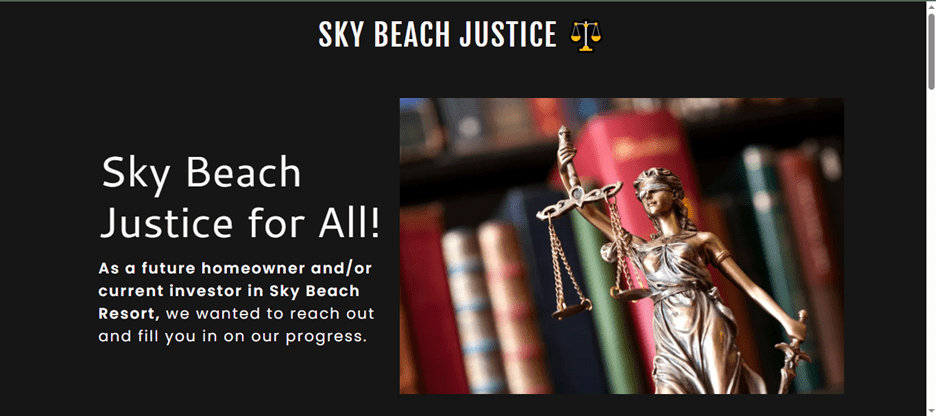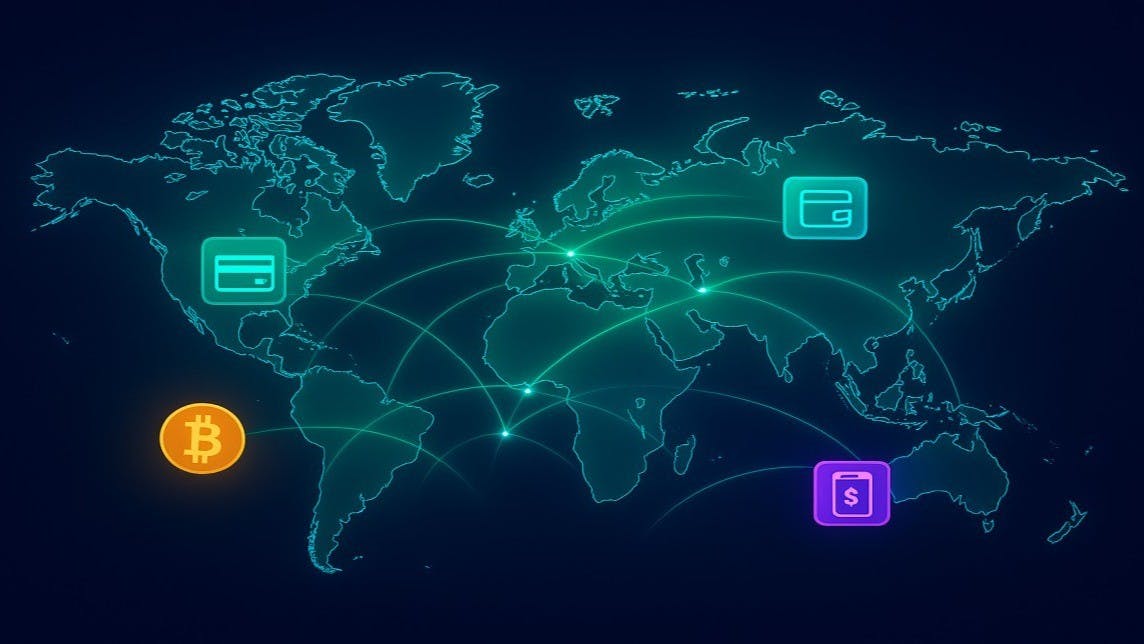When iOS 26 was first announced, the Liquid Glass design grabbed most of the attention. But the update isn’t just about visual polish. iOS 26 is packed with practical features that make your iPhone smarter. From managing calls and translating conversations to turning screenshots into instant answers and bringing new life to your photos and music, there’s a lot to explore beyond the Liquid Glass aesthetic.
Some of these iOS 26 features have long been enjoyed by Android users, while others are so polished you might find yourself making your friends a little jealous.
5
Call Screening
Say goodbye to telemarketers and robocalls
Telemarketers and robocalls always seem to find the worst possible moment to ring your phone. That’s why one of my favorite iOS 26 features is Call Screening. It works like a personal receptionist that manages unknown or suspicious calls for you.
When a call comes in from an unfamiliar number, your iPhone automatically answers for you and transcribes the caller’s words in real time on your screen. You can watch the transcript unfold like a live text conversation and decide immediately whether to pick up.
Turning it on is easy. Head to Settings > Apps > Phone and under Screen Unknown Callers, select Ask Reason for Calling. From that point on, iOS 26 will do the call screening for you. This is perfect for dodging spam or telemarketers without the awkwardness of hanging up on someone mid-sentence.
4
Live Translation
Break language barriers
iOS 26’s new Live Translation feature makes it easier than ever to have a real conversation with someone who speaks a different language. You can use it during regular phone calls, FaceTime, or even in Messages. The translation happens in real time, which keeps conversations natural and spontaneous. Right now, Apple supports German, Spanish, Italian, Japanese, Korean, Portuguese, and both simplified and traditional Chinese.
Using Live Translation is easy once you know where to look. During a phone call, tap the three-dot icon and select Live Translation. On FaceTime, open Control Center and enable Live Captions. You’ll then be prompted to choose your desired language. Once everything is set, speak as you normally would. After a brief pause, you’ll hear an audio translation of what the other person said in your chosen language, and a transcript will appear so you can follow along.
In Messages, you can open the contact’s info, and toggle on Live Translation. After that, any messages you receive in the specified foreign language will get translated automatically.
3
Visual Intelligence with screenshots
From image to insight in seconds


Apple’s Visual Intelligence feature isn’t brand new, but in iOS 26 it feels like it finally hits its stride. Now, you can capture a screenshot of almost anything on your screen—a chart, a recipe, a snippet from social media, or even a confusing error message—and instantly turn it into something actionable.
Once you’ve taken the screenshot, iOS 26 gives you two options. Tap the Ask button to send the image to ChatGPT for help, such as getting a quick explanation of a concept or a step-by-step walkthrough. Or tap Search to have your iPhone do a reverse image search.
You can ask follow-up questions to ChatGPT or highlight specific areas of the screenshot while doing a web search, so you get answers tailored to exactly what you’re curious about. Visual Intelligence is also context-aware. If your screenshot includes a poster, for instance, your iPhone will recognize dates, and give you the option to add it to the calendar.
2
Turn photos into Spatial Scenes
Add subtle 3D effect to any photo



One of the most fun features in iOS 26 is Spatial Scenes. It intelligently separates the subjects in your photo from the background, so when you tilt or move your iPhone, the subject stays in place while the background shifts with your movement.
The best part is that Spatial Scenes works with almost any photo, as long as the subject is clearly visible. To try it, open any image in the Photos app and tap the small hexagon icon to create the effect.
Lock screen wallpapers are one of the best ways to enjoy Spatial Scenes. You can watch your favorite photos come to life every time you pick up your phone.
1
AutoMix in Apple Music
Let your music flow like a DJ



This might not appeal to everyone, but if you use Apple Music, iOS 26 introduces a neat AutoMix option. It takes your playlists to the next level by seamlessly blending songs together like a professional DJ. Instead of abrupt stops between tracks, AutoMix creates smooth transitions, letting the music flow continuously whether you’re working out, commuting, or just relaxing at home.
To turn it on, head to Settings > Apps > Music > Song Transitions, enable the toggle, and set the Transition Style to AutoMix. iOS 26 also adds several other upgrades to Apple Music, including lyrics translation, lyrics pronunciation, music pins, and more.
Apart from all the visual changes, these are the biggest upgrades that make iOS 26 feel smarter, more intuitive, and just a little more magical. With the official update rolling out, you should be able to try all the features mentioned above.