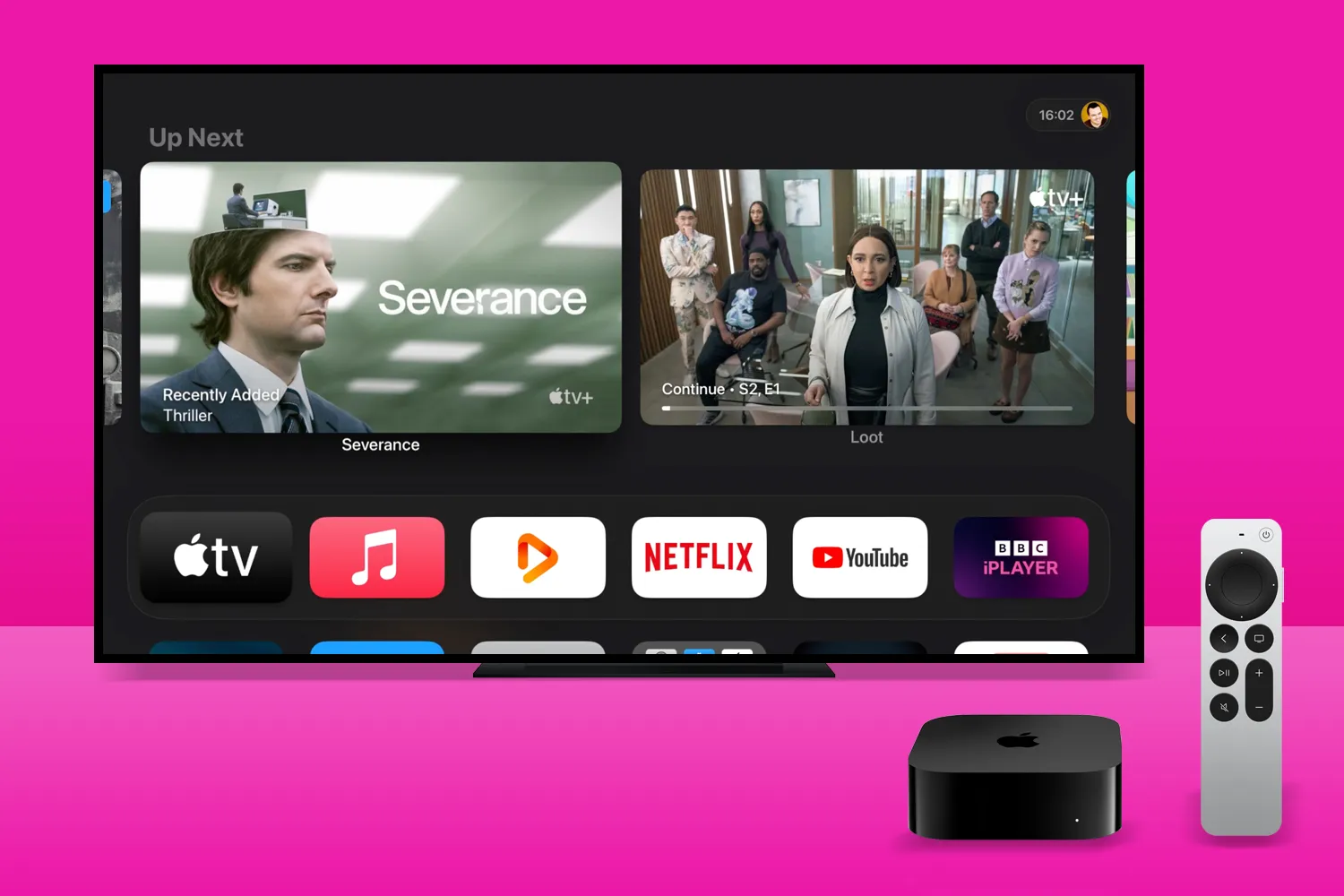Lenovo’s ThinkVision M14t Gen2 portable monitor ($399) offers some significant enhancements over the ThinkVision M14t—chiefly a taller, higher-resolution screen with greater pixel density and a boost in its contrast ratio and color coverage. The M14t Gen2 retains the M14t’s touch-screen functionality and sturdy hinged stand, while coming in at a lower price. This makes for an impressive secondary monitor and a PCMag Editors’ Choice winner for general-use portable monitors.
Design: A Taller Screen, a Higher Resolution, and Touch Sensitivity
With a matte-black frame, the ThinkVision M14t Gen2 blends in well with recent black Lenovo ThinkPads. The 14-inch in-plane switching (IPS) panel has a 2,240-by-1,400-pixel native resolution for a 16:10 aspect ratio and an impressive 189 pixel-per-inch (ppi) pixel density. These specs suggest a sharp image, and our testing bears that out (as do my eyes). This pixel density, the beneficiary of pairing a relatively high resolution with a small screen, is higher than that of many creator monitors; for example, the Editors’ Choice-winning BenQ PD3225U has a pixel density of only 140ppi.
Since Lenovo launched its line of portable monitors with the ThinkVision M14 half a decade ago, we have been impressed with their sturdiness and screen quality, enough to give both the original and the ThinkVision M14d, a panel with 1080p resolution for a 16:9 aspect ratio, our Editors’ Choice honors. The M14t Gen2, in effect, hybridizes the M14t—which added touch-screen functionality to the original—and the M14d, which incorporated the higher resolution and the taller 16:10 aspect ratio.
Actually, 16:10 panels were common in the early years of the century, but by 2010, most monitors had followed laptops’ migration to the widescreen 16:9 format used for digital television. That aspect ratio gives notebooks a small advantage in compactness and portability, and 16:9 is ideal for movie and video viewing and editing. But 16:10 monitors are a better fit for photo editing, and the taller layout is also good for office productivity, as a 16:10 monitor lets you see more rows of a spreadsheet or more lines of a Word document or web page without scrolling. In recent years, both 16:10 laptops and monitors (including portable displays) have once more become commonplace—the last two laptops I’ve personally bought have had that aspect ratio.
Another defining characteristic of the ThinkVision M14t Gen2 is its screen’s 10-point touch-sensitive surface. It can be used with the included stylus (it supports 4,096 levels of pressure sensitivity) and can also be controlled by finger-based gestures. In testing, I found the screen to be very responsive to both fingers and stylus.
(Credit: Joseph Maldonado)
The screen connects to the base with two hinges, which allow smooth movement and an adjustment range from minus 5 to 90 degrees. Such a built-in, adjustable stand is preferable to a folding case/screen cover that doubles as a stand—the so-called origami-style stand. When the M14t Gen2’s screen is at a right angle to the base, you can even rotate it into portrait mode, and the base will prop it upright.
In addition to supporting the screen, the ThinkVision M14t’s base houses the display’s ports and buttons. The power button and a USB Type-C port are on the right side, flanking the notch for a Kensington cable lock. On the left side is a second USB Type-C port, plus left and right arrow buttons and a button that launches the on-screen display (OSD).
From the OSD, you can control brightness and contrast, switch touch support between Windows and Android/Chrome, switch the low-blue-light setting on and off, and enable or disable automatic rotation of the image when you rotate the panel. You can change the screen’s display mode (sRGB, Bluish, Neutral, and Reddish) and the language in the advanced settings menu.
That is the extent of the ThinkVision M14t’s OSD controls. The ViewSonic TD1655 and the Asus ZenScreen Touch (MB16AMT), both rival touch-enabled portable monitors, incorporate mini-joystick controllers for navigating their OSDs.
(Credit: Joseph Maldonado)
The ThinkVision M14t comes with a USB Type-C cable, as well as an L-shaped USB-C-to-USB-C connector. You can connect to a laptop using either the right or left USB-C port on the panel, depending on which side of the laptop you want the display to be placed. You can even connect to an Android smartphone, provided that it has a USB Type-C port.
The USB-C ports support DisplayPort over USB-C, as well as USB Power Delivery. This allows for two modes of use. You can show video and other content over the USB connection from a laptop with a compatible USB-C port, and simultaneously power the ThinkVision M14t from the laptop through the same USB-C connection. Alternatively, you can plug an AC power adapter into one of the M14t’s USB-C ports to power the monitor; this will let you also charge the laptop when it is connected to the M14t’s other USB-C port.
(Credit: Joseph Maldonado)
Much as we like USB-C, we would like to see at least one other connection type. Some portable monitors add a mini HDMI port, with a cable to connect to a full-size HDMI port on a computer or video source.
Lenovo backs the M14t with a three-year warranty. Most monitor warranties are for three years, although some are for four, and a few are for a mere year.
Testing the Lenovo ThinkVision M14t Gen2: Great Color and Contrast
I did our color and brightness testing for the ThinkVision M14t Gen2 using a Klein K10-A colorimeter and Portrait Displays’ CalMAN 5 software. Lenovo rates the display’s luminance (brightness per unit area) at 300 candelas per meter squared (nits), and it came up a bit short of that (245 nits) in my testing. This is still brighter than most portable monitors, whose measured brightness tends to cluster in the 180-to-200-nit range. (Note that although the monitor can be powered either from your computer over the same USB-C connection that provides data and video, or through a power adapter connected via cable to the monitor’s second USB-C port, Lenovo does not provide or offer such an adapter for this model, so we did our testing with the M14t Gen2 connected and powered through our testbed computer.)
Meanwhile, I measured the ThinkVision M14t Gen2’s contrast ratio at 1,470:1, in line with its 1,500:1 rating and more than double that of the M14t. (Click here to see how we test monitors.)
One really impressive thing about the ThinkVision M14t Gen2 is its color-gamut coverage, which is unusually good for a portable monitor. It effectively covers the full sRGB color space, actually 99.9% in our testing, better than the 97.9% covered by the M14t and the M14d’s 96.3%. Few portable monitors that we’ve tested have covered more than 95% sRGB, and many—particularly on the budget end—have sRGB coverage in the range of 60% to 75%.
The M14t Gen2 did so well in the tests detailed above that I proceeded to test the accuracy of its colors, which I seldom do with portable monitors. Delta E (dE) is a measure of color accuracy, namely the difference between the hue of a displayed color and the color input that the monitor received. The dE figure that appears in monitor specs is the average of a large number of individual color readings from across the spectrum; the lower the value, the more accurate the color. An average dE of below 2 indicates color accurate enough that a casual observer may not be able to distinguish any variation between the color on screen and the intended (source) color. In our color accuracy testing, the M14t turned in a dE of 1.53, an excellent result.
In looking at our usual test photos and video clips on the M14t Gen2, colors were rich and bright, and looked true. The panel rendered detail well in both light and dark areas.
I run our monitor tests from a matte-screen Lenovo ThinkPad T14, which doubles as my work laptop. It’s a capable business machine that I’m happy with, and I don’t think twice about its screen quality for the tasks I put it through. But when I paired it with the M14t Gen2 and viewed the same content side by side, I was floored by how good the portable monitor’s image looked relative to the laptop’s: It was brighter and the colors seemed to pop, being vivid and well saturated without being overblown. It made for a very pleasant viewing experience. I have tested a lot of portable monitors with the ThinkPad T14, and seldom have noticed such a clear disparity in their images.
Verdict: A Class-Leading 14-Inch Display
The Lenovo ThinkVision M14t Gen2 takes what we like best about the first-generation M14t (touch-screen functionality) and the M14d (higher resolution and contrast ratio, as well as a 16:10 aspect ratio) and rolls them into a single portable monitor, while retaining notable M14-line features like a hinged stand and dual USB-C ports. Its full sRGB color coverage is the best in the line, and it has superior color accuracy as well. It does all this at a list price lower than either of the two aforementioned displays.
Some people, particularly those with larger laptops, may balk at buying the M14t Gen2 due to its relatively small screen size. For them, a 15.6-inch portable monitor such as the ViewSonic TD1655 or the Asus ZenScreen Touch (MB16AMT)—both PCMag Editors’ Choice-award-winning models—might be a better fit. People who watch or work with a lot of video might prefer a display with a 16:9 widescreen aspect ratio; either of those two monitors would fit the bill. So would the creator-centric ViewSonic VX1655-4K-OLED, with its higher resolution and gorgeous OLED screen, though that costs considerably more than the M14t Gen2.
But for everyone else, the Lenovo ThinkVision M14t Gen2 packs a winning combo of features and performance without breaking the bank, making it a PCMag Editors’ Choice-winning portable display.
Lenovo ThinkVision M14t Gen2
Pros
View
More
The Bottom Line
The Lenovo ThinkVision M14t Gen2 takes some of the best features from other portable monitors in the M14 line and melds them into a killer secondary display with a high-quality, touch-enabled screen.
Like What You’re Reading?
This newsletter may contain advertising, deals, or affiliate links.
By clicking the button, you confirm you are 16+ and agree to our
Terms of Use and
Privacy Policy.
You may unsubscribe from the newsletters at any time.

About Tony Hoffman
Senior Analyst, Hardware