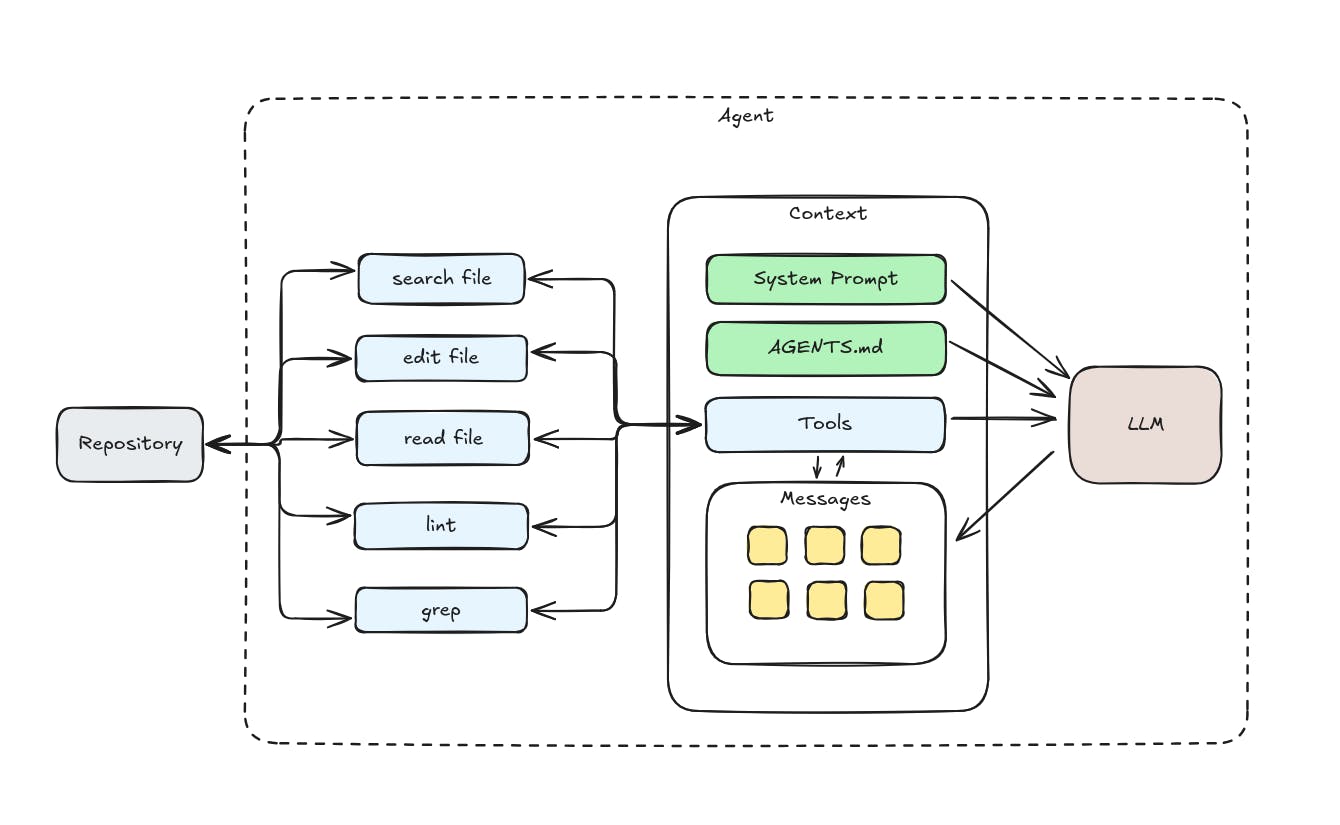YOUR iPhone isn’t just for making calls and watching funny cat videos – it can also save your life.
The gadget is packed with loads of genuinely live-saving tricks, and we’ve picked out five of the best.
7
CHECK-IN
One of your iPhone’s must-know tricks is Check In.
It’s a way to alert your friends or family when you haven’t reached a place you were meant to.
Or if you disappear while you’re meeting someone new.
To send it, go to Messages, open a chat, tap plus (+) then More, then Check In, then Edit.
You can choose When I Arrive so your journey will be monitored. Your friend will be warned if you don’t reach your destination as expected – and they’ll also get an alert if your iPhone does arrive.
Or you can choose After A Timer, and set a period of time. This is useful if you’re meeting someone new.
You can set it to also share specific details like your current location, network signal, and even remaining battery life.
And your friend will be able to see the route that you’ve travelled, the last time you unlocked your iPhone, or when you removed your Apple Watch.
EMERGENGY SOS
This is another extremely useful feature for emergencies, hence the name.
It’s designed to let you quickly call for help, as well as alert your emergency contacts.
Set those up by going into Health > Profile Picture > Medical ID > Emergency Contacts > Edit.
Then in an emergency, you can simultaneously press and hold the Side Button and either volume button until the slider appears and the countdown on Emergency SOS ends.
Or you can tweak it in Settings > Emergency SOS to enable the Call with 5 Presses option.
This will contact emergency services with five presses of your iPhone’s Side Button.

7

7
On the iPhone 14 or later, you can also use Emergency SOS via Satellite to contact emergency services even without phone signal.
You need to be outside with a clear view of the sky and horizon, because it relies on connecting to a satellite.
You can demo how the feature works by going into Settings > Emergency SOS. The demo lets you give it a go without actually calling the emergency services.
If you’re without signal when you try to call emergency services, you’ll be offered the satellite feature if it’s available.

7
CAR CRASH DETECTION
Car Crash Detection is available on the iPhone 14 or later.
And it does exactly what it says on the tin.
“Crash Detection is designed to detect severe car crashes – such as front-impact, side-impact and rear-end collisions, and rollovers – involving saloons, minivans, SUVs, pick-ups and other passenger cars,” Apple explains.
If your iPhone detects that you’ve been in a severe car crash, it’ll sound an alarm and display an alert for 10 seconds.

7
Your iPhone will read the alert aloud in case you can’t see the screen.
And you can respond to dismiss the alert or call emergency services.
If you don’t respond, your iPhone will automatically call the emergency services after a 30-second countdown.
It should be on by default, but you can check the feature by going into Settings > Emergency SOS > Call After Severe Crash.
DEAD PHONE TRICK
This trick isn’t necessarily life-saving, but it could come in extremely handy if you were stuck away from home.
It turns out that your iPhone can still make some payments even when it’s out of charge.
This ties into your iPhone’s Express Mode feature, which lets you set a default card in Apple Pay.
And this default card can be used on certain transit services – like the London Underground or NYC subway – without needing to unlock your phone.

7
But it also works even if your iPhone has died.
When your iPhone runs out of battery, it usually retains a tiny bit of reserve power.
And this is enough to make Express Mode transit payments.
Note that it doesn’t work if you’ve manually switched your iPhone off.
It could help to get you home late at night when you thought you’d be stuck.
FIRE ALERT
Last but not least is a very useful feature that could save you in a fire.
It’s called Recognise Sounds, and it lets your iPhone listen out for sounds, and then alert you with a pop-up.
There are two main situations where you’d find this useful.

7
One is if you are deaf or hard of hearing. The other is if you’re at home with headphones on playing music loudly – or particularly if they have very strong active noise cancellation.
It can listen out for a doorbell, siren, or crying baby.
But it can also listen out for fire or smoke alarms too.
Go to Settings > Accessibility > Sound & Name Recognition > Sound Recognition.
IOS 26 SOUND RECOGNITION LIST
Here’s the latest list of Sound Recognition sounds…
- Fire
- Siren
- Smoke
- Cat
- Dog
- Appliances
- Car horn
- Doorbell
- Door knock
- Glass breaking
- Kettle
- Water running
- Baby crying
- Coughing
- Shouting
Turn it on and download the sound pack. Then simply choose the Sounds that you’d like your iPhone to listen out for.
There’s another trick too.
If you have an Apple HomePod speaker, you can set this to work remotely.
So you can have your HomePod listen for smoke or carbon monoxide alarms, and then send an alert to your iPhone.
Go to the Home app, tap on Menu, then Home Settings. Now choose Safety & Security, then Sound Recognition.
Then turn on Smoke & CO Alarm.