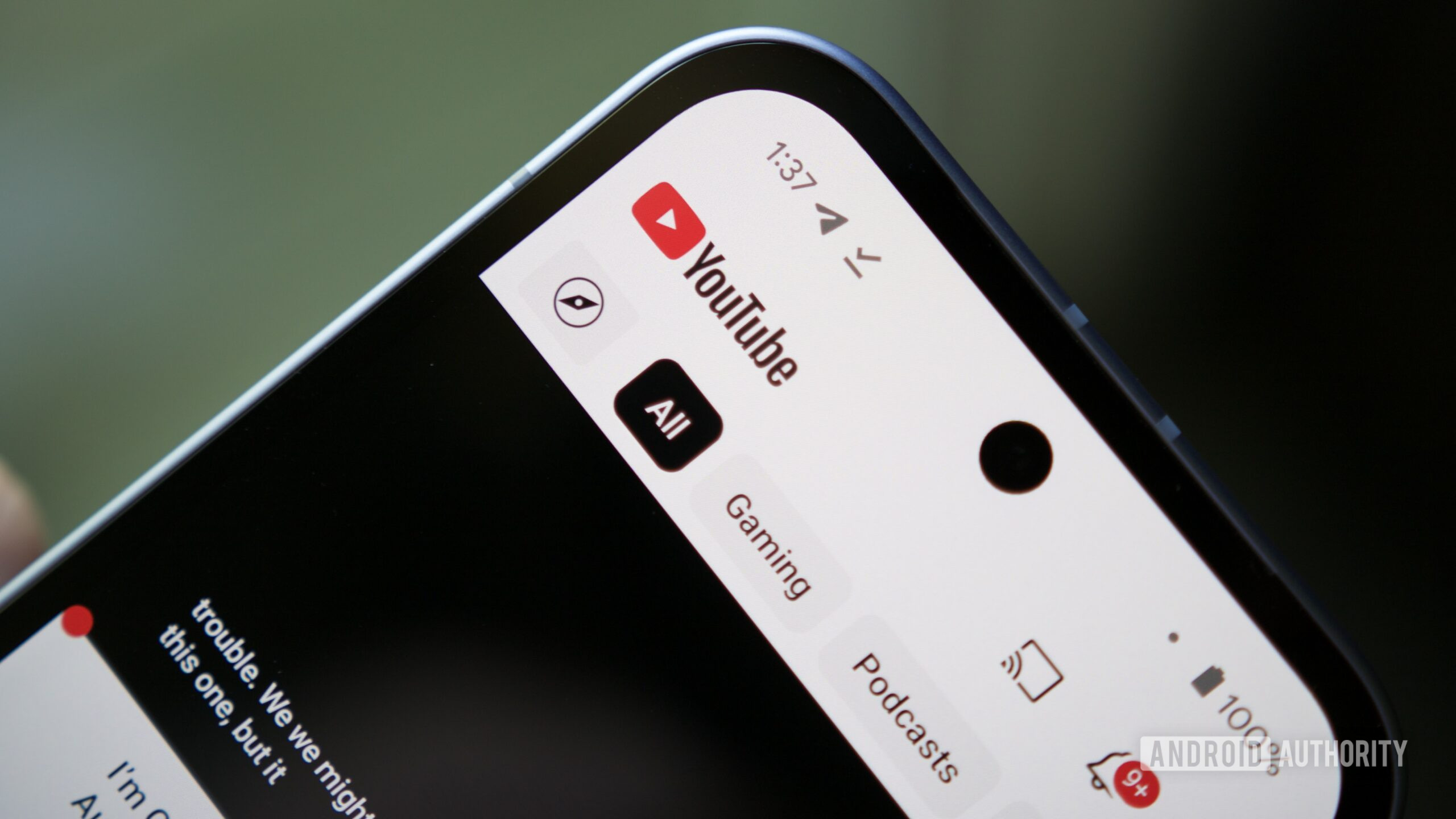Every storage drive dies eventually, and when it’s near death, you’ll see the signs. Strange noises, corrupted files, crashing during boot, and glacial transfer speeds all point to the inevitable end. This is normal, especially if your drive is more than a few years old.
Older spinning hard drives have moving parts that can degrade over time, or the drives’ magnetic sectors can go bad. Newer solid-state drives (SSDs) don’t have moving parts, but their storage cells degrade a little bit every time you write to them, meaning they, too, will eventually fail (though SSD reliability is much better than it used to be).
Unless your drive experiences excessive heat or physical trauma, it’ll probably fail gradually. That means, even if your drive isn’t making strange noises, you should keep an eye on its health once in a while, so you can prepare for death before it happens. Here’s how to do that.
Check Your Drive’s S.M.A.R.T. Status
Most modern drives have a feature called S.M.A.R.T. (Self-Monitoring, Analysis, and Reporting Technology), which monitors different drive attributes in an attempt to detect a failing disk. That way, your computer will automatically notify you before data loss occurs and the drive can be replaced while it still remains functional.
In Windows, you can manually check the S.M.A.R.T. status of your drives from the Command Prompt. Just type “cmd” into the search bar on the taskbar and open the application. In the pop-up box, run the following: wmic diskdrive get model,status to get its status. It will return Pred Fail if the drive’s death is imminent or OK if it thinks the drive is doing fine.
(Credit: PCMag / Microsoft)
On a Mac, click the Apple icon at the top of the screen and choose About This Mac. Click System Report and select Storage from the list. Make sure the correct drive is selected (it’s called Macintosh HD by default) and look for S.M.A.R.T. Status in the window. The status should read Verified, if the drive healthy, or Failing, if there’s a problem.

(Credit: PCMag / Apple)
Install Utility Programs for More Data
The basic S.M.A.R.T. information can be misleading, since it only tells you if your drive is near death or not. However, you can start to experience problems even if the basic S.M.A.R.T. status is okay. For a closer look, I recommend downloading CrystalDiskInfo for Windows (free) or DriveDx for macOS ($20 with a free trial), both of which will offer more detailed S.M.A.R.T. information than your computer provides on its own.

CrystalDiskInfo (Credit: PCMag / Crystal Dew World)
Instead of saying your drive is OK or Bad, like the built-in tools do, CrystalDiskInfo and DriveDx also have more intermediary labels, like Caution or Warning, respectively. These labels apply to hard drives and SSDs that are starting to wear down, but aren’t necessarily on their deathbed (read more about how CrystalDiskInfo applies those labels here).

Get Our Best Stories!
Get the Most Out of Your Technology

By clicking Sign Me Up, you confirm you are 16+ and agree to our Terms of Use and Privacy Policy.
Thanks for signing up!
Your subscription has been confirmed. Keep an eye on your inbox!
For example, your drive may have a few bad and reallocated sectors, and you still might not have run into any issues—probably because those bad sectors weren’t housing any actual data at the time. But if even one of those bad sectors lands on a file you need, it can be rendered corrupt. So a Caution label is usually a good indicator that you should back up the drive and think about replacing it soon, even if you aren’t having problems yet.
If you want an even deeper, more accurate picture of your drive’s health, check its manufacturer’s website for a dedicated tool. For example, Seagate has SeaTools for its drives and Samsung has Samsung Magician for its SSDs. These tools can sometimes take into account certain technologies specific to their hard drives and SSDs.

DriveDX (Credit: PCMag / BinaryFruit)
If Your Drive is Dead (or Almost Dead)
Drives with the Caution or Pred Fail status won’t necessarily fail tomorrow. They could chug along for a year or two, or be dead as a doornail in a week. But if you’re getting warnings, it’s time to back up your files before your drive kicks the bucket.
Recommended by Our Editors
However, now is not the time for a full backup; you don’t want to stress the drive with too many reads, or it could fail while you’re backing up. Instead, plug in an external drive and copy your most important files onto it—family photos, work documents, and anything else that can’t easily be replaced. If you don’t have an extra drive, there are other ways to move large files around.
Then, once you know your most important data is safe, try doing a full drive clone with something like DiskGenius (Windows) or SuperDuper! (Mac). If your drive has already stopped working, things get a lot tougher, though there still may be some ways to recover your data. If you’re truly desperate, you’ll probably need a professional data recovery service like DriveSavers, which can cost $1,000 or more. But if you have priceless family photos on the drive, it may be worth it to you.

EaseUS Todo Backup Free (Credit: EaseUS)
Prepare for Drive Failure NOW
It’s not a matter of “if” your drive will fail, it’s a matter of “when.” All storage drives fail eventually, and if you want to avoid losing all your important files, you absolutely have to back up your computer regularly—even when the drive is healthy. I know, you’ve heard it before, but are you actually doing it, right?
Take some time today to set up an automatic, cloud-based backup like Backblaze. It only takes 15 minutes, and is one of the best things you can do to protect yourself from heartache later on. If you can’t stomach the $7 monthly price, then at least back up to an external drive using Windows’ built-in File History tool or your Mac’s Time Machine feature. That won’t protect you in case of fire or theft, but the peace of mind you get from a cloud-based backup is priceless.
Yes, a good backup costs money, but it costs a heck of a lot less than getting your data professionally recovered. And with a backup, you’ll never sweat the small stuff. Even if your drive fails catastrophically with no warning, you can get back up and running in no time.

Time Machine on macOS (Credit: PCMag / Apple)
About Whitson Gordon
Contributing Writer