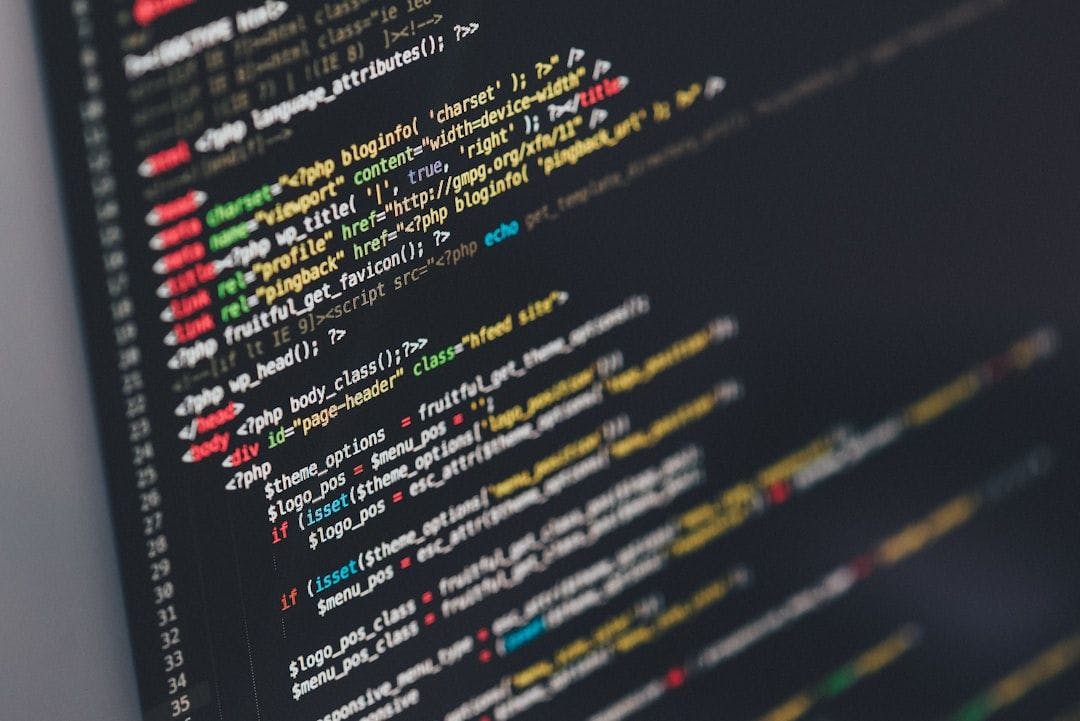Super Bowl LIX is here (don’t ask us which number that means, we’re not great with roman numerals); and of course everyone’s eyes will be fixed on the starting quarterbacks of Patrick Mahomes for Kansas City Chiefs and Jalen Hurts for the Philadelphia Eagles.
And if you want to see both these players in the best picture quality possible, you may need to adjust a few settings on your telly do so.
The Super Bowl only comes once a year. It’ll be shame if your TV wasn’t in tip-top condition to view it. Here are our tips for the best viewing experience for Super Bowl LIX.
Elect for the Standard or Cinema picture mode
The first place we’d start is which picture mode you’re watching the Super Bowl in.
If your TV has a Sports mode, we recommend that you don’t use it. It’s not too often (at least in the UK) that we see a Sports mode. We do remember some Hisense TVs having it, but essentially Sports mode has a similar effect to the Vivid/Dynamic mode on a TV. It’ over-brightens the image, makes the colours look garish, and turns on the motion processing. It’s a trifecta of bad picture decisions.

So our recommendation is either Standard or Cinema mode. Some will suggest that you opt for Filmmaker mode to get the most accurate image, but we’re not looking for accuracy but the best image. Filmmaker mode in a bright room can look very dark. If you’ve got people over, you wouldn’t want them squinting at the screen if you’re watching during the day.
So, depending on where you are in the world and what time you’re watching the Super Bowl, we’d suggest a choice of Standard or Cinema: the former if you’re watching in a bright room, and the latter if you’re watching in a dark room. Standard will boost brightness and colours, especially greens, reds, and whites. Cinema will offer a more accurate image but will turn the brightness down, which is much better if you’re watching in a dark room.
Turn off the motion smoothing
If you choose either the Standard or Cinema picture option, we’d suggest you dive into the settings and double check whether the motion processing is on. It has a different name on various TVs. Here are a few examples.
- Sony – Motionflow
- LG – TruMotion
- Samsung – Auto Motion Plus/Picture Clarity
- Hisense – Motion Smoothing Ultra
- Panasonic – Intelligent Frame Creation
- Amazon Fire TV – Action Smoothing


Some TVs might not even has this option of motion smoothing such as some TCL and Roku TVs. In any case, either make sure that the motion processing is on its lowest setting or turn it off completely. We’ve never been too fond of motion smoothing for sports.
Some TVs can be very good at it but others can cause more issues such as screen tearing and blurring. It’s not worth having on if your TV unless it’s an expensive TV. If you don’t think that’s your TV. Turn the setting off.
Choose the audio setting wisely
You may have a sound system hooked up to your TV or perhaps you’re fine using the built-in speakers. Whatever the case, we’d say once again that you shouldn’t use your TV’s ‘Sports’ mode if you have one.
More often than not, this mode tries to create a bigger, more expansive sound through virtual processing. It doesn’t sound good most of the time. Also, if your TV has an AI sound mode, avoid that too.
We’d suggest that you choose a setting that focuses on dialogue. After all, the voices of the commentators and presenters are going to be most relevant in the sound mix. The only issue with a Standard mode is that it can sound sharper, which usually means that more sibilant (harsh) tones can have an impact. You don’t want to grimace every time someone says ‘Su-per Bowl’.
Cinema modes tend to offer a wider sound with more bass and smoothing out the sibilance in dialogue. If you find Standard doesn’t work as well, try a Cinema mode.
Enable the Light Sensor on the TV


The Super Bowl is a long event. Depending on where you are, day might turn to your night. You could close your settings to protect against changes in ambient light, but another way is enabling your TV’s light sensor.
It’ll automatically adjust a TV’s picture quality (brightness, colours) with respect to the changing light conditions in a room. Most of the time the change is subtle, but if you’re too lazy to get up and close the curtains while you’re sitting on your couch with yoru Doritos, it’s a no-fuss way of ensuring the TV is beaming the best picture quality to your eyes.
Double check the HDMI cables
Not streaming directly from an app on your TV? Perhaps you’ve got another box connected to the TV, and if that’s the case, give the HDMI cables a double check before game time. You don’t want to be suffering any lag or delay when your team is on third down and one…