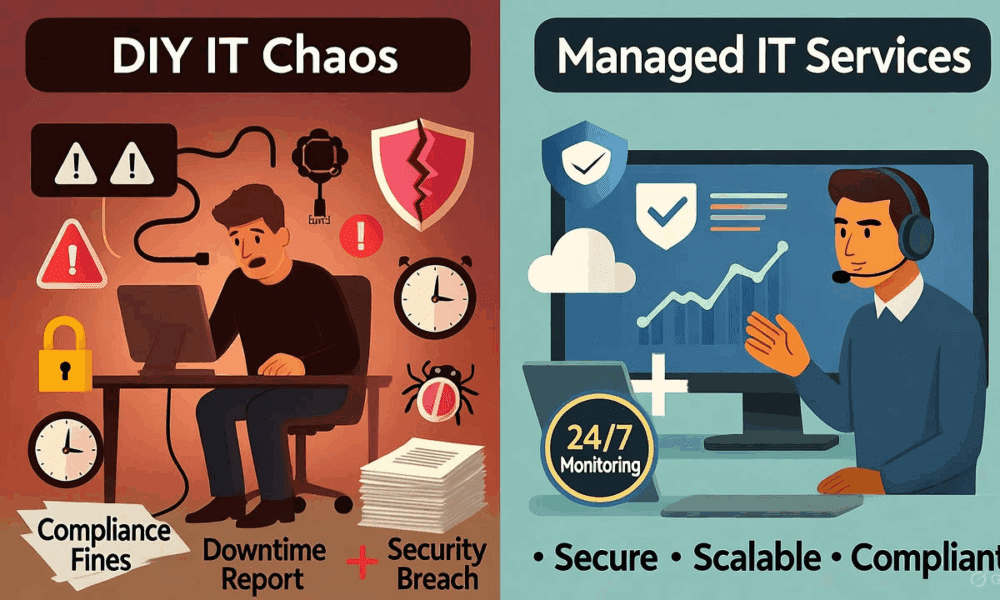Verdict
With a nice screen, some smart design choices and a battery that lasts and lasts, the Surface Pro 12 is a welcome entry-level entrant in the long-running series. It’s just a shame that this hybrid device has many of the same issues that have dogged Microsoft’s range of machines for the past decade.
-
It’s a good entry-level Surface -
Long battery life -
Nice screen
-
You need the keyboard, and it’s not included -
No OLED screen option -
Some performance quirks -
Lots of pointless AI features
Key Features
-
Review Price: £799 -
CoPilot+
AI features galore -
Kickstand
Kickstand offers multiple angles for work -
Small form-factor
12-inch screen makes for a compact device
Introduction
The Microsoft Surface Pro 12 is a hard machine to label, as it’s not the flagship hybrid device most were expecting.
This isn’t an all-singing, all-dancing update to the Surface Pro 11. Rather, it’s a cheaper mid-range option that sits alongside the Surface Pro 11 (13-inch), ideal for students or those looking for a tablet with a bit more oomph.
I’m guessing there will be a true flagship Surface Pro arriving later. Still, there’s plenty to like here, at least on paper, and in many ways this is Microsoft’s clearest rival yet to Apple’s best iPads and the best tablets on the market.
Design
- You’ll want to buy the keyboard, which is sold separately
- Strong and sturdy kickstand
- Feels more like a tablet than previous Surface devices
Microsoft has stuck firmly to the blueprint with every iteration of the Surface over the past decade, and the Surface Pro 12 isn’t much different. Yes, there are some changes here, but anyone who has used a Surface before will feel instantly at home.
This is a hybrid device – or at least it mostly is. The Surface Pro 12, in its basic form, is just a tablet, which can then be paired with a magnetically attaching keyboard cover to turn it into a more conventional laptop-like device.


I find it odd that the keyboard still isn’t included in the package, as I can’t recommend anyone get one of these without it. Windows is a pain to navigate solely by touch, and it feels very much like it’s designed to be used in conjunction with a keyboard.
The tablet portion of the device is fairly nondescript; I’d even go as far as saying it’s boring. There are some chunky bezels surrounding the display, giving the whole thing a budget tablet feel.
Like previous Surface devices, the back of the tablet hides a kickstand. Pull this metal flap out, and the device can stand up on its own.


There’s plenty of movement in the kickstand, allowing it to sit at a range of angles. You can push it back to make it nice for drawing, or have it closer to a 90-degree angle, which I have found great for watching movies on a plane. The kickstand is very secure. Not once during the testing period did it slip out of its locked position.
While the basis of the Surface Pro 12 is similar to the previous entries in the range, there are some changes. To me, a lot of these changes give me the impression that Microsoft is positioning this version of the Surface as more of an iPad alternative than ever before.
The Surface Connect port has been ditched, with the two USB-C ports now used for all charging and data transfer needs. The Surface Pen (you’ll need to buy this separately) also now attaches to the back of the tablet, and it’s kept in place by some very sturdy magnets. Even with the tablet in my bag, the pen didn’t fall off. Like the Apple Pencil on an iPad, the Surface Slim Pen charges when attached to the back of the Surface.


Microsoft has removed the easily accessible NVMe port, which was located behind the kickstand on the Surface Pro 11. This allowed users to add extra storage. It was a welcome addition, although it’s not surprising that it’s been ditched here for a more entry-level device.
The tablet is smaller and lighter overall than the Surface Pro 13-inch I reviewed last year, and can be held and used more comfortably without the keyboard attached. In this sense, it feels more akin to an iPad Pro, and I can see it appealing to students who want both a machine to use in class and a tablet to binge Netflix on at night.
As I mentioned before, I’d recommend anyone who is thinking about getting the Surface Pro 12 to pair it with the keyboard. The keyboard attaches magnetically to a slot on the bottom and takes power from the tablet, so it doesn’t need to be individually recharged.
It’s a pleasant typing experience, with nicely spaced keys, comparable to the Magic Keyboard that you can pair with an iPad. The trackpad is quite small, but it’s responsive and can be used for various gestures.


I have reviewed just about all the Surface models over the past decade, and I have never found them easy to use on anything but a tablet when the keyboard is connected. Due to the way the kickstand works, using the Surface Pro 12 on a lap is tricky and uncomfortable, especially when typing.
Display
- One 12-inch display option
- LCD, rather than OLED
The display is quite different from the one on the Surface Pro 11 (at least, the higher-end version of the 2024 model), and it’s clear that sacrifices have been made to reach the lower price point.
For instance, there’s no OLED here, with LCD the only option. The refresh rate is capped at 90Hz, rather than 120Hz, the resolution is 220PPI as opposed to 267PPI and there’s no HDR. None of these are dealbreakers, although it does make for a more mid-range option. Of course, the panel is still a touchscreen, and works well with the Surface Slim Pen for doodling, signing documents or taking notes.
While it lacks the perfect blacks and rich, vibrant colours of the Surface Pro 11 with its OLED panel, I have been impressed with the LCD screen overall. There’s still a nice pop to reds and greens, with skin tones looking natural. It gets bright enough to comfortably use even in bright cafes and dim enough to work in the dark without disturbing anyone.
I do like that it’s 12 inches, as this feels a nice and manageable size. There’s enough space to have a few windows open, but it’s still compact and portable.
The screen is on par with an iPad Air, although it can’t compete with the very best tablet screens on devices like the Samsung Galaxy Tab S10 Ultra.


The speakers are placed on either side of the screen so they push the sound towards you, and they sound good. They’re loud and clear for voices, although they sound quite tinny in explosive film scenes. They lack bass for music, too.
Performance and Software
- 16GB memory and Snapdragon X Plus chip
- Full desktop app support
- CoPilot+ AI skills are a bit rubbish and easily ignored
Inside the Surface Pro 12 is the Qualcomm Snapdragon X Plus chip. This is an 8-core Arm chip, with a capable NPU (Hexagon 45 TOPS) for AI tasks and an Adreno GPU. There’s also 16GB of memory, and either 256GB or 512GB of storage, depending on how much you want to spend. For the extra £100/$100, I’d go with the 512GB option.
There are two USB-C ports, both situated on the right side, next to each other; however, these aren’t Thunderbolt 4 ports but USB 3.2 ports. This is adequate for a tablet, not so much for a Windows laptop. Wi-Fi 7 and Bluetooth 5.4 are on board for connectivity.
As with most of these CoPilot+ PCs, AI is used as the standout feature. But you really shouldn’t buy for that purpose; there’s far more to like here. So, before I get into the frankly forgettable AI stuff, I’ll talk about the very good performance aspects.
This is a capable, quiet machine that stays cool. Unlike iPads and iPadOS, you can use all (well, most) of the standard Windows 11 apps and aren’t restricted to tablet versions. The full Creative Cloud suite, for example, can be installed, and I was surprisingly impressed by how smooth it was opening, editing and exporting 100MB RAW images in Lightroom.


This is still a mid-range chip, and that should be taken into account. This isn’t a machine for intensive video editing (although basic 4K work can be done) or gaming, and it does have a tendency to lag when lots of apps or tabs in Chrome are being used. Throughout all my testing, the Surface Pro 12 was cool to the touch and very quiet.
There are two cameras here, one on the back and another on the front for video calls. One of the more useful AI features is called Eye Contact, and it uses the NPU to give the impression you’re eyes are looking straight ahead when you’re on a call, even if you’re not looking directly at the camera.
I dismissed this at first, but it works well and is good for a device where you might not always be looking directly at the camera. The quality of the 1080p webcam is adequate, although not standout. It has biometric skills too, for unlocking the machine securely.
The single camera is a bit rubbish – like all tablet cameras – even if there are various genAI features to jazz up your snap. It’s good for scanning documents, but not much more than that.
There are numerous AI features available here, including the controversial Recall, which is now available, as well as the photo editing capabilities mentioned above. I’ve played around with these features throughout the review period, and my feelings are pretty much the same as they are with all these smartphone and laptop AI additions. There’s nothing here (yet) that drastically changes the experience.
You can generate images through several prompts, get advice on your writing, brainstorm ideas and ask questions.
Recall was announced alongside the first wave of CoPilot+ PCs, however its road to release has been rocky. Basically, Recall (which is off by default and can be totally ignored) constantly captures screenshots on your screen so you can use natural language to search the entire history of everything you do on the computer.
To alleviate any privacy concerns, Microsoft says that all the data collected by Recall is stored locally and can only be accessed by the logged-in user. Nothing is sent to the cloud, with the NPU doing all the heavy lifting on the device.


I’m still wary of having Recall screenshot everything I do, although I do think the feature has potential. It works well, and being able to search through multiple apps is great. It is quite slow though, and lags a lot. Hopefully, this will improve over time.
Battery Life
- Excellent endurance
- No charger included
- Charges via USB-C
The battery on the Surface Pro 12 is great. The Qualcomm Snapdragon X Plus chip is very efficient and can help this machine chug along for a full workday without needing a juice-up. For me, the long battery life is far more appealing here than any of the mostly forgettable AI features, and that’s a feeling I have had for most of the Copilot+ PCs.
Having battery life like this means you’re never worrying about charge levels throughout the day. And since this isn’t a machine designed for intensive work or gaming, the focus is on basic everyday tasks, which only helps eke the battery out further.


On a typical day, I can get between six and 10 hours of active work – so that’s video calls, word processing, playing about with some of the AI features and browsing. You can push it further if it’s video playback you’re after, to around 17 hours in my battery tests. Standby time is good too, and it doesn’t deplete too much when it’s idle and not being used.
One slight hitch is that there’s no charger included, and as the Connect port has been ditched, those magnetic charges that came with old Surface devices aren’t supported. You’ll need to either use a high-powered USB-C charger you already own or buy one.
Should you buy it?
You want a small, capable Surface
This is a great compact machine, with great battery life and ideal for students who don’t want to buy both a laptop and a tablet.
You want the best Surface
The 13-inch Surface Pro might be a year old, but it’s still the flagship with an OLED display option and more grunt in the chip.
Final Thoughts
The Microsoft Surface Pro 12 is a good, solid laptop/tablet hybrid. It’s got enough power for everyday tasks, excellent battery life and a smart design. The display, while not OLED, is very good, and the kickstand remains one of my favourite design features on any tablet.
However, this latest Surface shares many of the same issues that have plagued the series. While it’s great that the starting price is less than the MacBook Air M4 at £799/$799, you’ll need to spend more on the keyboard cover to make this a usable device. An iPad Pro M4 is a great tablet with or without a keyboard added, whereas Windows 11 still needs to be controlled with a trackpad or mouse to get the most from it.
The design is a little uninspiring with those chunky screen bezels, and many of the AI features remain underbaked.
This is a good entry-level Surface Pro that’d make a great student companion – it’s just not a true successor to the Surface Pro 11.
How We Test
I’ve been using and reviewing the Microsoft Surface Pro 12 for the past month. It has been my primary computer, both for work and general tasks. I have been using it with the keyboard and Slim Pen, both sold separately.
- Tested for a month
- Performance and battery life tested
Test Data
| Microsoft Surface Pro 12 (2025) | |
|---|---|
| PugetBench for Photoshop | 4078 |
| Cinebench R23 multi core | 3831 |
| Cinebench R23 single core | 1032 |
| Geekbench 6 single core | 2235 |
| Geekbench 6 multi core | 10561 |
Full Specs
| Microsoft Surface Pro 12 (2025) Review | |
|---|---|
| CPU | Qualcomm Snapdragon X Plus (8 Core) |
| Manufacturer | Microsoft |
| Screen Size | 12 inches |
| Storage Capacity | 256GB, 512GB |
| Front Camera | 1080p |
| Size (Dimensions) | x x -2 INCHES |
| Weight | 685 G |
| Operating System | Windows 11 |
| Release Date | 2025 |
| First Reviewed Date | 16/07/2025 |
| Resolution | 2196 x 1464 |
| Refresh Rate | 90 Hz |
| Ports | 2x USB-C 3.2 |
| GPU | Adreno |
| RAM | 16GB |
| Connectivity | Wi-Fi 7 |
| Colours | Purple, Silver, Blue |
| Display Technology | LCD |
| Screen Technology | IPS |
| Touch Screen | Yes |
| Convertible? | Yes |