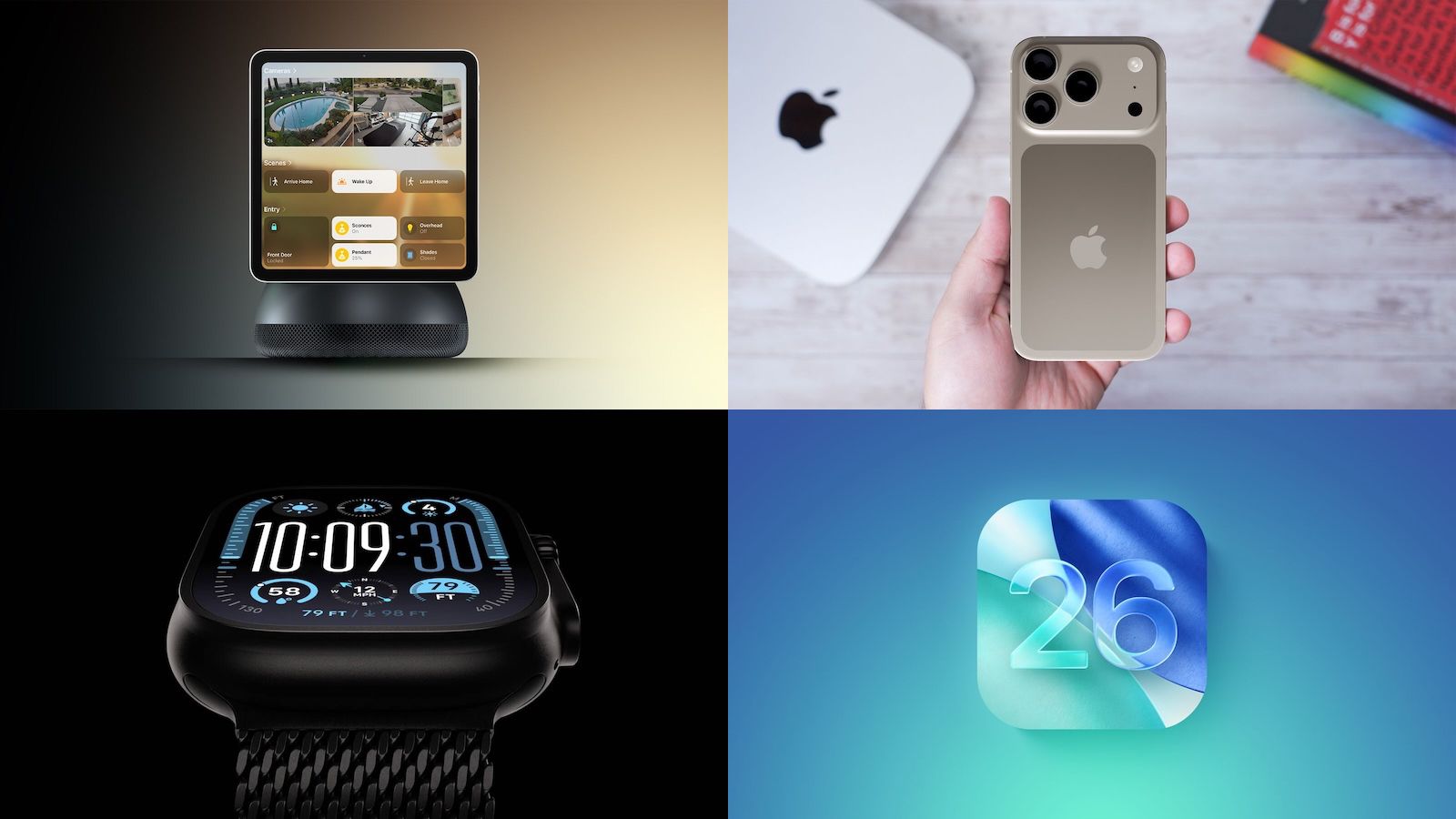If you use Microsoft Authenticator, you’ve probably noticed some changes lately. While the authenticator and 2FA code features are still there, Authenticator’s password management features are no longer available, and your stored passwords will be deleted on August 1, 2025. If you also use the app for passkeys, those aren’t going anywhere. If you’re confused by the changes, don’t worry; we’re here to help.
(Credit: Microsoft/PCMag)
Don’t panic–most of your data will not be deleted. In keeping with Microsoft’s pledge for a passwordless future, you can still store your passkeys in the Authenticator app. That said, the company rolled your passwords and saved addresses over to the new, AI-enhanced version of the Edge browser in early July. Starting August 1, Microsoft will delete any payment data in the app, so you’ll need to move quickly there.
Below, I’ll explain how to set up the Edge browser’s password management functions, but if you want to switch to a third-party password manager like Editors’ Choice winners NordPass and Proton Pass, now is a good time. I’ve reviewed dozens of password managers, and I’ll give you my top recommendation for a free substitute for Microsoft Authenticator.
Your Passwords Moved to Edge: Here’s How to Use Them
As mentioned above, Microsoft moved your addresses and passwords to your Microsoft account page and Edge. To use the browser as a password manager on your phone, download the app, then visit your phone’s Settings menu.
If you’re using an iOS device, go to Settings > General > Autofill & Passwords and turn on Edge.
People who are using Android devices should go to Settings > General management > Passwords and autofill > Autofill service > Edge.

Get Our Best Stories!
Stay Safe With the Latest Security News and Updates

By clicking Sign Me Up, you confirm you are 16+ and agree to our Terms of Use and Privacy Policy.
Thanks for signing up!
Your subscription has been confirmed. Keep an eye on your inbox!

(Credit: Google/PCMag)
How to Transfer Your Old Passwords to a New App
To export your Microsoft Authenticator passwords, open the app on your device, then navigate to Settings > Export Passwords, and save your export file to your device or cloud storage.
If you want to start using a new password manager app, I wrote a detailed guide for switching password managers. Check out that article for more, but here’s the short version:
-
Download a new password manager app on your preferred device.
-
On the app dashboard, tap the Import button.
-
Upload your Microsoft Authenticator backup file.
The good news is that you won’t sacrifice any functionality with modern password management apps because, in addition to password generation and filling, they can generate MFA codes, just like an authenticator app. Editors’ Choice Proton Pass is my top recommendation for people who are looking for a free password manager. I like the app because, in addition to storing passwords and payment info, you can use it to create masked email addresses, so you can cut down on spam in your inbox, or give out a different email address when signing up for newsletters.
Recommended by Our Editors
The Best Password Managers We’ve Tested
Should You Delete Microsoft Authenticator?
No, don’t delete Microsoft Authenticator yet! You can still use the app to generate multi-factor authentication codes and store passkeys. If you’re determined to move to a new authentication method, Microsoft doesn’t make it easy. You can’t export or transfer your tokens to a new app. Instead, you’ll need to delete the authenticator from each of your accounts and then attach a new app or hardware security key.
The password management functions were unique to the Microsoft Authenticator app. Even Editors’ Choice-winning apps like 2FAS and Aegis Authenticator didn’t serve up those capabilities. I’m sad to see those features go, but, on the bright side, if you’re a current Microsoft Authenticator user, you no longer need to login to use the app, because the address book, password management, and payment storage features all require a Microsoft account.
The PCMag security team constantly serves up online privacy and safety tips, so subscribe to SecurityWatch, our weekly newsletter. In the meantime, learn about the many ways a password manager can save your relationships.
About Kim Key
Senior Writer, Security