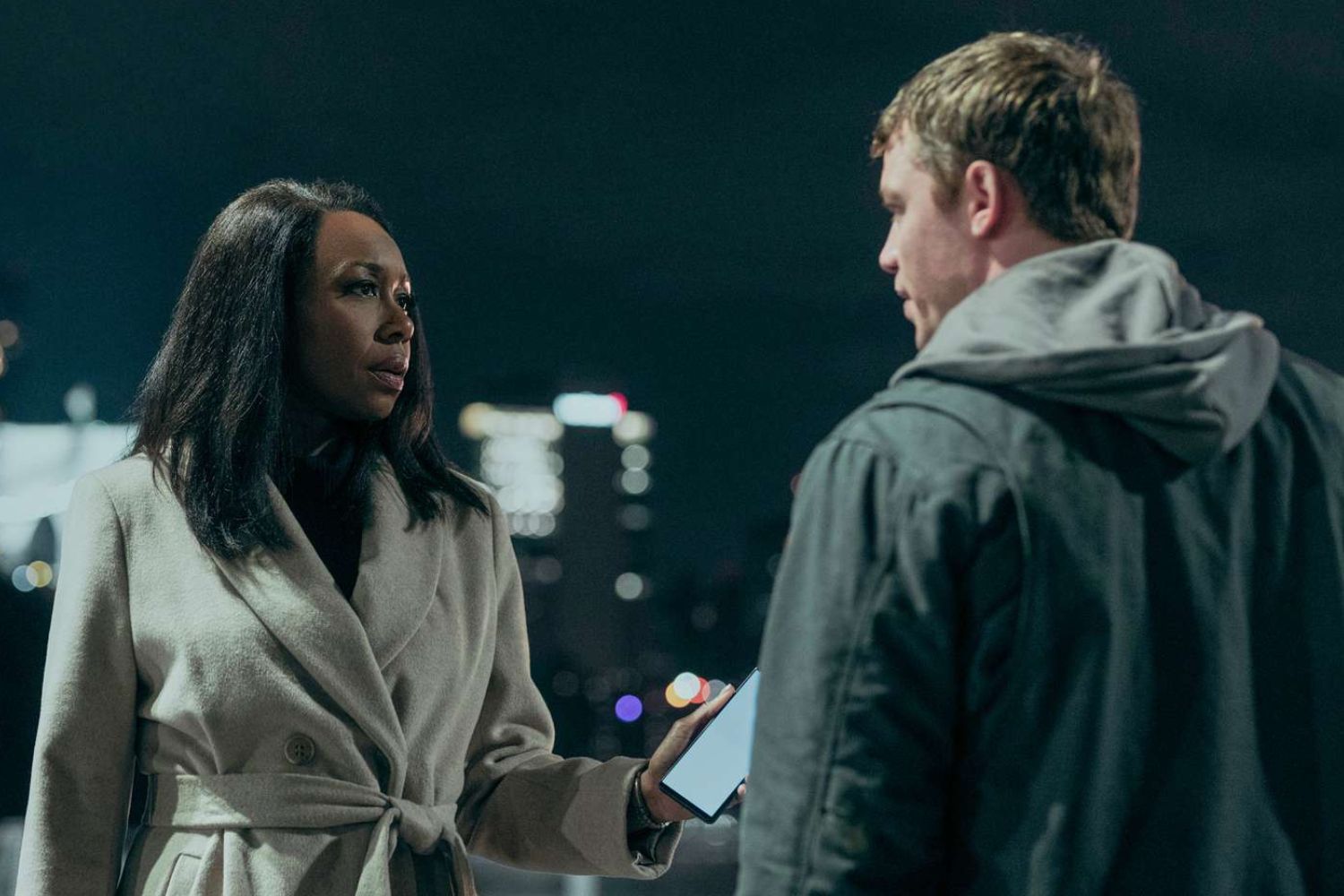The compact Munbyn FM226 is fast, has an 8-hour battery life, and delivers better-than-typical output quality for a thermal label printer. The notable print quality is partly down to support for printing on plastic label stock, which delivers both better durability than paper labels and more attractive output. All this, plus the $69.99 list price, puts it within a hair’s breadth of earning our Editors’ Choice award. Only some minor issues with the Munbyn Print app keep it from clearing that bar. So while you might want to spend a little more for, say, the Brother QL-800—which is one of our top picks—you’d be giving up the FM226’s battery-powered convenience, its ability to connect via Bluetooth to print from your phone or tablet, and other features that keep it very much in the running.
Design: Elegant Hardware for a Label Maker
The FM226 is reminiscent of an oversize bar of fancy soap: an elegant white block with rounded edges and corners. It measures 3.8 inches wide by 5.2 inches deep, and is slightly wedge-shaped, with a 2.6-inch height at the back tapering down to roughly 1.8 inches at the front. The mostly smooth surface is broken up only by the output slot on top, four rubber feet on the bottom to keep the printer from sliding around, a USB-C port in front for charging the built-in battery, and a release button on the right side that opens the top cover so you can load labels. The color scheme is mostly white—shiny on the top and the bottom but matte on all four sides—plus light gray for both the Munbyn name (just in front of the output slot) and a small circle in front of the name.
The circle indicates the single physical control on the body, a touch-sensitive button. A long press turns the printer on and off, while a quick double tap feeds a label and calibrates the printer for the label size. A triple tap prints a test page. (The manual that came with our test unit also mentions a single tap. However, it doesn’t do anything, and Munbyn says it removed that instruction from later printings.)
(Credit: M. David Stone)
When the printer is on, it also shows a white status light in the circle if the printer is ready, or a red light if it’s out of paper or the cover is open. You’ll also notice a link-shaped status light to the left of the circle, which shows only when the printer has a Bluetooth connection. Finally, a battery icon to the right lights up in white when charging or red when the battery is low. To recharge, you plug the included 33-inch long USB-C-to-USB-A cable into any convenient USB port. The specs peg the charge time at 2 hours and 9 minutes, and the battery life at 8 hours of continuous text printing or 6 to 7 hours of continuous image printing.
The printer ships with a single label roll, which uses polypropylene (PP) plastic for its 1.97-by-1.18-inch labels. In addition, Munbyn sells rolls with the same-size paper labels but 10 additional labels, or 230 per roll. Each costs $9.99, which works out to 4.3 cents per paper label versus 4.5 cents for plastic. The company also sells paper label rolls with 1.57-by-1.18-inch labels (4.6 cents per label) and three rolls meant for small bakery businesses for labeling baked goods. Each of the three has a different preprinted color picture—of a cookie, a cake, or a Swiss roll—and a slightly different shape. The price per label for all three works out to 8.9 cents.
(Credit: M. David Stone)
Munbyn says that in addition to the company’s own labels, the FM226 accepts rolls from any other brand with rectangular adhesive thermal labels up to 1.97 inches wide and circular labels up to 1.85 inches in diameter. It also accepts continuous receipt paper up to 2.24 inches wide.
The FM226 prints only from Android or iOS mobile devices and connects only via Bluetooth. For my tests, I used the Android version of the Munbyn Print app on a Samsung Galaxy S20FE. I found it fairly capable and easy to use for simple tasks, like picking from one of the more than 2,000 templates and 3,500-plus pieces of clip art (Munbyn calls them pre-made elements) to add to a label. However, the location for the settings and commands didn’t follow any logical structure that I could make sense of, which made some of the settings and other commands hard to find and almost as hard to remember where they were even after I found them.
For example, one key feature for getting a decent-looking preview of a photo, as well as for printing it well, is available only after you choose Print. At this point, you can choose a Settings option to open a screen with the appropriate setting. Complicating matters is that the Amazon page for the FM226 refers to the feature as grayscale printing, but if you’re looking for “grayscale,” you won’t find it. Munbyn says it refers to an algorithm in firmware, not a menu option. The menu calls it Image Mode. And because the settings screen nearly covers the print preview image and darkens the part it doesn’t cover, it’s hard to see what effect the Image Mode function has when you pick it. You can back out of the settings screen to see the change, but you might not realize that when first learning the program since the Print button is still available at that point.
From left to right: after initial print command; the settings menu; after choosing Image Mode; after optionally closing the settings menu before printing (Credit: Munbyn/M. David Stone)
After about an hour of experimenting with the program, I found it much easier to use. But even after several more hours, I gave up looking for features I was expecting to find, unsure that they weren’t available somewhere if I only knew where to find them. That said, Munbyn support offers several options for contacting them if you care enough about any particular feature to ask.
Note that the app works with the Munbyn Editor website, which is where those thousands of templates and pre-made elements are stored—although you can download the ones you use regularly if you like. You can also save labels to either your phone or tablet, or to a Munbyn cloud account you create, and download the saved labels to a different device. And because you can use the editor through a browser, you can even create labels using a Windows or macOS PC to download to your phone or tablet. However, the online editor won’t let you print from a PC to the FM226.
The Templates screen (with templates showing) and two Editor screen tabs (editing different labels) (Credit: Munbyn/M. David Stone)
Munbyn rates the printer speed at 60mm per second, or 2.36 inches per second (ips). In our tests, using the plastic 1.97-by-1.18-inch labels, I timed it at 2 seconds for a single label and 47.4 seconds for 50 labels (the maximum it can be set for), which works out to 1.5ips. The only other printers we might consider comparing it with—the QL-800 and the Brother VC-500W—were tested under a different testing procedure that reported speed in labels per minute rather than inches per second and used different-size labels, which makes direct comparisons difficult. The key point here is that 2 seconds for a single label or 47.4 seconds for 50 labels is easily fast enough for the sort of application the FM226 is meant for.
(Credit: M. David Stone)
The 203dpi resolution is common for label printers, but the FM226 delivers far better image quality than typical. This is particularly true for its plastic labels, thanks in part to the high contrast between the dark black and the bright white background. In addition, according to Munbyn, the plastic labels have a high-density thermal coating, and the printer uses algorithms specifically designed to enhance print clarity.
Most impressive is that Image Mode output—which prints using an error diffusion dithering algorithm rather than grayscale—did a good enough job on our tests with plastic labels to pass for mono photos from 2 feet away, letting them serve as small photo stickers. The paper labels lack the glossy look of a photo and are lower-contrast, but they retain fine lines nicely and are still better than typical quality for the resolution.
Verdict: Great-Looking Labels at a Great Value
The FM226’s print app isn’t as easy to learn and use as we’d like, but it’s reasonably capable. If you want an easier-to-use app, take a look at the QL-800 or VC-500W. Both are among our top picks for label printers, and their apps earned praise in our reviews. Between them, the QL-800 is a mostly standard desktop printer for paper labels, except that some of its label rolls allow two-color printing (red and black). The VC-500W is decidedly unusual. It’s actually a Zero Ink (Zink) printer, which means its photo-paper labels are expensive, but they print in full color and don’t require any ink. (Zink stock has a chemical coat that activates under the printing mechanism.)
Compared with the VC-500W’s cost per label, the FM226 is a bargain for mono output on plastic labels. Keep in mind also that the FM226 adds the convenience of not needing a power outlet, and the room for improvement in its print app is the only reason it’s not an Editors’ Choice pick. Even as is, it delivers an impressive balance of image quality, speed, price, and running costs. In short, it has more going for it than against it, scores nicely on value, and is well worth considering.
The Bottom Line
We wish the Munbyn FM226 label had a better app, but its low price, long battery life, and quality output still make it a tempting choice for printing bar codes, name tags, photo stickers, and much more.
Like What You’re Reading?
This newsletter may contain advertising, deals, or affiliate links.
By clicking the button, you confirm you are 16+ and agree to our
Terms of Use and
Privacy Policy.
You may unsubscribe from the newsletters at any time.

About M. David Stone
Contributing Editor