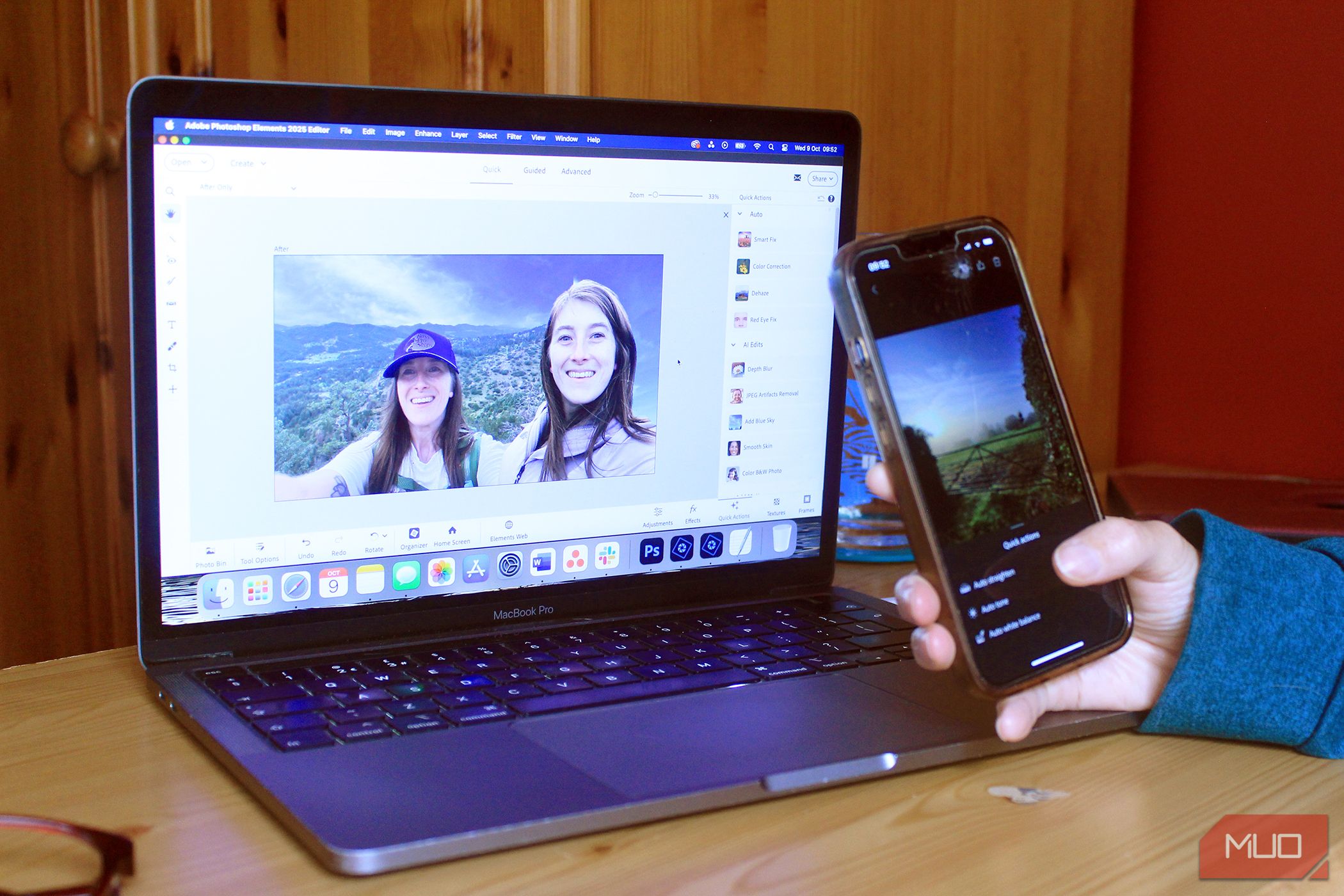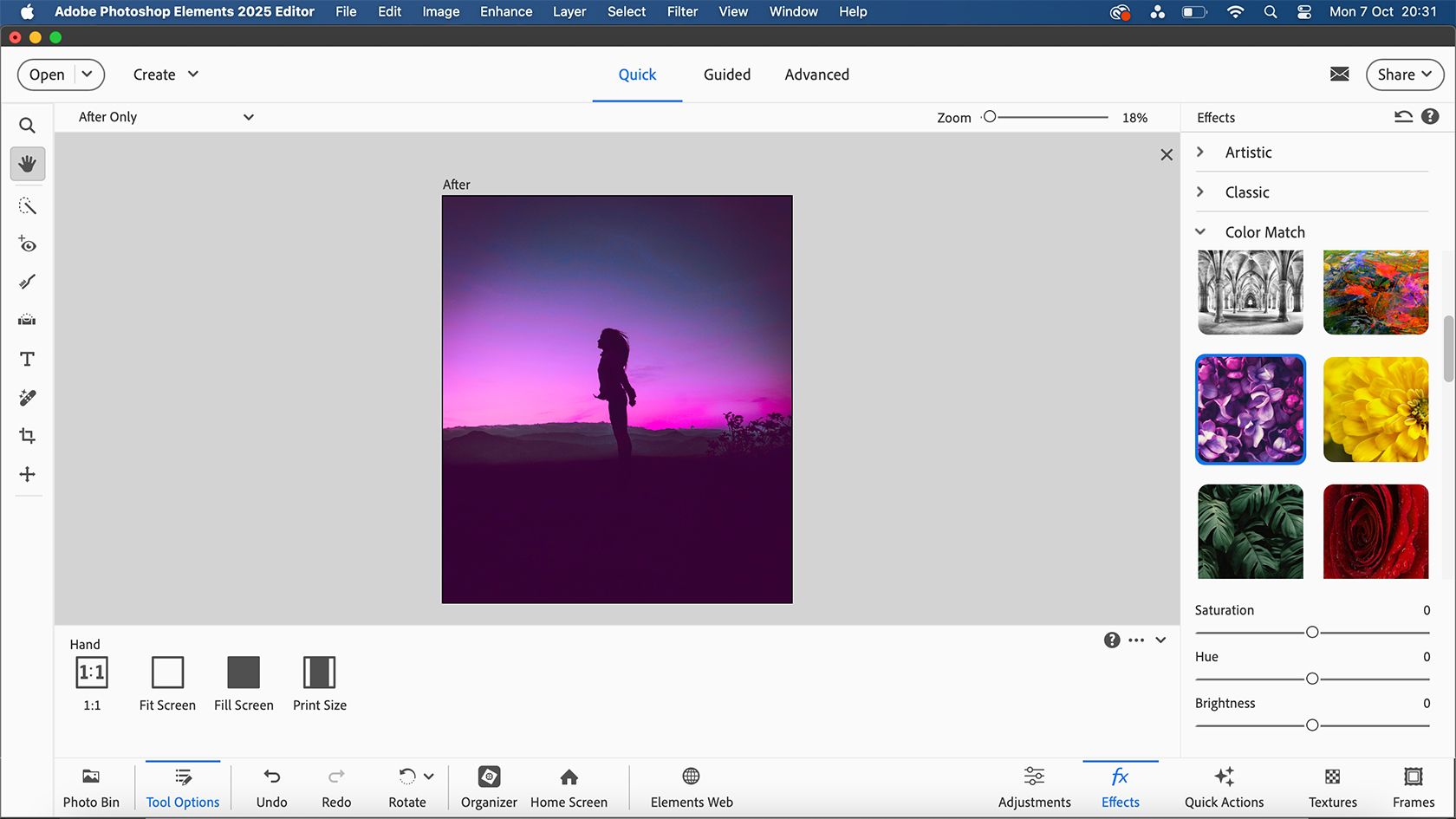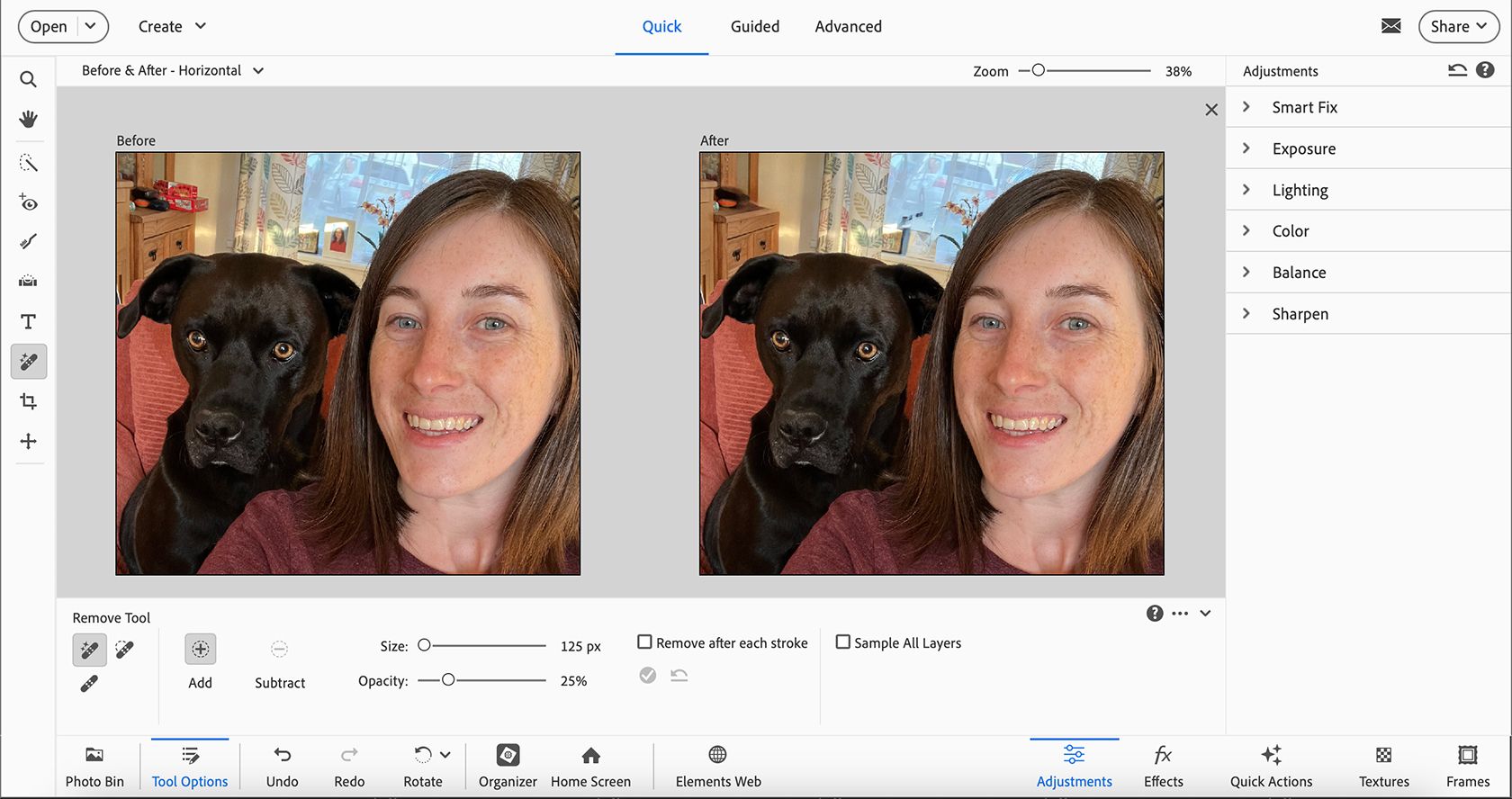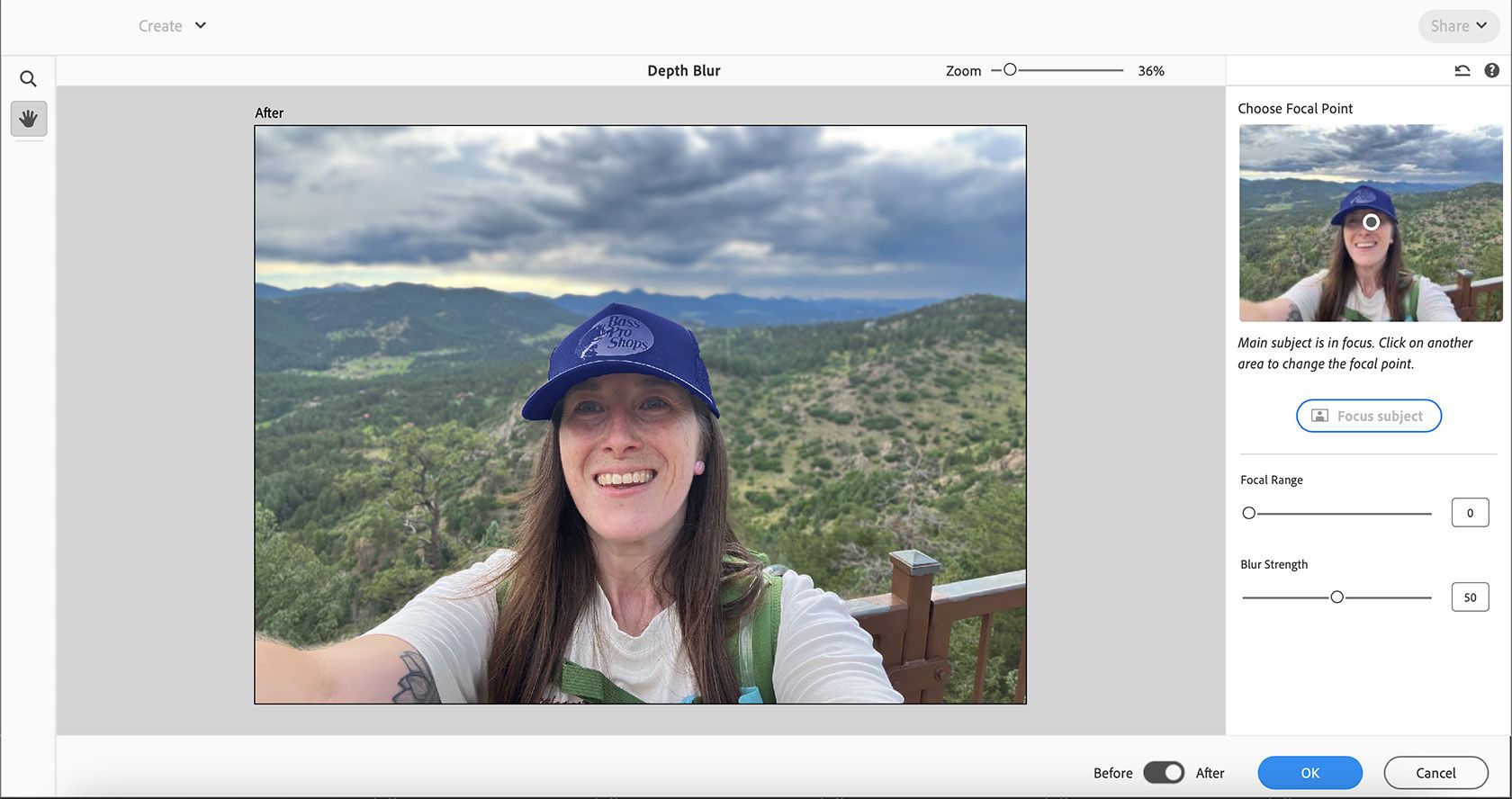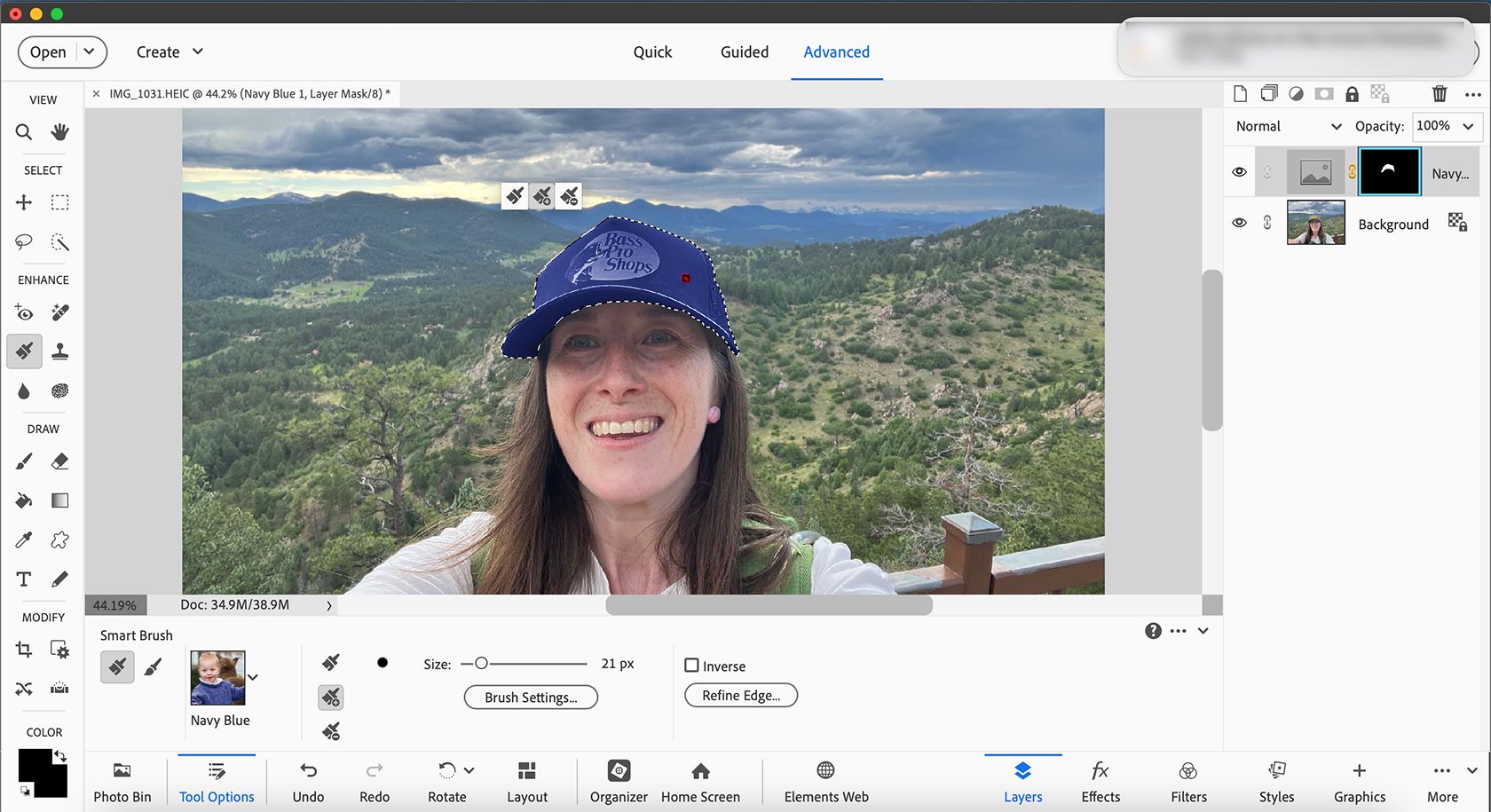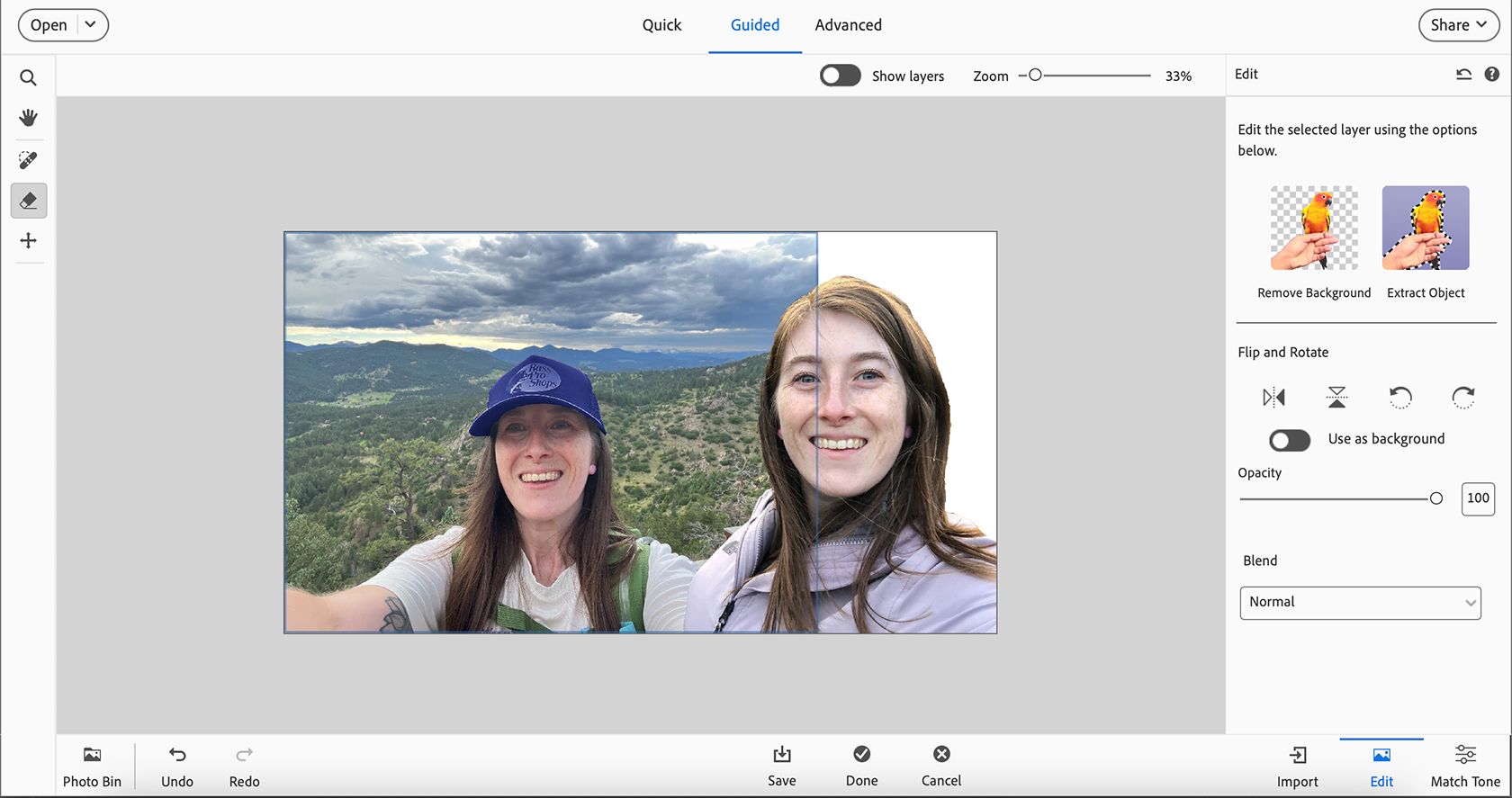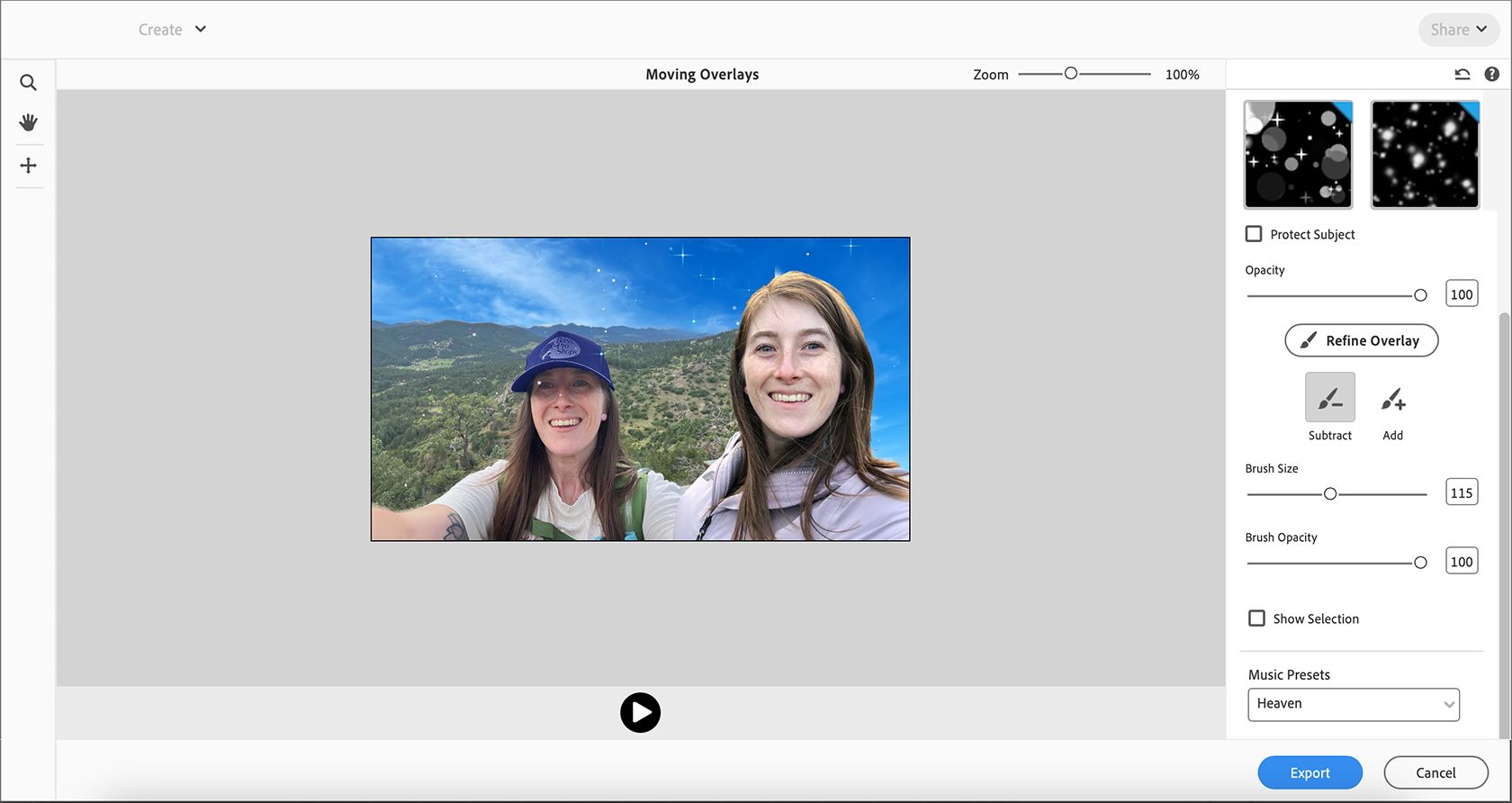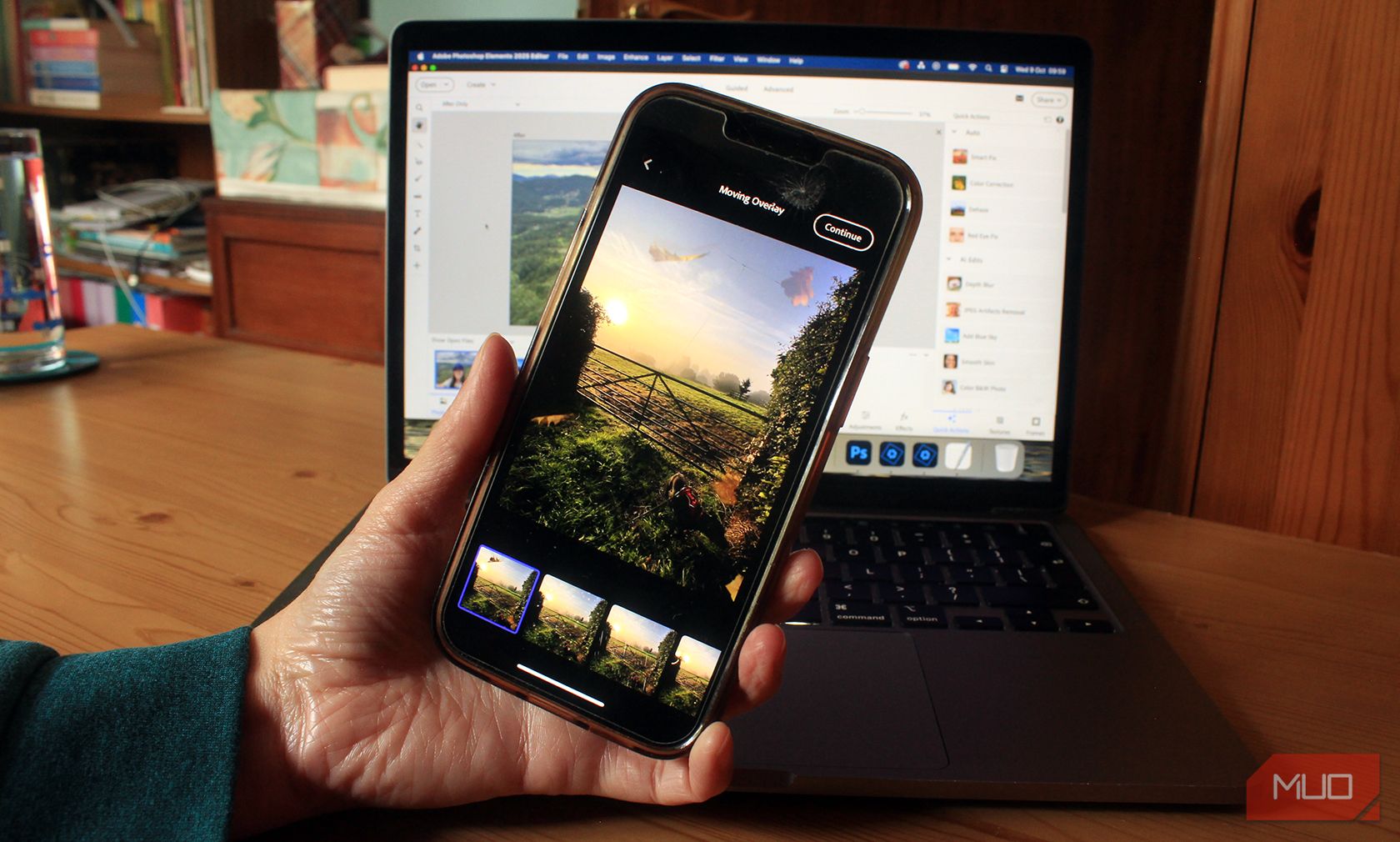Key Takeaways
- Adobe released Photoshop Elements 2025 with new features like the Object Removal Brush and Depth Blur Filter.
- A 3-year license for $99.99 makes Photoshop Elements more affordable than other Creative Cloud subscriptions.
- The new Motion Graphics, Quick Recolor Tool, and Combine Photos Tool are stand-out features in the 2025 update.
Adobe Photoshop Elements updated to its 2025 edition in October 2024, bringing with it a host of new features designed to streamline workflows and boost creativity. Here are my favorite ones…
What Is Photoshop Elements?
Adobe Photoshop Elements is a pared-down version of the famed Adobe software, Photoshop.
Photoshop Elements doesn’t follow Adobe’s typical subscription route. Instead, you can purchase a 3-year license for Photoshop Elements, Premiere Elements, or a bundle with both. While you don’t own the product outright, like in the old days of Adobe, having a 3-year license at $99.99 is a great alternative to the more costly Creative Cloud subscriptions.
Photoshop Elements’ tools are similar to many found in Photoshop. There are selection tools, color edits, AI features, layer palettes, and much more. And the 2025 update brings some great new features to complement the existing tools.
Adobe Announces Photoshop Elements 2025
Adobe announced Photoshop Elements 2025 at the beginning of October 2024, continuing its annual tradition of releasing an updated version.
New users can purchase a 3-year license from $99.99—starting with a 7-day free trial. The pricing is affordable compared to other Creative Cloud subscriptions, which quickly add up and are difficult to get out of. Previous licensees of Photoshop Elements can upgrade the license for only $79.99.
You can get the bundle including Photoshop Elements and Premiere Elements—for video and photo editing—from $149.99 or upgrade from a previous bundle for $119.99. There are discounted options for students and teachers.
Photoshop Elements’ 2025 update brings a large number of new features and tools, along with M3 support for Apple users. But these are my top picks…
1. Object Removal Brush
The Object Removal Brush, as well as the Removal Brush, use Adobe Firefly’s AI technology and work similarly to Photoshop’s Generative Fill tool.
The difference is that there’s no text prompt to replace what you remove; the tool uses information from your image to fill in the gaps. While it works successfully most of the time, it still has its moments of failure.
Overall, it’s a handy tool for quick removal of pesky background people or objects.
2. Depth Blur Filter
The Depth Blur filter is a fun way to add some aperture depth to your image in post-production. While this can be best achieved when taking a photo by using a shallow depth of field, sometimes the moment passes without thought.
Using AI, this tool lets you select an area of the image to keep in sharp focus while sending the rest of it into a soft blur. It uses depth perception rather than choosing an area of the flat photo, and you can choose a spot within a distance from the camera.
I’m impressed with this filter—it works more realistically than the iPhone Portrait lens.
The Quick Recolor tool is my favorite feature in the 2025 update. You can find it in the Advanced tools by selecting Smart Brushes and choosing a preset from the thumbnails. It works similarly to Photoshop’s Quick Selection tool, but as the selection appears, your preset recolors the selection.
The results vary in success, but if your image has a stark contrast between colored areas, and you experiment with the blend modes after selection, you can create realistic recolored results.
Found under the Guided tools section is the new Combine Photos tool. This isn’t anything complex: it’s a tool that helps you collage images together.
This tool has a lot of potential. It cuts out subjects from backgrounds or backgrounds from subjects, and it allows you to merge the colors of two images to fit together as one. There are a lot of effects you can explore by combining your images together.
The Guided edits have built-in tutorials for the tools they represent. Selecting any guided edit lets you follow the steps while applying the tool to your own images. There are plenty of mobile apps for background removal, if you don’t wish to invest in Photoshop Elements
5. New Motion Graphics
Despite being a photo editing tool, there are animated graphics in Photoshop Elements—with music. The update added four animated graphics:
- Sparkles Overlay
- Blinking Heart Graphic
- Pink Frame
- Zoom In-Out
These motion graphics add a little pizzazz to your photos with basic editing features. My favorite of the four is the Zoom In-Out tool; applied to a waterscape image, it makes the water appear to move.
6. Web and Mobile App
The web and mobile apps are available in beta mode from the 2025 update. Users with access to Photoshop Elements can access these beta versions.
Firstly is Photoshop Elements on the Web—this works similarly to Adobe Express or Photoshop on the Web—available from your browser. This allows you to access the tool when away from your home computer if you log in and have internet connectivity.
Secondly is the beta mobile app, which is similar to the Photoshop Express Premium mobile app. At the time of writing, users can only download it via TestFlight from Adobe. The app allows for offline editing, which is a great feature. I’m looking forward to seeing this become a live app.
Adobe Photoshop Elements is a great option for anyone who wishes to utilize Adobe’s editing power but doesn’t want to shell out thousands of dollars to access it. While Photoshop Elements isn’t as powerful or accommodating as Photoshop, it has some truly great features that can transform your images in surprising ways.
You’ll have to learn a very different interface if you switch from Photoshop, as PS Elements uses an entirely different layout and label structure. But for the price, Photoshop Elements is certainly worth using if you aren’t a Creative Cloud subscriber.