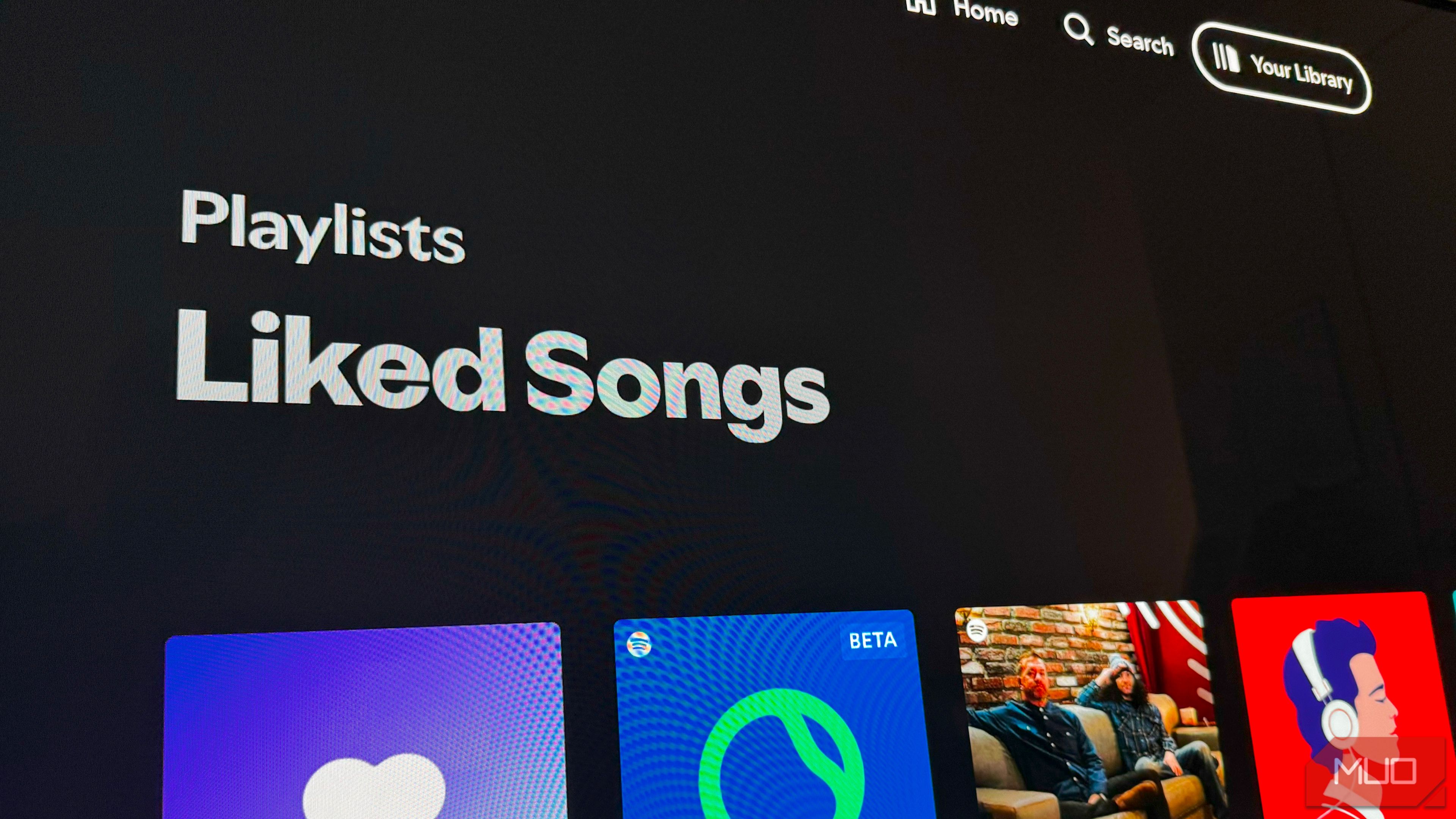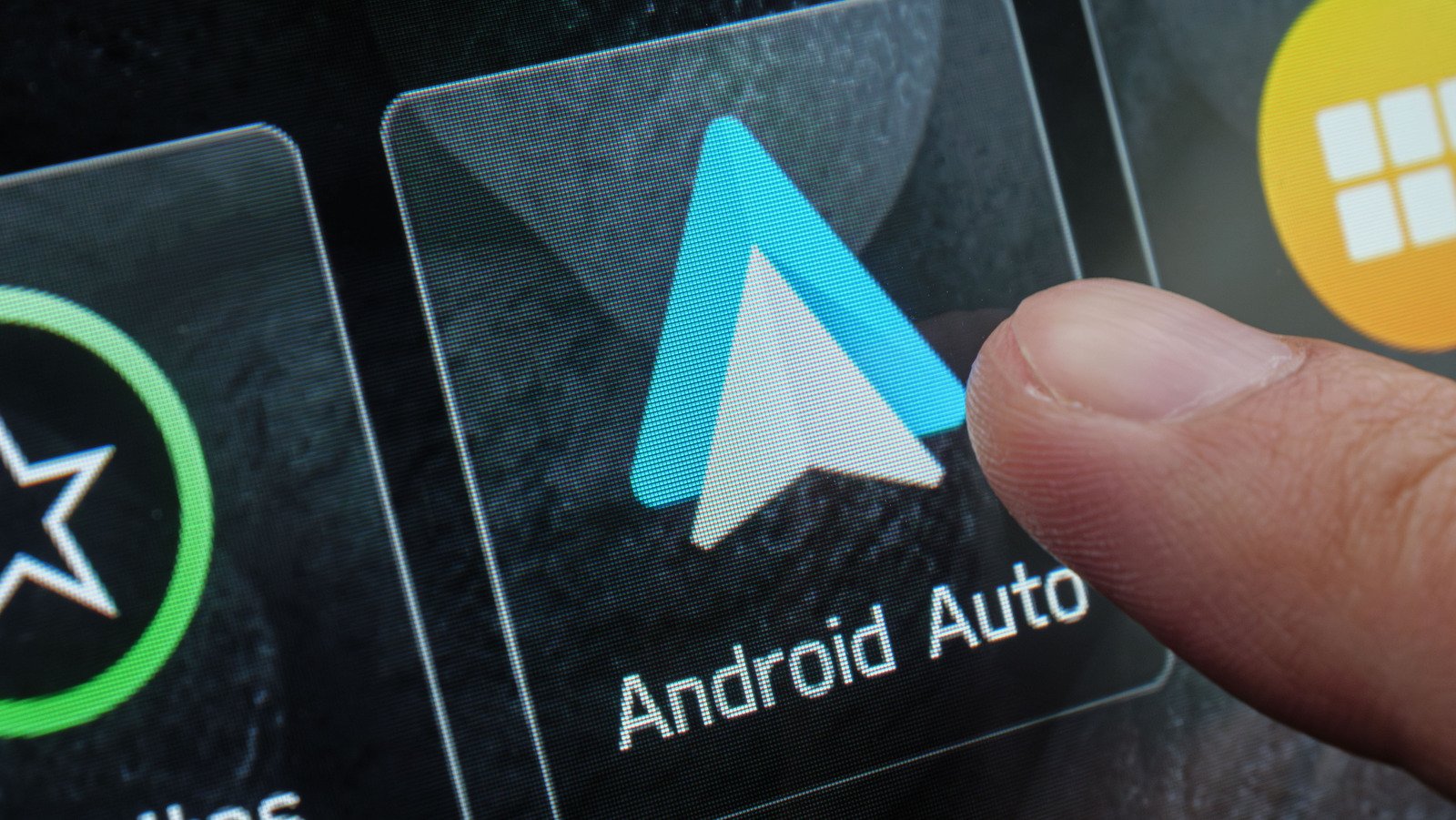I love Spotify—I’ve been a Premium subscriber for over 10 years, it’s my primary way to listen to music, and I use it almost every day. But there’s a small annoyance in the way Spotify manages music that drives me crazy, and I bet it’s not just me.
Spotify’s Library Management Is a Mess
I’m hugely album-oriented with music, so I save albums to my library and usually pick one to listen to, rather than opening a playlist. I’m also a heavy user of the Liked Songs feature; I shuffle my Liked Songs in the car or when I just want to play something I like without thinking.
These two behaviors clash with a problem on Spotify: identical copies of songs are not treated as the same when saving to your library. The content you’ve added to your library is often adjusted in a way that’s confusing and causes you to waste time.
The most common reason for this is albums getting re-uploaded, which happens more often than you’d think. Sometimes the rights owner of a record changes, while other times the re-upload seems limited to trimming a few seconds of silence on certain tracks or adjusting the lighting on the album art.
A while ago, I recorded a screencast to explain these frustrations to a friend. I’ve embedded it below in case you’d like a more visual explanation.
An Example of a Replaced Album on Spotify
Let’s take a recent example (one of the dozens of times this has occurred). One of my favorite albums is What You Don’t See by The Story So Far; I listen to it all the time and love every track. But a while back, I opened it up to see that I apparently hadn’t “liked” any of the tracks.
This is because Epitaph Records has since bought the rights to the album from the original owner, Pure Noise Records (as noted in the small text at the bottom of the album page). When this happens, Spotify treats the reupload as a “new” album, making the “old” copy you already had saved a separate entry.
When I search my saved Albums for this record, it opens a copy that looks identical except for two details: it shows as Saved to my library, and the commas in the fine print are replaced by parentheses. Spotify doesn’t show that I’ve “liked” any songs in this old phantom copy, either.
However, the behavior for the “old” content isn’t consistent. The songs I previously liked are still in my Liked Songs list, but if you click the album name for their entries, the “old” copy loads and says you haven’t liked any of the songs. This puts your music collection in a strange flux state where the service acts like you both have and haven’t liked something.
My (Clumsy) Workaround for This Problem
You might think the solution is to “like” all the songs again on the new copy, but that’s not a fix. If you do this, Spotify saves a duplicate copy of them to Liked Songs (without the usual warning when you try adding the same song to a playlist twice). It’s the same for saving the “new” copy of the album.
The worst part is that if you then notice the duplicates and remove one of the two copies, it erases both of them from your Liked Songs list. You can’t undo this with Ctrl + Z in the Spotify desktop app, either.
For one of my favorite albums where I love every song, it’s not difficult to remove them all from my Liked Songs and then re-save them all on the “new” copy. But for music I’m not as familiar with, my strategy for this situation has become the following:
- Search my Liked Songs for the affected album
- Take a screenshot of all the songs I like from it
- Highlight them all, then right-click and choose Remove from your Liked Songs
- Go to the “new” album and re-like the applicable songs
This works, but it happens often enough that I sigh every time I open a beloved album only for it to look like I’ve never listened to it before. Also, doing this wipes out the date you originally “liked” the songs, which is Spotify Wrapped-style information I find interesting to look back on sometimes.
Spotify should be smart enough to match your liked songs to the “new” version upon a re-upload, without all this fumbling around.
Other Track Linking Issues Abound
The core issue of Spotify not properly linking the same songs across different releases doesn’t only manifest when an album is re-uploaded. It’s also a problem for singles included on albums, deluxe album versions, greatest hits records, and similar cases where a song is available on multiple releases.
For example, if I add a single to my Liked Songs ahead of the record’s release, that song will not be shown as Liked when I open the album on release day. Again, the solution is to open my Liked Songs playlist, search for the artist, then compare recently-liked songs to those on the new album. I can then un-like the single copy before finally marking the album copy as Liked. Why is this necessary when they’re the same track?
Deluxe versions of albums are similar. For instance, I have every track on Motion City Soundtrack’s Commit This to Memory added to my Liked Songs. There’s a Deluxe Edition of the same album, with the only difference being a different color scheme on the cover and one extra track.
None of my liked songs carry over to this, so if Spotify’s DJ plays a song from the Deluxe version that’s not marked as Liked, I might think that I forgot to add it to my library. And like the re-uploaded albums, you can add duplicate copies from deluxe edition records to your library without warning.
This sounds like nitpicking, but if you’re album-oriented, you’ll understand. In the Spotify app for Apple CarPlay, tapping the album name brings up its song list, which isn’t useful for a single. It’s the same for long-pressing on mobile and choosing View album. I want an accurate representation of the music I’ve saved; the exact copy of the album they live on shouldn’t matter.
Liked Songs and Playlists Should Be Separate
The fact that the Checkmark button in Spotify performs a double duty is another facet of this problem. One of the Spotify features I miss most is that it used to have a heart (or star in the old days) that you’d tap or click to add the track to your Liked Songs. Now, it’s a checkmark that signifies you’ve “liked” the song… or that the song is in one of your playlists. Liked Songs and playlists serve two different purposes, and these should not be combined.
I use an IFTTT script to archive Spotify’s auto-generated playlist Discover Weekly each week, so I can always have new music to explore when I’m in the mood. This creates a huge problem with the checkmark behavior: when I open an artist or album and see checkmarks, it’s not immediately clear if I’ve “liked” these songs or just have them in the Discover Weekly Archive playlist. You have to right-click every single one to find out, which is a poor user experience.
If this also annoys you, you should install Spicetify, a third-party tool to supercharge Spotify. The Spicetify mod Old Like Button adds the heart back. It shows a full heart for tracks you’ve liked, or a half-heart for songs where you’ve liked another version.
This is immensely helpful for identifying all the cases discussed above—the half-heart shows for album re-uploads, deluxe editions, and similar. While it doesn’t solve the problem, it at least lets you identify which tracks are affected by it.
This issue doesn’t make Spotify unusable. But when you’ve been deep in Spotify for over a decade and have such a large library like I do, these issues become more frustrating. I don’t want to have to constantly micromanage the songs I’ve liked, and feel like I’m doubting my memory, because of the way Spotify doesn’t link songs together across releases.