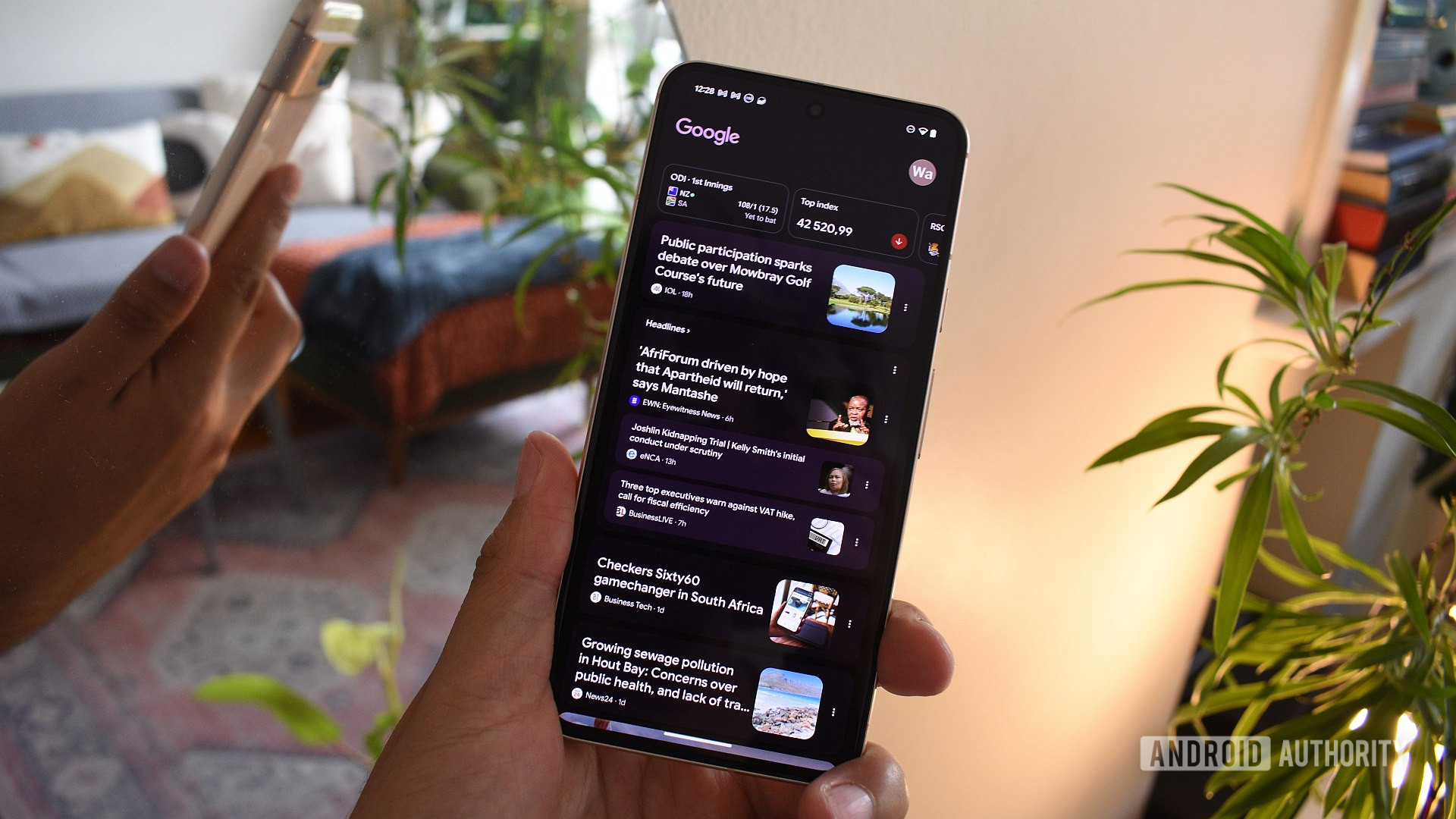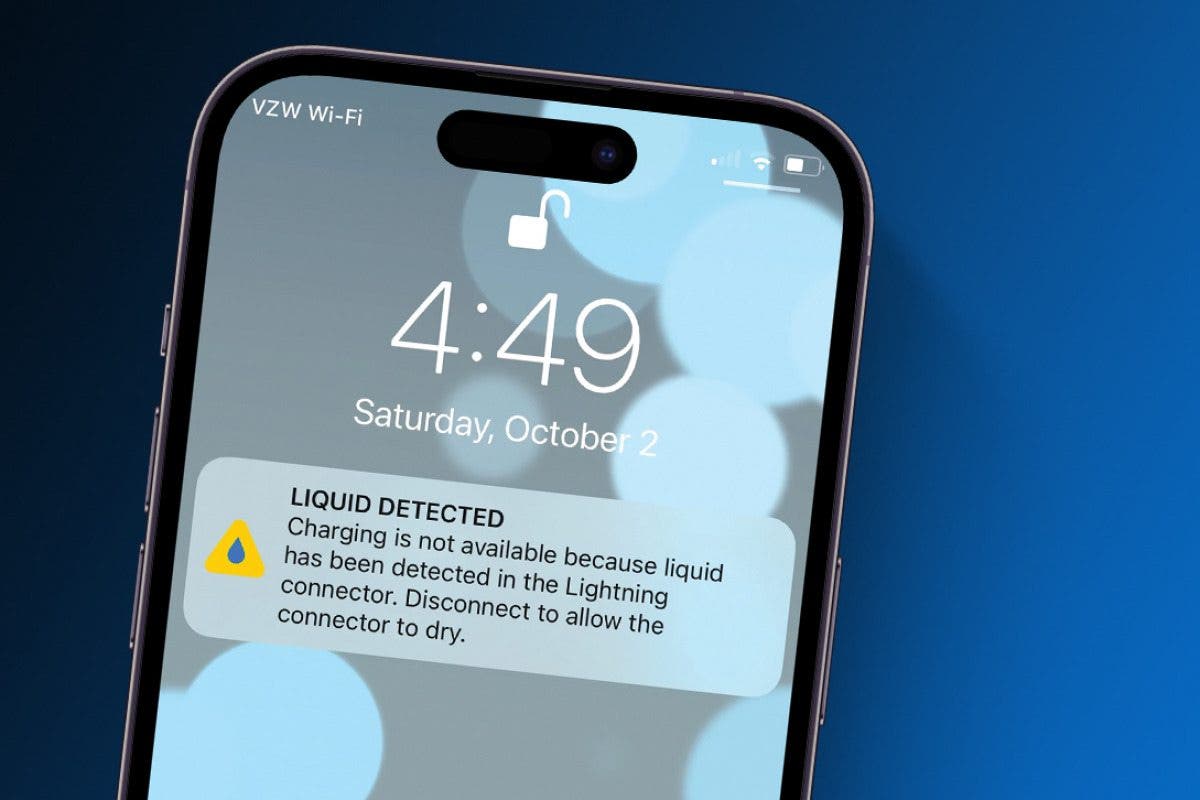Andy Walker / Android Authority
As a relatively new Google Pixel regular, the Discover feed has become a core part of my smartphone habit. Swiping right on my home screen has replaced a dedicated news widget, helping me keep my Pixel Launcher setup focused. However, during this transition, I found that the recommendations pushed by my Discover feed were far too random for my liking. I needed to do something about it if the service was ever going to become a fixture in my life.
I’ve spent plenty of time in recent weeks experimenting and carefully tinkering with various settings and habits to hone my Discover feed to my tastes. Here are some of the things I’ve learned and now do to keep the feed in tip-top shape.
Are you happy with your Google Discover recommendations?
43 votes
I use a secondary Google account just for my Discover feed
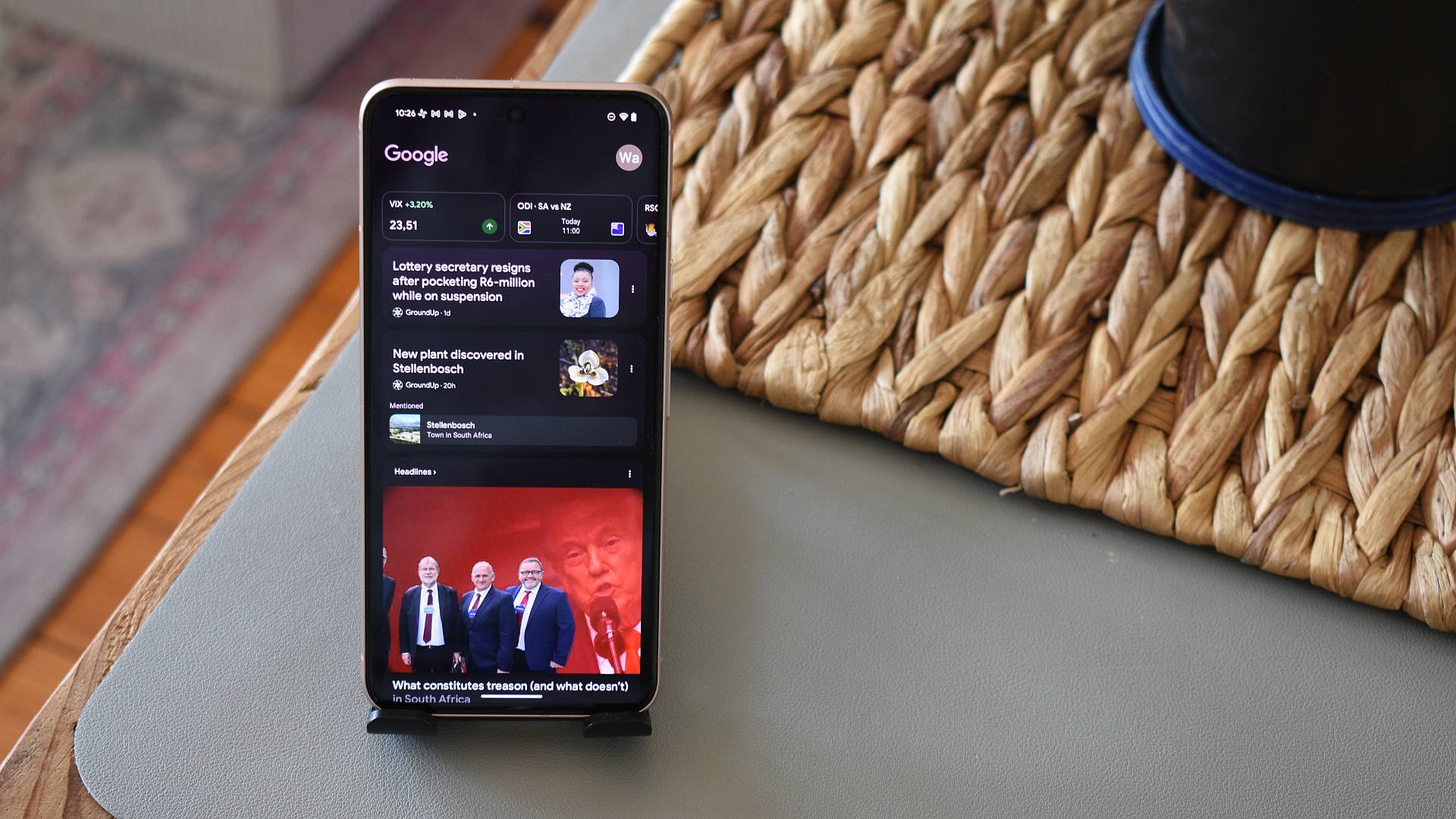
Andy Walker / Android Authority
Using your primary Google account with your Discover comes naturally, but this doesn’t make it the best option. You can have as many Google accounts logged in to your device as you want, and you can pick any (or all) of them to use with Discover. I have a few accounts myself, so I’ve done just that. I’ll get into my reasons in a few moments, but if you don’t have a secondary account, I’d suggest you create one specifically for your Discover needs.
Yes, you can use your main Google account for Discover; I have done this in the past. However, I’ve encountered several problems with this approach. I only ever use this account to access a Google service, like Gmail or NotebookLM, so I prefer to keep it devoid of any other browsing data. Everything else I search online is done without being logged in or via another browser entirely. Due to this account’s lack of browsing data, Google essentially guesses what I want to read rather than making informed decisions based on my habits and interests.
Of course, if you use Google Chrome or the Google app to browse the web while logged in to your main Google account, you won’t have the same issues as me. Nevertheless, with this approach, your main account will be influenced by years of haphazard browsing habits. Even in this instance, using a fresh secondary account as your clean slate may make more sense.
By using multiple accounts for Discover, you can have a variety of tailored feeds covering specific topics.
I’ve also found a surprising advantage to the two-account method. With two Google accounts, you can essentially curate two very different experiences. In practical terms, you can use one account for lifestyle, cuisine, and entertainment news, and one for formal news, financial data, and politics.
Can you reset a Google Discover feed?
If you want to use your main account for Discover, it might make sense to scrub any previous habits from it if you’d like to regain control of your content. I’ve searched for a way to do just that, essentially a method to reset existing Discover recommendations completely. However, it appears that Google provides no documented option for this.
You can try these potential workarounds, though:
- You can gain some more control of recommended content by managing your Search history. Discover keeps a running log of search queries made within the Google app, and I’ve found that these inform the content you see in your feed. Take some time to go through each one by tapping your profile picture, then selecting Search history. You can go nuclear by tapping the Delete button and selecting Delete all time or going through each day individually.
- Alternatively, you could try clearing the Google app’s data on your device. Notably, this won’t change your Discover recommendations on another phone or your account as a whole. Based on my experience, two devices will offer vastly different Discover feeds even if they use the same Google account.
In short, there is no magical way to reset your Google Discover feed to a default state. The only surefire way is with a brand new, shiny Google account.
I give Discover a rest, and use Google News instead
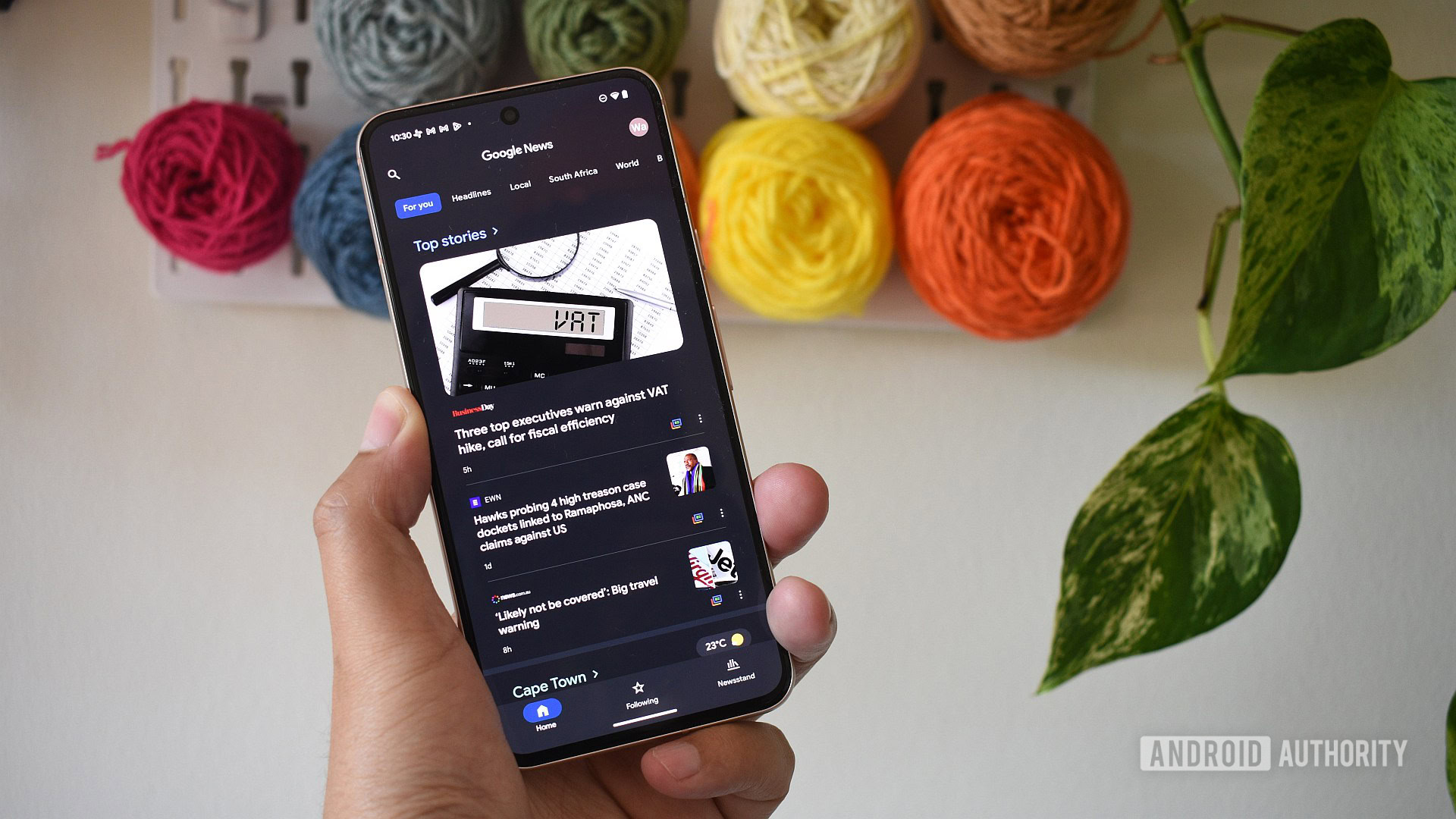
Andy Walker / Android Authority
I’ve not always seen eye to eye with Google News, but I will concede that it’s become essential for whipping my Discover feed into shape. I usually use News with my aforementioned tertiary Google account, and as a result, my Google News and Discover feeds are remarkably similar. Therefore, I can (and do) also use News to influence my Discover feed.
Google News is a far better content delivery app than Discover, but their suggestions are remarkably similar.
If I’m using another phone or Android device, I’ll use Google News instead of Discover on that device to read articles. While the Google app logged into the same account across two phones won’t offer the device a consistent feed, the News app does. It’s one of the reasons why I favor using the company’s news app to bend my Discover feed to my will rather than the feed itself.
Although I’ve often used Perplexity and other AI search services to fill my news void, I do still use News to drill down into local news stories.
Don’t forget Google News’ search bar
If I’m frustrated that Google Discover isn’t serving me with articles from a particular site, I’ll search for that source within Google News. Yes, the Google app does have a search bar, but it offers web search results, not news cards. You can also use the search bar to jump to specific topics, whether as broad as “Technology” or as focused as “AirPods.”
Based on my experience, the more you search for specific topics, the more Google will consider your apparent interests.
I hide sites I don’t want first, topics second, then individual articles
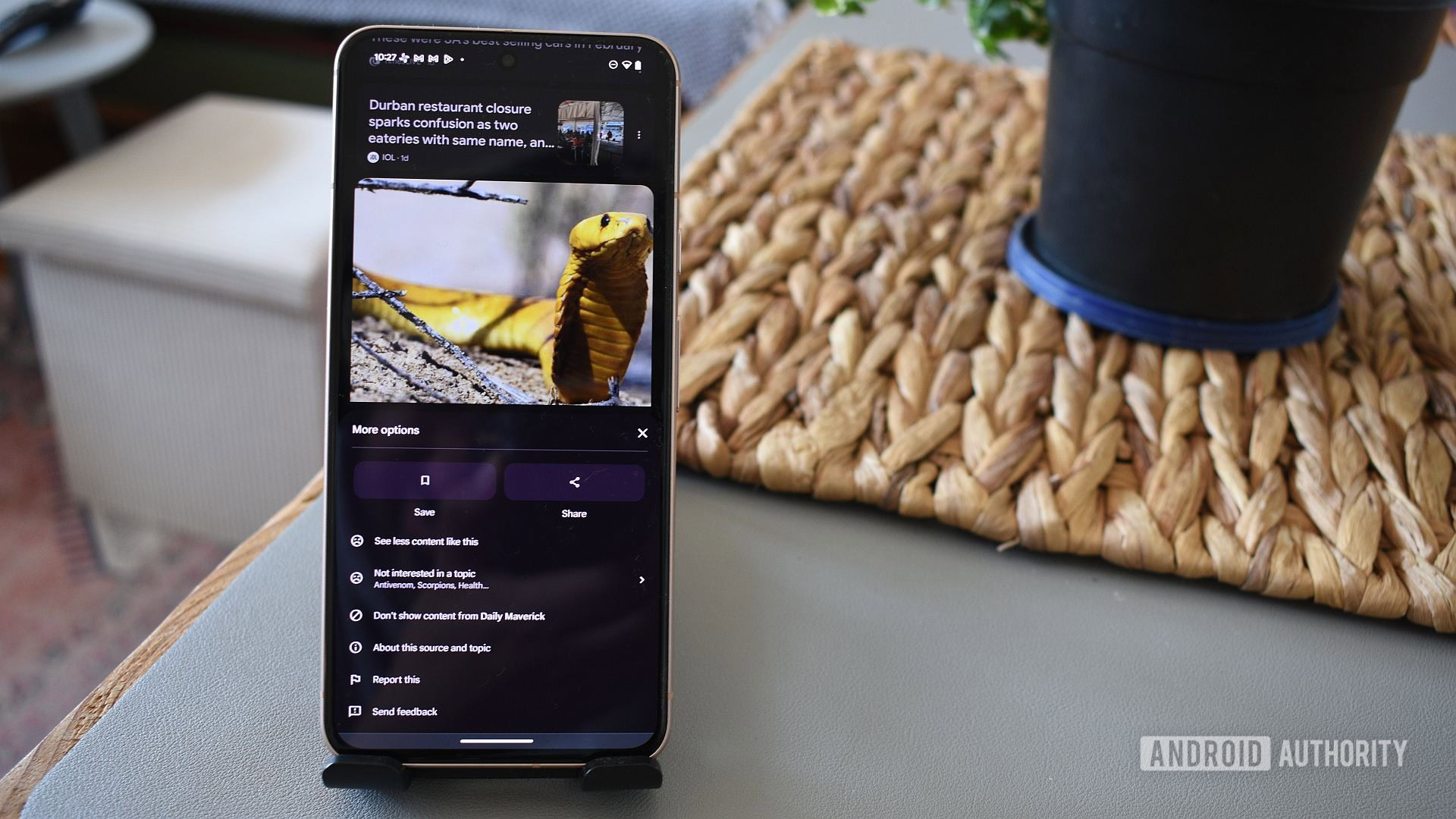
Andy Walker / Android Authority
Google is generally quite good at identifying which topics I’m interested in but not so good at recommending reliable sites. I don’t mind encountering random, new topics — it’s one of the reasons Discover is perfect for stumbling through content. However, I’d prefer to avoid specific sources altogether, even if they cover a topic I like.
I’d rather Google Discover introduces me to topics I don’t usually encounter than sources I don’t trust.
There is still value in hiding topics, but I find this step less important than hiding sites I dislike. There was a brief period when Discover thought I enjoyed reading about luxury yachts (I mean, sure?). After I told Google I wasn’t interested in the topic (tap the three-dot menu button on the article card, then tap Not interested in [topic]), it finally got the message.
It’s also essential to select the topic that most closely resembles the content you’d rather avoid and not use the vaguer options on offer, like Not interested in this. For instance, if you want more content about travel but exclude yachts, tell Google you don’t want to read about the latter. The more pointed you are with Discover, your more your feed results will improve.
I delve deeper than the headlines and interact with interesting articles
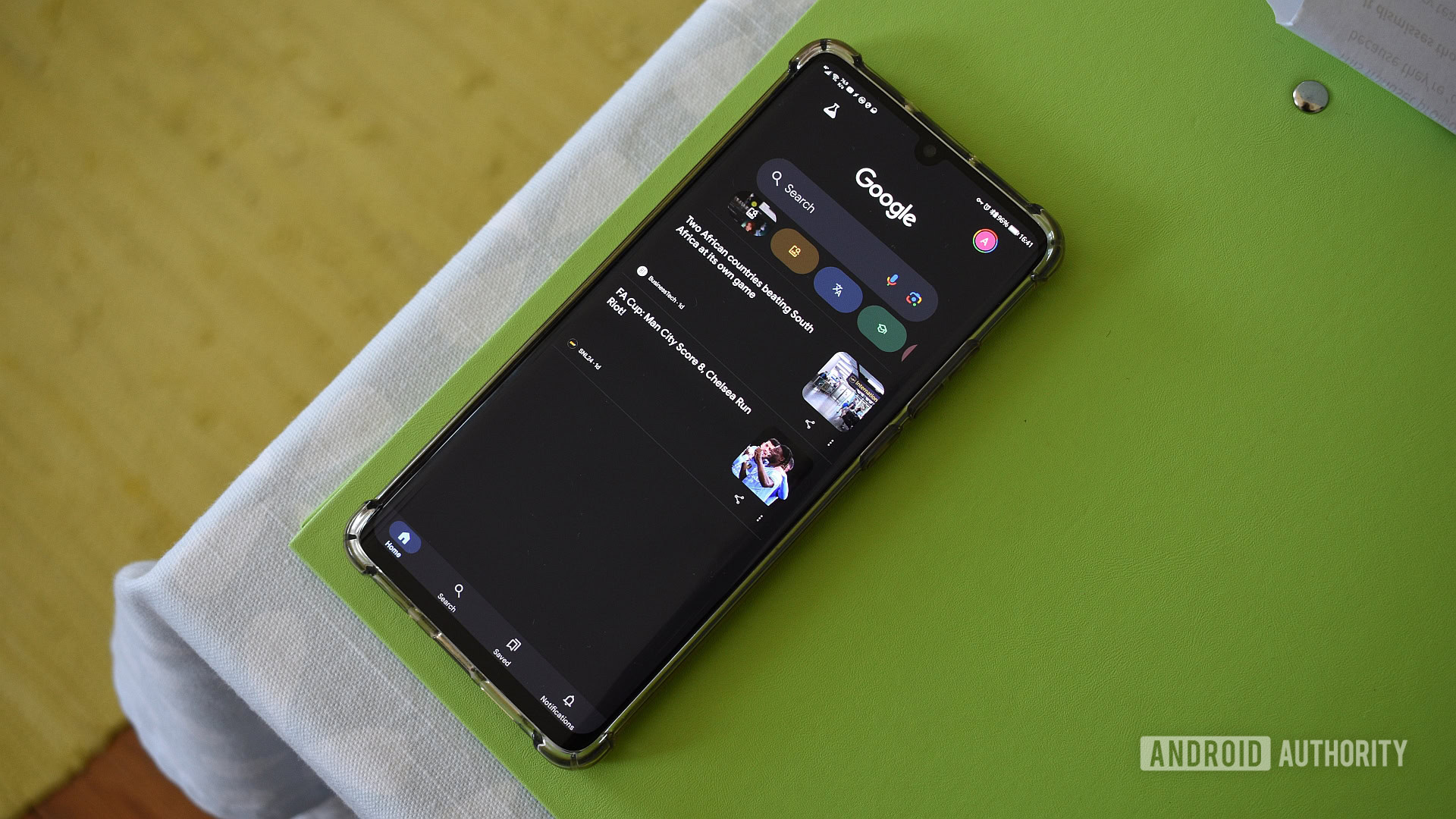
Andy Walker / Android Authority
This tip seems obvious, but so many of us are guilty of scanning headlines and not interacting with the engaging content we see on Discover. I put my hand up. More recently, I’ve been pushing myself to actually read articles on topics I enjoy and save the articles that stood out to me.
The save facility is an important tool here; use it. I found that saving air travel-related articles has Google pushing similar content my way, too. You can find all the articles you’ve saved from Discover in the Saved tab. Once selected, tap the Favorite pages collection.
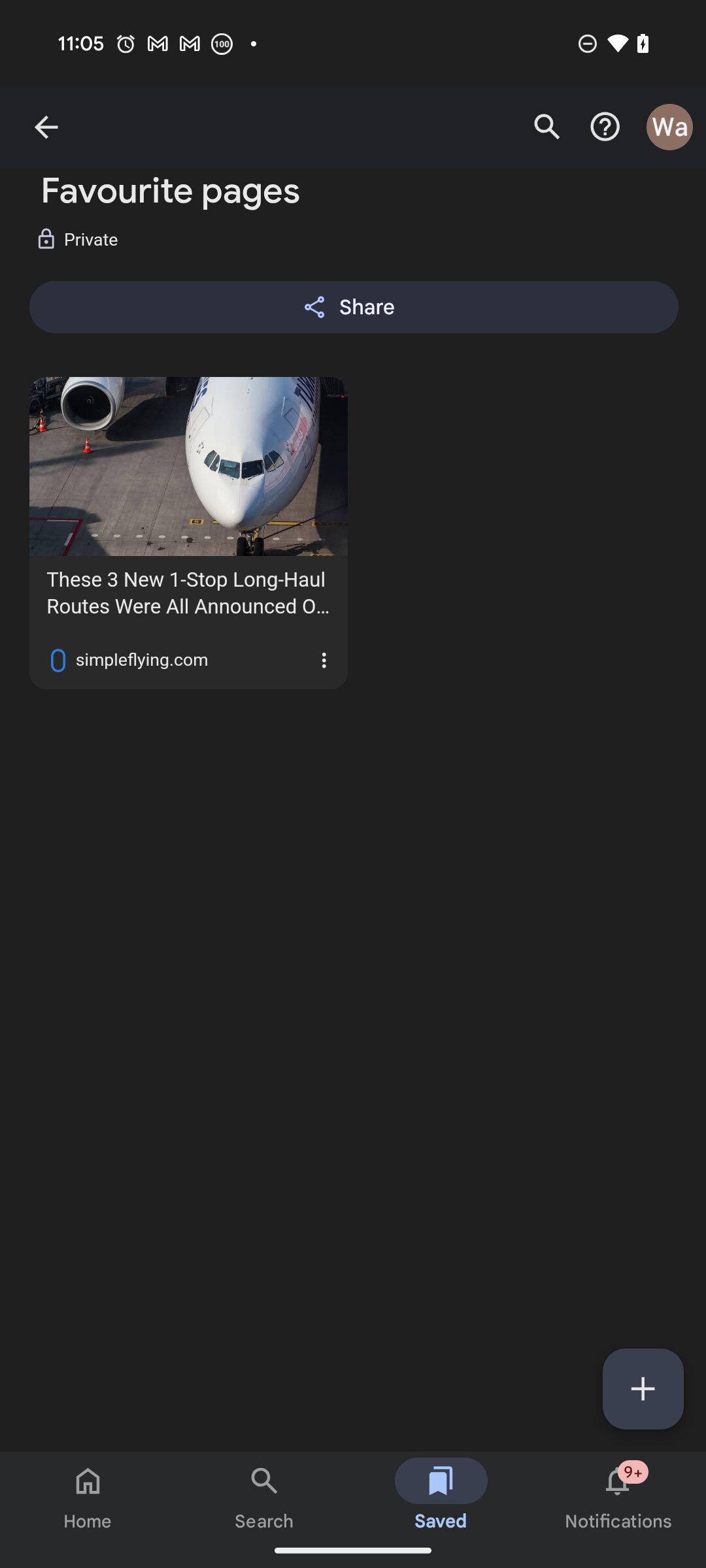
Andy Walker / Android Authority
Regarding reading articles, I’ve also found that the further I scroll and longer stay within an article, the more Discover will recommend similar content from that site and of that topic in the future.
Oddly enough, I prefer reading full articles in Google News, but provided you’re interacting with the article in question, I don’t believe the platform really matters. This little strategy works wonders for single-topic sites, and soon, you’ll receive more articles focused on that specific topic.
I tell Google what sports and financial indicators I like
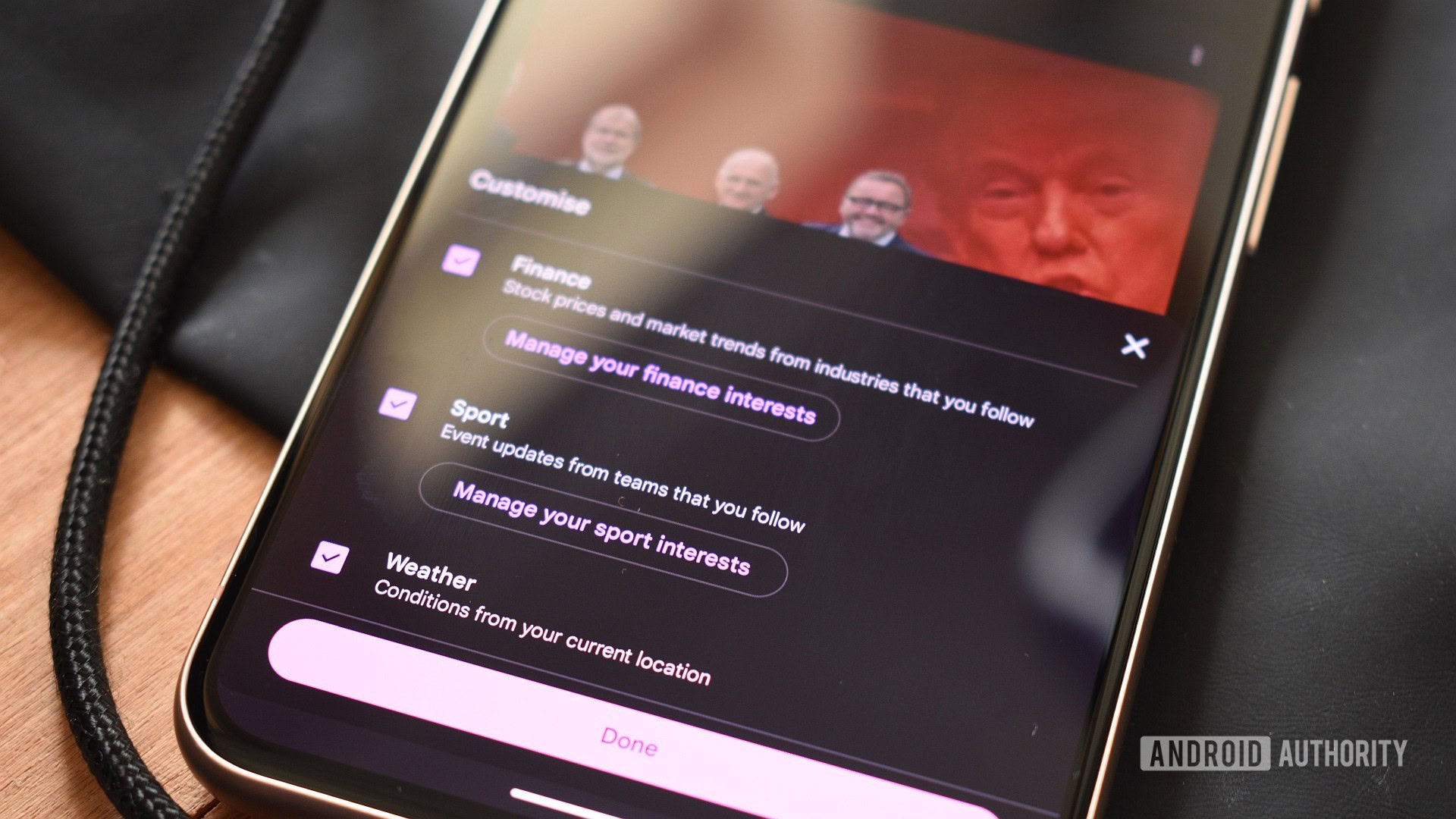
Andy Walker / Android Authority
Finally, if you want Discover to display more content about the sports teams you love or the financial indicators you care about, select these in the Google app’s Settings section. Just below the search box, tap Settings, then ensure the Finance and Sport boxes are ticked. You can select indicators and teams by tapping the Manage buttons below their respective boxes.
Granted, I don’t particularly want to hear about Man United all that much right now, but it’s useful for me to keep up with scores from other various sports, how the US Dollar’s doing against major currencies, and what Bitcoin is up to. Since I’ve offered Google this data, Discover has fed me soccer- and cricket-related stories with increasing frequency.
Of course, engineering your Google Discover feed isn’t an exact science. To this day, I’m still finding random content in my feed. Nevertheless, these are the things I’ve found that have influenced my Discover feed for the better.